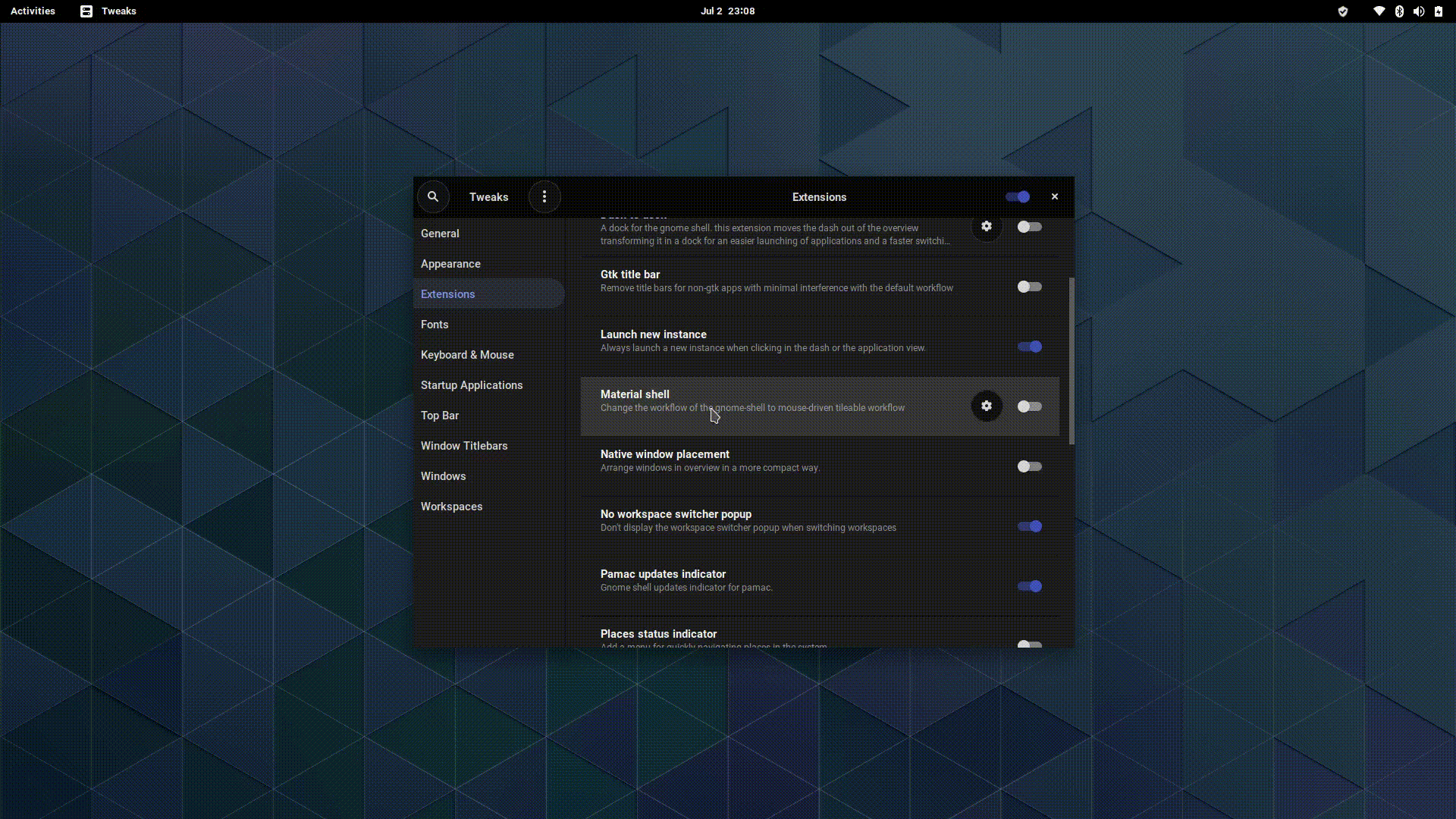Material Shell
A simple, productivity oriented GNOME Shell replacement that provides an innovative and automated mouse and keyboard workflow which aims to be faster and easier to use and creates a great user experience.
Made by following the Material Design guidelines - a solid baseline that allows us to provide an aesthetically pleasing and highly accessible interface.
Read more about the workflow and Material Shell
Demo
Discord
Get notified about updates and join me at https://discord.gg/vBb7D9a
STATUS: BETA (expect bugs!)
REQUIRES: gnome-shell >=3.32.0
Installation
From source
- Clone the project to the gnome-shell extensions folder:
git clone https://github.com/PapyElGringo/material-shell.git ~/.local/share/gnome-shell/extensions/material-shell@papyelgringo- Reload GNOME Shell:
- On X.org: Hit
Alt+F2and type the commandr - On Wayland: Log out and back in
- Open
gnome-tweaksand activate theMaterial Shellextension OR enable it using
gnome-shell-extension-tool -e material-shell@papyelgringoArch Linux
- You can install Material Shell from the AUR.
Assuming you're using yay:
yay -S gnome-shell-extension-material-shell-git
- Reload GNOME Shell:
- On X.org: Hit
Alt+F2and type the commandr - On Wayland: Log out and back in
- Open
gnome-tweaksand activate theMaterial Shellextension OR enable it using
gnome-shell-extension-tool -e material-shell@papyelgringoOther Distributions
- Fedora:
sudo dnf install gnome-shell-extension-material-shellAnd more to come...
Workflow Hotkeys
Some hotkeys might already be used by GNOME Shell - please check your keybindings first.
Desktop navigation
Super+WNavigate to the upper workspace/category.Super+SNavigate to the lower workspace/category.Super+AFocus the window at the left of the current window.Super+DFocus the window at the right of the current window.
Window manipulation
Super+QKill the current window focused.Super+[MouseDrag]Move window around.Super+Shift+AMove the current window to the left.Super+Shift+DMove the current window to the right.Super+Shift+WMove the current window to the upper workspace.Super+Shift+SMove the current window to the lower workspace.
Extra Hotkeys
Super+SpaceCycle the tiling layout of the current workspace.Super+EscapeToggle the UI of Material-shell, like a Zen mode.
Recommended Additional Configuration
- GTK and GNOME Shell theme: Plata Theme
- Icon theme: Tela Icon Theme
The project is based on my earlier work on Material Awesome.