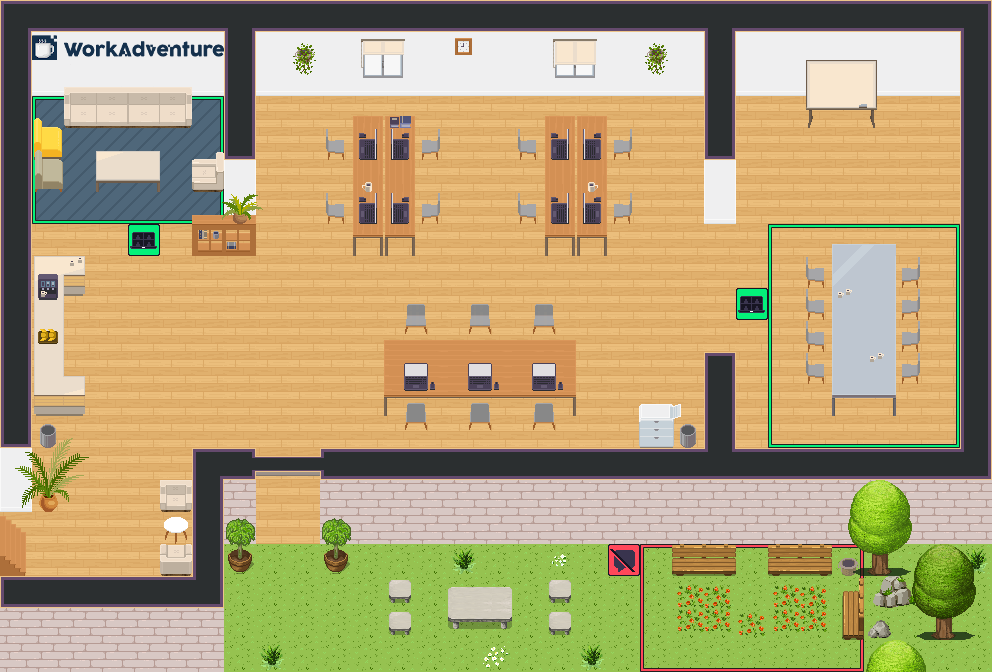This is a starter kit to help you build your own map for WorkAdventure.
To understand how to use this starter kit, follow the tutorial at https://docs.workadventu.re/map-building/tiled-editor/.
If you have any questions, feel free to ask in WorkAdventure office.
In the .env file you can set your upload strategy to GH_PAGES (default) or MAP_STORAGE. Simply comment the option you don't want to use.
Uploading a map using Github Pages will host your project in the Github servers and it's the most straight forward way to add new maps to your world.
Uploading a map using the WA map storage will host your project in the WA servers. It's a bit more difficult to setup but it comes with great advantages like being able to have private repositories.
We recommend following this file structure:
- public/: Static files like PDFs or audio files
- src/: Scripts files or design source files
- tilesets/: All PNG tilesets
Pro tips If you want to use more than one map file, just add the new map file in the root folder (we recommend creating a copy of office.tmj and editing it, in order to avoid any mistakes). We recommend using 512x512 images for the map thumbnails. If you are going to create custom websites to embed in the map, please reference the HTML files in the
inputoption in vite.config.js.
Node.js version >=17
With npm installed (comes with node), run the following commands into a terminal in the root directory of the project:
npm installThen, you can test your map by running:
npm run devYou can also test the optimized map as it will be in production by running:
npm run build
npm run prodYou can manually upload your map to the map storage by running:
npm run deployThis project contains multiple licenses as follows:
- Code license (all files except those for other licenses)
- Map license (
office.tmjand the map visual as well) - Assets license (the files inside the
src/assets/folder)
If you add third party assets in your map, do not forget to:
- Credit the author and license of a tileset with the "tilesetCopyright" property by etiding the tileset in Tiled.
- Add the tileset license text in LICENSE.assets.
- Credit the author and license of a map with the "mapCopyright" property in the custom properties of the map.
- Add the map license text in LICENSE.map.