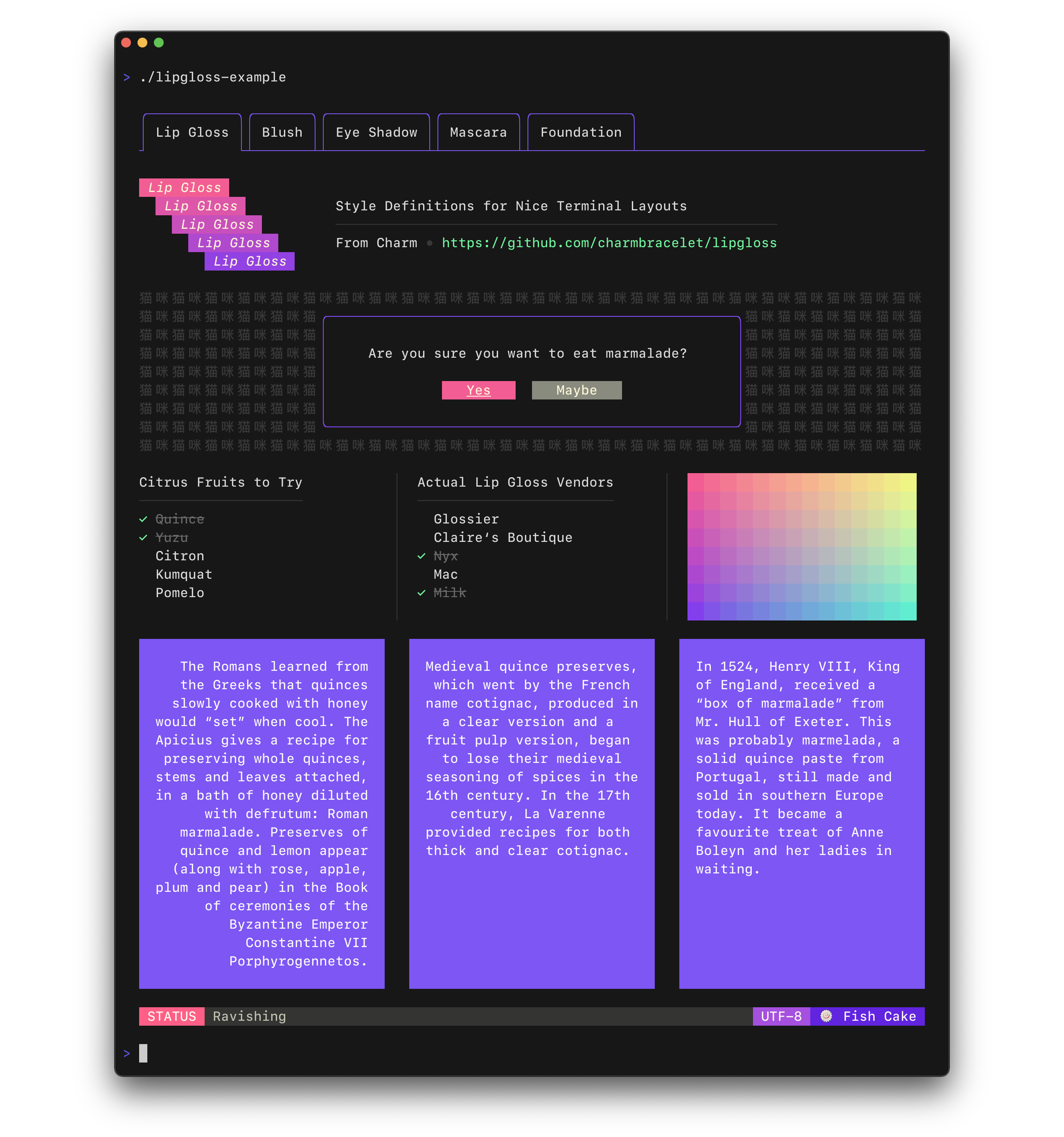Style definitions for nice terminal layouts. Built with TUIs in mind.
Lip Gloss takes an expressive, declarative approach to terminal rendering. Users familiar with CSS will feel at home with Lip Gloss.
import "github.com/charmbracelet/lipgloss"
var style = lipgloss.NewStyle().
Bold(true).
Foreground(lipgloss.Color("#FAFAFA")).
Background(lipgloss.Color("#7D56F4")).
PaddingTop(2).
PaddingLeft(4).
Width(22)
fmt.Println(style.Render("Hello, kitty."))Lip Gloss supports the following color profiles:
lipgloss.Color("5") // magenta
lipgloss.Color("9") // red
lipgloss.Color("12") // light bluelipgloss.Color("86") // aqua
lipgloss.Color("201") // hot pink
lipgloss.Color("202") // orangelipgloss.Color("#0000FF") // good ol' 100% blue
lipgloss.Color("#04B575") // a green
lipgloss.Color("#3C3C3C") // a dark gray...as well as a 1-bit ASCII profile, which is black and white only.
The terminal's color profile will be automatically detected, and colors outside the gamut of the current palette will be automatically coerced to their closest available value.
You can also specify color options for light and dark backgrounds:
lipgloss.AdaptiveColor{Light: "236", Dark: "248"}The terminal's background color will automatically be detected and the appropriate color will be chosen at runtime.
Lip Gloss supports the usual ANSI text formatting options:
var style = lipgloss.NewStyle().
Bold(true).
Italic(true).
Faint(true).
Blink(true).
Strikethrough(true).
Underline(true).
Reverse(true)Lip Gloss also supports rules for block-level formatting:
// Padding
var style = lipgloss.NewStyle().
PaddingTop(2).
PaddingRight(4).
PaddingBottom(2).
PaddingLeft(4)
// Margins
var style = lipgloss.NewStyle().
MarginTop(2).
MarginRight(4).
MarginBottom(2).
MarginLeft(4)There is also shorthand syntax for margins and padding, which follows the same format as CSS:
// 2 cells on all sides
lipgloss.NewStyle().Padding(2)
// 2 cells on the top and bottom, 4 cells on the left and right
lipgloss.NewStyle().Margin(2, 4)
// 1 cell on the top, 4 cells on the sides, 2 cells on the bottom
lipgloss.NewStyle().Padding(1, 4, 2)
// Clockwise, starting from the top: 2 cells on the top, 4 on the right, 3 on
// the bottom, and 1 on the left
lipgloss.NewStyle().Margin(2, 4, 3, 1)You can align paragraphs of text to the left, right, or center.
var style = lipgloss.NewStyle().
Width(24).
Align(lipgloss.Left). // align it left
Align(lipgloss.Right). // no wait, align it right
Align(lipgloss.Center) // just kidding, align it in the centerSetting a minimum width and height is simple and straightforward.
var str = lipgloss.NewStyle().
Width(24).
Height(32).
Foreground(lipgloss.Color("63")).
Render("What’s for lunch?")Adding borders is easy:
// Add a purple, rectangular border
var style = lipgloss.NewStyle().
BorderStyle(lipgloss.NormalBorder()).
BorderForeground(lipgloss.Color("63"))
// Set a rounded, yellow-on-purple border to the top and left
var anotherStyle = lipgloss.NewStyle().
BorderStyle(lipgloss.RoundedBorder()).
BorderForeground(lipgloss.Color("228")).
BorderBackground(lipgloss.Color("63")).
BorderTop(true).
BorderLeft(true)
// Make your own border
var myCuteBorder = lipgloss.Border{
Top: "._.:*:",
Bottom: "._.:*:",
Left: "|*",
Right: "|*",
TopLeft: "*",
TopRight: "*",
BottomLeft: "*",
BottomRight: "*",
}There are also shorthand functions for defining borders, which follow a similar pattern to the margin and padding shorthand functions.
// Add a thick border to the top and bottom
lipgloss.NewStyle().
Border(lipgloss.ThickBorder(), true, false)
// Add a thick border to the right and bottom sides. Rules are set clockwise
// from top.
lipgloss.NewStyle().
Border(lipgloss.DoubleBorder(), true, false, false, true)For more on borders see the docs.
Just use Copy():
var style = lipgloss.NewStyle().Foreground(lipgloss.Color("219"))
var wildStyle = style.Copy().Blink(true)Copy() performs a copy on the underlying data structure ensuring that you get
a true, dereferenced copy of a style. Without copying it's possible to mutate
styles.
Styles can inherit rules from other styles. When inheriting, only unset rules on the receiver are inherited.
var styleA = lipgloss.NewStyle().
Foreground(lipgloss.Color("229")).
Background(lipgloss.Color("63"))
// Only the background color will be inherited here, because the foreground
// color will have been already set:
var styleB = lipgloss.NewStyle().
Foreground(lipgloss.Color("201")).
Inherit(styleA)All rules can be unset:
var style = lipgloss.NewStyle().
Bold(true). // make it bold
UnsetBold(). // jk don't make it bold
Background(lipgloss.Color("227")). // yellow background
UnsetBackground() // never mindWhen a rule is unset, it won't be inherited or copied.
Sometimes, such as when developing a component, you want to make sure style
definitions respect their intended purpose in the UI. This is where Inline
and MaxWidth, and MaxHeight come in:
// Force rendering onto a single line, ignoring margins, padding, and borders.
someStyle.Inline(true).Render("yadda yadda")
// Also limit rendering to five cells
someStyle.Inline(true).MaxWidth(5).Render("yadda yadda")
// Limit rendering to a 5x5 cell block
someStyle.MaxWidth(5).MaxHeight(5).Render("yadda yadda")Generally, you just call the Render(string) method on a lipgloss.Style:
fmt.Println(lipgloss.NewStyle().Bold(true).Render("Hello, kitty."))But you could also use the Stringer interface:
var style = lipgloss.NewStyle().SetString("你好,猫咪。").Bold(true)
fmt.Printf("%s\n", style)In addition to pure styling, Lip Gloss also ships with some utilities to help assemble your layouts.
Horizontally and vertically joining paragraphs is a cinch.
// Horizontally join three paragraphs along their bottom edges
lipgloss.JoinHorizontal(lipgloss.Bottom, paragraphA, paragraphB, paragraphC)
// Vertically join two paragraphs along their center axes
lipgloss.JoinVertical(lipgloss.Center, paragraphA, paragraphB)
// Horizontally join three paragraphs, with the shorter ones aligning 20%
// from the top of the tallest
lipgloss.JoinHorizontal(0.2, paragraphA, paragraphB, paragraphC)Sometimes you’ll want to know the width and height of text blocks when building your layouts.
var block string = lipgloss.NewStyle().
Width(40).
Padding(2).
Render(someLongString)
// Get the actual, physical dimensions of the text block.
width := lipgloss.Width(block)
height := lipgloss.Height(block)
// Here's a shorthand function.
w, h := lipgloss.Size(block)Sometimes you’ll simply want to place a block of text in whitespace.
// Center a paragraph horizontally in a space 80 cells wide. The height of
// the block returned will be as tall as the input paragraph.
block := lipgloss.PlaceHorizontal(80, lipgloss.Center, fancyStyledParagraph)
// Place a paragraph at the bottom of a space 30 cells tall. The width of
// the text block returned will be as wide as the input paragraph.
block := lipgloss.PlaceVertical(30, lipgloss.Bottom, fancyStyledParagraph)
// Place a paragraph in the bottom right corner of a 30x80 cell space.
block := lipgloss.Place(30, 80, lipgloss.Right, lipgloss.Bottom, fancyStyledParagraph)You can also style the whitespace. For details, see the docs.
What about Bubble Tea?
Lip Gloss doesn’t replace Bubble Tea. Rather, it is an excellent Bubble Tea companion. It was designed to make assembling terminal user interface views as simple and fun as possible so that you can focus on building your application instead of concerning yourself with low-level layout details.
In simple terms, you can use Lip Gloss to help build your Bubble Tea views.
Lip Gloss is built on the excellent Termenv and Reflow libraries which deal with color and ANSI-aware text operations, respectively. For many use cases Termenv and Reflow will be sufficient for your needs.
For a more document-centric rendering solution with support for things like lists, tables, and syntax-highlighted code have a look at Glamour, the stylesheet-based Markdown renderer.
We’d love to hear your thoughts on this project. Feel free to drop us a note!
Part of Charm.
Charm热爱开源 • Charm loves open source