This web application is meant to be a secure way to interact with and run a minecraft server through a web interface.
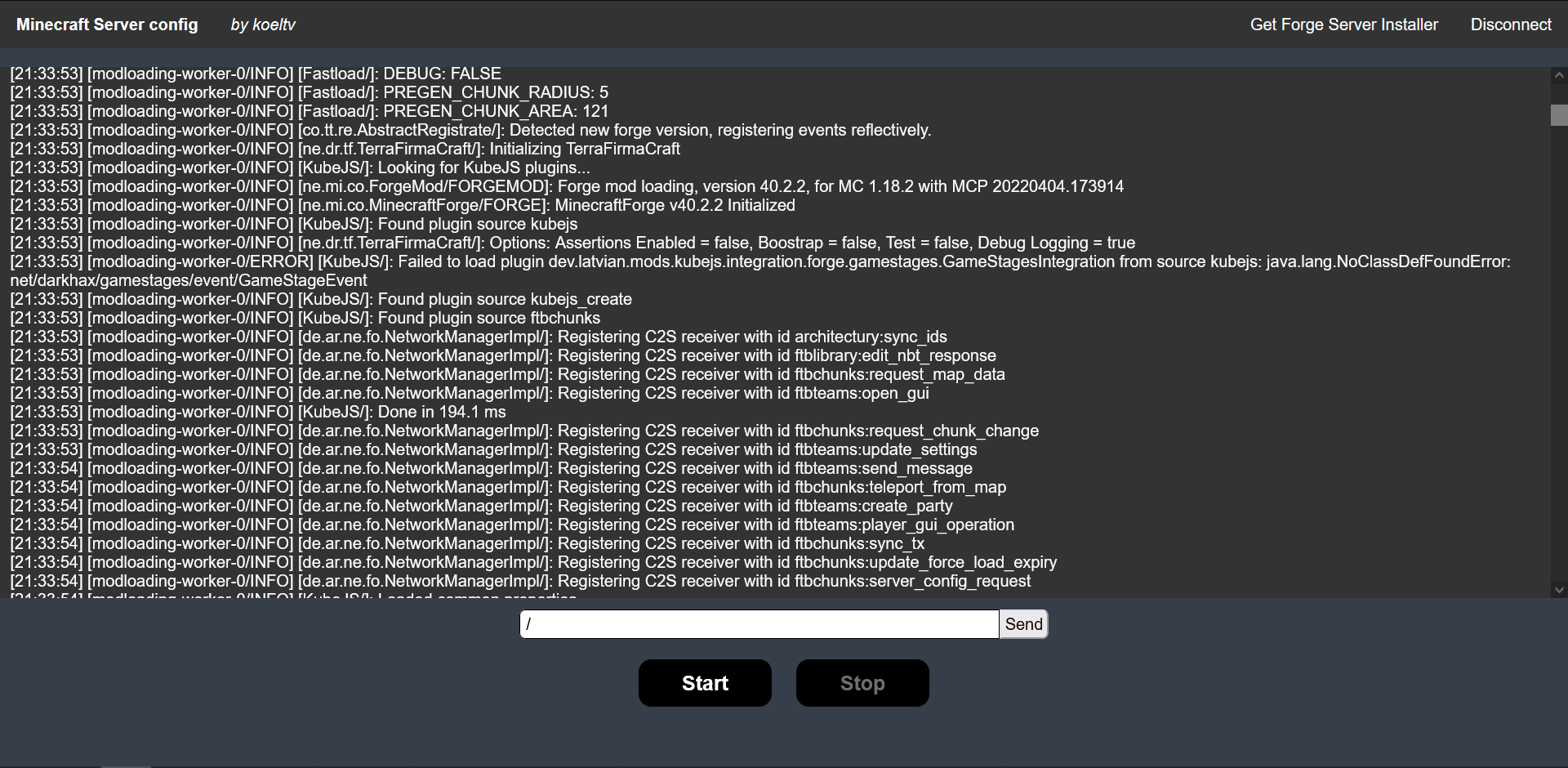 Main interface, subject to changes
Main interface, subject to changes
You first need to create your minecraft server folder.
To do that, go to the Forge Website
and download the Installer of the version you want.
Launch the Installer, select Install server and install it were you want.
Configure your server however you want, then download a release
of this project.
Once you have it, unzip it if necessary, then place your minecraft server in it in a directory called server.
You will have a directory similar to this:
.
└── minecraft-server-VERSION/
├── bin/
├── conf/
├── legal/
├── lib/
├── server/ <-- Your minecraft server here/
│ ├── config/
│ ├── mods/
│ ├── server.properties
│ └── ...
├── minecraft-server
└── minecraft-server.bat
Then you can simply launch the application using either minecraft-server.bat or minecraft-server depending on your
platform (.bat for Windows, ...)
You can then access the interface via your navigator (port 80 by default). The default login and password is 'admin'.
From here, start your minecraft server and pass it commands if you want.
You can use the associated docker image like so:
docker pull ghcr.io/koeltv/minecraft-server:latestTo use it, you will need to transfer the minecraft server files to it or attach a volume. The latter can be done using
a docker-compose.yml file:
version: '3.9'
services:
minecraft-server:
image: ghcr.io/koeltv/minecraft-server:latest
container_name: minecraft-server
environment:
- USERNAME=admin
- ROOT_PASSWORD=admin
ports:
- "80:80"
- "25565:25565"
volumes:
- <YOUR_MINECRAFT_SERVER_PATH>:/minecraft-server/server- Self-contained app (packaged with custom JRE)
- Login page
- Start & Stop server with minimalist feedback
- Show console output
- Handle commands
- Allow server configuration (server.properties)
- Pass mods & config via local files
- Pass mods via online repository
- Import forge file (and cache ?)