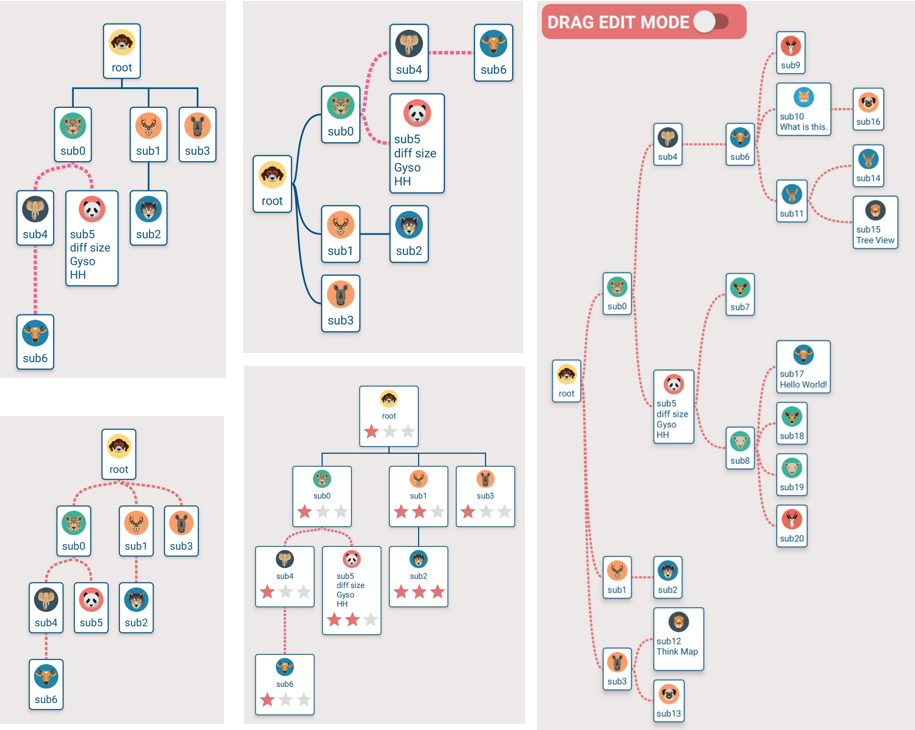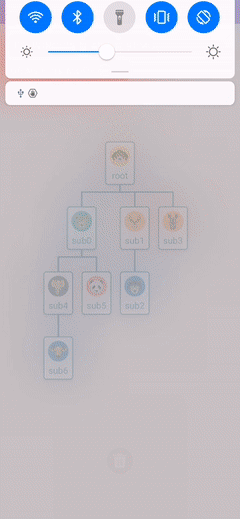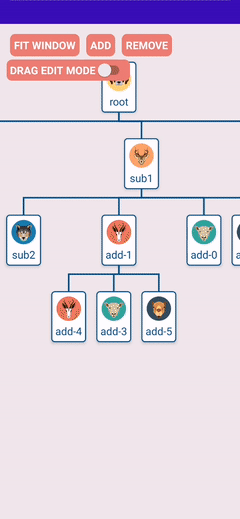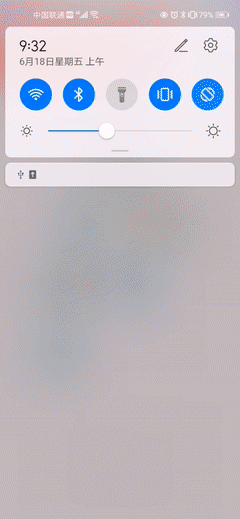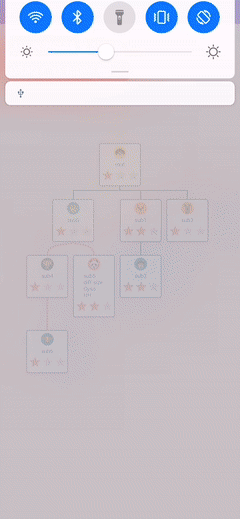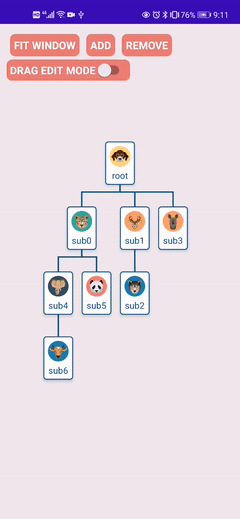【中文】【English】 ⭐If ok, give me a star⭐
⭐⭐⭐⭐⭐Tree View; Mind map; Think map; tree map; 树状图;思维导图;组织机构图;层次图;树型图
A custom tree view for Android, designed for easy drawing some tree nodes (e.g. thind mind and tree nodes). Includes smoothly zoom, move, limit and center fix animation support, and allows easy extension so you can add your own child node's customs view and touch event detection.
dependencies {
implementation 'androidx.dynamicanimation:dynamicanimation:1.0.0'
implementation 'io.github.guaishoun:gyso-treeview:1.0.1'
}- 🍇Smoothly zoom, move
- 🍈Fix your window view port
- 🍉Custom your subview for special node
- 🍊Custom lines between nodes
- 🍋Dynamic remove nodes
- 🍌Dynamic add nodes
- 🥭Drag to rebuild the nodes' relationship
Base--Line, LayoutManger, Custom node view
Add
Remove
Drag Edit Mode
Click
Zoom and Fit Window
<com.gyso.treeview.GysoTreeView
android:id="@+id/base_tree_view"
android:layout_width="match_parent"
android:layout_height="match_parent"
android:background="@color/colorBackground">
</com.gyso.treeview.GysoTreeView>Before presentation, Animal class means you own bean class, like this:
public class Animal {
public int headId;
public String name;
}To use a tree view, you should do 5 steps as follows:
-
Customs adapter by extends TreeViewAdapter.
public class AnimalTreeViewAdapter extends TreeViewAdapter<Animal> { private DashLine dashLine = new DashLine(Color.parseColor("#F06292"),6); @Override public TreeViewHolder<Animal> onCreateViewHolder(@NonNull ViewGroup viewGroup, NodeModel<Animal> node) { //TODO in inflate item view NodeBaseLayoutBinding nodeBinding = NodeBaseLayoutBinding.inflate(LayoutInflater.from(viewGroup.getContext()),viewGroup,false); return new TreeViewHolder<>(nodeBinding.getRoot(),node); } @Override public void onBindViewHolder(@NonNull TreeViewHolder<Animal> holder) { //TODO get view and node from holder, and then control your item view View itemView = holder.getView(); NodeModel<Animal> node = holder.getNode(); ... } @Override public Baseline onDrawLine(DrawInfo drawInfo) { // TODO If you return an BaseLine, line will be draw by the return one instead of TreeViewLayoutManager's // if(...){ // ... // return dashLine; // } return null; } }
-
configure layout manager. Space unit is dp. You can custom you line by extends {@link com.gyso.treeview.line.BaseLine}
int space_50dp = 50; int space_20dp = 20; //choose a demo line or a customs line. StraightLine, PointedLine, DashLine, SmoothLine are available. Baseline line = new DashLine(Color.parseColor("#4DB6AC"),8); //choose layoout manager. VerticalTreeLayoutManager,RightTreeLayoutManager are available. TreeLayoutManager treeLayoutManager = new RightTreeLayoutManager(this,space_50dp,space_20dp,line);
-
setting adapter and layout manager for your tree view.
... treeView = findViewById(R.id.tree_view); TreeViewAdapter adapter = new AnimlTreeViewAdapter(); treeView.setAdapter(adapter); treeView.setTreeLayoutManager(treeLayoutManager); ...
-
nodes data setting
//Create a TreeModel by using a root node. NodeModel<Animal> node0 = new NodeModel<>(new Animal(R.drawable.ic_01,"root")); TreeModel<Animal> treeModel = new TreeModel<>(node0); //Other nodes. NodeModel<Animal> node1 = new NodeModel<>(new Animal(R.drawable.ic_02,"sub0")); NodeModel<Animal> node2 = new NodeModel<>(new Animal(R.drawable.ic_03,"sub1")); NodeModel<Animal> node3 = new NodeModel<>(new Animal(R.drawable.ic_04,"sub2")); NodeModel<Animal> node4 = new NodeModel<>(new Animal(R.drawable.ic_05,"sub3")); NodeModel<Animal> node5 = new NodeModel<>(new Animal(R.drawable.ic_06,"sub4")); //Build the relationship between parent node and childs,like: //treeModel.add(parent, child1, child2, ...., childN); treeModel.add(node0, node1, node2); treeModel.add(node1, node3, node4); treeModel.add(node2, node5); //finally set this treeModel to the adapter adapter.setTreeModel(treeModel);
-
If your want to edit your tree view, please use an editor.
final TreeViewEditor editor = binding.baseTreeView.getEditor();
//add nodes
NodeModel<Animal> a = new NodeModel<>(new Animal(R.drawable.ic_13,"add-" + atomicInteger.getAndIncrement()));
NodeModel<Animal> b = new NodeModel<>(new Animal(R.drawable.ic_10,"add-" + atomicInteger.getAndIncrement()));
NodeModel<Animal> c = new NodeModel<>(new Animal(R.drawable.ic_11,"add-" + atomicInteger.getAndIncrement()));
editor.addChildNodes(targetNode,a,b,c);
//remove node
editor.removeNode(toRemoveNode);
//view center in window viewport
editor.focusMidLocation()
//drag to move and build new relationship
editor.requestMoveNodeByDragging(isChecked);Firstly, only vertical-down derection layout and right direction layout is available, more layout style should be code.
Secondly, customing lines by extends BaseLine may be a little complicate for Android beginner, and performance issues will happen if you using carefully.
Finally, this custom view will be continuely improved, if you has some innovative ideas, please tell me. Thanks for you patience.
I will tell you how it works on my CSDN blogs.