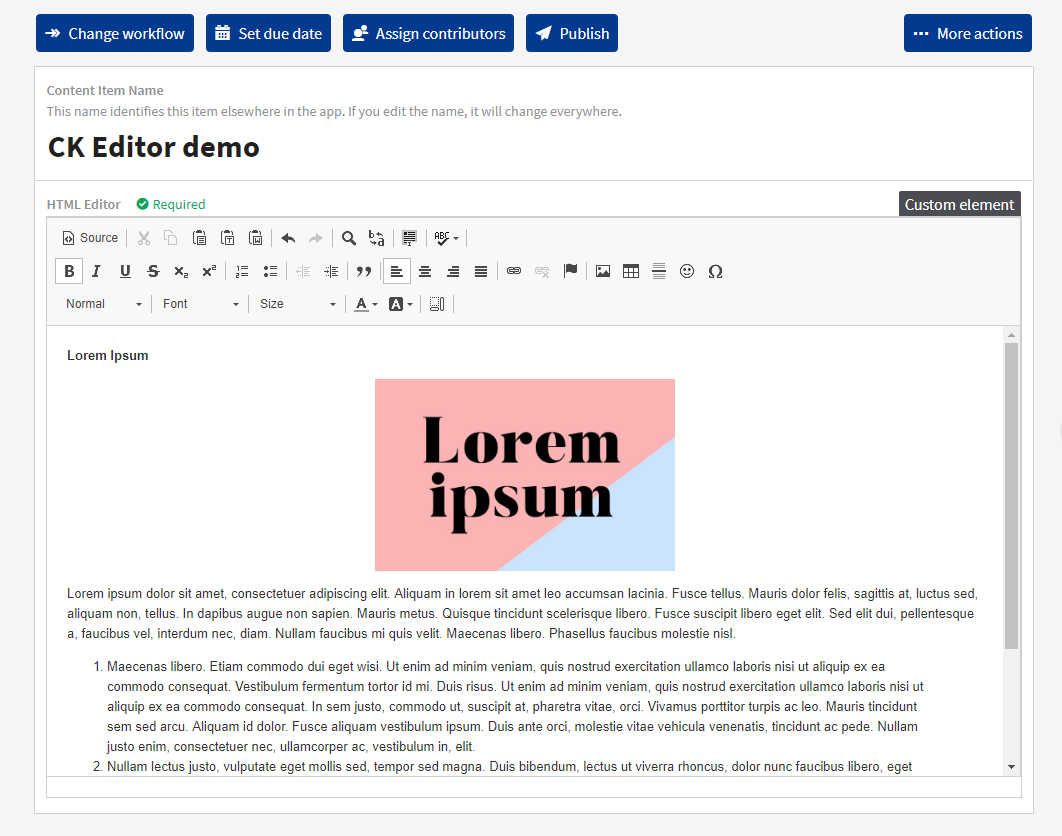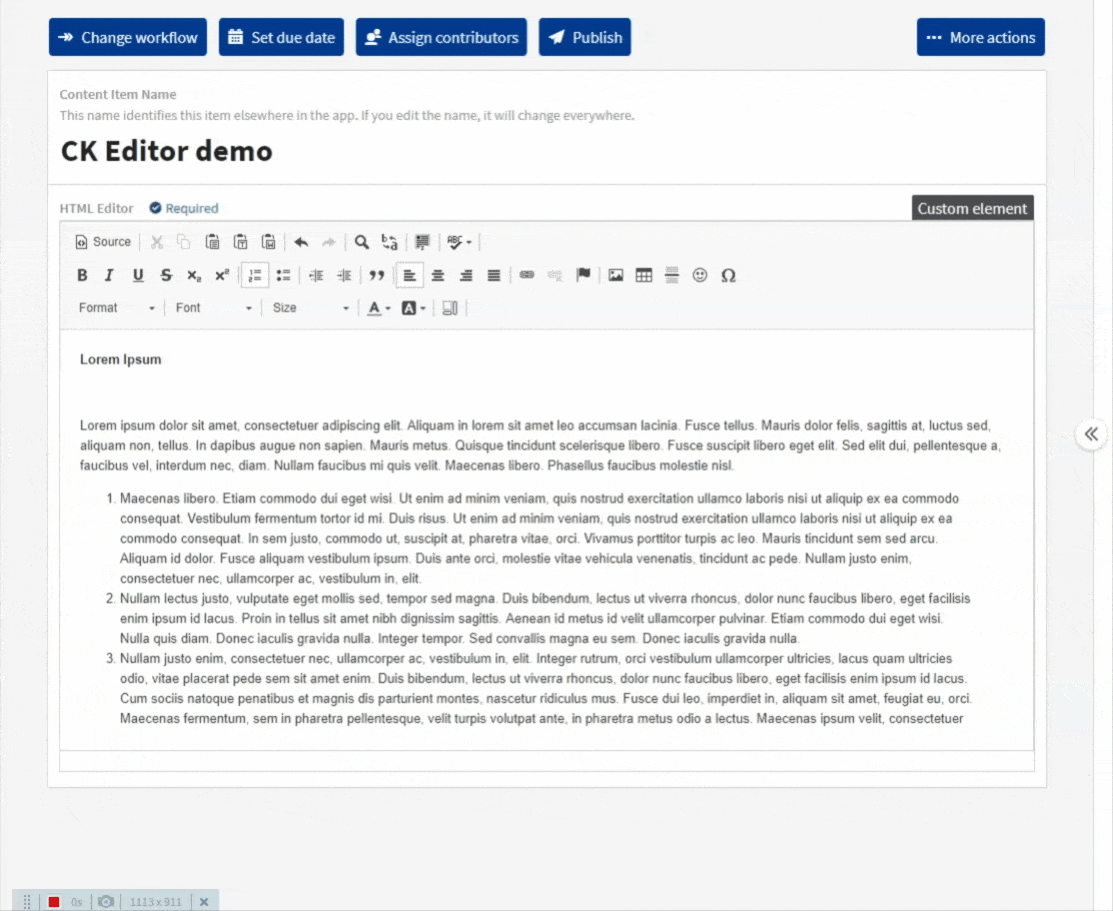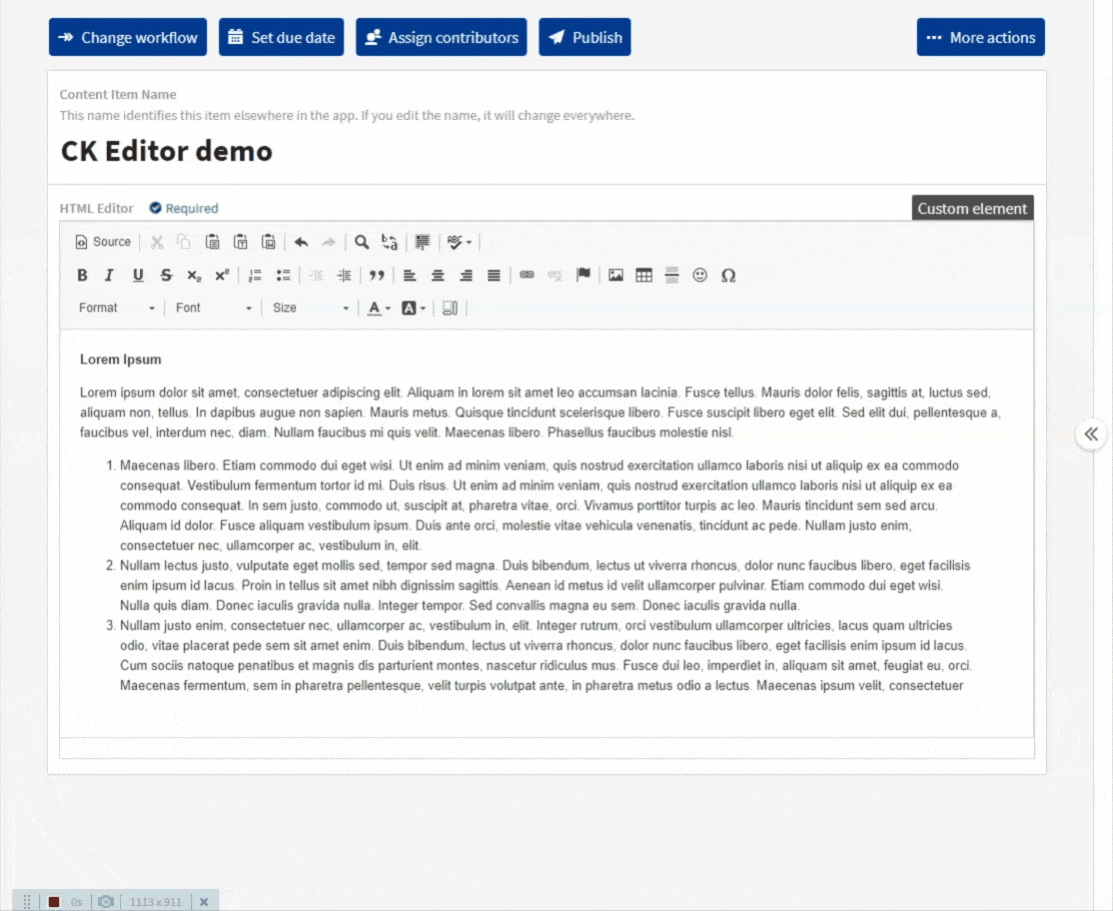This repository has been archived and is no longer maintained.
This is a custom element for Kentico Kontent that allows users to generate rich text output in a form of HTML via the popular CK Editor. The editor is capable of loading any valid HTML input, the output value is also being saved as pure HTML.
Content of the element is being periodically saved every 10 seconds as you type and also when the element becomes inactive (e.g. you click on a different element).
The editor supports inserting images from the Kentico Kontent Asset Library.
Editor allows users to link already created content items in a form of hyperlinks directly to the written text.
The link is being generated from the itemUrlMacro (see parameters section), where it replaces the {codename} parameter for the codename of the selected content item. If the linked content item is removed or has its codename changed, the hyperlink won't be automatically updated and will break - all changes have to be propagated manually!
- Deploy the code to a secure public host
- See deploying section for a really quick option
- Follow the instructions in the Kentico Kontent documentation to add the element to a content model.
- The
Hosted code URLis where you deployed to in step 1 - Pass the necessary parameters as directed in the JSON Parameters configuration section of this readme.
- The
Netlify has made this easy. If you click the deploy button below, it will guide you through the process of deploying it to Netlify and leave you with a copy of the repository in your GitHub account as well.
There are two JSON Parameters accepted by the element.
- The
itemUrlMacrois described above and is used to create absolute hyperlinks from selected content items. This parameter is required once you plan on using this functionality. - The
toolbarparameter is optional and lets you completely customize the editor's toolbar. If no toolbar parameter is present, the editor will use its default one containing all the options provided below.
{
"itemUrlMacro":"https://yourdomain.com/{codename}",
"toolbar":[
{
"name":"document",
"groups":[
"mode",
"document",
"doctools"
]
},
{
"name":"clipboard",
"groups":[
"clipboard",
"undo"
]
},
{
"name":"editing",
"groups":[
"find",
"selection",
"spellchecker",
"editing"
]
},
{
"name":"forms",
"groups":[
"forms"
]
},
"/",
{
"name":"basicstyles",
"groups":[
"basicstyles",
"cleanup"
]
},
{
"name":"paragraph",
"groups":[
"list",
"indent",
"blocks",
"align",
"bidi",
"paragraph"
]
},
{
"name":"links",
"groups":[
"links"
]
},
{
"name":"insert",
"groups":[
"insert"
]
},
"/",
{
"name":"styles",
"groups":[
"styles"
]
},
{
"name":"colors",
"groups":[
"colors"
]
},
{
"name":"tools",
"groups":[
"tools"
]
},
{
"name":"others",
"groups":[
"others"
]
},
{
"name":"about",
"groups":[
"about"
]
}
]
}The value of the custom element always corresponds to its source HTML. It can be viewed by clicking the Source button on the editor's toolbar, if present.