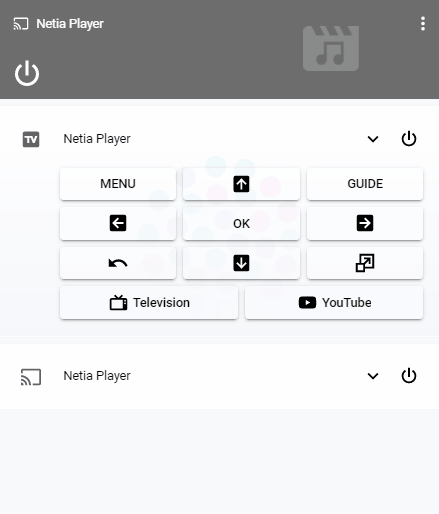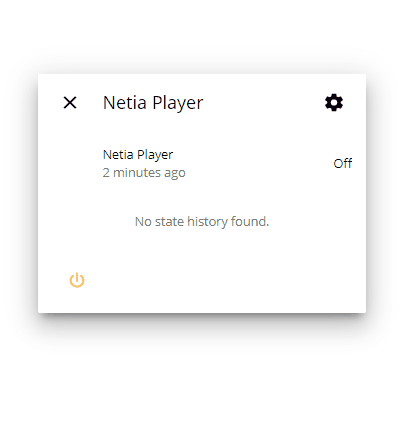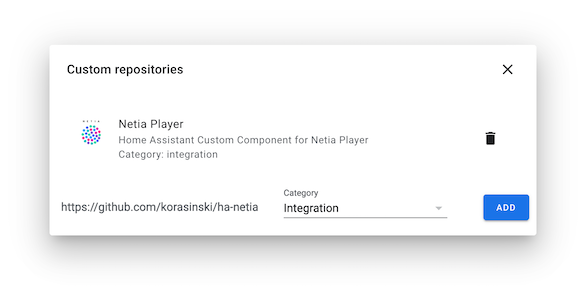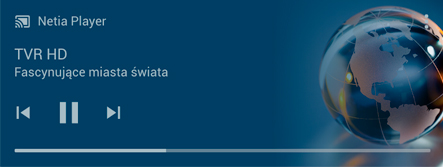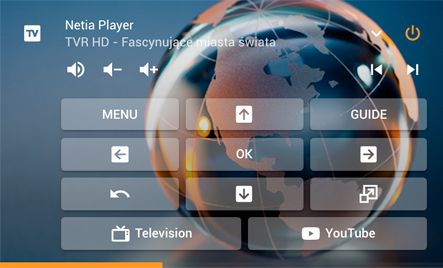A platform which allows you to interact with the Netia Player TV box using HTTP API and media_player entity.
Currently supported device: Netgem N7800 (Netia Player 2.0):
If you have older unit like Netia Player 1.5 (Netgem N7700) you can request change to newer one.
The media player will show up as Television accessories on devices running iOS 12.2 or later
- Power on / power off
- Channel switching using prev/next buttons
- Volume control (+ mute function)
- Actual channel information (channel name, program title, episode info)
- Actual channel image artwork
- Progress bar with current channel
- Remote buttons support
- Application support
- Translations
- Configuration with auto discovery/UI configuration setup
Component can be used with default Home Assistant Media Player and Mini Media Player from kalkih:
More details are displayed in the more-info view:
- Put the files from
/custom_components/netia_player/in your HA config folder under<config directory>/custom_components/netia_player/ - Restart Home Assistant
- Configure new integration in
configuration.yaml, see details below - Restart Home Assistant again
- Add
netia_playerentity to the UI - Reload UI and use new integration :)
- Copy repository URL:
https://github.com/korasinski/ha-netiato Custom repositories in HACS - Click Add button and browse the repository list to install newest relase
- Integration will be loaded after restart of Home Assistant
- Configure new integration in
configuration.yaml, see details below - Restart Home Assistant again and configure
netia_playerentity on your UI
Minimum configuration.yaml:
media_player:
- platform: netia_player
host: 192.168.1.5Configuration variables:
| key | description |
|---|---|
| platform (Required) | The platform name netia_player |
| host (Required) | The IP of the Netia Player, eg. 192.168.1.5 |
| port (Optional) | The port of API in the Netia Player, default is 8080 |
| app_support (Optional) | Application support (see details below), default is False |
| app_list (Optional) | List of ID's of apps displayed in source select, default is ['tv'] |
| name (Optional) | The name the device will have in Home Assistant, default is Netia Player |
Application support:
By default if app_support is False, source input list is not displayed on UI card. Only TV programs will be displayed in the component.
When you switch it to True and not declare any app_list all avaliable applications in the device will be added to source input list.
You can overwrite this list by declaring your favorite apps in config. For this you need to add their ID's to app_list. Config entry will look like this:
media_player:
- platform: netia_player
host: 192.168.1.5
app_support: true
app_list:
- tv
- youtube
- ipla
- tvnplayer
- tvnmeteo
- filmbox
- hbogoDefault media-control in ui-lovelace.yaml:
- type: media-control
entity: media_player.netia_playerCustom mini-media-player in ui-lovelace.yaml:
- type: custom:mini-media-player
entity: media_player.netia_player
artwork: cover
volume_stateless: true
hide:
play_pause: true
power_state: false Compact card with cover artwork and remote buttons:
- type: custom:mini-media-player
entity: media_player.netia_player
icon: mdi:television-box
artwork: full-cover
volume_stateless: true
info: scroll
source: icon
background: "/local/img/netia-bg.jpg"
hide:
play_pause: true
power_state: false
shortcuts:
columns: 3
buttons:
- name: MENU
type: service
id: media_player.play_media
data:
entity_id: media_player.netia_player
media_content_id: 'menu'
media_content_type: channel
- icon: mdi:arrow-up-box
type: service
id: media_player.play_media
data:
entity_id: media_player.netia_player
media_content_id: 'up'
media_content_type: channel
- name: GUIDE
type: service
id: media_player.play_media
data:
entity_id: media_player.netia_player
media_content_id: 'guide'
media_content_type: channel
- icon: mdi:arrow-left-box
type: service
id: media_player.play_media
data:
entity_id: media_player.netia_player
media_content_id: 'left'
media_content_type: channel
- name: OK
type: service
id: media_player.play_media
data:
entity_id: media_player.netia_player
media_content_id: 'ok'
media_content_type: channel
- icon: mdi:arrow-right-box
type: service
id: media_player.play_media
data:
entity_id: media_player.netia_player
media_content_id: 'right'
media_content_type: channel
- icon: mdi:undo
type: service
id: media_player.play_media
data:
entity_id: media_player.netia_player
media_content_id: 'back'
media_content_type: channel
- icon: mdi:arrow-down-box
type: service
id: media_player.play_media
data:
entity_id: media_player.netia_player
media_content_id: 'down'
media_content_type: channel
- icon: mdi:resize
type: service
id: media_player.play_media
data:
entity_id: media_player.netia_player
media_content_id: 'fullscreen'
media_content_type: channel
- name: Television
icon: mdi:television-classic
type: service
id: media_player.select_source
data:
entity_id: media_player.netia_player
source: TV
- name: YouTube
icon: mdi:youtube
type: service
id: media_player.select_source
data:
entity_id: media_player.netia_player
source: YouTubeAs of v.0.1.0 two types of services are supported. You can call them using dev-tools or in any component (e.g. in media player).
Play media:
Send the media player the command for remote button press.
- service: media_player.play_media
entity_id: media_player.netia_player
media_content_id: 'ok' # see supported buttons below
media_content_type: channel # does not matter, required by HASupported buttons:
1, 2, 3, 4, 5, 6, 7, 8, 9, 0, on_off, mute, volume_up, volume_down, channel_up, channel_down, back, fullscreen, menu, up, down, left, right, ok, play, stop, prev, next, rec, guide, delete, red, green, yellow, blue
Select source:
Send the media player the command for opening application.
- service: media_player.select_source
entity_id: media_player.netia_player
source: 'tv' # see supported applications belowSupported apps:
tv, hbogo, kinoplex, ninateka, ipla, abcvod, premiumplus, npvr, goon, netiatvshop, psp, filmbox, tvnplayer, netiacloud, tubafm, tvnmeteo, tvpsport, pinkvision, erowizja, ksw, youtube, mediacenter
There are internal apps like epg and settings which you can use in the service but they will not be included in source input list on UI.
If you will open application that is not in your config it will be added to the source input list temporary (till the next restart of HA). It may cause Sources out of sync warning described below.
NOTICE: Some apps might be unavaliable in your subscription or are extra paid.
- If you are using Homekit integration you may see warnings like:
WARNING (SyncWorker_4) [homeassistant.components.homekit.type_media_players] media_player.netia_player: Sources out of sync. Restart Home Assistantmay appear. This issue will be fixed later. sync_get_media_imageerror pops out when current channel image is not accessible at time of request.
All trademarks and registered trademarks presented in the pictures above are property of their respective owners.
Custom component based on braviatv_psk