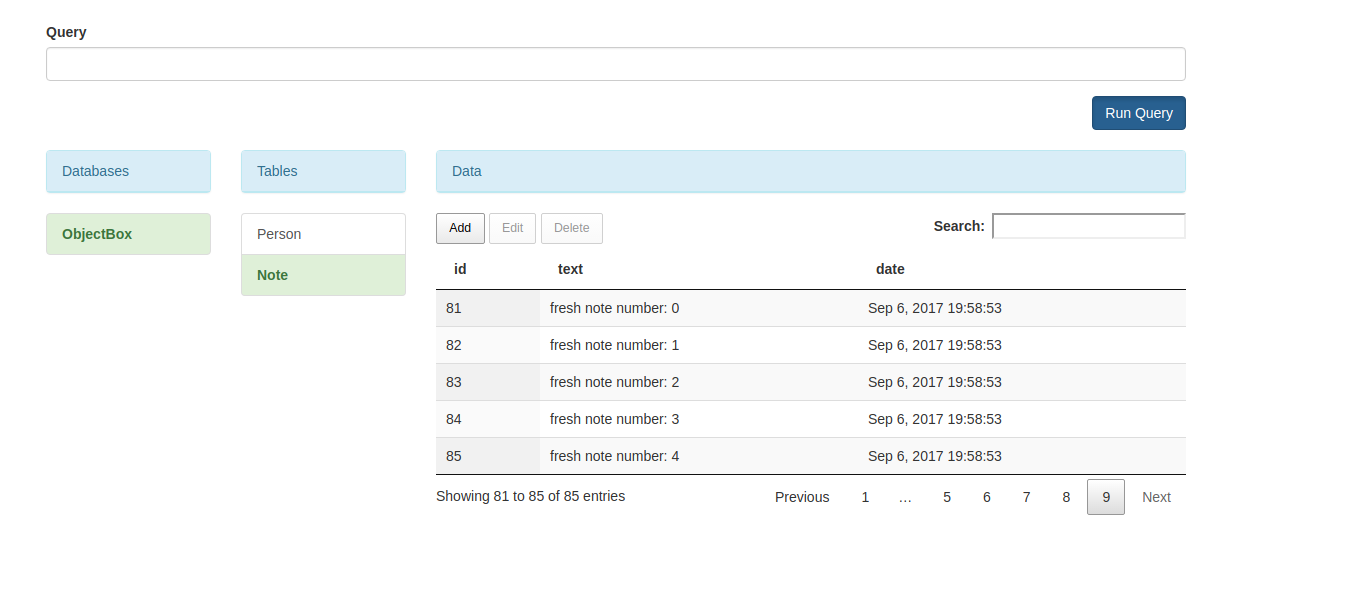Based on fantastic library made by Amit Shekhar https://github.com/amitshekhariitbhu/Android-Debug-Database
Stay tuned for more updates
TODO
- Add working delete, update, add operations
- Display more results in single page
- Auto-refreshing
- Dark theme
Use debugCompile so that it will only compile in your debug build and not in your release build.
That’s all, just start the application, you will see in the logcat an entry like follows :
Initialization
public class App extends Application {
private BoxStore boxStore;
private static App app;
@Override
public void onCreate() {
super.onCreate();
boxStore = MyObjectBox.builder().androidContext(this).build();
app = this;
ObjectBoxBrowser.setBoxStore(boxStore);
}
public static App get() {
return app;
}
public BoxStore boxStore() {
return boxStore;
}
}Getting address with toast, in case you missed the address log in logcat
As this library is auto-initialize, if you want to get the address log, add the following method and call (we have to do like this to avoid build error in release build as this library will not be included in the release build)
ObjectBoxBrowser.showDebugDBAddressLogToast(context)- D/DebugDB: Open http://XXX.XXX.X.XXX:8080 in your browser
Now open the provided link in your browser.
Important:
- Your Android phone and laptop should be connected to the same Network (Wifi or LAN).
- If you are using it over usb, run
adb forward tcp:8080 tcp:8080
Note : If you want use different port other than 8080. In the app build.gradle file under buildTypes do the following change
debug {
resValue("string", "PORT_NUMBER", "8081")
}Include in your app build.gradle:
repositories {
maven { url 'https://dl.bintray.com/pracaizlecenia/maven' }
}
dependencies {
compile 'pl.michaltretowicz:debug-db:1.0.4'
}
Working with emulator
- Android Default Emulator: Run the command in the terminal -
adb forward tcp:8080 tcp:8080and open http://localhost:8080 - Genymotion Emulator: Enable bridge from configure virtual device (option available in genymotion)
License
Copyright (C) 2017 Michał Trętowicz
Copyright (C) 2016 Amit Shekhar
Copyright (C) 2011 Android Open Source Project
Licensed under the Apache License, Version 2.0 (the "License");
you may not use this file except in compliance with the License.
You may obtain a copy of the License at
http://www.apache.org/licenses/LICENSE-2.0
Unless required by applicable law or agreed to in writing, software
distributed under the License is distributed on an "AS IS" BASIS,
WITHOUT WARRANTIES OR CONDITIONS OF ANY KIND, either express or implied.
See the License for the specific language governing permissions and
limitations under the License.
Contributing to Android Debug Database
Just make pull request. You're in!