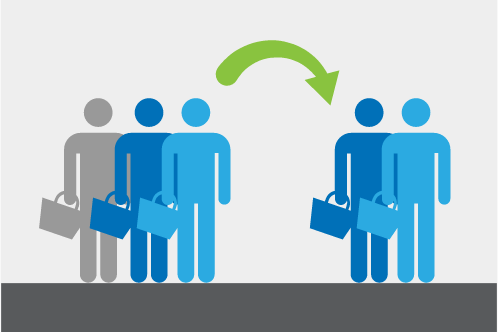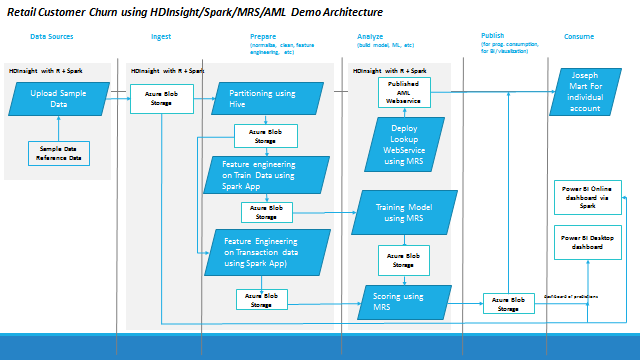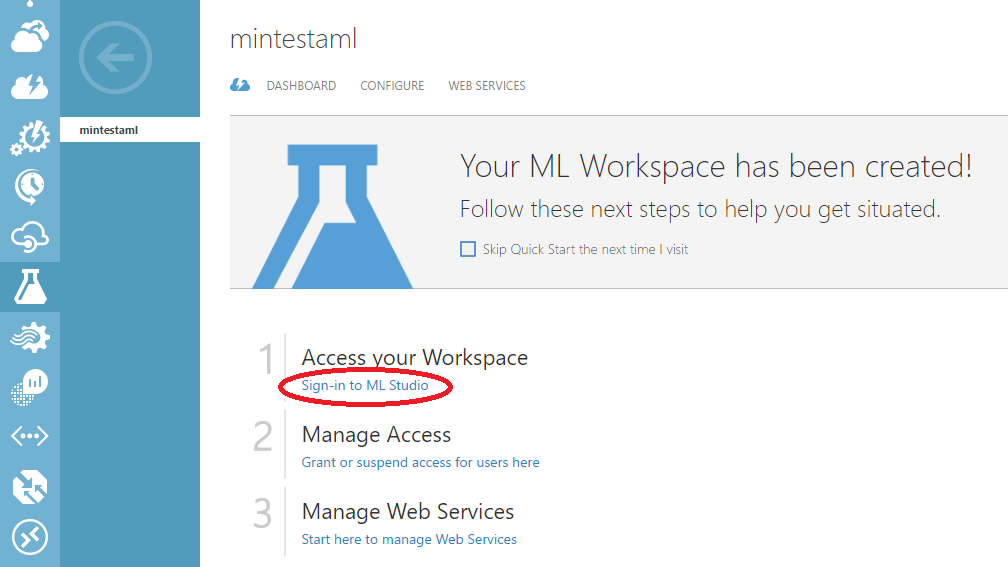Author:
Min Qiu, Katherine Zhao
Date: June 2016
This demo demonstrates how to use Microsoft R Server, Azure HDInsight with R on Linux, Azure Machine Learning, Spark, Scala, Hive, etc. to build an end-to-end, cloud solution for Retail Customer Churn. The demo attempts to simulate the real-world use case of data placement/storage, feature engineering, model retraining, prediction, and visualization.
An Azure subscription: Before you begin, you must have an Azure subscription that have access to Azure HDInsight, Azure Blob Storage, etc. See Get Azure free trial for more information.
You need an account for PowerBI. An account could be gotten from here.
-
A Secure Shell (SSH) client: An SSH client is used to remotely connect to the HDInsight cluster and run commands directly on the cluster. Linux, Unix, and OS X systems provide an SSH client through the SSH command. For Windows systems, we recommend PuTTY.
-
(OPTIONAL) A SCP client: For Windows, we recommend WinSCP.
-
Visual Studio with Azure SDK. Please install Visual Studio, Azure SDK by following the step 1 in this instruction here
First, you need a HDInsight Cluster on Linux with R Server to deploy in order to run this demo.
you can deploy a HDInsight with Spark and R server through

You can also go to the azure portal deploy one like followings
-
Deploy an HDInsight cluster running Linux with R Server (with Azure Storage) with an SSH password. You can find the instruction here.
-
Follow the steps 1-9 in the “Create the Cluster” section. In Step 8, it’s better to put “Number of Worker nodes” to 8 and choose all D4 nodes.
-
We recommend you create a new resource group for the demo.
The deployment of the Cluster takes about 20-40 minutes.
You need a AML workspace pre-created.
-
Go to portal.azure.com. Choose the Machine Learning Workspace like below which will open the old azure portal
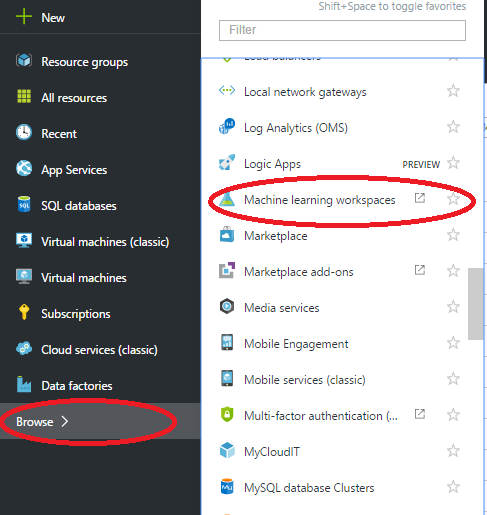
-
Following the instruction here to create a new workspace if you don’t have one
-
Find out the Workspace ID and Authorization token as followings
-
Go to SETTINGS in the AML Studio. Find the WORKSPACE ID under the NAME tab. And find PRIMARY AUTHORIZATION TOKEN under the AUTHORIZATION TOKENS tab
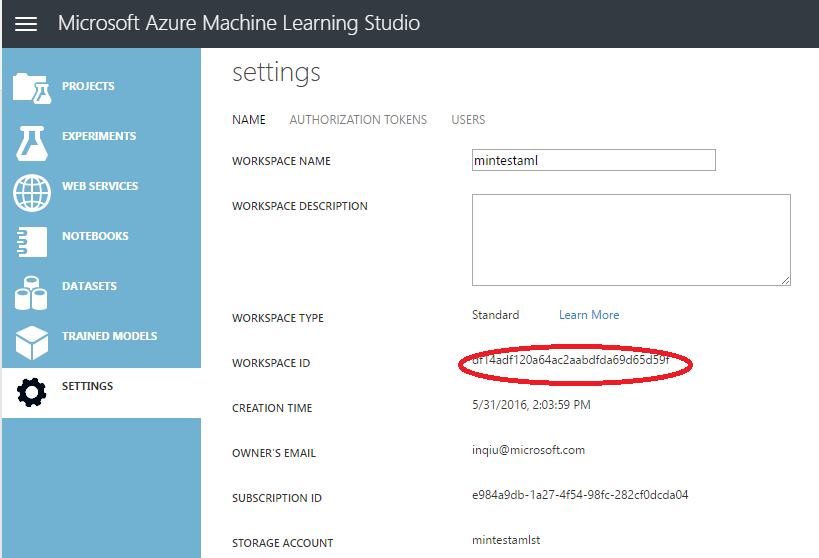
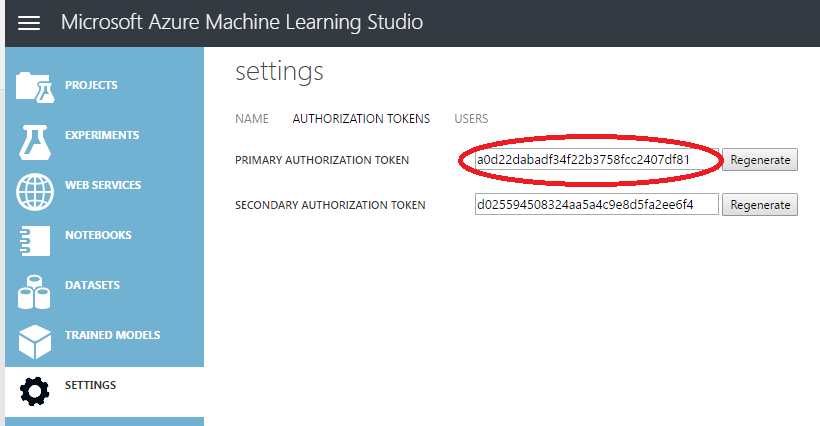
Please refer the Demo Instructions Customer Churn.Docx file for the detail of demo instruction.