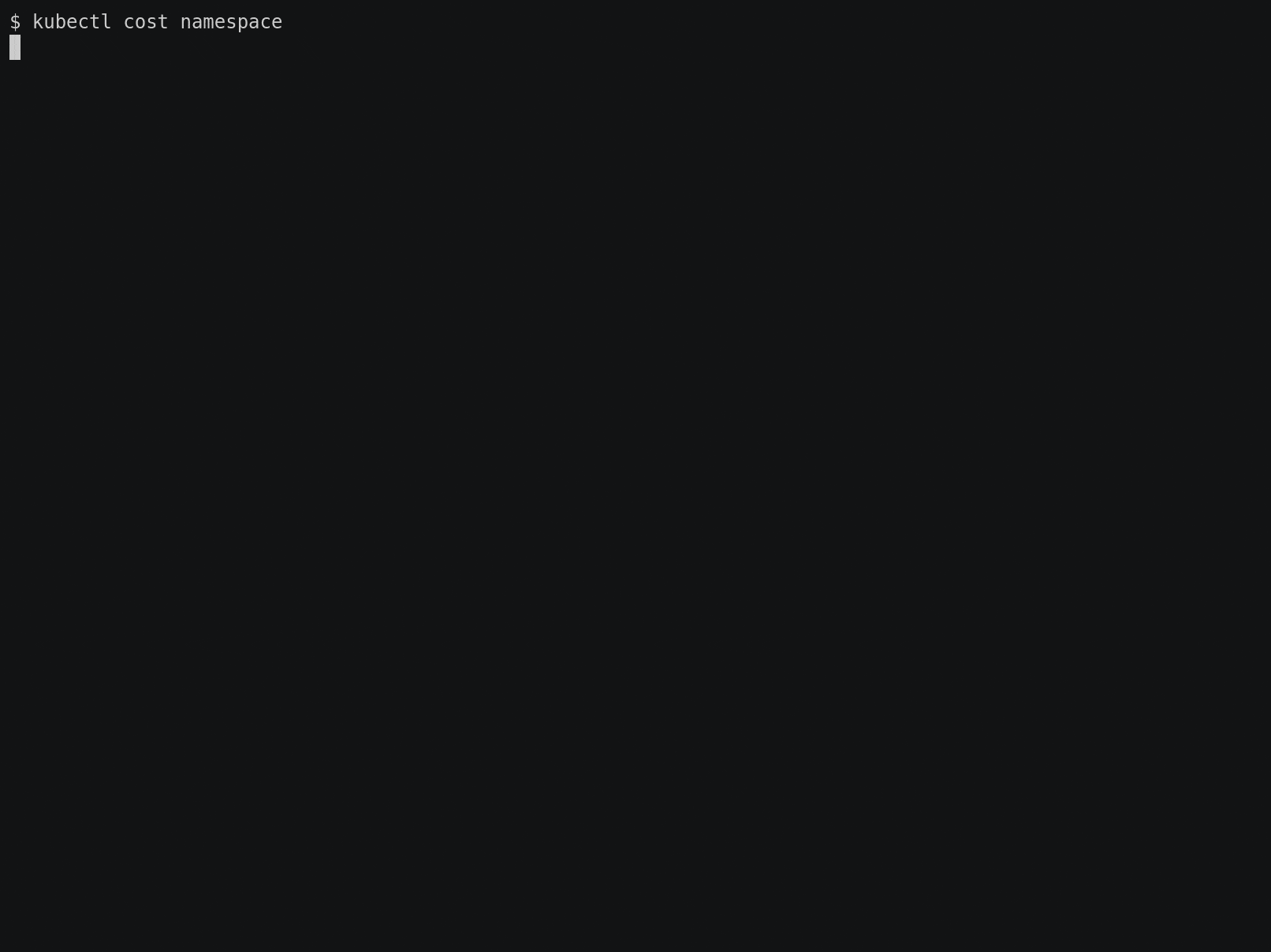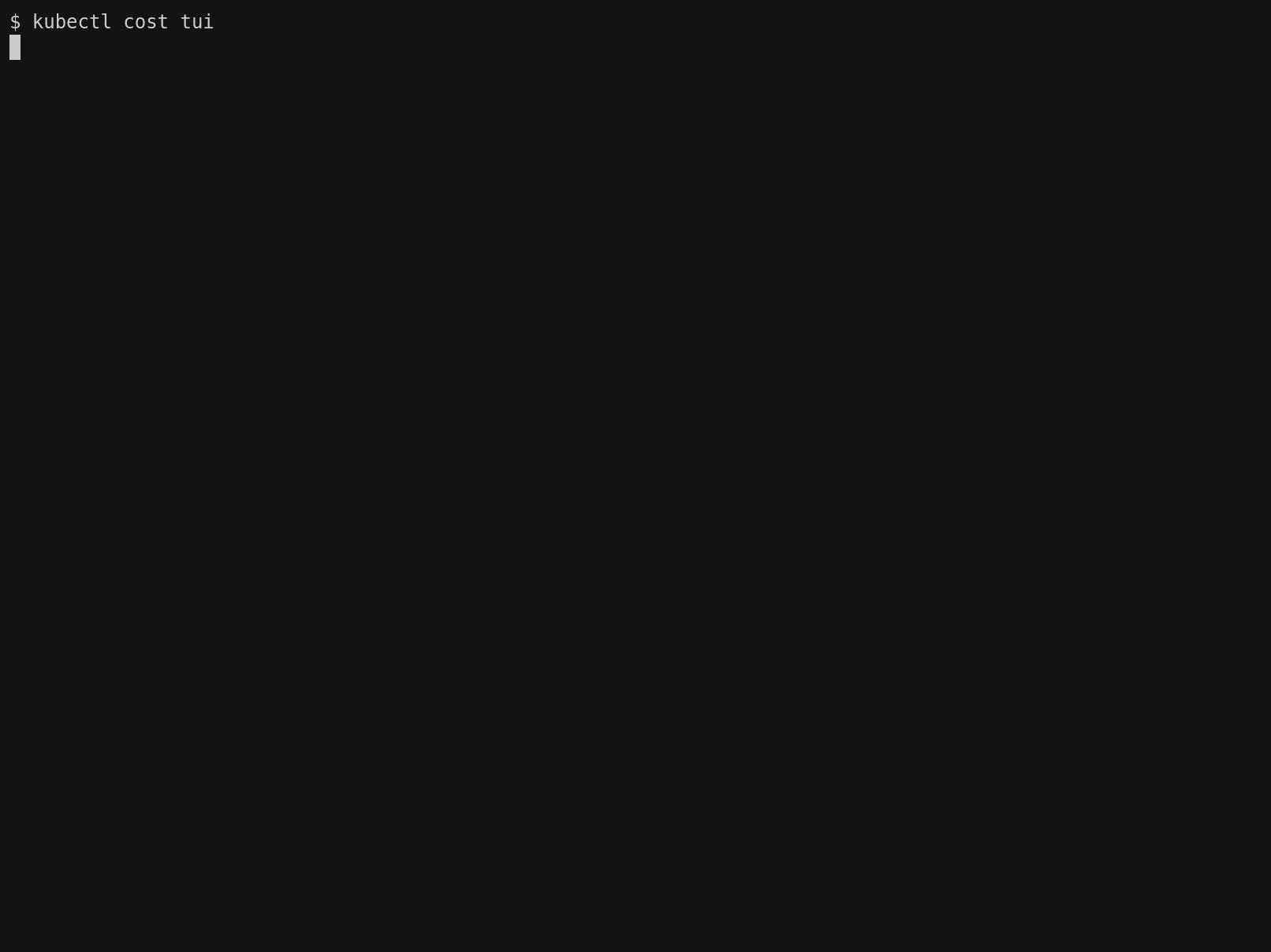kubectl-cost is a kubectl plugin that provides easy CLI access to Kubernetes cost allocation metrics via the kubecost APIs. It allows developers, devops, and others to quickly determine the cost & efficiency for any Kubernetes workload.
-
Install Kubecost
This software requires that you have a running deployment of Kubecost in your cluster. The recommend path is to use Helm but there are alternative install options.
helm repo add kubecost https://kubecost.github.io/cost-analyzer/ helm upgrade -i --create-namespace kubecost kubecost/cost-analyzer --namespace kubecost --set kubecostToken="a3ViZWN0bEBrdWJlY29zdC5jb20=xm343yadf98" -
Install kubectl cost
If you have Krew, the
kubectlplugin manager, installed:kubectl krew install cost
The Krew manifest can be found here.
os=$(uname | tr '[:upper:]' '[:lower:]') && \ arch=$(uname -m | tr '[:upper:]' '[:lower:]' | sed -e s/x86_64/amd64/) && \ curl -s -L https://github.com/kubecost/kubectl-cost/releases/latest/download/kubectl-cost-$os-$arch.tar.gz | tar xz -C /tmp && \ chmod +x /tmp/kubectl-cost && \ sudo mv /tmp/kubectl-cost /usr/local/bin/kubectl-cost
If you prefer to download from GitHub, or are on Windows, go to the releases page and download the appropriate binary for your system. Rename it to
kubectl-costand put it in yourPATH.As long as the binary is still named
kubectl-costand is somewhere in yourPATH, it will be usable. This is becausekubectlautomatically finds plugins by looking for executables prefixed withkubectl-in yourPATH.Alternatively, you can view DEVELOPMENT.md if you would like to build from source.
There are several supported subcommands: namespace, deployment, controller, label, pod, node, and tui, which display cost information aggregated by the name of the subcommand (see Examples). Each subcommand has two primary modes, rate and non-rate. Rate (the default) displays the projected monthly cost based on the activity during the window. Non-rate (--historical) displays the total cost for the duration of the window.
The exception to these descriptions is kubectl cost tui, which displays a TUI and is currently limited to only monthly rate projections. It currently supports all of the previously mentioned aggregations except label. These limitations are because the TUI is an experimental feature - if you like it, let us know! We'd be happy to dedicate time to expanding its functionality.
Show the projected monthly rate for each namespace with all cost components displayed.
kubectl cost namespace --show-all-resourcesHere is sample output:
+-------------------+-----------+----------+----------+-------------+----------+----------+----------+-------------+--------------------+
| NAMESPACE | CPU | CPU EFF. | MEMORY | MEMORY EFF. | GPU | PV | NETWORK | SHARED COST | MONTHLY RATE (ALL) |
+-------------------+-----------+----------+----------+-------------+----------+----------+----------+-------------+--------------------+
| kube-system | 29.366083 | 0.066780 | 5.226317 | 0.928257 | 0.000000 | 0.000000 | 0.000000 | 137.142857 | 171.735257 |
| kubecost-stage | 6.602761 | 0.158069 | 1.824703 | 1.594699 | 0.000000 | 2.569600 | 0.000000 | 137.142857 | 148.139922 |
| kubecost | 6.499445 | 0.116629 | 1.442334 | 1.461370 | 0.000000 | 2.569600 | 0.000000 | 137.142857 | 147.654236 |
| default | 3.929377 | 0.000457 | 0.237937 | 0.283941 | 0.000000 | 0.000000 | 0.000000 | 137.142857 | 141.310171 |
| logging | 0.770976 | 0.003419 | 0.645843 | 0.260154 | 0.000000 | 0.000000 | 0.000000 | 137.142857 | 138.559676 |
| frontend-services | 0.710425 | 0.003660 | 0.595008 | 0.244802 | 0.000000 | 0.000000 | 0.000000 | 137.142857 | 138.448290 |
| data-science | 0.000284 | 2.000000 | 0.009500 | 2.000000 | 0.000000 | 0.000000 | 0.000000 | 137.142857 | 137.152641 |
+-------------------+-----------+----------+----------+-------------+----------+----------+----------+-------------+--------------------+
| SUMMED | 47.879350 | | 9.981644 | | 0.000000 | 5.139200 | 0.000000 | 960.000000 | 1023.000194 |
+-------------------+-----------+----------+----------+-------------+----------+----------+----------+-------------+--------------------+
Show how much each namespace cost over the past 5 days with additional CPU and memory cost and without efficiency.
kubectl cost namespace \
--historical \
--window 5d \
--show-cpu \
--show-memory \
--show-efficiency=falseShow the projected monthly rate for each controller based on the last 5 days of activity with PV (persistent volume) cost breakdown.
kubectl cost controller --window 5d --show-pvShow costs over the past 5 days broken down by the value
of the app label:
kubectl cost label --historical -l appShow the projected monthly rate for each deployment based on the last month of activity with CPU, memory, GPU, PV, and network cost breakdown.
kubectl cost deployment --window month -AShow the projected monthly rate for each deployment
in the kubecost namespace based on the last 3 days
of activity with CPU cost breakdown.
kubectl cost deployment \
--window 3d \
--show-cpu \
-n kubecostThe same, but with a non-standard Kubecost deployment
in the namespace kubecost-staging with the cost
analyzer service called kubecost-staging-cost-analyzer.
kubectl cost deployment \
--window 3d \
--show-cpu \
-n kubecost \
-N kubecost-staging \
--service-name kubecost-staging-cost-analyzerShow how much each pod in the "kube-system" namespace cost yesterday, including CPU-specific cost.
kubectl cost pod \
--historical \
--window yesterday \
--show-cpu \
-n kube-systemAlternatively, kubectl cost can show cost by the asset type. To view node cost with breakdowns of RAM and CPU cost for a window of 7 days.
kubectl cost node \
--historical \
--window 7d \
--show-cpu \
--show-memoryWhich yields an output with this format:
+-------------+---------------------------------------------+---------------+--------------+---------------+
| CLUSTER | NAME | CPU COST | RAM COST | TOTAL COST |
+-------------+---------------------------------------------+---------------+--------------+---------------+
| cluster-one | gke-test-cluster-default-pool-d6266c7c-dqms | 4.128570 | 2.128920 | 6.257491 |
| | gke-test-cluster-pool-1-9bb98ef8-3w6g | 4.128570 | 2.128920 | 6.257491 |
| | gke-test-cluster-pool-1-9bb98ef8-cf3j | 4.128570 | 2.128924 | 6.257495 |
| | gke-test-cluster-pool-1-9bb98ef8-kdsf | 4.128570 | 2.128924 | 6.257495 |
+-------------+---------------------------------------------+---------------+--------------+---------------+
| SUMMED | | USD 16.514280 | USD 8.515688 | USD 25.029972 |
+-------------+---------------------------------------------+---------------+--------------+---------------+
See kubectl cost [subcommand] --help for the full set of flags.
The following flags modify the behavior of the subcommands:
--historical show the total cost during the window instead of the projected monthly rate based on the data in the window"
--show-asset-type show type of assets displayed.
--show-cpu show data for CPU cost
--show-efficiency show efficiency of cost alongside cost where available (default true)
--show-gpu show data for GPU cost
--show-lb show load balancer cost data
--show-memory show data for memory cost
--show-network show data for network cost
--show-pv show data for PV (physical volume) cost
--show-shared show shared cost data
-A, --show-all-resources Equivalent to --show-cpu --show-memory --show-gpu --show-pv --show-network --show-efficiency for namespace, deployment, controller, lable and pod OR --show-type --show-cpu --show-memory for node.
--window string The window of data to query. See https://github.com/kubecost/docs/blob/master/allocation.md#querying for a detailed explanation of what can be passed here. (default "1d")
--service-name string The name of the kubecost cost analyzer service. Change if you're running a non-standard deployment, like the staging helm chart. (default "kubecost-cost-analyzer")
-n, --namespace string Limit results to only one namespace. Defaults to all namespaces.
-N, --kubecost-namespace string The namespace that kubecost is deployed in. Requests to the API will be directed to this namespace. (default "kubecost")
--use-proxy Instead of temporarily port-forwarding, proxy a request to Kubecost through the Kubernetes API server.
kubectl cost has to interact with the Kubernetes API server. It tries to use your kubeconfig. These flags are common to kubectl and allow you to customize this behavior.
--as string Username to impersonate for the operation
--as-group stringArray Group to impersonate for the operation, this flag can be repeated to specify multiple groups.
--cache-dir string Default cache directory (default "/home/delta/.kube/cache")
--certificate-authority string Path to a cert file for the certificate authority
--client-certificate string Path to a client certificate file for TLS
--client-key string Path to a client key file for TLS
--cluster string The name of the kubeconfig cluster to use
--context string The name of the kubeconfig context to use
-h, --help help for cost
--insecure-skip-tls-verify If true, the server's certificate will not be checked for validity. This will make your HTTPS connections insecure
--kubeconfig string Path to the kubeconfig file to use for CLI requests.
--request-timeout string The length of time to wait before giving up on a single server request. Non-zero values should contain a corresponding time unit (e.g. 1s, 2m, 3h). A value of zero means don't timeout requests. (default "0")
-s, --server string The address and port of the Kubernetes API server
--tls-server-name string Server name to use for server certificate validation. If it is not provided, the hostname used to contact the server is used
--token string Bearer token for authentication to the API server
--user string The name of the kubeconfig user to useIn order to provide a seamless experience for standard Kubernetes configurations, kubectl-cost temporarily forwards a port on your system to a Kubecost pod and uses that port to proxy a request. The port will only be bound to localhost and will only be open for the duration of the API request.
If you don't want a port to be temporarily forwarded, there is legacy behavior exposed with the flag --use-proxy that will instead use the Kubernetes API server to proxy a request to Kubecost. This behavior has its own pitfalls, especially with security policies that would prevent the API server from communicating with services. If you'd like to test this behavior, to make sure it will work with your cluster:
kubectl proxy --port 8080
curl -G 'http://localhost:8080/api/v1/namespaces/kubecost/services/kubecost-cost-analyzer:tcp-model/proxy/getConfigs'If you are running an old version of Kubecost, you may have to replace
tcp-modelwithmodel
If that curl succeeds, --use-proxy should work for you.
Otherwise:
- There may be an underlying problem with your Kubecost install, try
kubectl port-forwarding thekubecost-cost-analyzerservice, port 9090, and querying one of our APIs. - Your problem could be a security configuration that is preventing the API server communicating with certain namespaces or proxying requests in general.
- If you're still having problems, hit us up on Slack (see below) or open an issue on this repo.
A cluster running Kubernetes version 1.8 or higher
Have questions? Join our Slack community or contact us via email at team@kubecost.com!