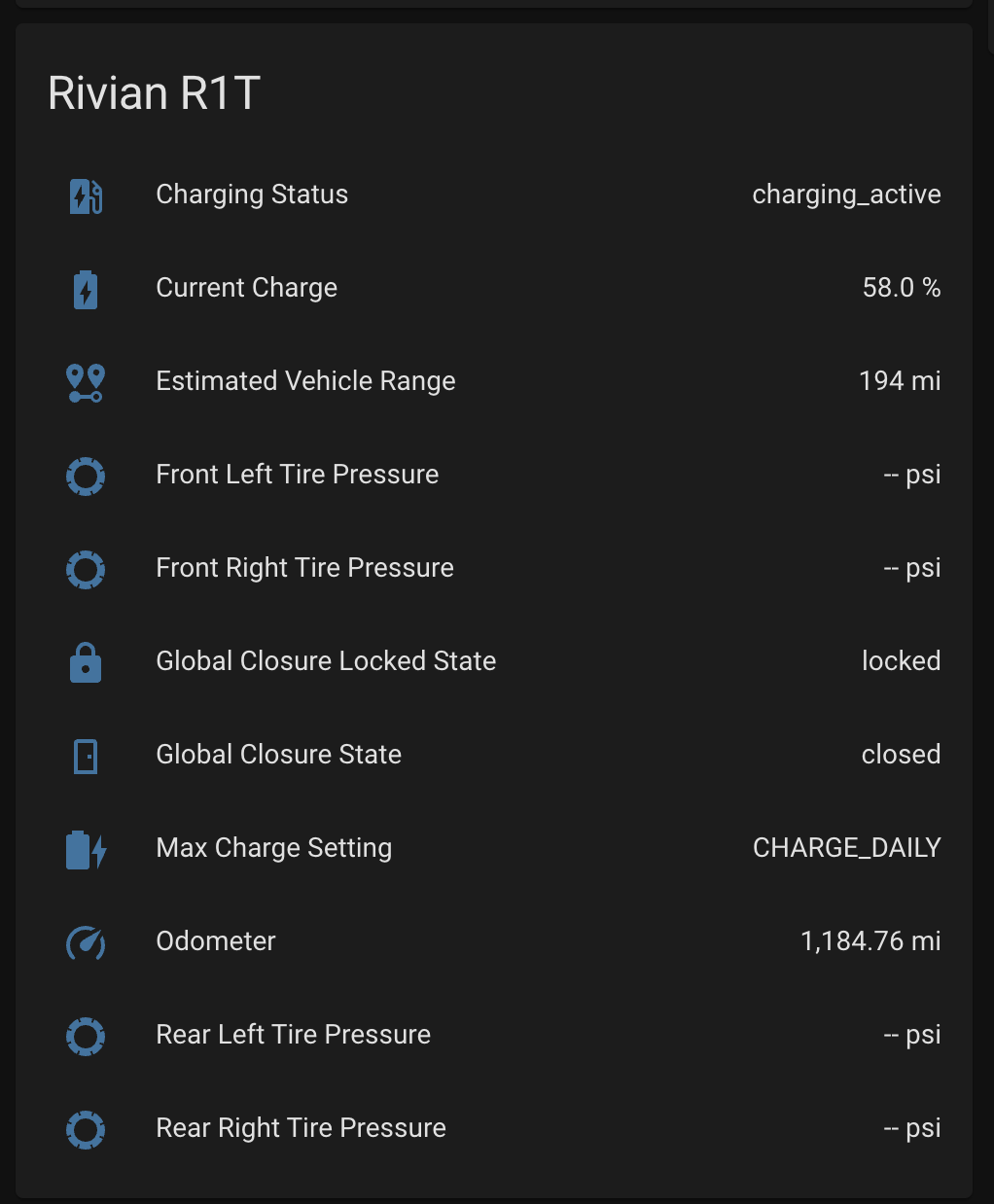An unofficial Rivian integration for Home Assistant, installed through HACS.
To use this extension, you'll need the following information
- Rivian Username
- Rivian Password
- (optional) Rivian Account's MFA/OTP Device
Your vehicle must be in delivered status and possession for this integration to function.
This Home Assistant integration is not affiliated, associated, nor sponsored by Rivian Automotive, Inc.
Any use of this integration is at the sole discretion and risk of the Rivian vehicle owner integrating it into their Home Assistant installation. This owner takes full responsibility for protecting their local Home Assistant installation.
This integration is provided out of love and passion towards the Rivian ownership community. It focuses on building insights and awareness into the state of one's vehicle for use by the owner and the owner alone.
This integration will not share user or vehicle data outside Home Assistant, a single-user environment hosted and running within an owner's private network and hardware systems.
- Use HACS. In HACS add a custom repository by going to
HACS > Integrations > 3 dots > custom repositoriesand adding this github repohttps://github.com/bretterer/home-assistant-rivian. Now skip to 7. - If no HACS, use the tool of choice to open the directory (folder) for your HA configuration (where you find
configuration.yaml). - If you do not have a
custom_componentsdirectory (folder) there, you need to create it. - In the
custom_componentsdirectory (folder) create a new folder calledrivian. - Download all the files from the
custom_components/rivian/directory (folder) in this repository. - Place the files you downloaded in the new directory (folder) you created.
- Restart Home Assistant.
or in the HA UI go to "Configuration" -> "Integrations" click "+" and search for "Rivian (Unofficial)".
To connect your newly installed integration to pull available sensor data (see the below example) for your Rivian vehicle, you should follow the following configuration recommendations. Not doing so could put your main Rivian account at risk of being locked and available.
- One Time Password (recommended) - It is best security practice always to enable One Time Password / Multi-Factor Authentication. This way, your credentials (username + password) can not be used without your explicit consent through the personal device configured on your Rivian account.
- No Account Reuse* (recommended) - Another best security practice is not to reuse accounts or credentials across different integrations (e.g., sharing credentials between HA and your everyday account). We highly recommend the owner invite a new driver, for example,
user+<purpose>@domain.com, and use only this profile for configuration within HA.
The configuration flow is as follows:
- Username and Password (required)
- For the integration to work, we require a username and password to a Rivian account with an active driver profile for the vehicle you wish to monitor remotely.
- OTP/MFA (optional)
- If OTP is enabled on the account provided, you will receive a text from Rivian with a one-time use passcode entered at this step.
*Developers and Maintainers of this project take no personal responsibility for misconfiguration or misuse of the code provided by this integration. Account security is entirely the sole responsibility of the owner configuring this integration. Accounts may become locked/quarantined due to this unofficial integration.
| Sensor | ID | Description |
|---|---|---|
| Global Closure Locked State | sensor.rivian_body_closure_global_closure_locked_state | Doors and windows locked status (Locked|Unlocked| |
| Global Closure State | sensor.rivian_body_closure_global_closure_state | Doors and windows closure state (Closed|Open) |
| Power State | sensor.rivian_core_power_modes_power_state | Determines the Power State (sleep|go) |
| Odometer | sensor.rivian_dynamics_odometer_value | Odometer Reading (in miles) |
| Gear Selector | sensor.rivian_dynamics_propulsion_status_prndl | Current Gear Selection |
| Front Left Tire Pressure | sensor.rivian_dynamics_tires_tire_fl_pressure | Front left tire pressure in PSI (will display -- when parked) |
| Front Right Tire Pressure | sensor.rivian_dynamics_tires_tire_fr_pressure | Front right tire pressure in PSI (will display -- when parked) |
| Rear Left Tire Pressure | sensor.rivian_dynamics_tires_tire_rl_pressure | Rear left tire pressure in PSI (will display -- when parked) |
| Rear Right Tire Pressure | sensor.rivian_dynamics_tires_tire_rr_pressure | Rear Right tire pressure in PSI (will display -- when parked) |
| Current Charge | sensor.rivian_energy_storage_charger_adjusted_soc | Percentage of charge |
| Max Charge Setting | sensor.rivian_energy_storage_charger_stored_user_range_select | Current charge setting (Daily, Extended, Full) |
| Charging Status | sensor.rivian_energy_storage_charger_vehicle_charger_state | Current charging status |
| Estimated Vehicle Range | sensor.rivian_energy_storage_vehicle_energy_vehicle_range | Estimated range based on current drive mode |
| Cabin Temperature | sensor.rivian_thermal_hvac_cabin_control_cabin_temperature | Current temperature of cabin in TEMP_FAHRENHEIT |
This integration uses the Rivian's GNSS sensors for device tracking. View the location on the map in Home Assistant.
- jrgutier - Helped with getting information on the Rivian API
- tmack8001 - Helping with Development and Testing
- 74656b Thank you for the sponsorship!