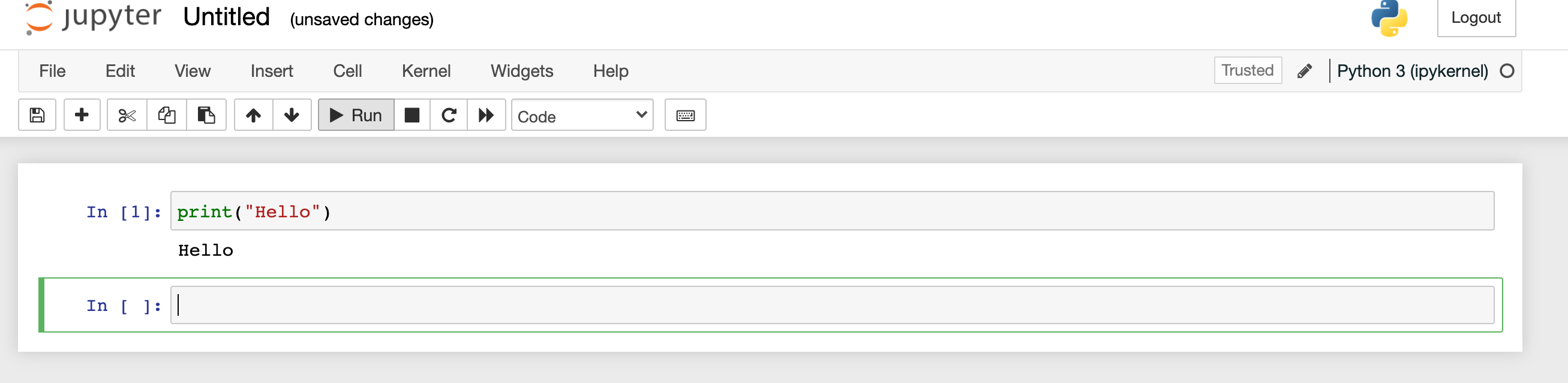Krishna Lodha (https://krishnaglodha.com/)
- Python enthusiast
- GIS Analysts
- GIS Developers
- Researchers
- Basics of Python
- Pandas, Numpy, MatplotLib
- Vector Analysis with Python
- Raster Analysis with Python
- Vector data visualization
- Interactive Mapping in Python
- GDAL and OGR command line tools
- Basic GIS knowledge
- LinkedIn - https://www.linkedin.com/in/krishnaglodha/
- YouTube - Krishna Lodha (12000 + subs)
- email - me@krishnaglodha.com
Check if python is installed,
open terminal/commad-prompt and type python if you see anything like
type python3 if you see anything like
If you got error bit times, go to python official site and click on download https://www.python.org/downloads/
this will dowload executable file (windows/mac) ,if you are on linux simply do
sudo apt-get install python3.8
- Packages
- Environment
Head over to Anaconda official download page https://www.anaconda.com/products/individual and install it.
Once, installation is done, if you are on mac/linux, you will see (base) written in your terminal , if you are on windows, go to search bar and look for conda terminal
Read more about conda environment creation, sharing, etc. at https://docs.conda.io/projects/conda/en/latest/user-guide/tasks/manage-environments.html
For this workshop, we'll create an environment with name foss4env and then we'll install whatever package we need inside this
First pakcage we'll be working with is notebook . Jupyter notebooks are interactive way for us to write python code in the browser directly.
Creatig env
Open Conda command prompt for windows or normal terminal on mac/linux, and create environment using following command
conda create -n foss4env Python==3.6 , once created , activate the environment using conda activate foss4env by doing this you can see the (base) will change to (foss4env)
Now we can install package pip install notebook, everytime we want to install any package, we'll be running similar command
After package in installed, simply start the notebook by typing jupyter notebook
head over to http://localhost:8888/tree where you can then click on new to ceate new Python3 notebook
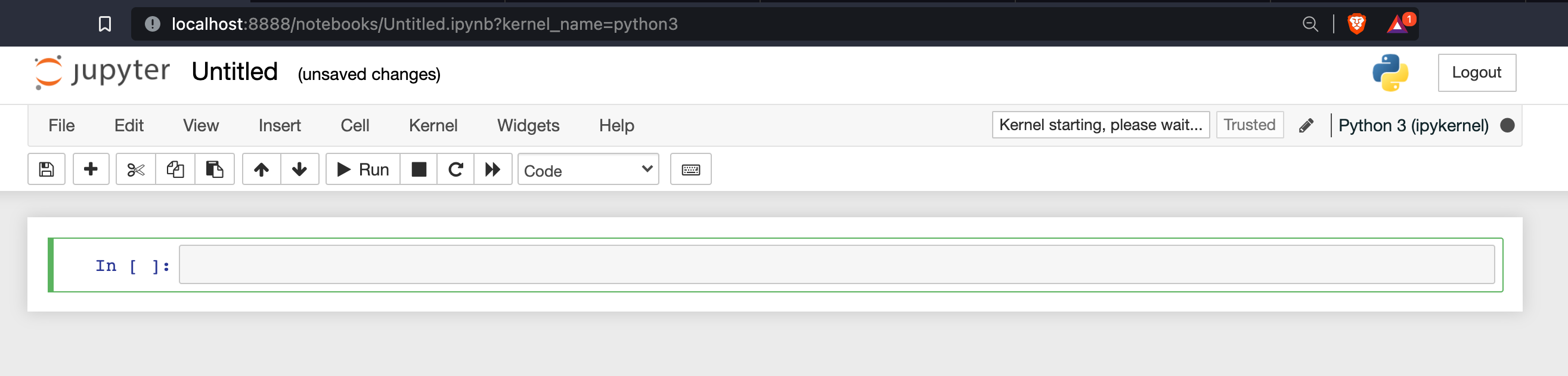 Here you can start writing code in python, in the first line write
Here you can start writing code in python, in the first line write
print('Hello')
and hit Run Key to see following result