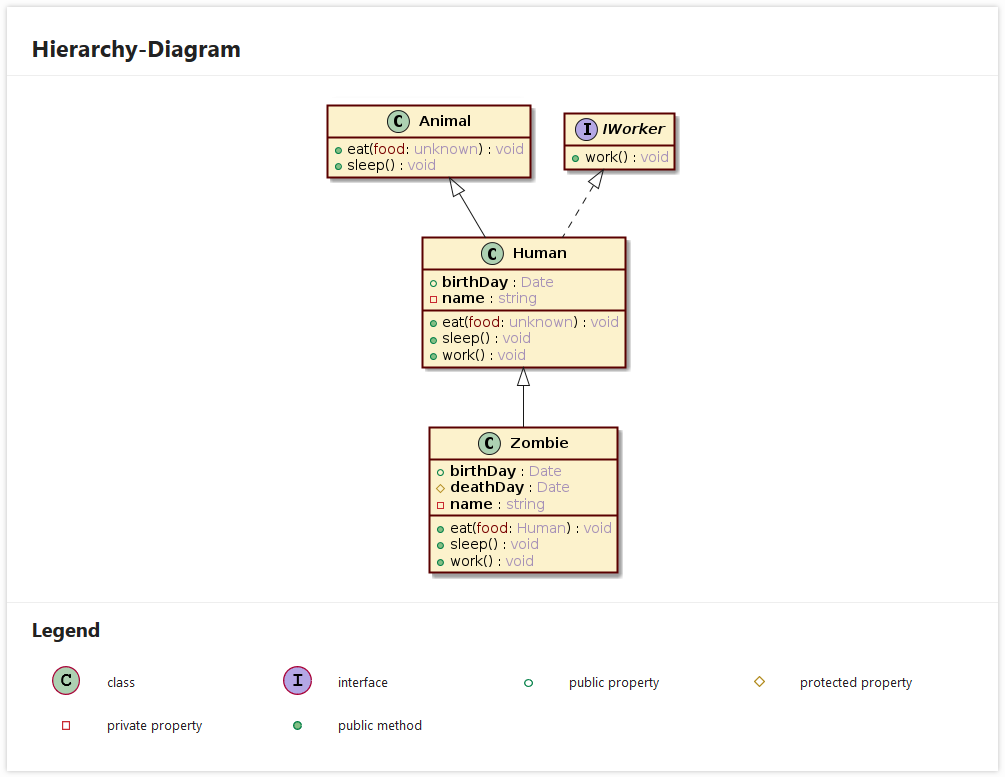This is a plugin for TypeDoc that automatically generates UML class diagrams from your code and inserts them into the doc pages of your classes and interfaces.
The following example shows the output generated in the doc page of the class Human which extends one class Animal, implements one interface IWorker and from which one class Zombie is derived.
This plugin requires the following software to be installed on your system:
- JAVA (latest version)
- Graphviz (latest version)
- TypeDoc (supported versions: 0.24.x, 0.25.x and 0.26.5 or above)
Like TypeDoc this plugin should be installed as a dev dependency using npm:
$ npm install --save-dev typedoc-umlclassAfter installing the plugin you need to activate it with a TypeDoc command line argument or the plugin option in your TypeDoc config file (see example below).
The option umlClassDiagram is added to TypeDoc when the plugin is installed. The option is an object whose properties
can be used to configure the plugin within your TypeDoc config file.
Here is an example using a strictly-typed JavaScript config file with the style settings for the diagram above:
/** @type { import('typedoc').TypeDocOptionMap & import('typedoc-umlclass').Config } */
module.exports = {
entryPoints: ["./src/index.ts"],
out: "doc",
plugin: ["typedoc-umlclass"], // <===== Turn this plugin on for TypeDoc
umlClassDiagram: { // <=========== Use this object to configure this plugin
type: "detailed",
location: "local",
format: "svg",
legendType: "only-included",
hideShadow: false,
style: {
box: {
backgroundColor: "fcf2cc",
border: {
width: 2,
color: "5a0000",
radius: 0
}
},
class: {
name: {
font: {
bold: true
}
}
},
property: {
name: {
font: {
bold: true
}
},
type: {
font: {
color: "26009966"
}
}
},
method: {
parameter: {
name: {
font: {
color: "780000"
}
},
type: {
font: {
color: "26009966"
}
}
},
returnType: {
font: {
color: "26009966"
}
}
}
}
}
};| Name & Format | Description | Default |
|---|---|---|
type <none|simple|detailed> |
You can disable the plugin by passing the value none. Otherwise a class diagram is generated for every class and interface that is involved in inheritance and/or implementation. The class diagram includes one level of base and sub classes. Use the value simple to only render the name of the class or interface. Use the value detailed to also render properties and methods. |
detailed |
location <local|remote|embed> |
Specifies the location of the generated images. If local then local image files are created in the assets directory of the generated documentation. If remote then the image tag uses an encoded link to a PlantUML web server that you can specify using the remoteBaseUrl option. If embed then the image is directly embedded into the HTML as a base64 encoded string. |
local |
remoteBaseUrl <string> |
Specifies the base URL that is used when generating remote image URLs. An example image URL is http://www.plantuml.com/plantuml/svg/SyfFKj2rKt3CoKnELR1Io4ZDoSa70000 from which http://www.plantuml.com is the base URL. You can use this option if you are running your own PlantUML PicoWeb Server. |
http://www.plantuml.com |
format <png|svg> |
Specifies the format the generated images should have. You can choose between png and svg. |
svg |
| Name & Format | Description | Default |
|---|---|---|
sectionTitle <string> |
Specifies the title of the section on the TypeDoc page which includes the class diagram. | Hierarchy-Diagram |
position <above|below> |
Specifies if the class diagram should be inserted above or below the default hierarchy section on the TypeDoc page. |
above |
legendType <none|only-included|full> |
Use this option to add a legend below each class diagram explaining the icons (eg: visibility of properties and methods) used in it. If full every legend contains every possible icon in a class diagram. If only-included every legend contains only the icons that are included in the class diagram. |
only-included |
| Name & Format | Description | Default |
|---|---|---|
methodParameterOutput <none|only-names|only-types|complete> |
Specifies how method parameters should be included in the class diagram. Use none to completely omit parameters, only-names to include only parameter names, only-types to include only parameter types and complete to include names and types. |
complete |
memberOrder <abc|public-to-private|private-to-public> |
Specifies the order of properties and methods within the boxes in the class diagram. Use abc to sort them alphabetically, public-to-private to have public properties/methods before protected and private ones or private-to-public to have private properties/methods before protected and public ones. |
public-to-private |
topDownLayoutMaxSiblings <integer> |
Specifies the maximum number of allowed siblings above (extended types and implemented interfaces) and below (extending types and implementing interfaces) the current type. If this number is exceeded the PlantUML layout is switched from top/down to left/right to allow a better readability of the resulting class diagram. | 6 |
visibilityStyle <text|icon> |
Specifies how the visibility (private, protected or public) of class members (properties and methods) should be rendered in the class diagrams. | icon |
hideEmptyMembers <true|false> |
If this option is set to true properties and methods are hidden if they are empty. | true |
hideCircledChar <true|false> |
If this option is set to true the circled char in front of class and interface names is omitted. | false |
hideShadow <true|false> |
If this option is set to true the shadowing in the class diagrams is disabled. | true |
style object |
Enables you to use specific styling (fonts, colors, etc.) within your diagrams. See below. | If omitted the generated diagrams use PlantUML's standard settings for class diagrams. |
The style setting is an object that you can use to change the font settings, color and background color within your diagrams.
Since it is a nested object it is best described via a complete example.
style: {
backgroundColor: "white", // this is the background color for the entire diagram
box: {
backgroundColor: "transparent",
border: {
width: 2,
color: "A0A0A0",
radius: 12
}
},
arrow: {
width: 1,
color: "orange"
},
text: { // values specified with "text" are inherited by all other font settings below (where you can override them)
font: {
family: "Courier",
size: 14,
bold: true,
italic: false,
underline: false,
strikeout: false
},
color: "0000FF",
backgroundColor: "yellow"
},
class: {
name: {
font: {
family: "Helvetica",
size: 16,
bold: false,
italic: true,
underline: false,
strikeout: false
},
color: "0000FF",
backgroundColor: "yellow"
}
},
interface: {
name: {
font: {
family: "Helvetica",
size: 16,
bold: false,
italic: false,
underline: true,
strikeout: false
},
color: "0000FF",
backgroundColor: "green"
}
},
property: {
name: {
font: {
family: "Helvetica",
size: 12,
bold: false,
italic: false,
underline: false,
strikeout: false
},
color: "0000FF",
backgroundColor: "green"
},
type: {
font: {
family: "Helvetica",
size: 12,
bold: false,
italic: false,
underline: false,
strikeout: false
},
color: "0000FF",
backgroundColor: "green"
}
},
method: {
name: {
font: {
family: "Helvetica",
size: 12,
bold: false,
italic: false,
underline: false,
strikeout: false
},
color: "blue",
backgroundColor: "green"
},
parameter: {
name: {
font: {
family: "Helvetica",
size: 12,
bold: false,
italic: false,
underline: false,
strikeout: false
},
color: "0000FF",
backgroundColor: "gray"
},
type: {
font: {
family: "Helvetica",
size: 12,
bold: false,
italic: false,
underline: false,
strikeout: false
},
color: "0000FF",
backgroundColor: "pink"
}
},
returnType: {
font: {
family: "Helvetica",
size: 12,
bold: false,
italic: false,
underline: false,
strikeout: false
},
color: "neon",
backgroundColor: "green"
}
}
}Remarks:
- For class and interface names PlantUML doesn't seem to support setting the font to underlined or striked-out.
- For class and interface names PlantUML doesn't seem to support setting the font to bold and italic at the same time.
- For class and interface names PlantUML doesn't seem to support setting a background color.
| Name & Format | Description | Default |
|---|---|---|
generatorProcessCount <integer> |
Generating many diagrams can take several minutes. You can use this option to define how many PlantUML JAVA processes should be used to generate the diagrams. The work is evenly scheduled among these processes. | The number of virtual cores available on your system. |
hideProgressBar <true|false> |
Since generating many diagrams can take several minutes the plugin displays a progress bar when the diagrams are created as local files or embedded into the HTML. No progress bar is displayed when generating remote URLs. If other plugins also output information to the console then the progress bar can disturb that output. If this is the case you can disable the progress bar of this plugin using the value true. |
false |
createPlantUmlFiles <true|false> |
If this option is set to true the plugin creates a text file for every class or interface for which a class diagram is generated. The file contains the PlantUML code that was used to create the diagram. The files are stored in the assets directory of the generated documentation. |
false |
verboseOutput <true|false> |
If this option is set to true the plugin outputs messages to the console during its work. Use this option to debug possible plugin issues. |
false |
Please report bugs here. Thanks for your contribution!
I thank the following people that influenced this project:
- Meir Gottlieb for his typedoc-plantuml plugin of which this plugin first was a fork of.
- Michael K for his (unfinished) extension/fork to that plugin which gave me some insights into TypeDoc renderer events.
- Gerrit Birkeland for his help on questions about TypeDoc.
- Youssef Boujraf for his impulse to create a separate plugin and help with testing it.
If you find this plugin helpful, please consider a donation. Any amount is greatly appreciated and motivates me to keep this project up to date.
Licensed under ISC.