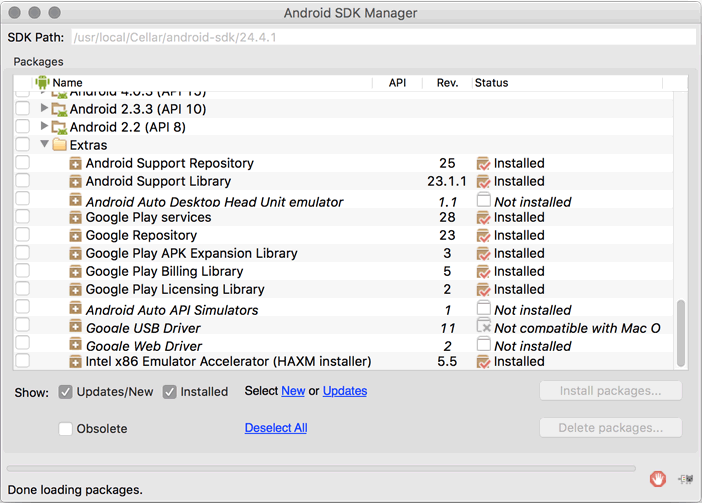react-native-android-geolocation
React Native Module to use Android Geolocation via Google Play API
Installation
npm install --save react-native-android-geolocationAdd it to your React Native android project
- In
android/setting.gradle
...
include ':RNAndroidGeolocation', ':app'
project(':RNAndroidGeolocation').projectDir = new File(rootProject.projectDir, '../node_modules/react-native-android-geolocation')- In
android/app/build.gradle
...
dependencies {
...
compile project(':RNAndroidGeolocation')
}- In
MainActivity.java
import com.rnandroidgeolocation.AndroidGeolocationPackage; // <--- Add import here
public class MainActivity extends Activity implements DefaultHardwareBackBtnHandler {
private ReactInstanceManager mReactInstanceManager;
private ReactRootView mReactRootView;
@Override
protected void onCreate(Bundle savedInstanceState) {
super.onCreate(savedInstanceState);
mReactRootView = new ReactRootView(this);
mReactInstanceManager = ReactInstanceManager.builder()
.setApplication(getApplication())
.setBundleAssetName("index.android.bundle")
.setJSMainModuleName("index.android")
.addPackage(new MainReactPackage())
.addPackage(new AndroidGeolocationPackage()) // <--- Add package command here
.setUseDeveloperSupport(BuildConfig.DEBUG)
.setInitialLifecycleState(LifecycleState.RESUMED)
.build();
mReactRootView.startReactApplication(mReactInstanceManager, "ChewApp", null);
setContentView(mReactRootView);
}
......
}Google Play API Installation
In case you haven't done it already, you will also need to install the corresponding Google Play SDK. To do this run
$ cd /path/to/your/android-sdk/tools
$ android sdkand select the Google Play SDK extras as pictured below:
Example
var AndroidGeolocation = require('react-native-android-geolocation');
AndroidGeolocation.getCurrentLocation(
(position) => this.setState({position: position}),
(error) => this.setState({error: error})
);License
ISC