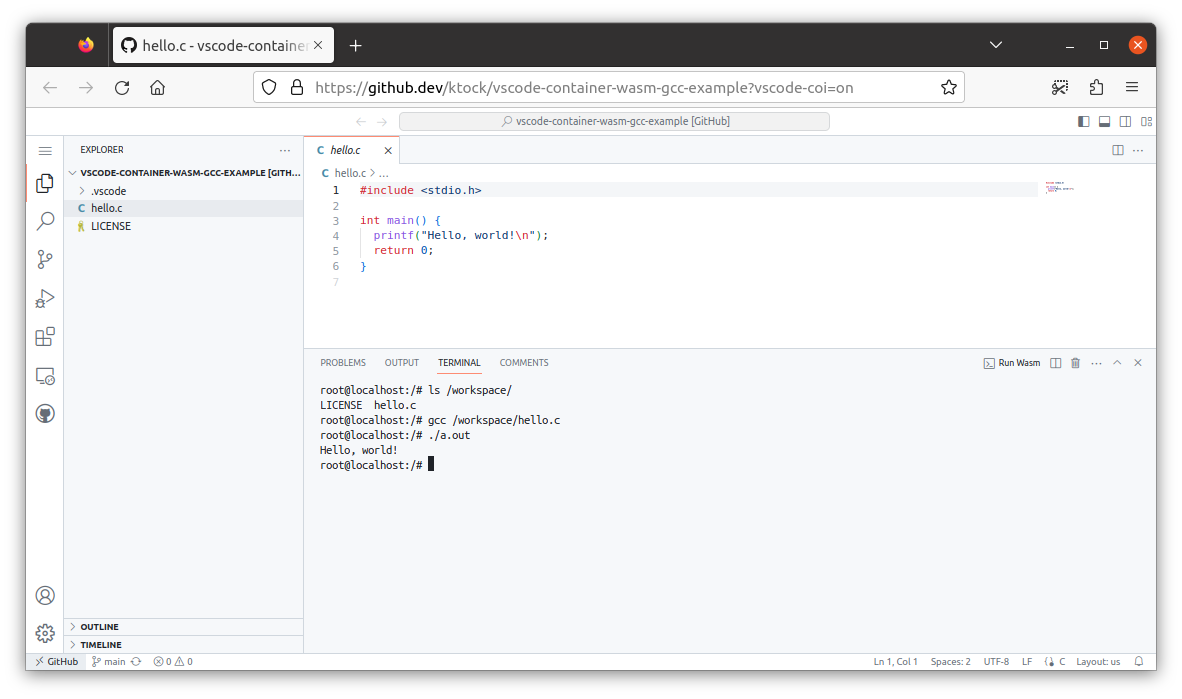Example of https://github.com/ktock/vscode-container-wasm
- Open this repo on
github.dev: https://github.dev/ktock/vscode-container-wasm-gcc-example?vscode-coi=on (if using.shortcut key, you need to add?vscode-coi=onquery manually in the URL) - Install
ktock.container-wasmextension. - Run
> Run Container On Browserin the command pallete. Then the container will be launched with the Terminal (can take some time to start the container)
In the container, the workspace is mounted at /workspace and you can compile and run hello.c file.
root@localhost:/# ls /workspace/
LICENSE hello.c
root@localhost:/# gcc /workspace/hello.c
root@localhost:/# ./a.out
Hello, world!NOTE: it might take some time to complete compiling the code.
This will launch the following container.
FROM debian:sid-slim
RUN apt-get update && apt-get install -y gccThe workspace is visible at /workspace in the container.
Note that this extension doesn't require remote container. This extension downloads the Wasm image converted from the container and runs it in the WebAssembly VM in your browser.
HTTP(S) networking is available in the contaienr with restrictions by the browser (CORS-restricted and no control over Forbidden headers). (see also the project README).
You can customize settings.json if you want to load other containers.
To make SharedArrayBuffer available, please add ?vscode-coi=on query to the URL and reload the page.
- License of the softwares in the container: see
/usr/share/doc/*/copyright - License of other dependencies(emulator, etc): https://github.com/ktock/container2wasm#acknowledgement