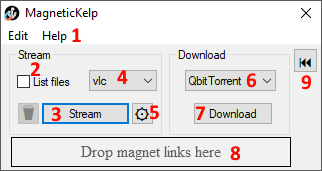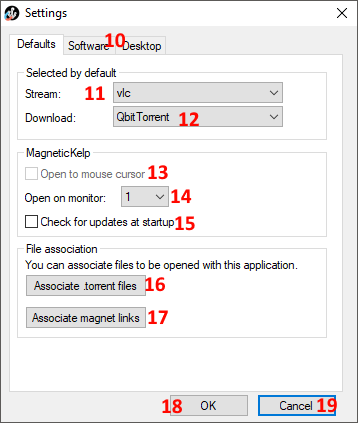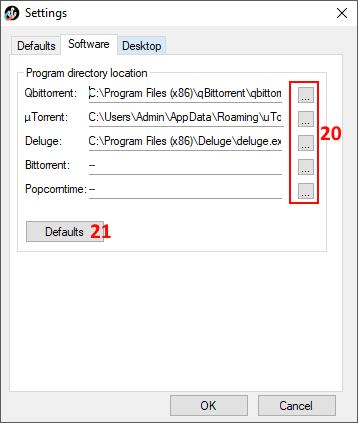* Under 'assets' click the 'magneticKelp.exe' link
* Your antivirus might quarantine the application
- Drag and drop .torrent files or magnet links
- Edit -> Preferences -> Associate magnet/torrent links
*Required for streaming torrents
More information: https://github.com/mafintosh/peerflix
- Install Node.js: https://nodejs.org/en/
- Install Peerflix - in a command window enter:
Install directory:
- The menu. Open settings, or get help information here.
- Enable to have the CMD window list all files in the torrent. Useful when streaming from a 'season' torrent. Use the arrow and enter keys to select the torrent you wish to stream.
- Stream. Closes the window, and starts streaming using the player specified in Section 4. Requires Peerflix and Node.js to be installed. May be disabled if Peerflix is not installed.
- Select which player to stream the torrent with.
- Enter custom peerflix options.
- Select which program to download the torrent with.
- Download with selected program in Section 6.
- Drag and drop a magnet link into the area. Torrent will be loaded, select the stream/download buttons.
- Reload last torrent, only enabled if the setting is enabled in settings
- Settings menu tabs.
- The default application that is shown in *Section 4* by default when the program opens.
- The default application that is shown in *Section 6* by default when the program opens.
- Opens the application to wherever the mouse is located.
- Opens the application to the center of screen x. The amount of monitors is calculated based on your setup.
- Checks for updates when the prgoram starts
- Attempts to associate .torrent files with the application. May not always work, best to use the windows 'Open with' and browse to the *install directory* noted above.
- Associates magnet links with this application. Copies the application to the *install directory* noted above.
- Save the settings button. Some settings may require magneticKelp to restart to be applied.
- Cancel settings, discarding any changes. Opens the main window.
- Browse to the location of the programs .exe.
- Restores the software tab to defaults.
- Attempts to use the old cmd process if it still exists to stream. Ends old stream and starts a new one in the same CMD window.
- The peerflix stream (CMD window) ends when the media player is closed.
- MagneticKelp will wait x seconds before attempting to hook into the media player. If the player has not started to stream when it times out, magneticKelp will exit, the stream will continue.
- MagneticKelp will look for the peerflix install directory. If it does not exist, the stream button will be disabled.
- The history is saved when the application first runs. Currently only works when starting a torrent from a magnet link/.torrent file. Drag and drop not yet fully supported.
|
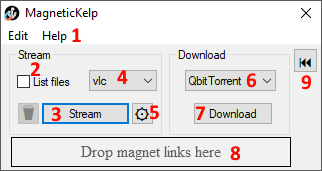 |
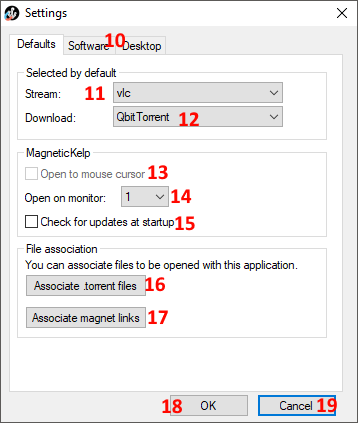 |
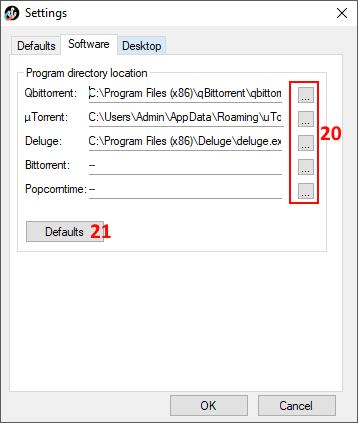 |

|
Q.'ERROR' is shown in the settings -> software.
A. Click the 'defaults' button and restart the app. If the issue persists delete the settings.ini file in the install directory noted above.
Q. I cannot click on the stream button, it is disabled.
A. Peerflix was not found, see instructions above to install the streaming component.
*Q. Application doesnt start correctly or at all.
A. Try deleting the install directory noted above, and downloading the latest release from above.
*Q. The timeout/exit stream on end of player options dont work
A. The main window must be open and streaming the content when the timeout reaches 0. Do not end the media player before the timeout has ended, it only attempts to hook into the player once.