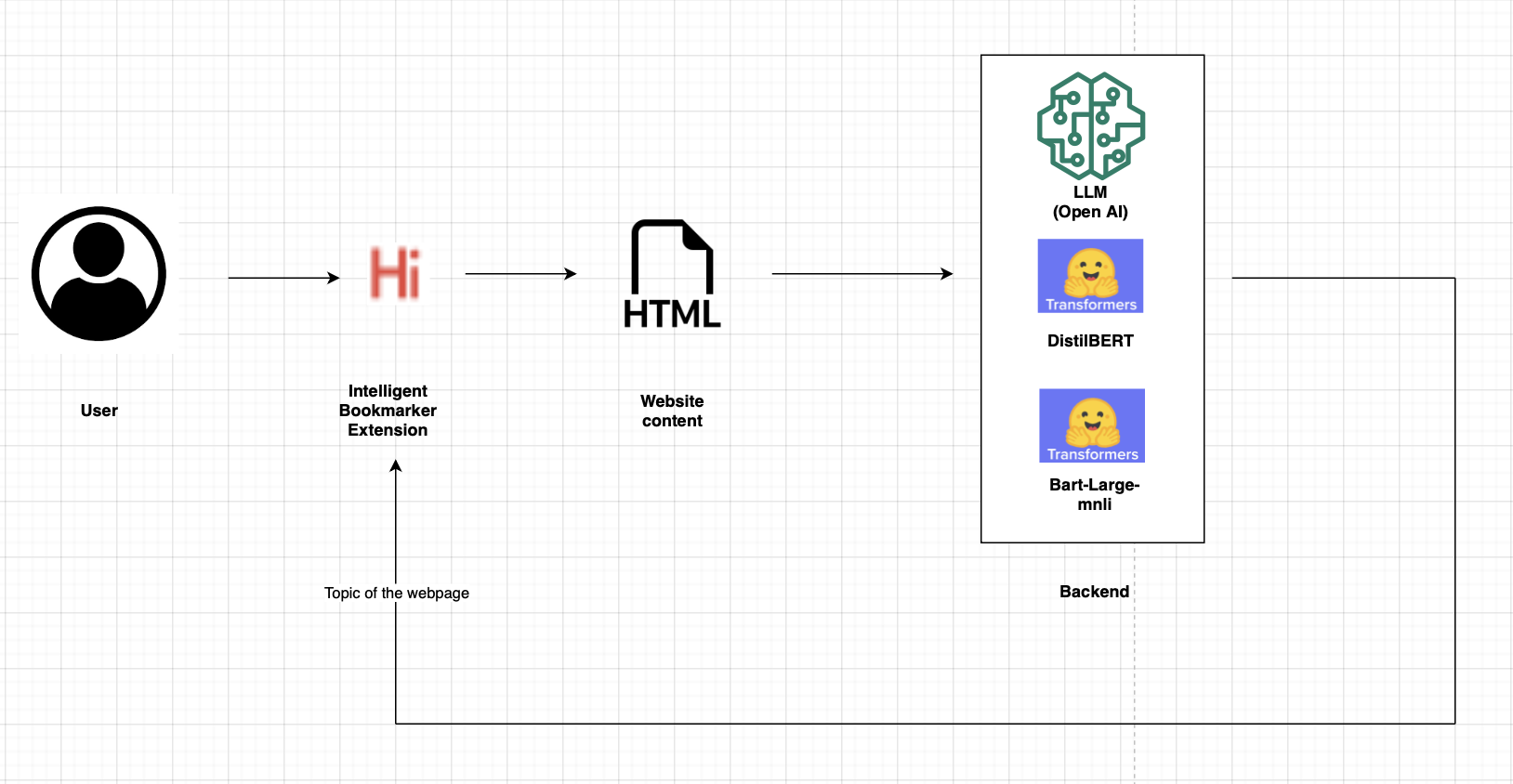For a quick demo, refer here
-
Download and extract the zip file or clone the project to your local.
-
/yourpath/Intelligent-Bookmarker/ is our root folder
-
Go to chrome://extensions/ and turn on the developer mode in the top right corner of the page.
-
Remove the generated pycache folder from the project after running the "python app.py"
-
Click on "Load unpacked" on the top left and select the /yourpath/Intelligent-Bookmarker/ folder.
-
Open a new tab and you should now be able to see the "Intelligent Bookmarker" extension among your browser extensions.
Install dependencies in the folder to start the server
- pip install flask flask-cors scikit-learn bs4 transformers requests
- pip install gensim torch openai
- Go to https://platform.openai.com/account/api-keys to get your Secret Key from Open AI. (If you are having trouble getting your secure keys, you can reach out to any of the developers).
- Open key.conf and enter your secret key in a single line. It will be read by openai_classification.py (line 11)
- Run python app.py in /yourpath/Intelligent-Bookmarker/ (It could take up to one minute for the first time to start the server - Subsequent starts may be quicker)
Wait until you receive,
- Serving Flask app 'app'
- Debug mode: on WARNING: This is a development server. Do not use it in a production deployment. Use a production WSGI server instead.
- Running on http://127.0.0.1:5000 Press CTRL+C to quit
- Restarting with watchdog (windowsapi)
- Debugger is active!
- Debugger PIN: xxx-yyy-zzz
- Browse to any tab.
- Click on the extension and select the "Bookmark and Categorize" button.
- You can find that bookmark is automatically categorized and added to a folder.
- Add more tabs and populate your bookmarks to folders representing categories.
- Open AI prevents commiting of API KEY to GitHub or any online service and thus leads to revocation of the key.
- Hence, we request the user of the tool to get your own secure keys by following the instructions above or contact the contributors for getting access to the API KEY.
- Kindly, send email to either of the emails provided.
- kc62@illinois.edu, uk3@illinois.edu, srirame2@illinois.edu