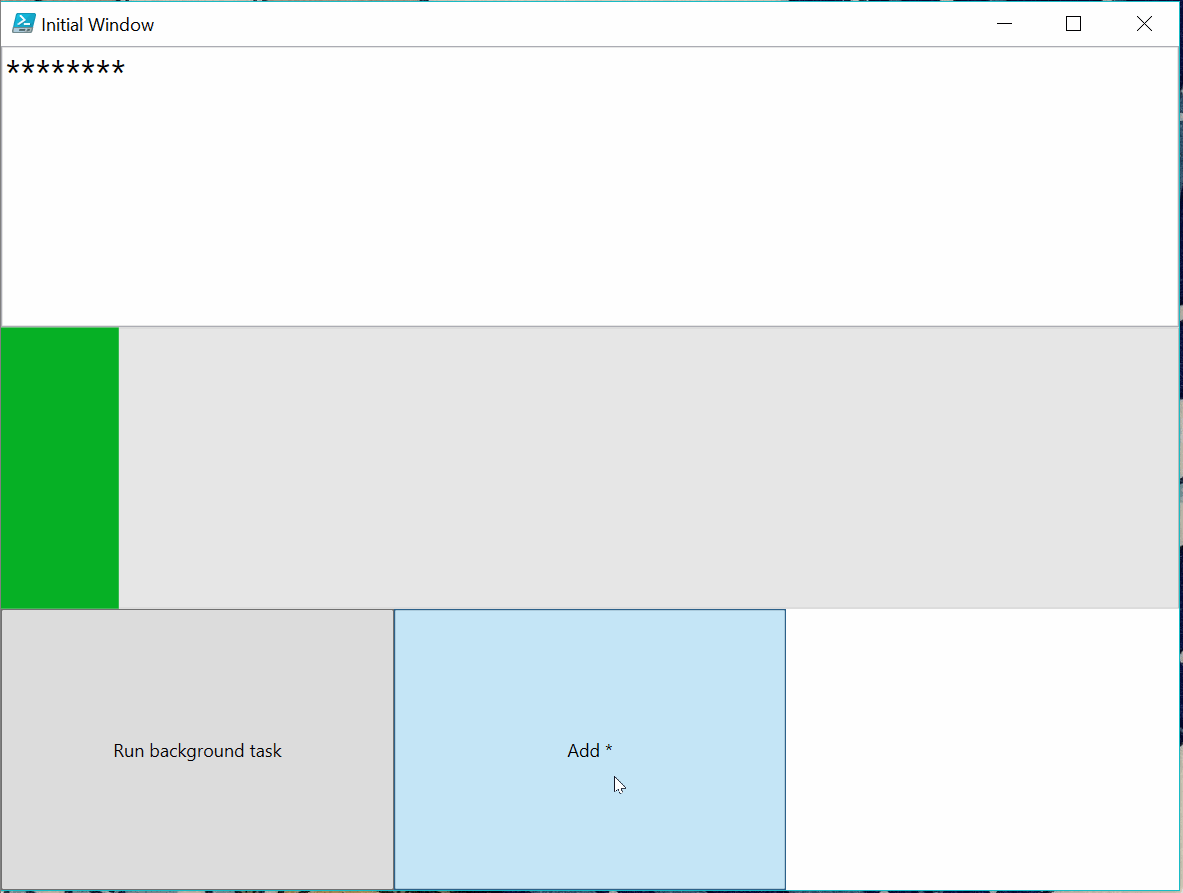WPF is super awkward in PowerShell, it would be nice to be able to use powershell classes to work with it.
- Use commands to run code on Model (Command -> Model) - ✔ Done
- Notify UI when property is set. (Model -> UI) - ✔ Done
- Do lightweight work in the command. - ✔ Done
- Do work on background on command. - ✔ Done
-
multiple background tasks at the same time (seemed to work fine)
-
moving additional data from the foreground to the background (a hashtable to splat over $work?)
-
moving additional data from the background back to the foreground (collect output from $work and add $output to the callback)
-
leveraging CanExecute
-
command parameters
-
Notify model when property is set. ( UI -> Model) -> probably via custom binding that notifies automatically - is it even needed?
-
pattern for cooperative cancellation
-
simple stuff should still stay simple!
-
not too many conventions!
In the demo I have a view written in XAML and a viewModel written as a PowerShell class inheriting from my helper base class.
I am pressing the button that adds * to the text to show that the UI is responsive while a long running task is processed in the background. The task in background repeatedly sleeps for 2 seconds and updates the progress via dispatcher. At the end it executes a bigger script via dispatcher to make updating the ViewModel after the task is easier.
# this is the view model, view model is a programmatical
# representation of the view, when we manipulated the viewodel
# the view should update automatically to present it
class MainViewModel : WpfToolkit.ViewModelBase {
# those are properties of the view model
# those properties hold data that we show in the
# view
[String] $Text = "*"
[int] $Progress
# those are commands, those commands
# can be triggered by the view to do some action
[Windows.Input.ICommand] $RunBackgroundTask
[Windows.Input.ICommand] $AddStar
MainViewModel () {
# Init makes up for lack of getters and
# setters on properties by adding
# Get* and Set* methods on the view model
# eg .SetProgress(<value>)
$this.Init('Text')
$this.Init('Progress')
# this scriptblock represents work to be
# done on background, the work runs in a different
# runspace, but we make it look very "local"
# the runspace defines Dispatch function that can
# be used to Invoke on the default Dispatcher
$work = {
param($this, $o)
Dispatch { $this.SetProgress(10) }
# running this on the main thread would
# make the UI unresponsive
Start-Sleep -Seconds 2
Dispatch { $this.SetProgress(50) }
Start-Sleep -Seconds 2
Dispatch { $this.SetProgress(90) }
}
# this whole script will be invoked
# via dispatcher after $work is done
$callback = {
param($this)
$this.SetText($this.Text + " Background task done. ")
$this.SetProgress(100)
}
# setting up the commands via helper
# methods on the base view model.
$this.RunBackgroundTask = $this.NewBackgroundCommand($work, $callback)
$this.AddStar = $this.NewCommand({ $this.SetText($this.Text + "*") })
}
}
# this is the view written in XAML, notice that there are no
# explicit names anywhere, instead of looking up components in the
# underlying code and populating them on update, we are using the
# binding capabilities that are native to WPF. The binding automatically
# synchronizes our ViewModel to the View (and vice versa if we change)
# data in the view (eg. we write something into the text box).
# we also bind the Buttons to commands, instead of looking up the
# the button by name and adding click event handlers.
[string]$xaml = @"
<Window
xmlns="http://schemas.microsoft.com/winfx/2006/xaml/presentation"
Title="Initial Window" Width="800" Height="600">
<Grid>
<TextBox FontSize="24" Text="{Binding Text}"
Grid.ColumnSpan="3" />
<ProgressBar Value="{Binding Progress}"
Grid.ColumnSpan="3" Grid.Row="1" />
<Button Command="{Binding AddStar}" Content="Add *"
Grid.Row="2" Grid.Column ="1" />
<Button Command="{Binding RunBackgroundTask}"
Content="Run background task" Grid.Row="2" />
<Grid.RowDefinitions>
<RowDefinition/>
<RowDefinition/>
<RowDefinition/>
</Grid.RowDefinitions>
<Grid.ColumnDefinitions>
<ColumnDefinition/>
<ColumnDefinition/>
<ColumnDefinition/>
</Grid.ColumnDefinitions>
</Grid>
</Window>
"@
# here we simply parse the Xaml string
# (make sure the $xaml variable is typed explicitly as String
# otherwise you get errors)
$Window=[Windows.Markup.XamlReader]::Parse($xaml)
# we instantiate the view model and set it as DataContext of the window
$Window.DataContext = [MainViewModel]::new()
# then finally we show the window
$Window.ShowDialog()