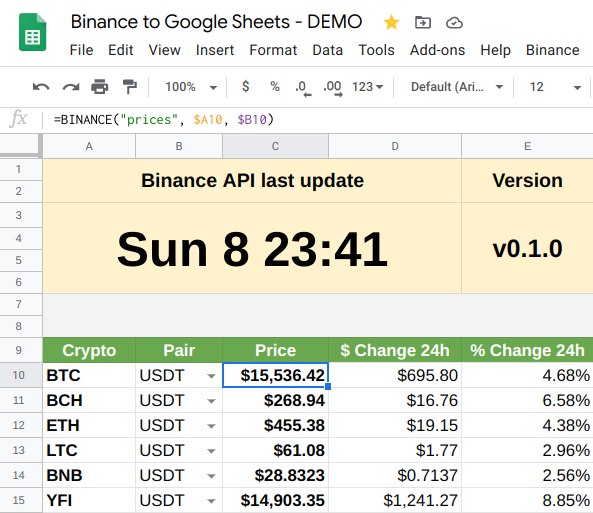A lightweight Google Spreadsheets Add-On to GET data directly from Binance API without any intermediaries!
This add-on is basically an API client specially hand-crafted to work between Google Spreadsheets and Binance.
By using the BINANCE() formula in your spreadsheet, you can get data fetched from Binance API like:
- Current market prices
- Historical market OHLCV
- Last 24h stats
- Total account assets from Binance wallets (SPOT + CROSS + ISOLATED + FUTURES + SUB-ACCOUNTS)
- All current open orders (SPOT + CROSS + ISOLATED + FUTURES)
- Latest done/finished orders (SPOT + CROSS + ISOLATED + FUTURES)
- Historical orders table (SPOT + CROSS + ISOLATED + FUTURES)
- Last data update time and current add-on version being used
- ..and many more to come!
At first glance, NO Binance API key is needed to call public endpoints like current prices, historic prices and 24h stats.
It only requires a Binance API key for private endpoints like account info and open/done/table orders, but a READ-ONLY API key is enough for everything to work.
In deed, I personally recommend to generate a READ-ONLY API key at Binance site here.
It does NOT need write/trade access in ANY way to properly work with all its features, so don't give extra permissions if they aren't needed!
I think and hope that many of you will find it as useful as it is for myself.
Enjoy, cheers! 🍻
First of all, open your desired Google Spreadsheet and configure it properly:
- Go to
File -> Spreadsheet settings. - Under the
Calculationtab set theRecalculationcombobox toOn change and every minute. - Hit
Save settingsbutton and continue with the steps below!
Just download the latest BINANCE.gs all-in-one file + appsscript.json and copy & paste its contents following these steps:
- With your desired
Google Spreadsheetopened, go toTools -> Script editor.- It should open an editor in a new page with a
Code.gsfile containing an empty function. - Remove any contents from
Code.gsand save the project atFile -> Save. Give any name you want.
- It should open an editor in a new page with a
- Go to project properties and make sure to select
Show "appsscript.json" manifest file in editorcheckbox. - Go back to code editor, select the
Code.gsfile and paste the contents from the downloadedBINANCE.gsfile. - Do the same for
appsscript.jsonand optionally set your desired timezone. - Save the project again and refresh/reload your Google Spreadsheet (hit
F5on the browser).- Once reloaded, you should see a little message box (toast) at the bottom-right corner.
- Go to
Binanceitem at your spreadsheet's main menu and click on theAuthorize add-on!item. - A Google's dialog should appear asking for permissions, proceed with all the steps and click
Allow.- The popup will close and nothing will change on your spreadsheet yet!
- Once the add-on is authorized, repeat step
5(clickAuthorize add-on!again) and voila!
You will need node and clasp in order to apply the add-on to your Google Spreadsheets.
- Install
nodeandclaspfollowing their simple setup guides. - Clone the
repoand login to your Google account withclaspby running:clasp login. - Get the
Script IDfor your desired Google Spreadsheet.- With your
Google Spreadsheetopen, go toTools -> Script editor. - At the
Google Scriptscreen, go toFile -> Project properties. - The needed ID is the one under the
Script IDlabel! - Make sure to select
Show "appsscript.json" manifest file in editorcheckbox.
- With your
- Just for the first time, run the target
make setup SCRIPT_ID=my-script-idreplacingmy-script-idwith the ID obtained at point3.- It should create the file
.clasp.jsonwith yourscriptIdinside for future use. - NOTE: You only need to re-run this step if you want to change the configured
scriptId.
- It should create the file
- Now you can run
make push(or justmakealone) to upload/apply local code to your desired Google Spreadsheet!- From now on, you can just run
maketo keep applying changes to the same configured spreadsheet. - TIP: You can run
make updateto pull latest changes from this repo and push them to your configured spreadsheet.
- From now on, you can just run
- Refresh/reload your Google Spreadsheet (hit
F5on the browser).- Once reloaded, you should see a little message box (toast) at the bottom-right corner.
- Go to
Binanceitem at your spreadsheet's main menu and click on theAuthorize add-on!item. - A Google's dialog should appear asking for permissions, proceed with all the steps and click
Allow.- The popup will close and nothing will change on your spreadsheet yet!
- Once the add-on is authorized, repeat step
7(clickAuthorize add-on!again) and voila!
Windows users: You can download and use make from here or even the entire GnuWin toolset.
Please take a look to the logs before opening an issue!
https://script.google.com/u/0/home/executions
I'll try to answer all your questions but it takes time, dedication and effort to be there, so plz be patient!
The add-on is working in a stable manner and the only recurrent problem is the 418 and 403 responses from Binance API, but there is nothing we can do since our spreadsheets runs on shared Google servers whose IP addresses are shared among all the Google users.
Only needed if you also want to call private endpoints from your spreadsheet.
To get your keys, go to Binance API panel and create a new one:
- Enter a label like
Binance to Google Sheetsand click theCreatebutton. - Take note for both
API KeyandSecret Keyvalues. - Click the
Edit restrictionsbutton.- Under
API restrictionsONLYCan Readcheckbox should be checked. - Under
IP access restrictionsselectUnrestricted. - Enable futures (read-only) if you also want to fetch data from there.
- Under
- Click the
Savebutton and now you have to configure them on your spreadsheet!
Once you have the add-on already installed/enabled on your desired Google Spreadsheet, the main menu item Binance should have appeared at the rightmost position.
- At spreadsheet's main menu, go to
Binance -> Setup API Keys. - Set your
API Keyand clickOK. Do the same forAPI Secret Key. - Voila, you are ready to go!
NOTE: You can remove or re-configure them at any time from the Binance main menu item in your spreadsheet.
NOTE: Check the Examples sheet in the live DEMO spreadsheet for more details.
You just need to call the =BINANCE() formula in a cell!
Some operations are public, meaning they don't need a Binance API key to call'em.
Some operations are private, meaning they do require a Binance API key to call'em.
So far, these are the available operations:
=BINANCE("version") will return the current Binance to Google Sheets version you are running.
- Be sure to check the latest release and update yours if needed.
=BINANCE("last_update") will return the timestamp of the last request/response from Binance API.
- The timestamp is updated every time we get a valid response from Binance API (status
200, no matter what operation triggered it).
=BINANCE("prices") will return a list with the latest prices from Binance.
=BINANCE("prices", "BTC")Optionally you can give a symbol to just return its price (againstUSDTby default).=BINANCE("prices", "BNB", "BTC")Optionally you can give a ticker to compare against and to just return its price.=BINANCE("prices", A1:A3)Optionally you can give a ticker range to return a list of symbols and prices.- Values must be simple symbols like
A1="BTC",A2="ETH"andA3="LTC".
- Values must be simple symbols like
=BINANCE("prices", A1:A3, "headers: false")Optionally you can give more options like not returning table headers.=BINANCE("prices", A1:A3, "ticker: BNB, prices: true")Optionally you can return only the prices (and give a ticker in the meantime).
=BINANCE("history", "BTCUSDT", "interval: 1h, limit: 24") will return a list with the latest 24hr OHLCV hourly data for given full symbol/ticker from Binance.
- The 2nd parameter is required and it must be a valid single full symbol/ticker, like:
"BTCUSDT","ETHBTC", etc. - The 3rd parameter supports the following options, in a single string separated by commas:
"interval: 15m": Can be any supported value by Binance API, like:1m,5m,1h,1d, etc. Defaults to:1h"start: 2021-01-01": Optional. The start date/time to get data from. Can be any supported value bynew Date(value)JS object, like:2021-01-01-11-22-33(time is converted to:format)."end: 2021-01-31": Optional. The end date/time to get data from. The same supported values asstartoption."limit: 10": Optional. How many rows to return, from1to1000, defaults to:500."headers: false": Don't return table headers.
- IMPORTANT: If any parameter value is wrong, Binance API will answer with a
400status code.
=BINANCE("stats/24h", A1:A3) will return a list with the 24hs stats for given symbols from Binance.
- A single value like
"BTC"or a range of values is required. Values must be simple symbols likeA1="BTC",A2="ETH"andA3="LTC". =BINANCE("stats/24h", A1:A3, "BTC")Optionally you can give a ticker to match against (defaults toUSDT).=BINANCE("stats/24h", A1:A3, "ticker: BTC, headers: false")Optionally you can give more options like not returning table headers.
=BINANCE("account") will return total account assets from Binance wallets (SPOT + CROSS + ISOLATED + FUTURES + SUB-ACCOUNTS).
=BINANCE("account", "spot")Display assets summary for SPOT wallet.=BINANCE("account", "cross")Display assets summary for CROSS MARGIN wallet.- If you don't use this wallet (0 assets there), you should disable it from "Binance->Wallets" main menu.
=BINANCE("account", "isolated")Display assets summary for ISOLATED MARGIN wallet.- If you don't use this wallet (0 assets there), you should disable it from "Binance->Wallets" main menu.
=BINANCE("account", "futures")Display assets summary for FUTURES wallet.=BINANCE("account", "futures/positions")Display current positions summary.- If you don't use this wallet (0 assets there), you should disable it from "Binance->Wallets" main menu.
=BINANCE("account", "sub")Display assets summary for added SUB-ACCOUNT wallets.- You can manually add/remove sub-accounts from "Binance->Sub-Accounts" main menu.
=BINANCE("account", "", "headers: false")Optionally you can give more options like not returning table headers.
=BINANCE("orders/open") will return a list with all your open/pending orders from Binance (SPOT + CROSS + ISOLATED + FUTURES).
=BINANCE("orders/open", "BTC")Optionally you can give a symbol to filter the results (regexp).=BINANCE("orders/open", "B")Will match any pair containing the letterB.=BINANCE("orders/open", "BTC")Will match any pair havingBTCsomewhere (likeBTCUSDT,BTCBUSD,ETHBTC, ...).=BINANCE("orders/open", A1:A3)The same as above, but for multiple symbols in the range.
=BINANCE("orders/open", A1:A3, "headers: false, ticker: BTC")Optionally you can give more options like not returning table headers and filtering by multiple symbols againstBTCticker (none by default).
=BINANCE("orders/table", MySheet!A1:A3) will transform the current sheet into a "table" in where ALL historic done/finished orders will be periodically polled and stored for each given symbol from Binance (SPOT + CROSS + ISOLATED + FUTURES).
-
This formula must always be placed at
A1in any new blank sheet into your spreadsheet. -
A single value like
"BTC"or a range of values is required. Values must be simple symbols likeMySheet!A1="BTC",MySheet!A2="ETH"andMySheet!A3="LTC". -
Be patient! It will adjust sheet's cols/rows and initialize a table header for you.
-
Do NOT alter the table data by hand! It will poll for data every
10minutes automatically and it will keep it ordered by date. -
=BINANCE("orders/table", MySheet!A1:A3, "BTC")Optionally you can give a ticker to match against (defaults toUSDT).- WARNING: Make sure that ALL trading pairs exist on Binance platform to avoid errors!
-
=BINANCE("orders/table", "BTC, ETH", "ticker: BUSD, unchanged: false")Optionally you can skip unchanged assets check to always force to fetch for new orders.- WARNING: The
unchangedmechanism exists to try to optimize the number of requests needed to fetch orders from large ranges with many pairs.
You could manually disable it if your range is small with just a few trading pairs (5 at most).
If you disable it and the range is not small, you could start having problems with418responses from Binance API or execution timeouts.. so use it with caution! - Note the usage of the string
"BTC, ETH"instead of a range as a 2nd parameter.
- WARNING: The
-
=BINANCE("orders/table", "BTCBUSD, ETHBTC", "ticker: range")Optionally you setrangeas ticker and provide full pairs as 2nd parameter, but only recommended for a few pairs.- WARNING: Using like this will void the optimization for unchanged assets.. so use it with caution!
- You can also use a range
MySheet!A1:A2in which each cell has full pair values likeMySheet!A1="BTCBUSD"andMySheet!A2="ETHBTC".
NOTE: You can have multiple sheets with this formula on, they will be all polled every
10minutes.
If you trade against multiple pairs, it's recommended to have one sheet per each pair. Example:
If you have trades for:BTCUSDT,ETHUSDT,ETHBTCandBNBETH
Having this values forMySheet!A1:A3range:A1="BTC",A2="ETH"andA3="BNB"
You could create 3 sheets like:=BINANCE("orders/table", MySheet!A1:A3)will fetch orders for:BTCUSDT,ETHUSDTandBNBUSDT(although you didn't traded this last one)=BINANCE("orders/table", MySheet!A2:A3, "BTC")will fetch orders for:ETHBTCandBNBBTC(although you didn't traded this last one)=BINANCE("orders/table", "BNB", "ETH")will fetch orders JUST for:BNBETH
You could even have one sheet per each symbol, like following the example above:
=BINANCE("orders/table", "BTC", "USDT")=BINANCE("orders/table", "ETH", "USDT")=BINANCE("orders/table", "ETH", "BTC")=BINANCE("orders/table", "BNB", "ETH")
But if you have MANY trading symbols, I don't know how well it could behave!
The best option is to try to "merge" as much as you can in a single sheet with JUST the traded symbols for each one.
IMPORTANT: It now requires at least ONE sheet in the spreadsheet with the "orders/table" operation in it!
It will take ALL your sheets that have the "orders/table" operation (aka: "order table sheets") and it will summarize them for you in a single table.
=BINANCE("orders/done")Will return a list with your most recent (100by default) done/finished orders from ALL"orders/table"sheets in the spreadsheet.=BINANCE("orders/done", "BTC")Optionally you can give a symbol to filter the results (regexp).=BINANCE("orders/done", "B")Will match any pair containing the letterB.=BINANCE("orders/done", "BTC")Will match any pair havingBTCsomewhere (likeBTCUSDT,BTCBUSD,ETHBTC, ...).=BINANCE("orders/done", A1:A3)The same as above, but for multiple symbols in the range.
=BINANCE("orders/done", A1:A3, "headers: false, ticker: BTC, max: 0")Optionally you can give more options like not returning table headers, filtering by multiple symbols againstBTCticker (none by default) and displaying ALL orders.- Values for
maxallowed between0(unlimited/all) and1000(defaults to100).
A spreadsheet example using the BINANCE() formula:
https://docs.google.com/spreadsheets/d/1AcOcPFsncrDB_ve3wWMHwfiFql6A4hmG1sFc01LLTDg
I needed a way to have Binance data directly available at my Google Spreadsheet.
First, I've looked for several existing solutions, but none provided me the freedom, confidence and privacy that I want for this kind of delicate stuff.
It's a requirement for me that requests to Binance go directly from my spreadsheet to its API without any intermediary service in between (most than Google itself in where the spreadsheet resides, of course).
So I decided to write my own code, all from scratch, with only my will and my javascript knownledge aboard..
..and I was so happy with the results that I simply decided to share it to the world! 🎉
I'm just a guy that uses both services and wanted to have Binance data available at my personal Google Spreadsheet.
I did it for myself and I liked it so much, that I decided to share it so anyone can use it!
The script only needs READ access keys to Binance API, so there is no security concerns about what the script is able to do at Binance in your behalf.
It will just retrieve useful Binance data for your enjoyment in your spreadsheets. =]
I'm not responsible for your private usage of this tool, although it will never cause you any problems!
Therefore, you will agree upon your own fully responsibility at the very moment you start using this tool.
NOTE: If you have any concerns, please feel free to open a ticket in the issues section or email me.
No personal data collect and/or usage is done in any way, that's why this add-on doesn't require any "controversial" permission from your side.
The only sensitive scopes according to Google are:
script.external_request:: Needed to fetch data from Binance API into the spreadsheet (GET requests only).script.scriptapp:: Needed to install and run triggers to keep data updated in the spreadsheet.
NOTE: This is an open-source project, so you will always be available to keep and eye to the code and audit it.
If you have any concerns, please feel free to open a ticket in the issues section or email me.
This is not a service. There is no contract nor obligations between the code/myself and you.
The only commitment on my behalf is regarding to no personal data usage in any way.
Only you decide when and how to use this tool. You can remove the add-on anytime like any other add-on.
You may also remove your Binance API key anytime and just use the public endpoints.
Requests to Binance API from your spreadsheets are made from your Google account on your behalf.
No other service acts as an intermediary between your Google spreadsheet and Binance!
NOTE: If you have any concerns, please feel free to open a ticket in the issues section or email me.
Don't you have a Binance account yet?
Register using the referal link below and get a 10% discount on fees for all your trades!
https://www.binance.com/en/register?ref=SM93PRAV
Thank you for using Binance to Google Sheets add-on!
I really hope you enjoyed and loved it as much as I love to use it everyday.
If your love is strong enough, feel free to share it with me! =D
I will much appreciate any contribution and support to keep working on it.
I have several ideas for new features, so much more could come!
You can send any token through the Binance Smart Chain (BSC/BEP20) to the address:
0x1d047bc3e46ce0351fd0c44fc2a2029512e87a97
But you can also use:
- [BTC] BTC:
1FsN54WNibhhPhRt4vnAPRGgzaVeeFvEnM - [BTC] SegWit:
bc1qanxn2ycp9em50hj5p7en6wxe962zj4umqvs7q9 - [ETH] ERC20:
0x1d047bc3e46ce0351fd0c44fc2a2029512e87a97 - [LTC] LTC:
LZ8URuChzyuuy272isMCrts7R7UKtwnj6a
This software was published and released under the GPL-3.0 License.
Use it wisely, happy trading! 🍻
Diego.