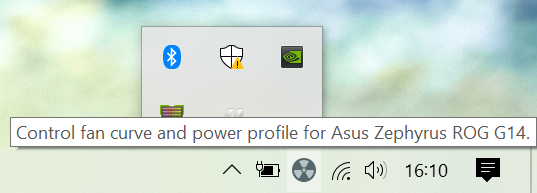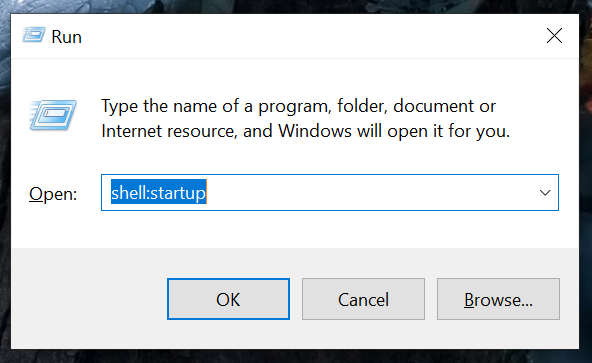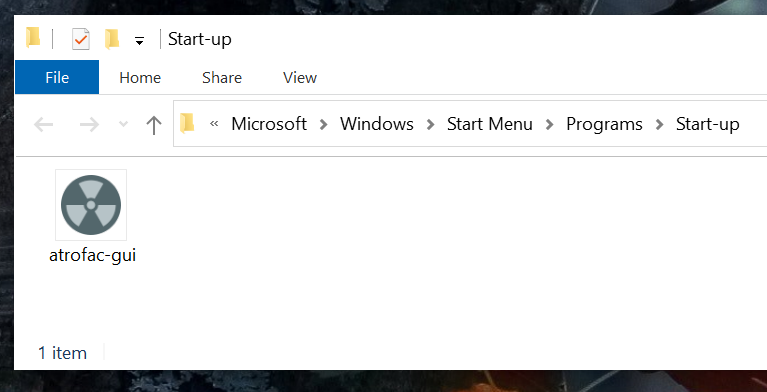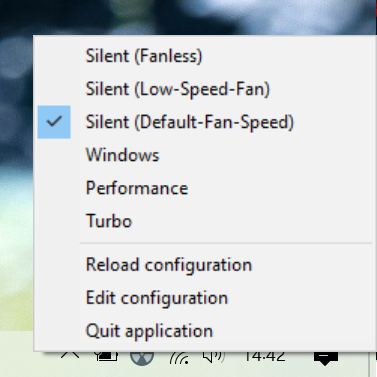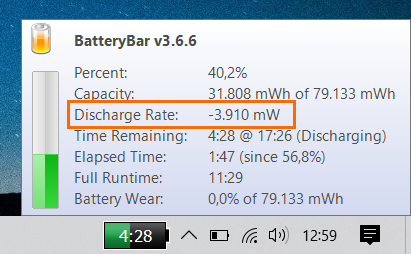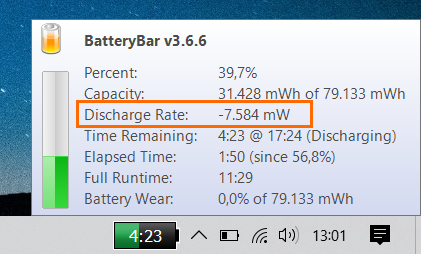A GUI, a library and a command line application to control the power plan, and the fan curve (CPU & GPU) of Asus Zephyrus G14 devices (might also work with other devices that use the Armoury Crate Service). Fanless mode is possible as long as the GPU & CPU temperatures are not too hot (even on battery).
USE THIS AT YOUR OWN RISK. MANUALLY ADJUSTING FAN CURVES CAN BE DANGEROUS (MIGHT BREAK YOUR DEVICE). FRANKLY I HAVE NO IDEA WHAT I'M DOING SINCE THERE'S NO DOCUMENTATION FROM ASUS ON HOW TO MANUALLY ADJUST THE FAN CURVES. ATROFAC TRIES TO PREVENT YOU FROM SETTING A DANGEROUS FAN CURVE (THE SAME WAY ARMOURY CRATE DOES).
Has been in use for more than a month (end of may 2020 - early july 2020) and works with some minor flaws (see reddit for details and read this documentation). This is my G14 model: firmware GA401IU.212, Ryzen 7 4800HS, GeForce GTX 1660 Ti. According to reddit it seems to work for other users too (and even other notebook models): https://www.reddit.com/r/ZephyrusG14/comments/go16hp/fanless_completely_silent_on_battery_manual_fan/.
Changes : CHANGES.md
You most likely want to use the atrofac GUI (if not, see here for the command line version: ADVANCED.md). It's a simple system tray application that runs in the background.
Download the binary: atrofac-gui.exe.
You usually want atrofac to be started when your computer starts. You can also skip this step and start the application manually.
Press Windows-Key + R. This opens "Run":
Enter shell:startup. Now move the "autrofac-gui" to the Start-up folder. Done.
Start the app and you should see a new icon in the system tray; the app is running.
To make sure the G14 stays fanless, you have to make sure the device does not get too hot / drains too much power. There's a good article, read it and apply the suggestions: https://blog.remjx.com/how-to-fix-thermal-battery-life-issues-asus-zephyrus-g14-g15-2020/. Things I did:
- Updated the Bios and all drivers.
- "Disable CPU Boost on default power profile": I set "Processor performance boost mode" to "Disabled" on battery and to "Efficient Enabled" when plugged in.
- Removed "GameFirst".
- Set "Switchable Dynamic Graphics" to "Force power-saving graphics" on battery. (in Windows "Edit power plan").
- Disabled all windows background apps (it should be enough if you just disable those that utilize the NVidia-GPU). (see "Windows Settings > Background Apps").
This is the result:
About 4 watts idling with minimum brightness:
About 7.6 watts idling with maximum brightness:
Note: This are the values when idling... As soon as you do something (even just opening a web browser), values will increase. If your values are within +/- 20% everything is ok.
This step might be a bit controversial. I removed those two apps:
- Armoury Crate
- Armoury Crate Service
Why? Armoury Crate overwrites the settings made by atrofac on certain occasions (when waking up, after a restart, when plugging in, on unplug). To make sure this does not happen, I just uninstalled Armoury Crate & Armoury Crate Service. I suggest doing that too - you can re-install those apps later if this does not work for you.
Keep Armoury Crate and manually re-apply the desired plan in atrofac every time Armoury Crate overwrites the settings made by atrofac.
Set refresh_interval_sec to a value (about 30-120 seconds). See below for more details. I wouldn't advise it: Why? Every time atrofac (and also Armoury Crate) applies a power plan, there's a short peak in power consumption (up to 25 watts). I can't really tell the impact on battery life - the 25 watts drain could just be for a millisecond - but it's long enough to be visible in BatteryBar. (technical detail: unfortunately I have not yet figured out how to read out the current power plan - if this was possible I could apply the power plan only when something has changed).
atrofac comes preconfigured with 6 different profiles ("Silent (fanless)", "Silent (low-speed fan)", ...). If you want to see what those profiles do - or change them, click on "Edit configuration"; the configuration is just a yaml file. After saving the file you have to click "Reload configuration" to apply the changes. If you break the configuration file, the app won't start up anymore. Don't worry: Just delete the broken configuration file and atrofac will create a new one. The file can be found here (note: the folder AppData is hidden by default):
C:\Users\<YOUR_USER_NAME>\AppData\Roaming\atrofac_gui_config.yaml
An entry for a plan looks like this:
- name: Silent (Fanless)
plan: silent
cpu_curve: "30c:0%,49c:0%,59c:0%,69c:0%,79c:31%,89c:49%,99c:56%,109c:56%"
gpu_curve: "30c:0%,49c:0%,59c:0%,69c:0%,79c:34%,89c:51%,99c:61%,109c:61%"name: The name, obviously.plan: One ofsilent,windows,performance,turbo.cpu_curve: CPU fan curve, see ADVANCED.md.gpu_curve: GPU fan curve, see ADVANCED.md.refresh_interval_sec(optional): Armoury crate will overwrite the changes made by atrofac eventually (usually when waking up from sleep; when going from AC to DC or vice versa). So atrofac will periodically apply the settings every n seconds. It has been renamed fromupdate_interval_secto make sure it's gone when somebody updates the app and keeps the old configuration. Why: see "end user documentation".refresh_on_apm_resume_automatic(optional; default value istrue): If this is true, atrofac will re-apply the plan after resuming from sleep or hibernation. You usually want this to betrue. (technical detail: see Win32 APIPBT_APMRESUMEAUTOMATIC).
You can also omit cpu_curve and gpu_curve in that case the default fan curves (as defined by Asus) are used.
There's no CI yet, but there are prebuilt binaries:
- GUI: atrofac-gui.exe
- CLI-tool: atrofac-cli.exe
See ADVANCED.md if you need more information such as:
- The command line version of this tool.
- Building.
- Technical information.
- Fan-curve details.
Log files are written to C:\Users\<USERNAME>\AppData\Local\atrofac_logs. These files are deleted automatically after a few days. There are two options in the config file (top level section) related to logging:
disable_logging: Set this totrueto disable logging (it'sfalseby default).log_spec: A string; log specification. By default it'sinfo; See https://docs.rs/flexi_logger/0.15.7/flexi_logger/struct.LogSpecification.html for details.