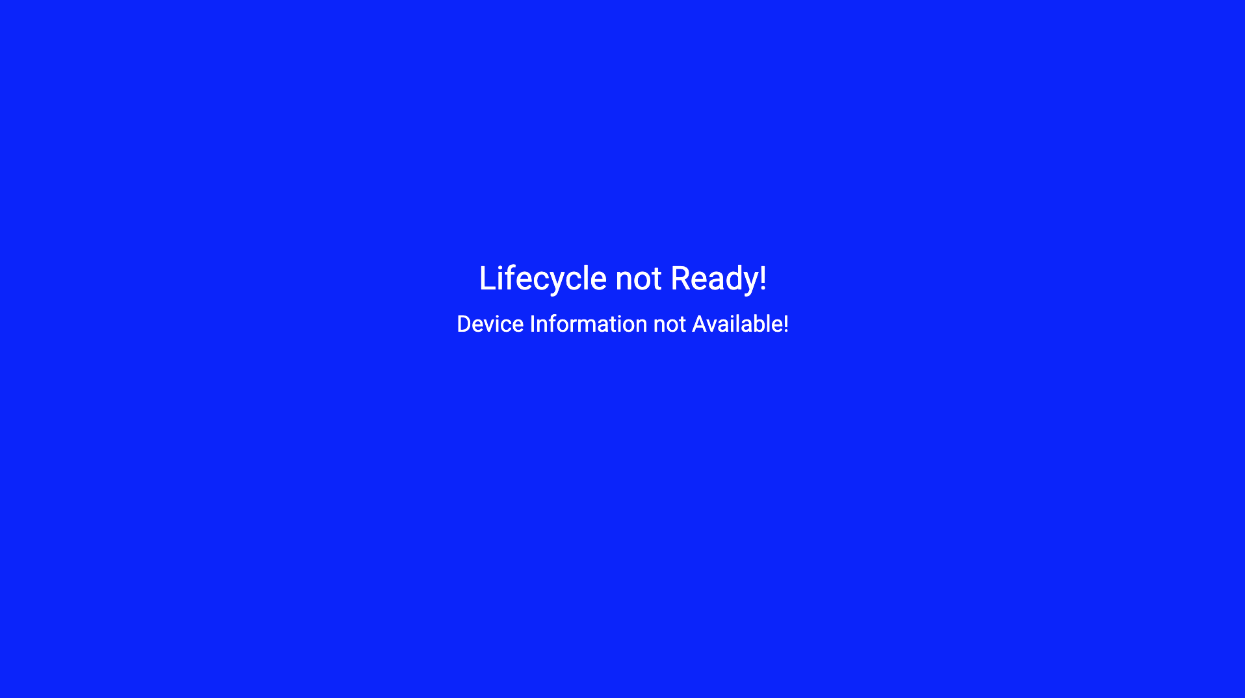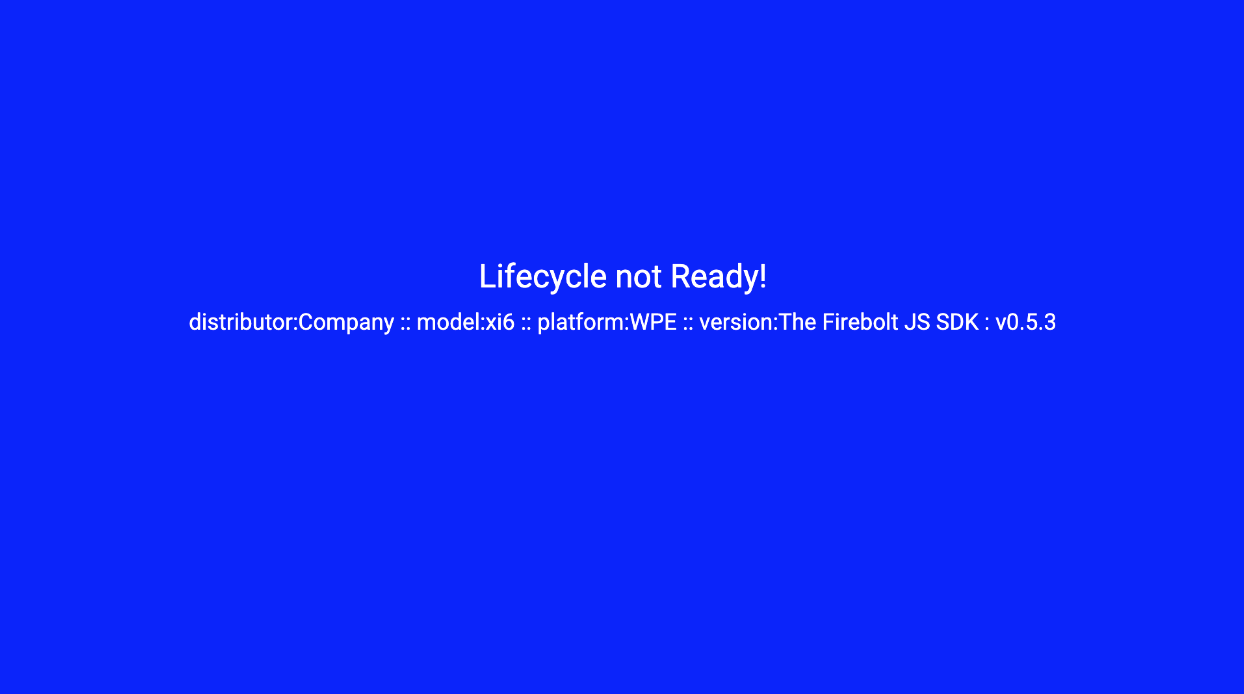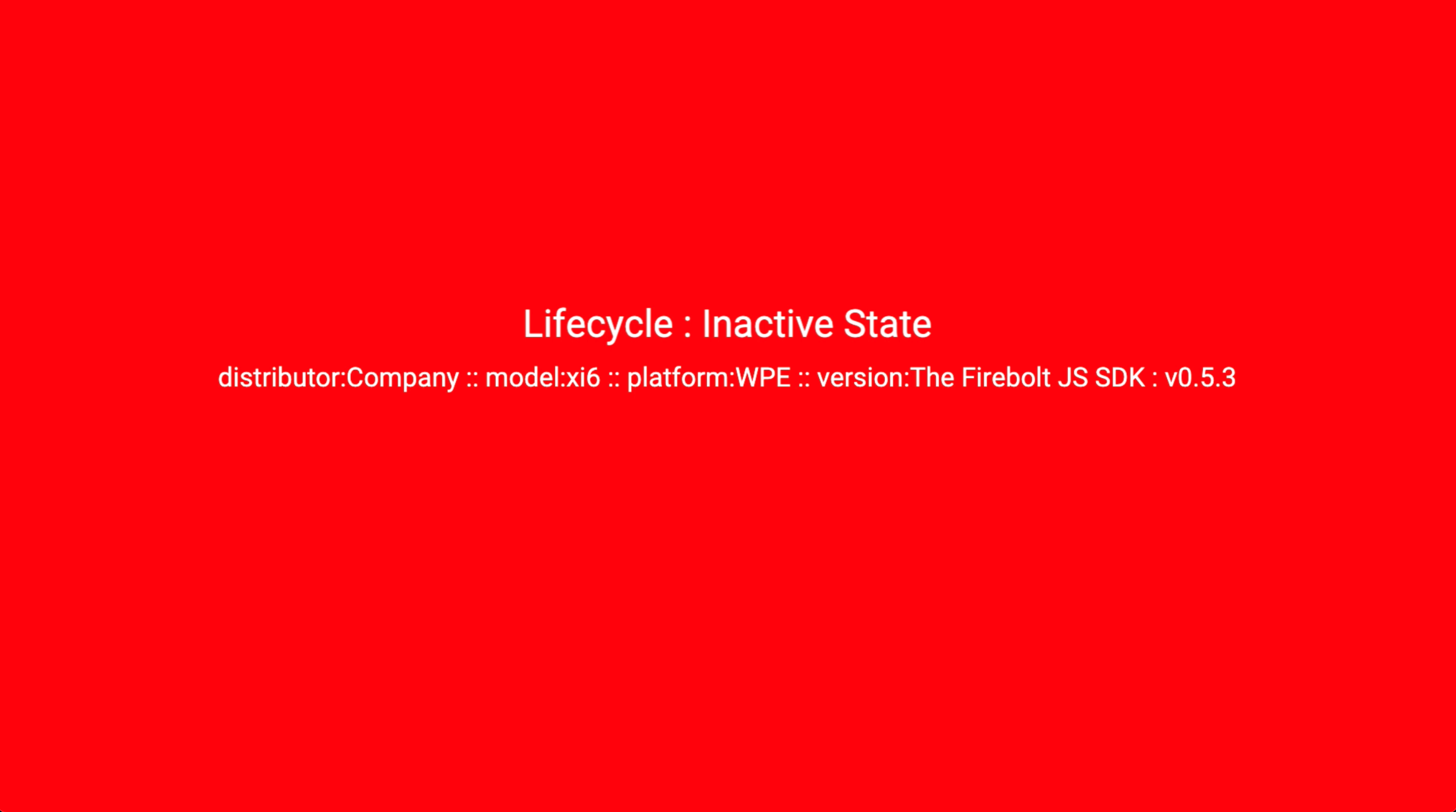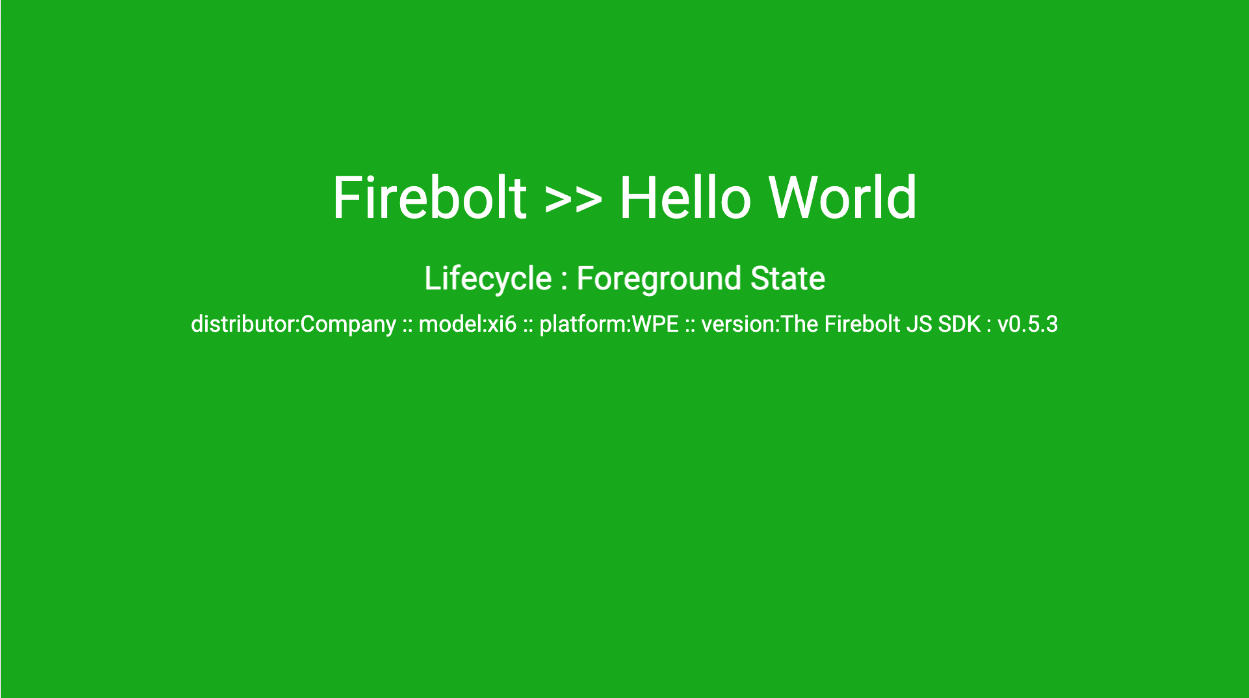In this guide you'll learn how to get up and running to so you can build a simple single page app using the Firebolt SDK. It will show you the fundamentals like importing modules and how to use the Firebolt Device and Lifecycle modules.
What you will learn :-
- Building a Basic Firebolt Single Page Application
- Importing Firebolt modules
- Registering Firebolt Events for Lifecycle & Device
- Running the application with Mock Firebolt
Please refer to firebolt API documentation as provided by your platform distributor.
This guide is built using the JavaScript framework Lightning. Whilst no prior knowledge of Lightning is required, you can find further information in the below link:-
Clone this repo
git clone https://github.com/rdkcentral/firebolt-hello-world.gitcd to the starting application
cd pt1-firebolt_hello_world-startinstall
npm installbuild & run in browser
npm run build & npm run devopening in browser ->
npm install @firebolt-js/sdk
build and automatically open local browser
npm run build & npm run dev
Going to leveraging the Following APIs:
in src/App.js
import the following modules
import { Lifecycle, Device } from '@firebolt-js/sdk';
modify the _active() function to include the following code.
This will append the Device text field with appropriate Firebolt Device information
Device.distributor()
.then(distributor => {
const deviceDistributor = 'distributor:' + distributor;
this.tag('Device').text.text = deviceDistributor + ' :: ';
});
Device.model()
.then(model => {
const deviceModel = 'model:' + model;
this.tag('Device').text.text += deviceModel + ' :: ';
});
Device.platform()
.then(platform => {
const devicePlatform = 'platform:' + platform;
this.tag('Device').text.text += devicePlatform + ' :: ';
});
Device.version()
.then(version => {
const deviceVersion = 'version:' + version.sdk.readable + ' : v' + version.sdk.major + '.' + version.sdk.minor + '.' + version.sdk.patch;
this.tag('Device').text.text += deviceVersion;
});
refreshing the browser you should now see ->
Note: As we are using a desktop browser this information being displayed is via the mock transport layer provided in the SDK
When running on a Firebolt device or when using the Mock Firebolt application, this information will represent those environments.
We will now add Lifecycle event listeners to respond to the Lifecycle states. For more information on listening to events please refer to the API documentation
https://developer.comcast.com/firebolt/core/sdk/latest/docs/listening-for-events/
add the following function at the same level as the _active() function .
_registerLifecycleCallbacks() {
Lifecycle.listen((event, value) => {
console.log('Lifecycle.listen:', event, value);
if (value.state) {
console.log('Lifecycle: >> : previous state :' + value.previous, value);
console.log('Lifecycle: >> : current state :' + value.state, value);
}
if (value.state == 'foreground') {
console.log('Lifecycle : Foreground State');
this.tag('HelloWorld').color = LifecycleColors.FOREGROUND;
this.tag('Lifecycle').text.text = 'Lifecycle : Foreground State';
this.tag('Complete').visible = true;
}
if (value.state == 'inactive') {
console.log('Lifecycle : Inactive State');
this.tag('HelloWorld').color = LifecycleColors.INACTIVE;
this.tag('Lifecycle').text.text = 'Lifecycle : Inactive State';
}
if (value.state == 'background') {
console.log('Lifecycle : Background State');
this.tag('HelloWorld').color = LifecycleColors.BACKGROUND;
this.tag('Lifecycle').text.text = 'Lifecycle : Background State';
}
});
}
By now adding the following code within the _active() function we will register the events and inform Firebolt we are 'Lifecycle.ready'
this._registerLifecycleCallbacks();
Lifecycle.ready();
refreshing the bowser you should now see ->
The Lifecycle state and background color change to reflect the transitions to the 'Foreground' state
You can see the Final Project in this repo in the folder :-
pt2-firebolt_hello_world-completeAs previously mentioned
When running a desktop browser the interaction with Firebolt is via the mock transport layer provided in the SDK.
When running on a Firebolt device or when using the Mock Firebolt Server, this interaction will represent those environments.
To use Mock Firebolt please refer to the installation guide here:
https://github.com/rdkcentral/mock-fireboltYou can find the Hello World application with additional support for Mock Firebolt here :-
pt3-firebolt_hello_world-mockUsing the mock Firebolt server is achieved by passing 'mf=true' via the query string to your running version of Hello World
http://localhost:8080/?mf=true
To use the Mock Firebolt in your own project in a similar manner, insert the following activateMockFirebolt.js script from the above git repo.