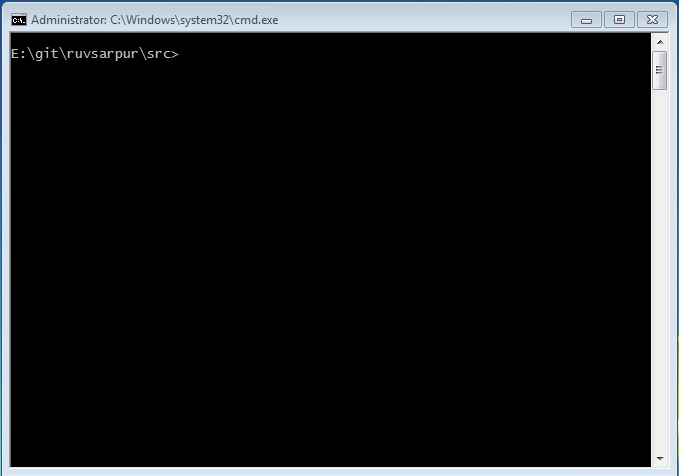ruvsarpur.py is a python script that allows you to list, search and download TV shows off the Icelandic RÚV Sarpurinn website.
webvtttosrt.py is a python script that can convert webvtt and vtt files to the .srt subtitles format. (This format is used by the RÚV website for some episodes).
Project website at https://sverrirs.github.io/ruvsarpur/
If you are intending on using this tool outside of Iceland then I recommend a VPN connection. Its setup is discussed in more detail in a section near the end of this document
Python version 3.x
Before first use make sure you install all requirements using
pip install -r requirements.txt
If you run into trouble installing the python-levenstein package (it is optional) then check out this solution on StackOverflow http://stackoverflow.com/a/33163704
This tool includes the ffmpeg video processing kit. If you are on any other platform than Windows 64bit you will need to download the binary executable of ffmpeg for your operating system from the official website and then specify its path using the --ffmpeg command line parameter.
This is a python script that allows you to list, search and download TV shows off the Icelandic RÚV Sarpurinn website. It is operated solely through a windows or linux command prompt.
After downloading the script can be run by typing in
python ruvsarpur.py --help
To list all available shows and their information use the --list switch. This switch can be used with any other argument to disable downloading and have the script only list matches.
python ruvsarpur.py --list
The script downloads the tv schedule for the last month (that is the default availability of shows on the RÚV website). By default the script will only refresh the schedule once per day. You can force it to re-download the tv schedule by using the --refresh switch
python ruvsarpur.py --list --refresh
The script stores, by default, all of its config files in the current user home directory in a folder named '.ruvsarpur'. Use the --portable command line option to make the script store all configuration files in the current working directory.
python ruvsarpur.py --portable --list
To find shows by title use the --find argument
python ruvsarpur.py --list --find "Hvolpa"
which returns
Found 3 shows
4852061: Hvolpasveitin (11 af 24)
21810: Sýnt 2016-09-26 18:01
4849078: Hvolpasveitin (20 af 26)
18457: Sýnt 2016-09-25 08:00
4852060: Hvolpasveitin (10 af 24)
21810: Sýnt 2016-09-19 18:01
The results are formatted in the following pattern
{pid} : {show title}
{sid} : {showtime}
You can include the optional --desc switch to display a short description of each program (if it is available)
python ruvsarpur.py --list --find "Hvolpa" --desc
To download shows you can either use the sid (series id) or the pid (program id) to select what to download.
Using the --sid will download all available episodes in the series
python ruvsarpur.py --sid 18457
Using the --pid will only download a single episode
python ruvsarpur.py --pid 4849075
Both the --sid and --pid parameters support multiple ids
python ruvsarpur.py --sid 18457 21810
python ruvsarpur.py --pid 4849075 4852060 4849078
Use the -o or --output argument to control where the video files will be saved to. Please make sure that you don't end your path with a backwards slash.
python ruvsarpur.py --pid 4849075 -o "c:\videos\ruv"
The script keeps track of the shows that have already been downloaded. You can force it to re-download files by using the --force switch
python ruvsarpur.py --pid 4849075 --force
If recoding history has been lost, files copied between machines or they are incorrectly labelled as previously recorded there is a --checklocal switch available.
When this switch is specified the script will check to see if the video file exists on the user's machine before attempting a re-download. If it doesn't exist then it will start the download, if the file exists it will record it's pid as recorded and skip re-downloading it.
python ruvsarpur.py --pid 4849075 --checklocal
The script automatically attempts to download videos using the 'HD1080' video quality for all download streams, this is equivilent of Full-HD resolution or 3600kbps. This setting will give you the best possible offline viewing experience and the best video and audio quality when casting to modern TVs.
Note: If you're intending the video files to be exclusively used on mobile phones then using the 'Normal' quality or 1200kbps will in most cases be sufficient and save you a lot of space and bandwidth. Normal is equivilent of SD (standard-definition).
By using --quality you instruct the script to download either a higher or lower quality video.
python ruvsarpur.py --pid 4849075 --quality "HD720"
The available values are:
| Value | Description | kbps |
|---|---|---|
"Normal" |
Normal quality expected in a standard definition broadcast, works well on most devices. This is the default. | 1200kbps |
"HD720" |
720p good quality, intended for HD-ready devices | 2400kbps |
"HD1080" |
1080p very good quality intended for newer devices marked as Full-HD resolution. This produces very big files. | 3600kbps |
Note: As of v7.0.0 neither --category or --days are supported anymore.
The --new flag limits the search and downloads to only new shows (e.g. shows that have just aired their first episode in a new multi-episode series). The example below will only list new children's shows on the TV schedule.
python ruvsarpur.py --list --new
The --keeppartial flag can be used to keep partially downloaded files in case of errors, if omitted then the script deletes any incomplete partially downloaded files if an error occurs (this is the default behavior).
Use --originaltitle flag to include the original show name (usually the foreign title) in the output file.
python ruvsarpur.py --list --find "Hvolpa" --originaltitle
which returns
Found 2 shows
4852061: Hvolpasveitin (11 af 24) - Paw Patrol
21810: Sýnt 2016-09-26 18:01
4849078: Hvolpasveitin (20 af 26) - Paw Patrol
18457: Sýnt 2016-09-25 08:00
You can schedule this script to run periodically to download new episodes in a series. To have the script correctly handle downloading re-runs and new seasons then it is recommended to use the --find option and specify the series title.
python ruvsarpur.py --find "Hvolpasveitin" -o "c:\videos\ruv\hvolpasveit"
When running this in a bat or cmd file in windows ensure you include the following two lines at the top of the bat file
@echo offchcp 1252Otherwise the icelandic character set will not be correctly understood when the batch file is run
In the case you only want to download a particular run of a series then you should use the --sid option to monitor a particular tv series and -o to set the directory to save the video file into.
python ruvsarpur.py --sid 18457 -o "c:\videos\ruv\hvolpasveit-season-1"
Note: As of v7.0.0 the script only supports VOD and the --onlyvod option has been removed
I keep getting a message SHOW_TITLE not found on server (pid=PID_NUMBER) when trying to download using your script.
Cause: The file is not available on the RÚV servers.
The script performs an optimistic attempt to locate any show that is listed in the broadcasting programme. However the files are not guaranteed to be still available on the RÚV servers. This is the error that is shown in those cases.
In case you want your script to be run over a VPN connection then it is recommended that you use the OpenVPN software. It is widely supported by VPN providers and can be easily used via command line.
Below is an example of how to integrate a VPN connection sequence before running the ruvsarpur.py downloader on Windows
echo "Starting VPN connection"
start openvpn.exe --config "vpnconfig.ovpn" --auth-user-pass "userpassword.txt"
echo "Waiting 15 seconds before starting download"
ping 127.0.0.1 -n 15 > nul
python ruvsarpur.py --find "Hvolpasveitin" --days 30 -o "c:\videos\ruv\hvolpasveit"
echo "Terminating VPN connection"
taskkill /FI "IMAGENAME eq openvpn.exe"
taskkill /f /im openvpn.exe
Note that this code must be run under Administrator/sudo privileges due to modifications and changes to the system that openvpn.exe makes to redirect internet traffic through its VPN connection.
is a general purpose python script that can convert webvtt and vtt files to the .srt subtitles format. This tool is useful when you want to merge subtitle files to existing mp4 video files using the GPAC mp4box utility or similar tools.
This is how you could convert webvtt and vtt subtitle files to SRT and merge them with the source video file using the GPAC Mp4Box utility:
-
First download the subtitles file (usually available in the source of the website that contains the web player. Search for ".webvtt" or ".vtt" in the website HTML source)
-
Convert to .srt using the script by issuing
python webvtttosrt.py -i subtitles.vtt -
Add the srt file to the mp4 video stream (assuming install location for GPAC)
"C:\Program Files\GPAC\mp4box.exe" -add "video.mp4" -add "subtitles.srt":lang=is:name="Icelandic" "merged-video.mp4"if the subtitle font is too small you can make it larger by supplying the ':size=XX' parameter like
"C:\Program Files\GPAC\mp4box.exe" -add "video.mp4" -add "subtitles.srt":size=32:lang=is:name="Icelandic" "merged-video.mp4"
Given the following WEBVTT subtitle file
1-0
00:01:07.000 --> 00:01:12.040 line:10 align:middle
Hey buddy, this is the first
subtitle entry that will be displayed
2-0
00:01:12.160 --> 00:01:15.360 line:10 align:middle
Yeah and this is the second line
<i>living the dream!</i>
the script will produce the following SRT conversion
1
00:01:07,000 --> 00:01:12,040
Hey buddy, this is the first
subtitle entry that will be displayed
2
00:01:12,160 --> 00:01:15,360
Yeah and this is the second line
<i>living the dream!</i>