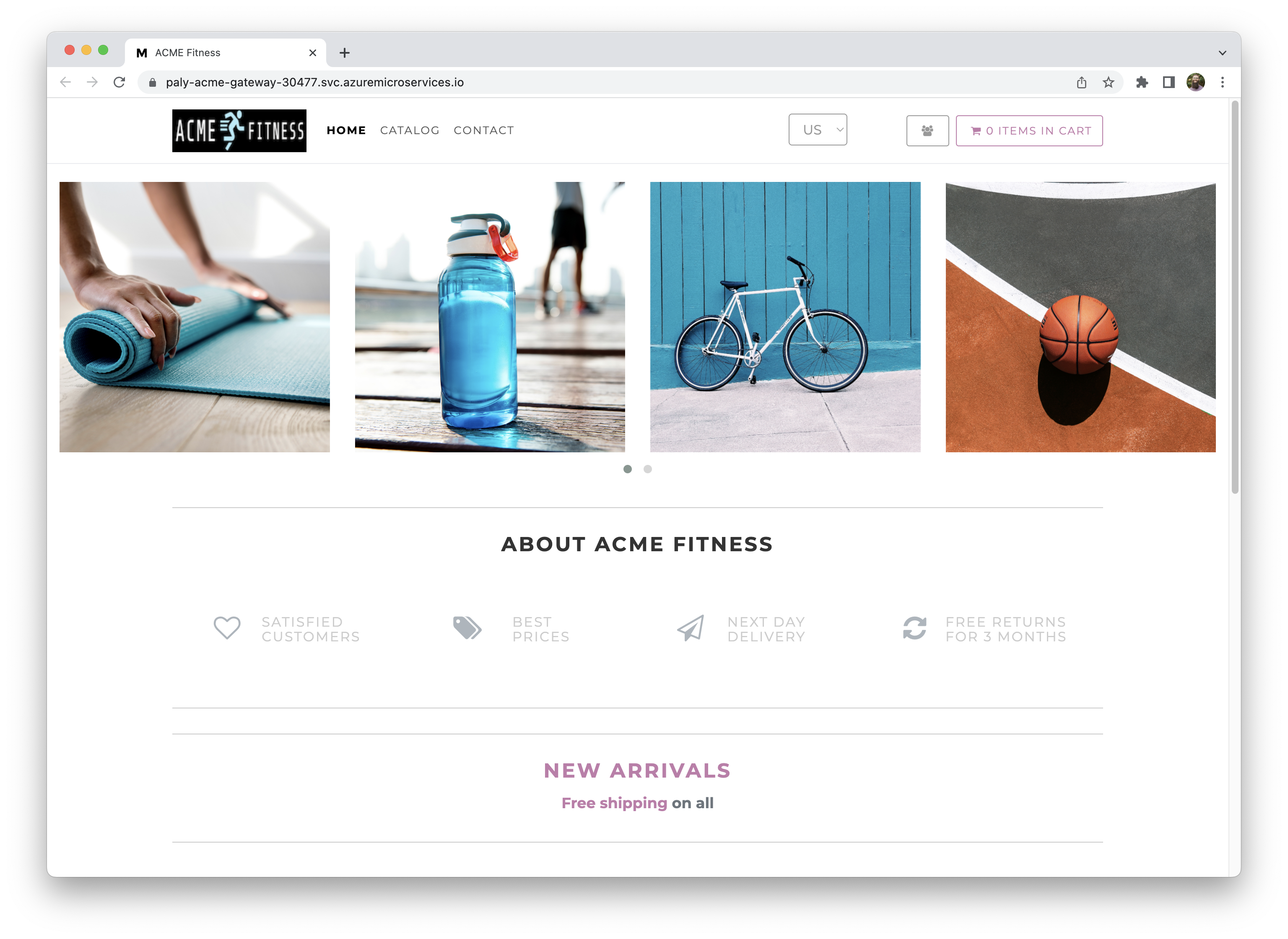| page_type | languages | products | description | urlFragment | |||||
|---|---|---|---|---|---|---|---|---|---|
sample |
|
|
Deploy Microservice Apps to Azure |
Azure Spring cloud enables you to easily run Spring Boot and polyglot applications on Azure.
This quickstart shows you how to deploy existing microservices written in Java, Python, and C# to Azure. When you're finished, you can continue to manage the application via the Azure CLI or switch to using the Azure Portal.
You will:
- Provision an Azure Spring Cloud service instance.
- Configure Application Configuration Service repositories
- Deploy polyglot applications to Azure and build using Tanzu Build Service
- Configure routing to the applications using Spring Cloud Gateway
- Open the application
- Explore the application API with Api Portal
- Configure Single Sign On (SSO) for the application
- Monitor applications
- Automate provisioning and deployments using GitHub Actions
The following diagram shows the architecture of the ACME Fitness Store that will be used for this guide:
In order to deploy a Java app to cloud, you need an Azure subscription. If you do not already have an Azure subscription, you can activate your MSDN subscriber benefits or sign up for a free Azure account.
In addition, you will need the following:
| Azure CLI version 2.17.1 or higher
| Git
| jq utility
|
Note - The jq utility. On Windows, download this Windows port of JQ and add the following to the ~/.bashrc file:
alias jq=<JQ Download location>/jq-win64.exeNote - The Bash shell. While Azure CLI should behave identically on all environments, shell semantics vary. Therefore, only bash can be used with the commands in this repo. To complete these repo steps on Windows, use Git Bash that accompanies the Windows distribution of Git. Use only Git Bash to complete this training on Windows. Do not use WSL.
Or, you can use the Azure Cloud Shell. Azure hosts Azure Cloud Shell, an interactive shell environment that you can use through your browser. You can use the Bash with Cloud Shell to work with Azure services. You can use the Cloud Shell pre-installed commands to run the code in this README without having to install anything on your local environment. To start Azure Cloud Shell: go to https://shell.azure.com, or select the Launch Cloud Shell button to open Cloud Shell in your browser.
To run the code in this article in Azure Cloud Shell:
-
Start Cloud Shell.
-
Select the Copy button on a code block to copy the code.
-
Paste the code into the Cloud Shell session by selecting Ctrl+Shift+V on Windows and Linux or by selecting Cmd+Shift+V on macOS.
-
Select Enter to run the code.
Install the Azure Spring Cloud extension for the Azure CLI using the following command
az extension add --name spring-cloudNote - spring-cloud CLI extension 3.0.0 or later is a pre-requisite to enable the
latest Enterprise tier functionality to configure VMware Tanzu Components. Use the following
command to remove previous versions and install the latest Enterprise tier extension:
az extension remove --name spring-cloud
az extension add --name spring-cloudmkdir source-code
cd source-code
git clone --branch Azure https://github.com/spring-cloud-services-samples/acme_fitness_demo
cd acme_fitness_demoCreate a bash script with environment variables by making a copy of the supplied template:
cp ./azure/setup-env-variables-template.sh ./azure/setup-env-variables.shOpen ./azure/setup-env-variables.sh and enter the following information:
export SUBSCRIPTION=subscription-id # replace it with your subscription-id
export RESOURCE_GROUP=resource-group-name # existing resource group or one that will be created in next steps
export SPRING_CLOUD_SERVICE=azure-spring-cloud-name # name of the service that will be created in the next steps
export LOG_ANALYTICS_WORKSPACE=log-analytics-name # existing workspace or one that will be created in next steps
export POSTGRES_SERVER_USER=change-name # Postgres server username to be created in next steps
export POSTGRES_SERVER_PASSWORD=change-name # Postgres server password to be created in next steps
export REGION=region-name # choose a region with Enterprise tier supportThen, set the environment:
source ./azure/setup-env-variables.shLogin to the Azure CLI and choose your active subscription. Be sure to choose the active subscription that is whitelisted for Azure Spring Cloud
az login
az account list -o table
az account set --subscription ${SUBSCRIPTION}Prepare a name for your Azure Spring Cloud service. The name must be between 4 and 32 characters long and can contain only lowercase letters, numbers, and hyphens. The first character of the service name must be a letter and the last character must be either a letter or a number.
Create a resource group to contain your Azure Spring Cloud service.
Note: This step can be skipped if using an existing resource group
az group create --name ${RESOURCE_GROUP} \
--location ${REGION}Accept the legal terms and privacy statements for the Enterprise tier.
Note: This step is necessary only if your subscription has never been used to create an Enterprise tier instance of Azure Spring Cloud.
az provider register --namespace Microsoft.SaaS
az term accept --publisher vmware-inc --product azure-spring-cloud-vmware-tanzu-2 --plan tanzu-asc-ent-mtrCreate an instance of Azure Spring Cloud Enterprise.
az spring-cloud create --name ${SPRING_CLOUD_SERVICE} \
--resource-group ${RESOURCE_GROUP} \
--location ${REGION} \
--sku Enterprise \
--enable-application-configuration-service \
--enable-service-registry \
--enable-gateway \
--enable-api-portalThe service instance will take around 10-15 minutes to deploy.
Set your default resource group name and cluster name using the following commands:
az configure --defaults \
group=${RESOURCE_GROUP} \
location=${REGION} \
spring-cloud=${SPRING_CLOUD_SERVICE}Create an instance of Azure Cache for Redis using the Azure CLI.
az redis create \
--name ${AZURE_CACHE_NAME} \
--location ${REGION} \
--resource-group ${RESOURCE_GROUP} \
--sku Basic \
--vm-size c0Using the Azure CLI, create an Azure Database for Postgres Flexible Server:
az postgres flexible-server create --name ${POSTGRES_SERVER} \
--resource-group ${RESOURCE_GROUP} \
--location ${REGION} \
--admin-user ${POSTGRES_SERVER_USER} \
--admin-password ${POSTGRES_SERVER_PASSWORD} \
--yes
# Allow connections from other Azure Services
az postgres flexible-server firewall-rule create --rule-name allAzureIPs \
--name ${POSTGRES_SERVER} \
--resource-group ${RESOURCE_GROUP} \
--start-ip-address 0.0.0.0 --end-ip-address 0.0.0.0
# Enable the uuid-ossp extension
az postgres flexible-server parameter set \
--resource-group ${RESOURCE_GROUP} \
--server-name ${POSTGRES_SERVER} \
--name azure.extensions --value uuid-osspCreate a database for the order service:
az postgres flexible-server db create \
--database-name ${ORDER_SERVICE_DB} \
--server-name ${POSTGRES_SERVER}Create a database for the catalog service:
az postgres flexible-server db create \
--database-name ${CATALOG_SERVICE_DB} \
--server-name ${POSTGRES_SERVER}Note: wait for all services to be ready before continuing
Create a Log Analytics Workspace to be used for your Azure Spring Cloud service.
Note: This step can be skipped if using an existing workspace
az monitor log-analytics workspace create \
--workspace-name ${LOG_ANALYTICS_WORKSPACE} \
--location ${REGION} \
--resource-group ${RESOURCE_GROUP} Retrieve the resource ID for the recently create Azure Spring Cloud Service and Log Analytics Workspace:
export LOG_ANALYTICS_RESOURCE_ID=$(az monitor log-analytics workspace show \
--resource-group ${RESOURCE_GROUP} \
--workspace-name ${LOG_ANALYTICS_WORKSPACE} | jq -r '.id')
export SPRING_CLOUD_RESOURCE_ID=$(az spring-cloud show \
--name ${SPRING_CLOUD_SERVICE} \
--resource-group ${RESOURCE_GROUP} | jq -r '.id')Configure diagnostic settings for the Azure Spring Cloud Service:
az monitor diagnostic-settings create --name "send-logs-and-metrics-to-log-analytics" \
--resource ${SPRING_CLOUD_RESOURCE_ID} \
--workspace ${LOG_ANALYTICS_RESOURCE_ID} \
--logs '[
{
"category": "ApplicationConsole",
"enabled": true,
"retentionPolicy": {
"enabled": false,
"days": 0
}
},
{
"category": "SystemLogs",
"enabled": true,
"retentionPolicy": {
"enabled": false,
"days": 0
}
},
{
"category": "IngressLogs",
"enabled": true,
"retentionPolicy": {
"enabled": false,
"days": 0
}
}
]' \
--metrics '[
{
"category": "AllMetrics",
"enabled": true,
"retentionPolicy": {
"enabled": false,
"days": 0
}
}
]'Create a configuration repository for Application Configuration Service using the Azure CLI:
az spring-cloud application-configuration-service git repo add --name acme-fitness-store-config \
--label Azure \
--patterns "catalog/default,catalog/key-vault,identity/default,identity/key-vault,payment/default" \
--uri "https://github.com/spring-cloud-services-samples/acme_fitness_demo" \
--search-paths configCreate a custom builder in Tanzu Build Service using the Azure CLI:
az spring-cloud build-service builder create -n ${CUSTOM_BUILDER} \
--builder-file azure/builder.json \
--no-waitCreate an application for each service:
az spring-cloud app create --name ${CART_SERVICE_APP} --instance-count 1 --memory 1Gi
az spring-cloud app create --name ${ORDER_SERVICE_APP} --instance-count 1 --memory 1Gi
az spring-cloud app create --name ${PAYMENT_SERVICE_APP} --instance-count 1 --memory 1Gi
az spring-cloud app create --name ${CATALOG_SERVICE_APP} --instance-count 1 --memory 1Gi
az spring-cloud app create --name ${FRONTEND_APP} --instance-count 1 --memory 1GiSeveral applications require configuration from Application Configuration Service, so create the bindings:
az spring-cloud application-configuration-service bind --app ${PAYMENT_SERVICE_APP}
az spring-cloud application-configuration-service bind --app ${CATALOG_SERVICE_APP}Several application require service discovery using Service Registry, so create the bindings:
az spring-cloud service-registry bind --app ${PAYMENT_SERVICE_APP}
az spring-cloud service-registry bind --app ${CATALOG_SERVICE_APP}The Order Service and Catalog Service use Azure Database for Postgres, create Service Connectors for those applications:
# Bind order service to Postgres
az spring-cloud connection create postgres-flexible \
--resource-group ${RESOURCE_GROUP} \
--service ${SPRING_CLOUD_SERVICE} \
--connection ${ORDER_SERVICE_DB_CONNECTION} \
--app ${ORDER_SERVICE_APP} \
--deployment default \
--tg ${RESOURCE_GROUP} \
--server ${POSTGRES_SERVER} \
--database ${ORDER_SERVICE_DB} \
--secret name=${POSTGRES_SERVER_USER} secret=${POSTGRES_SERVER_PASSWORD} \
--client-type dotnet
# Bind catalog service to Postgres
az spring-cloud connection create postgres-flexible \
--resource-group ${RESOURCE_GROUP} \
--service ${SPRING_CLOUD_SERVICE} \
--connection ${CATALOG_SERVICE_DB_CONNECTION} \
--app ${CATALOG_SERVICE_APP} \
--deployment default \
--tg ${RESOURCE_GROUP} \
--server ${POSTGRES_SERVER} \
--database ${CATALOG_SERVICE_DB} \
--secret name=${POSTGRES_SERVER_USER} secret=${POSTGRES_SERVER_PASSWORD} \
--client-type springbootThe Cart Service requires a connection to Azure Cache for Redis, create the Service Connector:
az spring-cloud connection create redis \
--resource-group ${RESOURCE_GROUP} \
--service ${SPRING_CLOUD_SERVICE} \
--connection $CART_SERVICE_CACHE_CONNECTION \
--app ${CART_SERVICE_APP} \
--deployment default \
--tg ${RESOURCE_GROUP} \
--server ${AZURE_CACHE_NAME} \
--database 0 \
--client-type java Assign an endpoint and update the Spring Cloud Gateway configuration with API information:
az spring-cloud gateway update --assign-endpoint true
export GATEWAY_URL=$(az spring-cloud gateway show | jq -r '.properties.url')
az spring-cloud gateway update \
--api-description "Acme Fitness Store API" \
--api-title "Acme Fitness Store" \
--api-version "v1.0" \
--server-url "https://${GATEWAY_URL}" \
--allowed-origins "*"Create routing rules for the applications:
az spring-cloud gateway route-config create \
--name ${CART_SERVICE_APP} \
--app-name ${CART_SERVICE_APP} \
--routes-file azure/routes/cart-service.json
az spring-cloud gateway route-config create \
--name ${ORDER_SERVICE_APP} \
--app-name ${ORDER_SERVICE_APP} \
--routes-file azure/routes/order-service.json
az spring-cloud gateway route-config create \
--name ${CATALOG_SERVICE_APP} \
--app-name ${CATALOG_SERVICE_APP} \
--routes-file azure/routes/catalog-service.json
az spring-cloud gateway route-config create \
--name ${FRONTEND_APP} \
--app-name ${FRONTEND_APP} \
--routes-file azure/routes/frontend.jsonDeploy and build each application, specifying its required parameters
# Deploy Payment Service
az spring-cloud app deploy --name ${PAYMENT_SERVICE_APP} \
--config-file-pattern payment/default \
--source-path apps/acme-payment
# Deploy Catalog Service
az spring-cloud app deploy --name ${CATALOG_SERVICE_APP} \
--config-file-pattern catalog/default \
--source-path apps/acme-catalog
# Deploy Order Service after retrieving the database connection info
export POSTGRES_CONNECTION_STR=$(az spring-cloud connection show -g ${RESOURCE_GROUP} \
--service ${SPRING_CLOUD_SERVICE} \
--deployment default \
--connection ${ORDER_SERVICE_DB_CONNECTION} \
--app ${ORDER_SERVICE_APP} | jq '.configurations[0].value' -r)
az spring-cloud app deploy --name ${ORDER_SERVICE_APP} \
--builder ${CUSTOM_BUILDER} \
--env "DatabaseProvider=Postgres" "ConnectionStrings__OrderContext=${POSTGRES_CONNECTION_STR}" \
--source-path apps/acme-order
# Deploy the Cart Service after retrieving the cache connection info
export REDIS_CONN_STR=$(az spring-cloud connection show -g ${RESOURCE_GROUP} \
--service ${SPRING_CLOUD_SERVICE} \
--deployment default \
--app ${CART_SERVICE_APP} \
--connection $CART_SERVICE_CACHE_CONNECTION | jq -r '.configurations[0].value')
az spring-cloud app deploy --name ${CART_SERVICE_APP} \
--builder ${CUSTOM_BUILDER} \
--env "CART_PORT=8080" "REDIS_CONNECTIONSTRING=${REDIS_CONN_STR}" \
--source-path apps/acme-cart
# Deploy Frontend App
az spring-cloud app deploy --name ${FRONTEND_APP} \
--builder ${CUSTOM_BUILDER} \
--source-path apps/acme-shoppingRetrieve the URL for Spring Cloud Gateway and open it in a browser:
open "https://${GATEWAY_URL}"You should see the ACME Fitness Store Application:
Explore the application, but notice that not everything is functioning yet. Continue on to Unit 2 to configure Single Sign On to enable the rest of the functionality.
Assign an endpoint to API Portal and open it in a browser:
az spring-cloud api-portal update --assign-endpoint true
export PORTAL_URL=$(az spring-cloud api-portal show | jq -r '.properties.url')
open "https://${PORTAL_URL}"The following section steps through creating a Single Sign On Provider using Azure AD. To use an existing provider, skip ahead to Using an Existing SSO Provider
Create an Application registration with Azure AD and save the output.
az ad app create --display-name acme-fitness-store > ad.jsonRetrieve the Application ID and collect the client secret:
export APPLICATION_ID=$(cat ad.json | jq -r '.appId')
az ad app credential reset --id ${APPLICATION_ID} --append > sso.jsonAssign a Service Principal to the Application Registration
az ad sp create --id ${APPLICATION_ID}More detailed instructions on Application Registrations can be found here.
Set the environment using the provided script and verify the environment variables are set:
source ./azure/setup-sso-variables-ad.sh
echo ${CLIENT_ID}
echo ${CLIENT_SECRET}
echo ${TENANT_ID}
echo ${ISSUER_URI}
echo ${JWK_SET_URI}The ISSUER_URI should take the form https://login.microsoftonline.com/${TENANT_ID}/v2.0
The JWK_SET_URI should take the form https://login.microsoftonline.com/${TENANT_ID}/discovery/v2.0/keys
Add the necessary redirect URIs to the Azure AD Application Registration:
az ad app update --id ${APPLICATION_ID} \
--reply-urls "https://${GATEWAY_URL}/login/oauth2/code/sso" "https://${PORTAL_URL}/oauth2-redirect.html" "https://${PORTAL_URL}/login/oauth2/code/sso"Detailed information about redirect URIs can be found here.
Note: Continue on to Configure Spring Cloud Gateway with SSO if you just created an Azure AD Application Registration
To use an existing SSO Identity Provider, copy the existing template
cp ./azure/setup-sso-variables-template.sh ./azure/setup-sso-variables.shOpen ./azure/setup-sso-variables.sh and provide the required information.
export CLIENT_ID=change-me # Your SSO Provider Client ID
export CLIENT_SECRET=change-me # Your SSO Provider Client Secret
export ISSUER_URI=change-me # Your SSO Provider Issuer URI
export JWK_SET_URI=change-me # Your SSO Provider Json Web Token URIThe issuer-uri configuration should follow Spring Boot convention, as described in the official Spring Boot documentation:
The provider needs to be configured with an issuer-uri which is the URI that the it asserts as its Issuer Identifier. For example, if the issuer-uri provided is "https://example.com", then an OpenID Provider Configuration Request will be made to "https://example.com/.well-known/openid-configuration". The result is expected to be an OpenID Provider Configuration Response.
Note that only authorization servers supporting OpenID Connect Discovery protocol can be used
The JWK_SET_URI typically takes the form ${SSUER_URI}/$VERSION/keys
Set the environment:
source ./azure/setup-sso-variables.shAdd the following to your SSO provider's list of approved redirect URIs:
echo "https://${GATEWAY_URL}/login/oauth2/code/sso"
echo "https://${PORTAL_URL}/oauth2-redirect.html"
echo "https://${PORTAL_URL}/login/oauth2/code/sso"Configure Spring Cloud Gateway with SSO enabled:
export GATEWAY_URL=$(az spring-cloud gateway show | jq -r '.properties.url')
az spring-cloud gateway update \
--api-description "ACME Fitness Store API" \
--api-title "ACME Fitness Store" \
--api-version "v1.0" \
--server-url "https://${GATEWAY_URL}" \
--allowed-origins "*" \
--client-id ${CLIENT_ID} \
--client-secret ${CLIENT_SECRET} \
--scope ${SCOPE} \
--issuer-uri ${ISSUER_URI}Create the identity service application
az spring-cloud app create --name ${IDENTITY_SERVICE_APP} --instance-count 1 --memory 1GiBind the identity service to Application Configuration Service
az spring-cloud application-configuration-service bind --app ${IDENTITY_SERVICE_APP}Bind the identity service to Service Registry.
az spring-cloud service-registry bind --app ${IDENTITY_SERVICE_APP}Create routing rules for the identity service application
az spring-cloud gateway route-config create \
--name ${IDENTITY_SERVICE_APP} \
--app-name ${IDENTITY_SERVICE_APP} \
--routes-file azure/routes/identity-service.jsonDeploy the Identity Service:
az spring-cloud app deploy --name ${IDENTITY_SERVICE_APP} \
--env "JWK_URI=${JWK_SET_URI}" \
--config-file-pattern identity/default \
--source-path apps/acme-identityUpdate the existing applications to use authorization information from Spring Cloud Gateway:
# Update the Cart Service
az spring-cloud app update --name ${CART_SERVICE_APP} \
--env "AUTH_URL=https://${GATEWAY_URL}" "CART_PORT=8080" "REDIS_CONNECTIONSTRING=${REDIS_CONN_STR}"
# Update the Order Service
az spring-cloud app update --name ${ORDER_SERVICE_APP} \
--env "AcmeServiceSettings__AuthUrl=https://${GATEWAY_URL}" "ConnectionStrings__OrderContext=$POSTGRES_CONNECTION_STR"Retrieve the URL for Spring Cloud Gateway and open it in a browser:
open "https://${GATEWAY_URL}"You should see the ACME Fitness Store Application, and be able to log in using your SSO Credentials. Once logged in, the remaining functionality of the application will be available. This includes adding items to the cart and placing an order.
Configure API Portal with SSO enabled:
export PORTAL_URL=$(az spring-cloud api-portal show | jq -r '.properties.url')
az spring-cloud api-portal update \
--client-id ${CLIENT_ID} \
--client-secret ${CLIENT_SECRET}\
--scope "openid,profile,email" \
--issuer-uri ${ISSUER_URI}Open API Portal in a browser, this will redirect you to log in now:
open "https://${PORTAL_URL}"To access the protected APIs, click Authorize and follow the steps that match your SSO provider. Learn more about API Authorization with API Portal here
Use Azure Key Vault to store and load secrets to connect to Azure services.
Create a bash script with environment variables by making a copy of the supplied template:
cp ./azure/setup-env-variables-keyvault-template.sh ./azure/setup-env-variables-keyvault.shOpen ./azure/setup-env-variables-keyvault.sh and enter the following information:
export KEY_VAULT=change-me # customize thisSet the Environment.
source ./azure/setup-env-variables-keyvault.shCreate an Azure Key Vault and store connection secrets.
az keyvault create --name ${KEY_VAULT} -g ${RESOURCE_GROUP}
export KEYVAULT_URI=$(az keyvault show --name ${KEY_VAULT} | jq -r '.properties.vaultUri')Store database connection secrets in Key Vault.
export POSTGRES_SERVER_FULL_NAME="${POSTGRES_SERVER}.postgres.database.azure.com"
az keyvault secret set --vault-name ${KEY_VAULT} \
--name "POSTGRES-SERVER-NAME" --value ${POSTGRES_SERVER_FULL_NAME}
az keyvault secret set --vault-name ${KEY_VAULT} \
--name "ConnectionStrings--OrderContext" --value "Server=${POSTGRES_SERVER_FULL_NAME};Database=${ORDER_SERVICE_DB};Port=5432;Ssl Mode=Require;User Id=${POSTGRES_SERVER_USER};Password=${POSTGRES_SERVER_PASSWORD};"
az keyvault secret set --vault-name ${KEY_VAULT} \
--name "CATALOG-DATABASE-NAME" --value ${CATALOG_SERVICE_DB}
az keyvault secret set --vault-name ${KEY_VAULT} \
--name "POSTGRES-LOGIN-NAME" --value ${POSTGRES_SERVER_USER}
az keyvault secret set --vault-name ${KEY_VAULT} \
--name "POSTGRES-LOGIN-PASSWORD" --value ${POSTGRES_SERVER_PASSWORD}Retrieve and store redis connection secrets in Key Vault.
az redis show -n ${AZURE_CACHE_NAME} > redis.json
export REDIS_HOST=$(cat redis.json | jq -r '.hostName')
export REDIS_PORT=$(cat redis.json | jq -r '.sslPort')
export REDIS_PRIMARY_KEY=$(az redis list-keys -n ${AZURE_CACHE_NAME} | jq -r '.primaryKey')
az keyvault secret set --vault-name ${KEY_VAULT} \
--name "CART-REDIS-CONNECTION-STRING" --value "rediss://:${REDIS_PRIMARY_KEY}@${REDIS_HOST}:${REDIS_PORT}/0"Store SSO Secrets in Key Vault.
az keyvault secret set --vault-name ${KEY_VAULT} \
--name "SSO-PROVIDER-JWK-URI" --value ${JWK_SET_URI}Enable System Assigned Identities for applications and export identities to environment.
az spring-cloud app identity assign --name ${CART_SERVICE_APP}
export CART_SERVICE_APP_IDENTITY=$(az spring-cloud app show --name ${CART_SERVICE_APP} | jq -r '.identity.principalId')
az spring-cloud app identity assign --name ${ORDER_SERVICE_APP}
export ORDER_SERVICE_APP_IDENTITY=$(az spring-cloud app show --name ${ORDER_SERVICE_APP} | jq -r '.identity.principalId')
az spring-cloud app identity assign --name ${CATALOG_SERVICE_APP}
export CATALOG_SERVICE_APP_IDENTITY=$(az spring-cloud app show --name ${CATALOG_SERVICE_APP} | jq -r '.identity.principalId')
az spring-cloud app identity assign --name ${IDENTITY_SERVICE_APP}
export IDENTITY_SERVICE_APP_IDENTITY=$(az spring-cloud app show --name ${IDENTITY_SERVICE_APP} | jq -r '.identity.principalId')
az spring-cloud app identity assign --name ${FRONTEND_APP}
export FRONTEND_APP_IDENTITY=$(az spring-cloud app show --name ${FRONTEND_APP} | jq -r '.identity.principalId')Add an access policy to Azure Key Vault to allow Managed Identities to read secrets.
az keyvault set-policy --name ${KEY_VAULT} \
--object-id ${CART_SERVICE_APP_IDENTITY} --secret-permissions get list
az keyvault set-policy --name ${KEY_VAULT} \
--object-id ${ORDER_SERVICE_APP_IDENTITY} --secret-permissions get list
az keyvault set-policy --name ${KEY_VAULT} \
--object-id ${CATALOG_SERVICE_APP_IDENTITY} --secret-permissions get list
az keyvault set-policy --name ${KEY_VAULT} \
--object-id ${IDENTITY_SERVICE_APP_IDENTITY} --secret-permissions get list
az keyvault set-policy --name ${KEY_VAULT} \
--object-id ${FRONTEND_APP_IDENTITY} --secret-permissions get listDelete Service Connectors and activate applications to load secrets from Azure Key Vault.
az spring-cloud connection delete \
--resource-group ${RESOURCE_GROUP} \
--service ${SPRING_CLOUD_SERVICE} \
--connection ${ORDER_SERVICE_DB_CONNECTION} \
--app ${ORDER_SERVICE_APP} \
--deployment default \
--yes
az spring-cloud connection delete \
--resource-group ${RESOURCE_GROUP} \
--service ${SPRING_CLOUD_SERVICE} \
--connection ${CATALOG_SERVICE_DB_CONNECTION} \
--app ${CATALOG_SERVICE_APP} \
--deployment default \
--yes
az spring-cloud connection delete \
--resource-group ${RESOURCE_GROUP} \
--service ${SPRING_CLOUD_SERVICE} \
--connection ${CART_SERVICE_CACHE_CONNECTION} \
--app ${CART_SERVICE_APP} \
--deployment default \
--yes
az spring-cloud app update --name ${ORDER_SERVICE_APP} \
--env "ConnectionStrings__KeyVaultUri=${KEYVAULT_URI}" "AcmeServiceSettings__AuthUrl=https://${GATEWAY_URL}"
az spring-cloud app update --name ${CATALOG_SERVICE_APP} \
--config-file-pattern catalog/default,catalog/key-vault \
--env "SPRING_CLOUD_AZURE_KEYVAULT_SECRET_PROPERTY_SOURCES_0_ENDPOINT=${KEYVAULT_URI}" "SPRING_CLOUD_AZURE_KEYVAULT_SECRET_PROPERTY_SOURCES_0_NAME='animal-rescue-vault'" "SPRING_PROFILES_ACTIVE=default,key-vault"
az spring-cloud app update --name ${IDENTITY_SERVICE_APP} \
--config-file-pattern identity/default,identity/key-vault \
--env "SPRING_CLOUD_AZURE_KEYVAULT_SECRET_PROPERTY_SOURCES_0_ENDPOINT=${KEYVAULT_URI}" "SPRING_CLOUD_AZURE_KEYVAULT_SECRET_PROPERTY_SOURCES_0_NAME='animal-rescue-vault'" "SPRING_PROFILES_ACTIVE=default,key-vault"
az spring-cloud app update --name ${CART_SERVICE_APP} \
--env "CART_PORT=8080" "KEYVAULT_URI=${KEYVAULT_URI}" "AUTH_URL=https://${GATEWAY_URL}"
az spring-cloud app update --name ${FRONTEND_APP} \
--env "KEYVAULT_URI=${KEYVAULT_URI}"In this quickstart, you've deployed polyglot microservices to Azure Spring Cloud using Azure CLI. You also configured VMware Tanzu components in the enterprise tier. To learn more about Azure Spring Cloud or VMware Tanzu components, go to: