 Perspec
Perspec
App and workflow to perspectively correct images. For example whiteboards, document scans, or facades.
- App Workflow
- Installation
- Usage via CLI
- Photo Digitization Workflow
- Features
- Algorithms
- Technologies
- Related
App Workflow
| Step | Description | Result |
|---|---|---|
| 1 | Take photos | 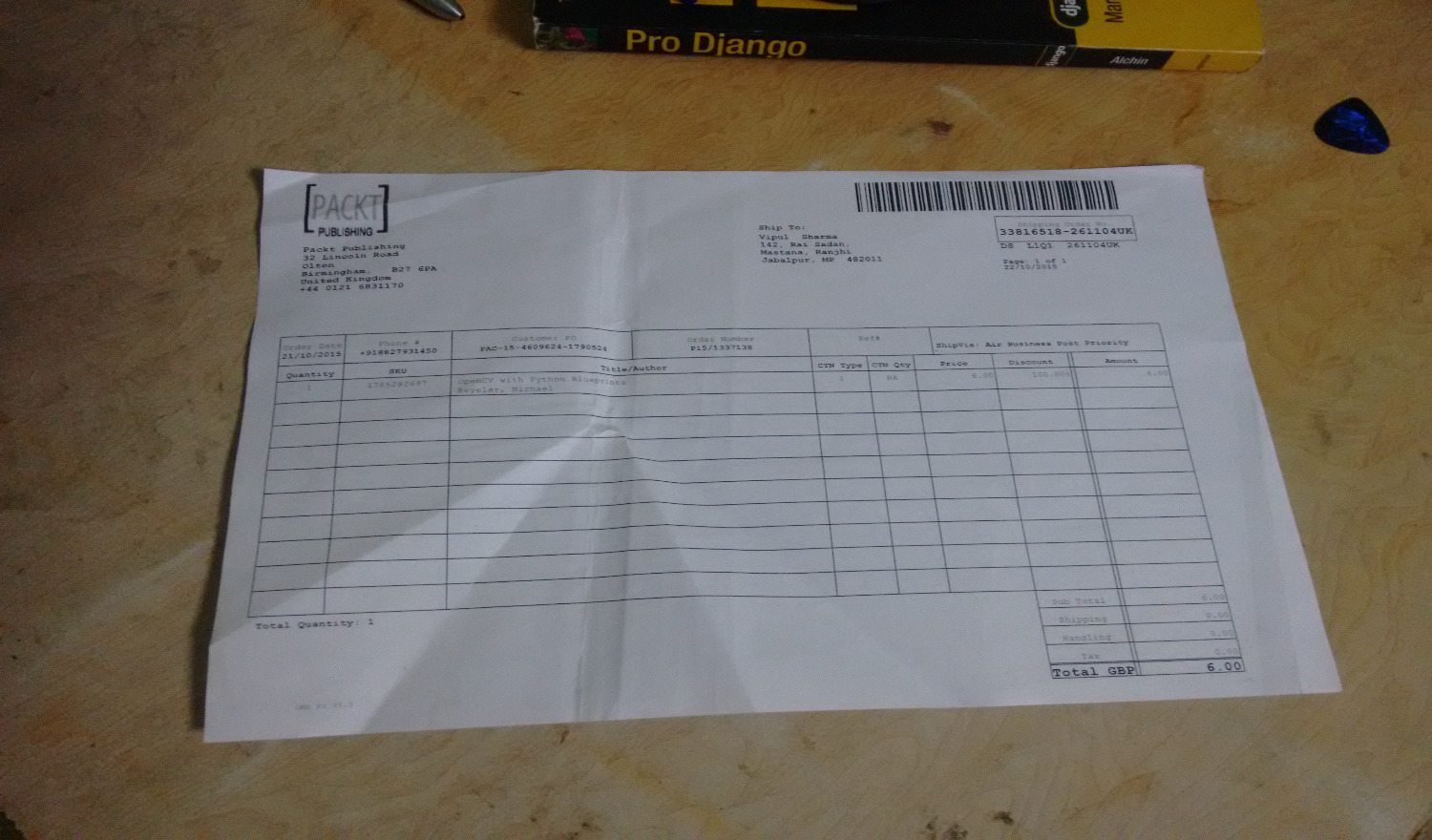 |
| 2 | Open Perspec app | 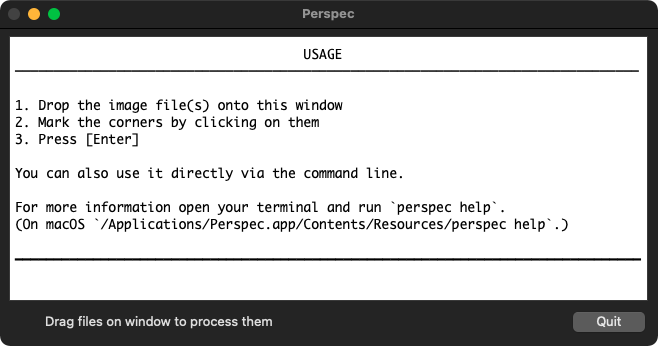 |
| 3 | Drop the images onto the window | 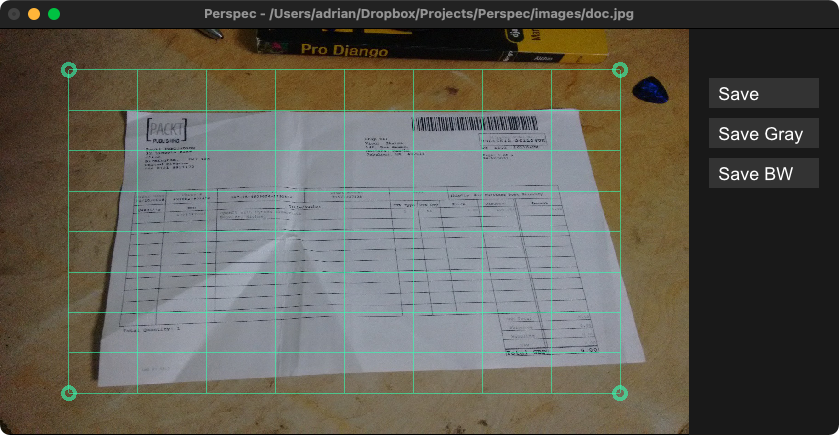 |
| 4 | Mark the corners by clicking on them | 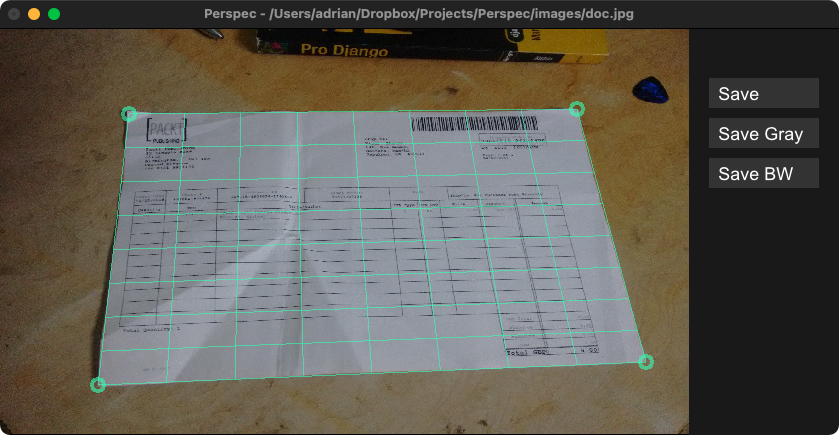 |
| 5 | Click one of the save buttons (or [Enter]) | 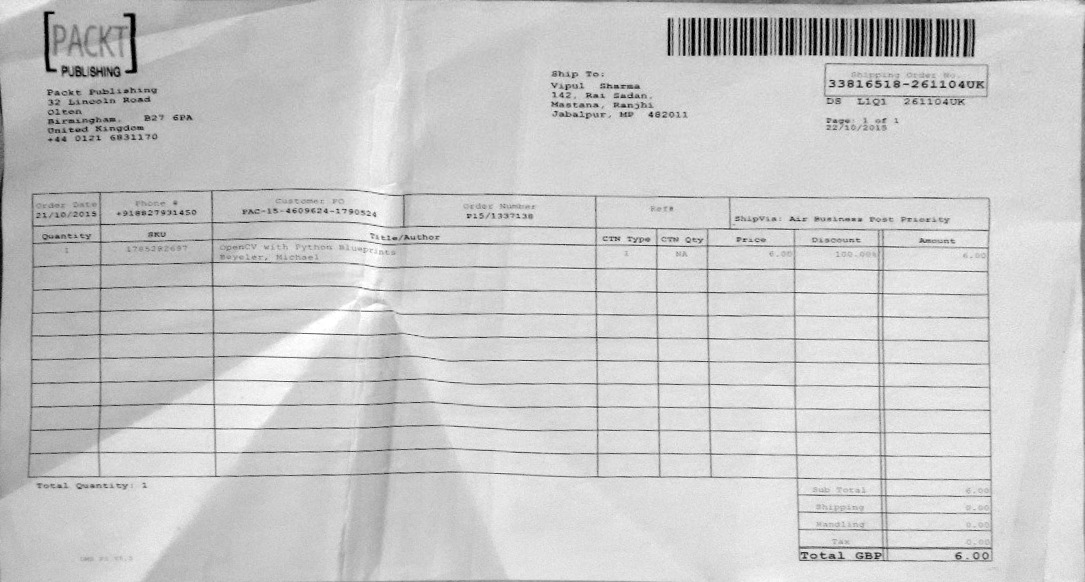 |
Installation
WARNING: Perspec currently only works on macOS. Any help to make it work on Linux (Ticket) and Microsoft (Ticket) would be greatly appreciated!
Prebuilt
You can get this (and previous) versions from the releases page.
The current nightly version can be downloaded from https://github.com/feramhq/Perspec/actions. However, it's necessary to fix the file permissions after download:
chmod +x \
./Perspec.app/Contents/MacOS/Perspec \
./Perspec.app/Contents/Resources/{perspec,script,imagemagick/bin/convert}On macOS you can also install it via this Homebrew tap:
brew install --cask ad-si/tap/perspecFrom Source
Build it from source with Haskell's stack.
Platypus, with command line tools enabled , is required to build from source.
git clone https://github.com/feramhq/Perspec
cd Perspec
make installThis copies the Perspec.app to your /Applications directory
and makes the perspec command available on your path.
You can then either drop images on the app window,
or use it via the CLI like perspec fix image.jpeg
Usage via CLI
It's also possible to directly invoke Perspec via the CLI like so:
/Applications/Perspec.app/Contents/Resources/perspec fix path/to/image.jpegYou can also pass several images and they will all be opened one after another. This is very useful for batch correcting a large set of images.
Photo Digitization Workflow
- Take photos
- Use camera app which lets you lock rotation (e.g. OpenCamera). Otherwise check out the guide below to fix rotation.
- Use a sound activated camera to take photos simply by clicking your tongue or snipping your finger. E.g. with:
- Pluto Trigger - Hardware device
- Magic Lantern - 3rd party firmware for Canon
- iSoundCam - Android app
- Use
perspec renamesub-command to fix order and names of scanned files. - Verify that
- All pages were captured and have the correct filename
- Images are sharp enough
- Images have a high contrast
- Images have correct orientation
- For best image quality convert images optionally
to a lossless format (e.g.
png), apply rotations, and convert them to grayscale. Attention: Exclude the covers!mogrify -verbose -format png \ -auto-orient -colorspace gray photos/*.jpeg - Use Perspec to crop images
perspec fix photos/*.png
Additional Steps
Improve colors with one of the following steps:
- Normalize dynamic range:
mogrify -verbose -normalize photos/*.png- Convert to black and white:
#! /usr/bin/env bash find . -iname "*.png" | \ while read -r file do convert \ -verbose \ "$file" \ \( +clone -blur 0x60 -brightness-contrast 40 \) \ -compose minus \ -composite \ -negate \ -auto-threshold otsu \ "$(basename "$file" ".png")"-fixed.png done
In order to rotate all photos to portrait mode you can use either
mogrify -verbose -auto-orient -rotate "90>" photos/*.jpegor
mogrify -verbose -auto-orient -rotate "-90>" photos/*.jpegFeatures
- Rescale image on viewport change
- Handle JPEG rotation
- Draw lines between corners to simplify guessing of clipped corners
- Bundle Imagemagick
- Better error if wrong file format is dropped (images/error-message.jpg)
- Center Perspec window on screen
- Drag'n'Drop for corner markers
- "Submit" button
- "Convert to Grayscale" button
- Add support for custom output size (e.g. A4)
- Manual rotation buttons
- Zoom view for corners
- Label corner markers
Algorithms
Perspective Transformation
Once the corners are marked, the correction is equivalent to:
convert \
images/example.jpg \
-distort Perspective \
'8,35 0,0 27,73 0,66 90,72 63,66 67,10 63,0' \
-crop 63x66+0+0 \
images/example-fixed.jpgGrayscale Conversion
Converts image to grayscale and normalizes the range of values afterwards.
(Uses Imagemagick's -colorspace gray -normalize)
BW Conversion
Converts image to binary format with OTSU's method.
(Uses Imagemagick's -auto-threshold OTSU -monochrome)
Interpolation of Missing Parts
Perspec automatically interpolates missing parts by using the closest pixel. (https://www.imagemagick.org/Usage/misc/#edge)
Technologies
- Core is written in Haskell
- Perspective transformation are handled by ImageMagick
- App bundle is created with Platypus
Related
Check out ad-si/awesome-scanning for an extensive list of related projects.