Virtual Private Cloud (VPC) come with an additional layer of security as your workload can be completely hidden from the public Internet. But there are times when you will want to get into this private network. A common practice is to use a bastion host to jump into your VPC from your local machine as example. Another option is to install a VPN software inside your VPC to extend the secure VPC network to your local network.
OpenVPN is a popular VPN software solution that can be easily installed on a server and offer a simple way to reach all the servers in your VPC from your local machine.
This repo shows how to deploy OpenVPN inside a VPC using Terraform and Ansible.
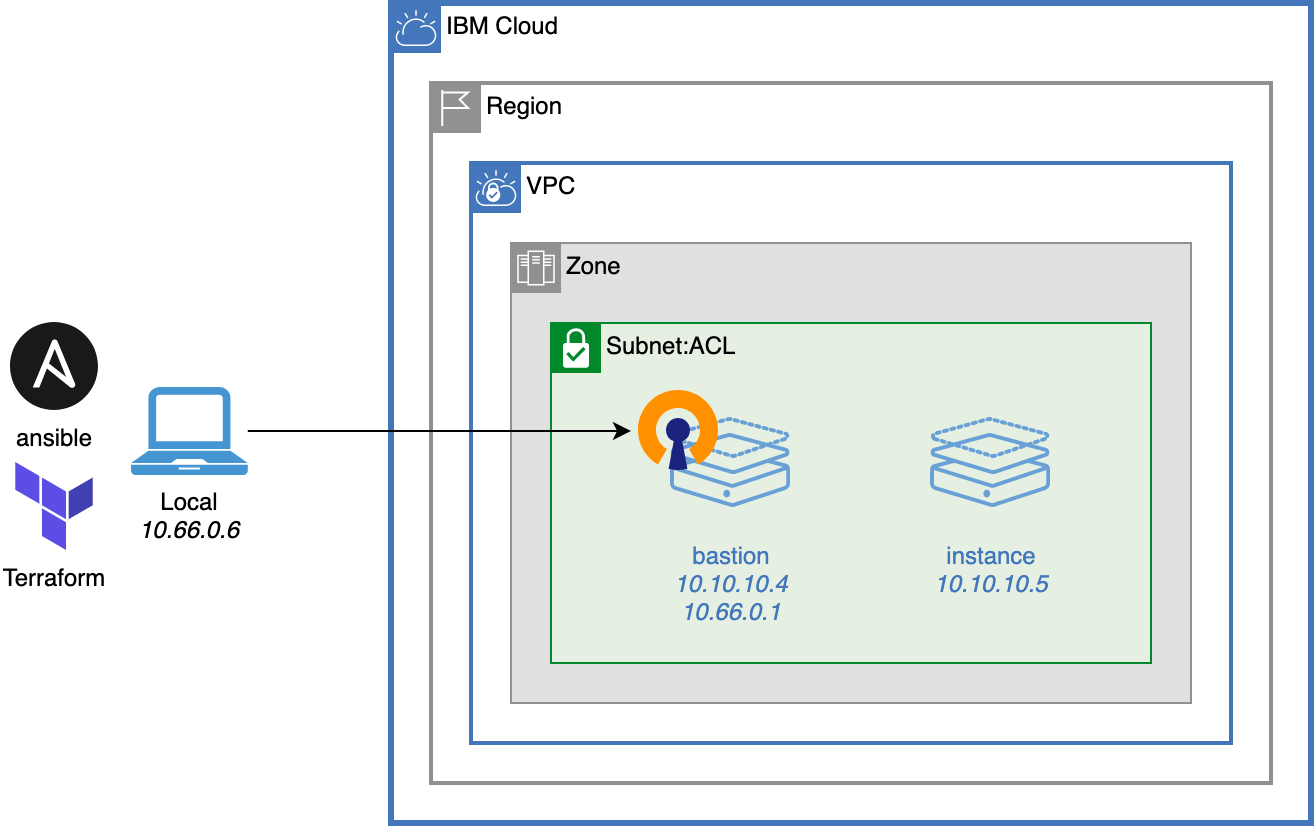
|
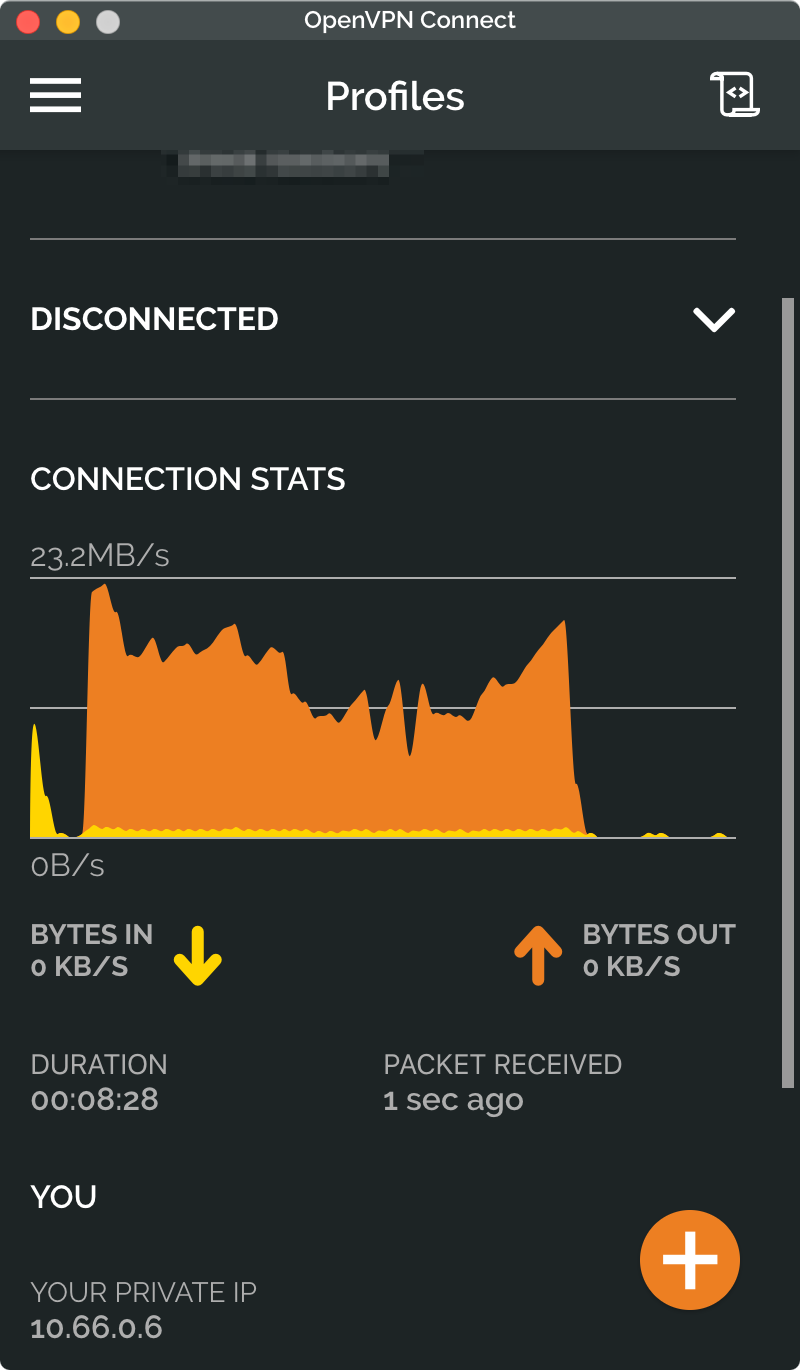
|
-
Copy
terraform.tfvars.templatetoterraform.tfvars:cp terraform.tfvars.template terraform.tfvars
-
Edit
terraform.tfvarsto match your environment.Name Description Required ibmcloud_api_key IBM Cloud API key to create resources Y region Region where to find and create resources Y basename Prefix for all resources created by the template Y vpc_ssh_key_name Name of an existing VPC SSH key to inject in all created instances N existing_resource_group_name Name of an existing resource group where to create resources N existing_vpc_name Name of an existing VPC where to add the bastion N existing_subnet_id ID of an existing subnet where to add the bastion. VPC name must be set too. N -
Use the following Docker image to run the deployment scripts. It has all required tools preinstalled.
- On Linux terminal:
docker run -it --volume $PWD:/root/mnt/home --workdir /root/mnt/home l2fprod/ibmcloud-ci - On Windows command prompt:
docker run -it --volume %CD%:/root/mnt/home --workdir /root/mnt/home l2fprod/ibmcloud-ci
You can also try with your own environment. Prereqs are: tfswitch, terraform, ansible, ssh.
- On Linux terminal:
-
Run
tfswitchto point to the right Terraform version for this solution:tfswitch -
Deploy all resources:
terraform init terraform apply
- Change to ansible directory:
cd ansible - Install ansible dependencies:
ansible-galaxy install -r requirements.yml - To confirm ansible configuration, ping all hosts:
ansible all -m ping -i inventory -vThis only works for hosts that have the generated SSH key included in their authorized_keys. If you are using the module with an existing VPC and instances, you need to add the generated key to each instances or to change the ansible config to use your own private key.
- Install OpenVPN on the bastion:
ansible-playbook -i inventory playbook-openvpn.yml
To connect to the VPN, use OpenVPN Connects with the configuration generated in ansible/client-config/mymachine:
- https://openvpn.net/client-connect-vpn-for-windows/
- https://openvpn.net/client-connect-vpn-for-mac-os/
or from a command line
openvpn --setenv FORWARD_COMPATIBLE 1 --daemon --config ./client-config/mymachine/*-bastion.ovpn
To view routes on macOS, use netstat -nr. On Linux and Windows netstat -ar.
From the Docker container, ping one VPC server instance directly from your local machine:
ping $(terraform output -json | jq -r '.instance_ips.value[0]')
or a COS direct endpoint:
ping s3.direct.us.cloud-object-storage.appdomain.cloud
or a service private endpoint:
ping api.private.us-south.speech-to-text.watson.cloud.ibm.com
If you stop the VPN connection, all these ping would fail.
- To destroy the environment, from the Docker container use:
terraform destroy