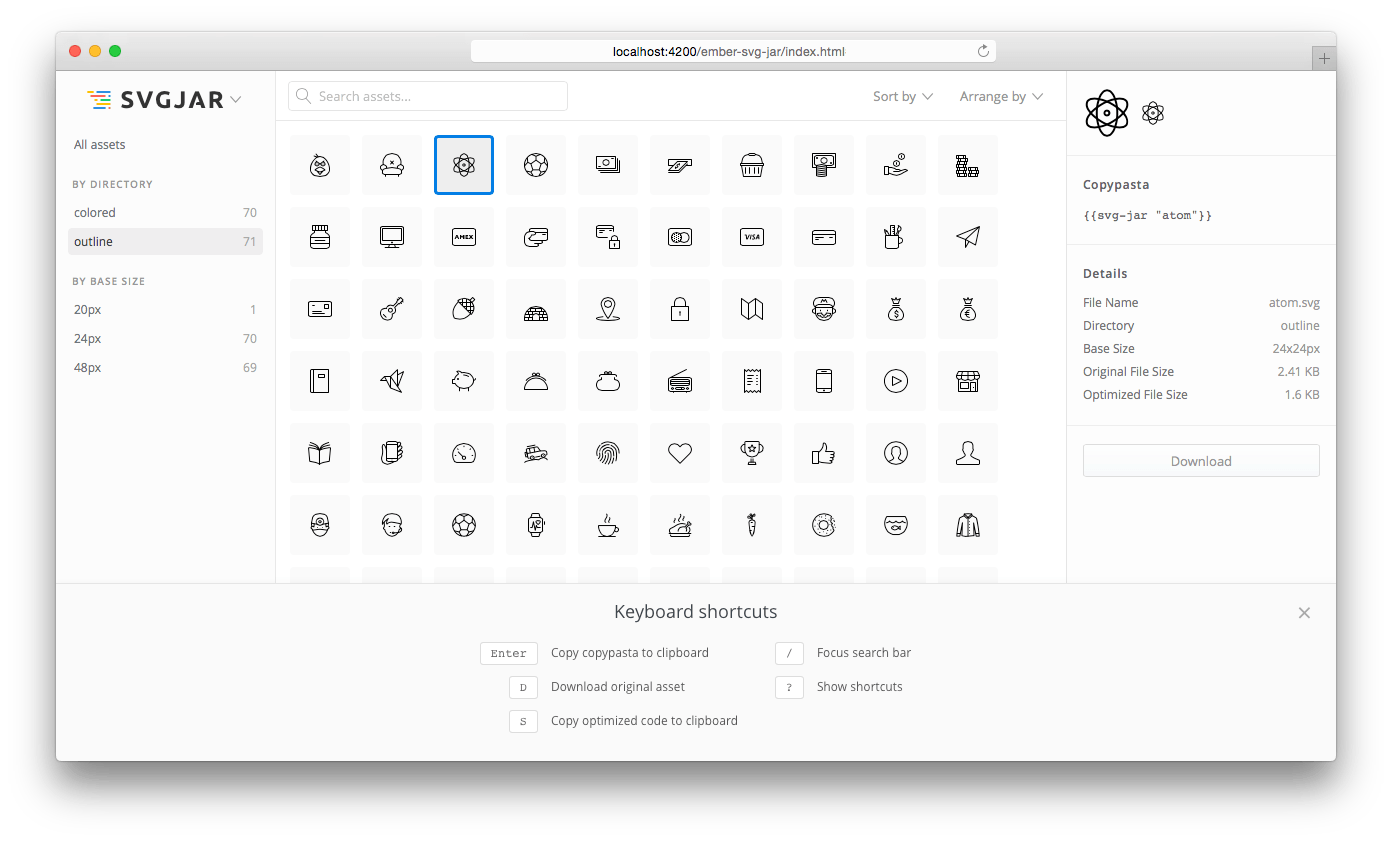- a visual workflow to find and use your assets the fastest way possible
- automatic SVG optimization (it can cut file size by half or more)
- work out of the box (no configuration needed)
- an easy to use helper
{{svg-jar "asset-name"}} - support for both
inlineandsymbolembedding methods
I know why. Just show me how to get started.
- original Font Awesome is about
149 KBas TTF and88.3 KBas WOFF - it includes
634icons and you need just some of them usually - 20 Font Awesome icons in SVGJar will be about 4.3 KB (you save
84 KBor145 KBas TTF) - 50 Font Awesome icons in SVGJar will be about
9 KB
You can get Font Awesome icons as individual SVG files from font-awesome-svg:
git clone git@github.com:ivanvotti/font-awesome-svg.git
If you can go IE 9+ and Android 3+, SVG is a better solution than icon fonts. Also if your images are multi-coloured or involved in animation, you actually have to use SVG.
- Why GitHub switched from an icon font to SVG
- "Inline SVG vs icon fonts" from css-tricks
- Ten reasons to switch from an icon font to SVG
$ ember install ember-svg-jar
- Put some SVG files to any place in your project's
publicdirectory (e.g. get some from font-awesome-svg) - Run the development server and open this link with Chrome: http://localhost:4200/ember-svg-jar/index.html
- Select any SVG there and press
Enterto copy it to the clipboard. - Paste it into any template and see it rendered in your browser.
Drag and drop SVG images to your project's public directory and copy & paste them from the assets viewer to your templates.
The viewer is available at: http://localhost:4200/ember-svg-jar/index.html
By default ember-svg-jar looks for SVGs in the public directory. To get SVGs from node_modules packages or any other directory you will need to add them to ember-cli-build.js like this:
var app = new EmberApp(defaults, {
svgJar: {
sourceDirs: [
'node_modules/material-design-icons/file/svg/design',
'node_modules/material-design-icons/action/svg/design',
'public/images/icons'
]
}
});Click here for more configuration options
Note: Ember SVGJar should be useful without any configuration. But it wants to be very configurable when it's time to adjust it for your needs.
Use the svg-jar helper to embed SVG images to your application's templates.
For the default inline embedding strategy you can write:
The helper takes an asset ID and optional attributes that will be added to the created SVG element. The example above will create an SVG like this:
For the symbol strategy you will need to add # to the asset ID like this:
In this case the result can look like this:
Latest ember-svg-jar 1.X.X currently supports:
- Node
6.*|| >=8.* - Ember >=
1.13.13
The old addon versions <= v0.12.0 are compatible with old Node and Ember 1.10.1 and beyond.
Q: Will the asset viewer affect my production build size?
A: No, it won't at all. The asset viewer is included in development mode only.
Q: Can it find SVG icons outside of the public directory, e.g. from node_modules?
A: Yes, it can import SVGs from any directory defined in the sourceDirs array.
git clone <repository-url>this repositorycd ember-svg-jarnpm install
npm run build
Run all tests and lint code (npm run lint && npm run nodetest && ember test):
npm testTest node modules (src directory):
npm run nodetestTest Ember related code:
ember testember test --serverember try:each
Lint all code (src, addon, app, node-tests, tests directories)
npm run lintember serve- Visit the app at http://localhost:4200
For more information on using ember-cli, visit https://ember-cli.com/.
The viewer is a separate Ember application, which repository can be found at this link.
This project is distributed under the MIT license.
GitHub @ivanvotti · Twitter @ivanvotti