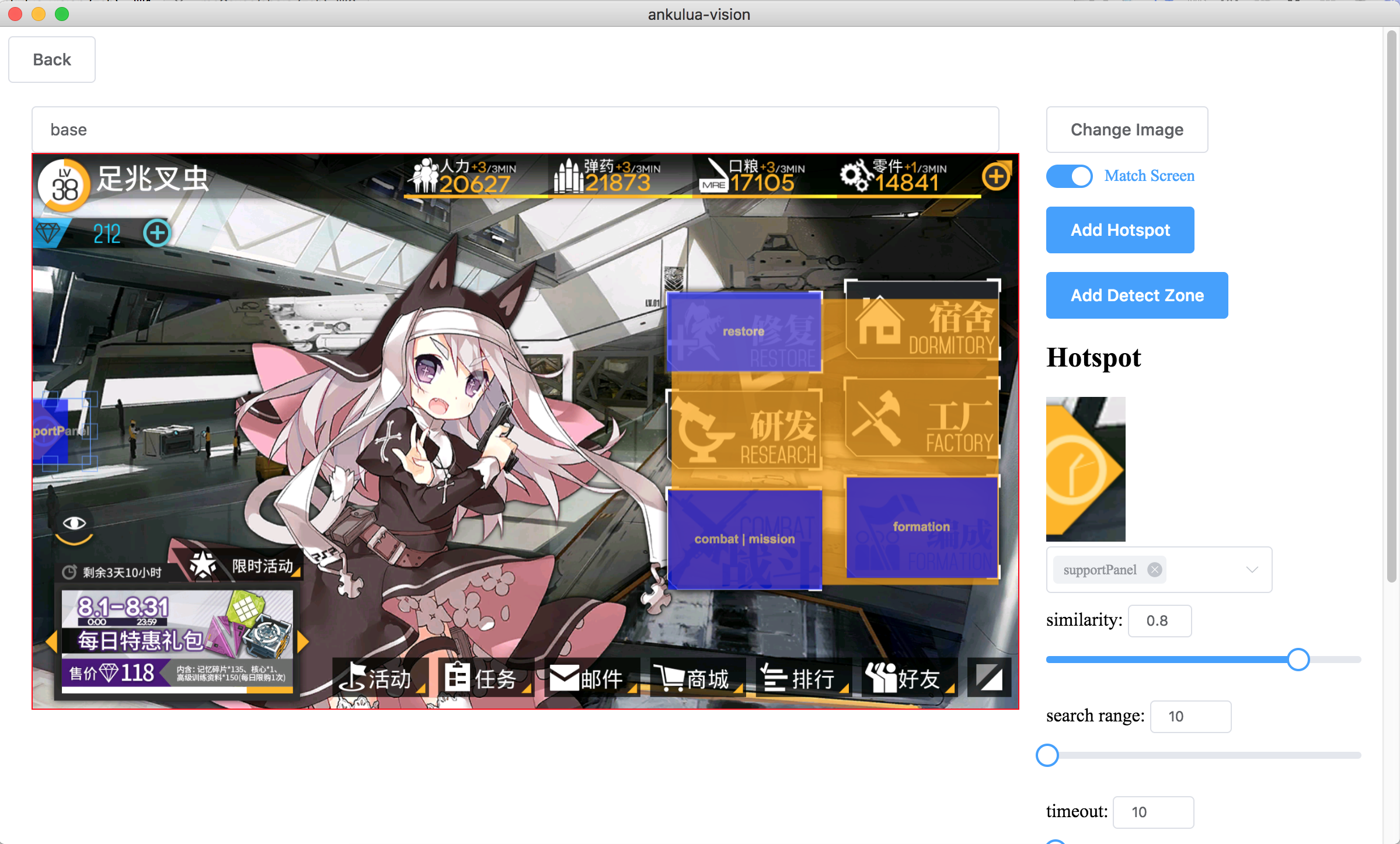An electron app to help making AnkuLua scripts.
You need AnkuLua to use the scripts generated by this app
AnkuLua:
AnkuLua is an Android app that focus on the automation of any Android app. The basic operations are:
- take screen snap shop and look for specific image on the screen
- take some actions (such as click, drag and drop and etc.) based on the searching result Read more: http://ankulua.boards.net/thread/2/ankulua-introduction
https://github.com/binux/ankulua-vision/releases
- Run the app, select your work folder for the script.
- Add screen capture of the game by clicking
Add Screenor drag and drop into the window. - Name the screen like
base,battle,mission - Click
Add Detect Zoneand drag and draw the region that can be used to identify the screen.
- You could adjust the similarity required or search range if the position may changes.
- If you are detecting a popup dialog that partly overlaying on another screen, make sure add more detect zones than the lower layer screen. Otherwise it may detected as the screen below the dialog.
- Click
Add Hotspotand drag and draw the region that can be clicked, and list all possible screens it may link to.
- You could adjust the similarity and search range like detect zone.
- You could use them later in your lua script (see below).
- After region created, you can double click it and jump between screens.
BackandSave & Generate- Start editing your script
<WORK_FOLDER>/start.lua
Edit the script <WORK_FOLDER>/start.lua with your favorite editor.
It's basically a AnkuLua script written in lua language. You could find more information from here or here in Chinese
Goto one or more screens/states. Example: stateMachine:goto('base', 'mission', 'battle', 'missionResult');
Return: last state
Find image, you could use the file generated by ankulua-vision, if you do so, find method will respect the similarity and search range you set. If timeout set, it will wait up to timeout seconds before return nil. Example: stateMachine:find('btn_base_combat', 10)
Return: Match Object or nil
Drag the screen and find the image. down > 0 drag down, down < 0 drag up, down = 0 drag up then down. left > 0 drag left, left < 0 drag right, left = 0 drag right then left
Return: Match Object or nil
Click on image, if image is a file generated by ankulua-vision, it will respect the setting, and try to match the image before click, you could set similarity to 0 by skip image matching and always click the region. if timeout set, it will wait up to timeout seconds before return nil.
Return: true if success
Return: score if match given state
Return: current state
Wait until leave state
Return: true if success
Wait until enter state or states, example: stateMachine:waitStates({'base', 'battle'})
Register an action(type: function) from state to target, target could be a name of existing screen or a new screen. You can stateMachine:goto the target screen you defined here. It can be used to defined complex state transfers or short cuts. action is a function, and must return a known state name. Example:
stateMachine:register('mission', 'mission_43e_select', function ()
stateMachine:log('select mission')
stateMachine:click('btn_mission_mission_ep04.png', 2)
stateMachine:click('btn_mission_emergency.png', 2)
if not stateMachine:click('btn_mission_ep04_emergency_combatSetting.png', 3) then return end
return stateMachine:waitStates("combatSetting")
end)
stateMachine:goto('mission', 'mission_43e_select', 'combat')
stateMachine.highlightTime = 0.3
stateMachine.highlightFind = true
stateMachine.highlightClick = true
# install dependencies
npm install
# serve with hot reload at localhost:9080
npm run dev
# build electron application for production
npm run buildThis project was generated with electron-vue@fad1966 using vue-cli. Documentation about the original structure can be found here.