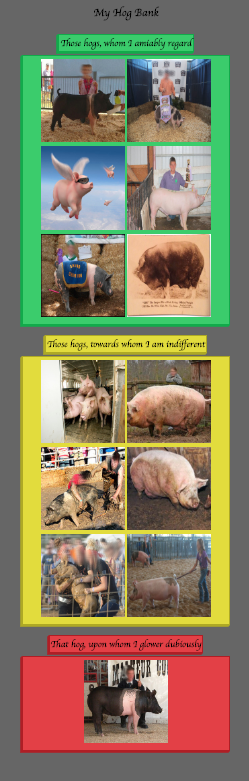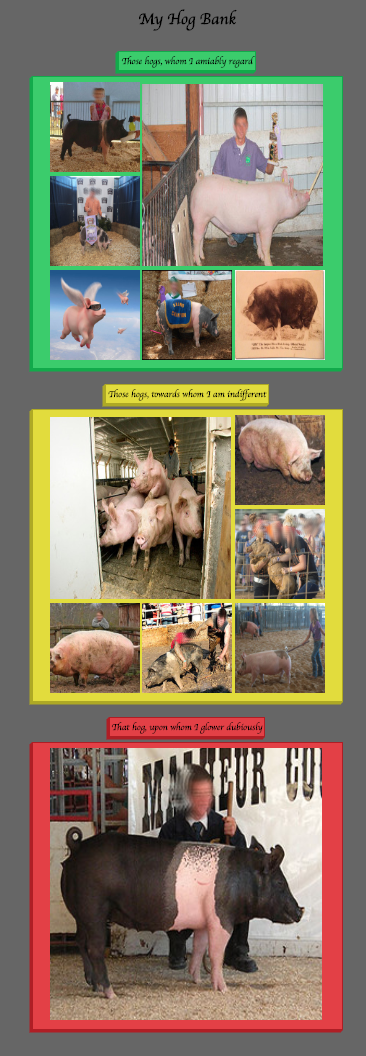Websites will often employ a 'column-based' layout scheme to visually deliver content. While writing HTML and CSS for this kind of layout can be done in many different ways, following a few simple patterns can help us achieve clean code and a clean column-based look.
- Practice writing and employing a column based CSS rule set
Using a 'before' and 'after' example, we will transform a page into a column based presentation. In doing so, we will practice our skills writing re-usable, rule-based, CSS.
Column based layouts have endless visual applications, and are handy for displaying a wide variety of content; be it text, images, videos, etc. In our example, we will use images as tiles, and explore how a column layout enables us to quickly re-arrange them as we see fit.
This lab is a great time to practice editing CSS directly in Chrome Inspector Tools. This allows us to change properties/values on the fly and see what they look like on screen before going back and editing the actual CSS file.
- Examine what we have rendering already by opening
index.htmlin the browser - Create a
.columnclass incss/style.css - Create three classes that our tiled images will use:
.small,.med,.large - Add in three
<div>s with class.columninside each of the three containers in ourindex.html - Place each
<img>element within their respective column divs, and give them the appropriate size class (.small/.med/.large)
In the above example, our images are lining up one after another, left to right, top to bottom. Instead, we want to organize them into columns, within which they will align vertically.
- The
.columnclass should have a specific value for thedisplayproperty. - Create three
<div>s, with a class of.column, inside of each.containerelement inindex.html. - Make sure the column elements know to display the images horizontally, not vertically. By default the images display in a vertical line, even with three column
<divs>in each container.
Additionally, .column should have a set width. If we had two columns
instead of three, we might set width: 48%, designating that each column should
take up roughly half of its parent's width, being mindful of margin or padding
in between.
- When creating our tile size classes (
.small,.med,.large), we need to provide properties that will change the size of the element. As shown in the screenshot of the final product images can be their original size, 2x, or 3x. Use thewidthandheightproperties, with%based values, to control that.
View Creating Columns Lab on Learn.co and start learning to code for free.