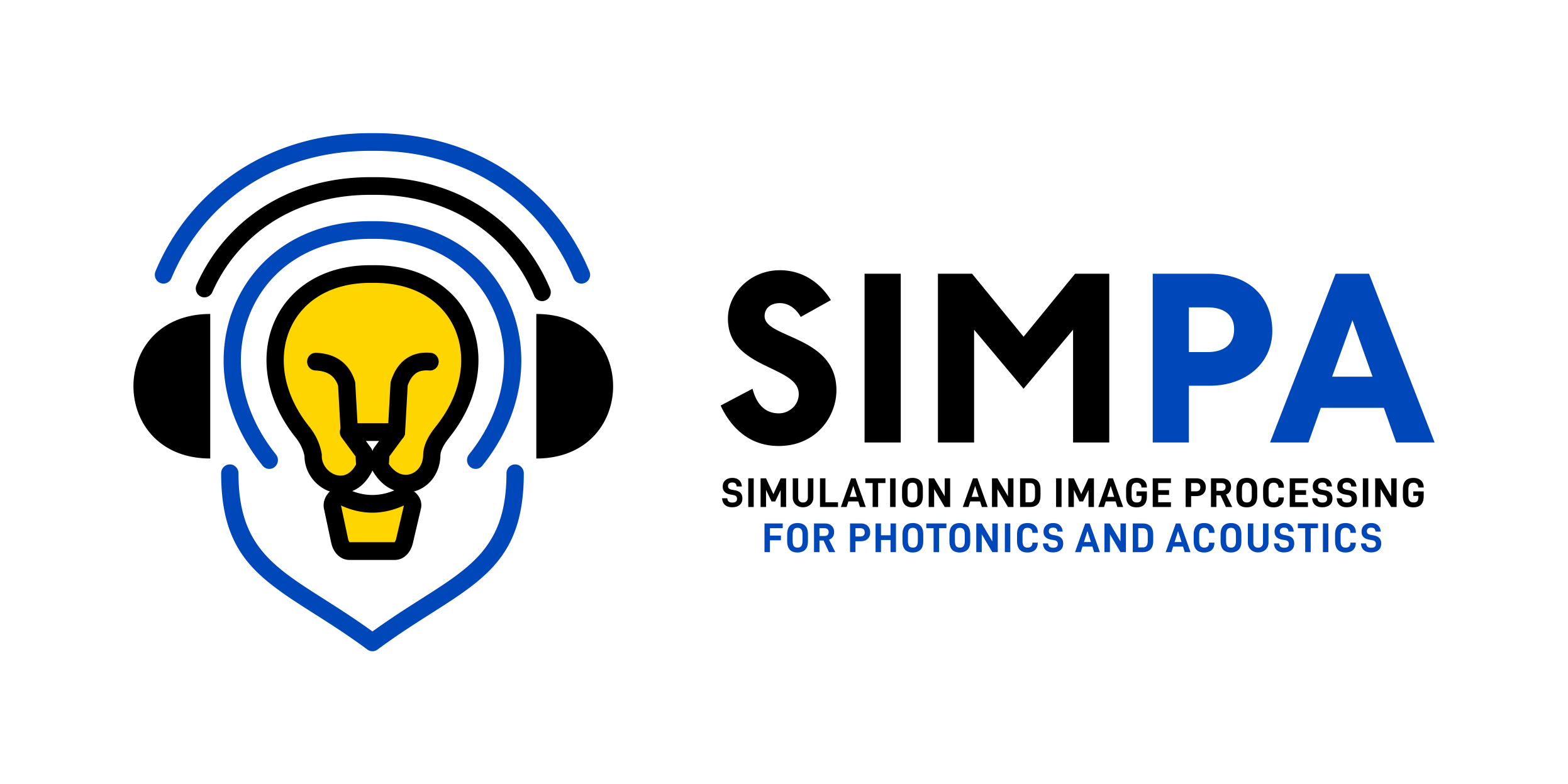SIMPA aims to facilitate realistic image simulation for optical and acoustic imaging modalities by providing adapters to crucial modelling steps, such as volume generation; optical modelling; acoustic modelling; and image reconstruction. SIMPA provides a communication layer between various modules that implement optical and acoustic forward and inverse models. Non-experts can use the toolkit to create sensible simulations from default parameters in an end-to-end fashion. Domain experts are provided with the functionality to set up a highly customisable pipeline according to their specific use cases and tool requirements. The paper that introduces SIMPA including visualisations and explanations can be found here: https://doi.org/10.1117/1.JBO.27.8.083010
- Getting started
- Simulation examples
- Documentation
- Contributing
- Performance profiling
- Troubleshooting
- Citation
The toolkit is still under development and is thus not fully tested and may contain bugs. Please report any issues that you find in our Issue Tracker: https://github.com/IMSY-DKFZ/simpa/issues. Also make sure to double check all value ranges of the optical and acoustic tissue properties and to assess all simulation results for plausibility.
In order to use SIMPA in your project, SIMPA has to be installed as well as the external tools that make the actual simulations possible. Finally, to connect everything, SIMPA has to find all the binaries of the simulation modules you would like to use. The SIMPA path management takes care of that.
The recommended way to install SIMPA is a manual installation from the GitHub repository, please follow steps 1 - 3:
git clone https://github.com/IMSY-DKFZ/simpa.gitcd simpagit checkout maingit pull
Now open a python instance in the 'simpa' folder that you have just downloaded. Make sure that you have your preferred virtual environment activated (we also recommend python 3.8)
pip install .- Test if the installation worked by using
pythonfollowed byimport simpathenexit()
If no error messages arise, you are now setup to use SIMPA in your project.
You can also install SIMPA with pip. Simply run:
pip install simpa
You also need to manually install the pytorch library to use all features of SIMPA. To this end, use the pytorch website tool to figure out which version to install: https://pytorch.org/get-started/locally/
In order to get the full SIMPA functionality, you should install all third party toolkits that make the optical and acoustic simulations possible.
Either download suitable executables or build yourself from the following sources:
In order to obtain access to all custom sources that we implemented, please build mcx yourself from the following mcx Github fork: https://github.com/IMSY-DKFZ/mcx
For the installation, please follow steps 1-4:
git clone https://github.com/IMSY-DKFZ/mcx.gitcd mcx/src- In
MAKEFILEadapt line 111 the sm version according to your GPU. make
The built binary can be found in src/bin.
Note, in case you can’t build mcx with the GPU-specific sm version you need to install a more recent NVIDIA driver and nvcc toolkit.
One option would be to install cuda in a conda environment via conda install cuda -c nvidia.
Please note that there might be compatibility issues using mcx-cl with the MCX Adapter as this use case is not
being tested and supported by the SIMPA developers.
Please follow the following steps and use the k-Wave install instructions for further (and much better) guidance under:
- Install MATLAB with the core, image processing and parallel computing toolboxes activated at the minimum.
- Download the kWave toolbox
- Add the kWave toolbox base path to the toolbox paths in MATLAB
- Download the kWaveArray addition from the link given in this user forum post http://www.k-wave.org/forum/topic/alpha-version-of-kwavearray-off-grid-sources
- Add the kWaveArray folder to the toolbox paths in MATLAB as well
- If wanted: Download the CPP and CUDA binary files and place them in the k-Wave/binaries folder
- Note down the system path to the
matlabexecutable file.
As a pipelining tool that serves as a communication layer between different numerical forward models and
processing tools, SIMPA needs to be configured with the paths to these tools on your local hard drive.
To this end, we have implemented the PathManager class that you can import to your project using
from simpa.utils import PathManager. The PathManager looks for a path_config.env file (just like the
one we provided in the simpa_examples) in the following places in this order:
- The optional path you give the PathManager
- Your
$HOME$ directory - The current working directory
- The SIMPA home directory path
Please follow the instructions in the path_config.env file in the simpa_examples folder.
To get started with actual simulations, SIMPA provides an example package of simple simulation scripts to build your custom simulations upon. The minimal optical simulation is a nice start if you have MCX installed.
Generally, the following pseudo code demonstrates the construction and run of a simulation pipeline:
import simpa as sp
# Create general settings
settings = sp.Settings(general_settings)
# Create specific settings for each pipeline element
# in the simulation pipeline
settings.set_volume_creation_settings(volume_creation_settings)
settings.set_optical_settings(optical_settings)
settings.set_acoustic_settings(acoustic_settings)
settings.set_reconstruction_settings(reconstruction_settings)
# Set the simulation pipeline
simulation_pipeline = [sp.VolumeCreatorModule(settings),
sp.OpticalForwardModule(settings),
sp.AcousticForwardModule(settings),
sp.ReconstructionModule(settings)]
# Choose a PA device with device position in the volume
device = sp.CustomDevice()
# Simulate the pipeline
sp.simulate(simulation_pipeline, settings, device)The updated version of the SIMPA documentation can be found at https://simpa.readthedocs.io/en/develop.
It is also easily possible to build the SIMPA documentation from scratch. When the installation succeeded, and you want to make sure that you have the latest documentation you should do the following steps in a command line:
- Navigate to the
simpa/docsdirectory - If you would like the documentation to have the https://readthedocs.org/ style, type
pip install sphinx-rtd-theme - Type
make html - Open the
index.htmlfile in thesimpa/docs/build/htmldirectory with your favourite browser.
Please find a more detailed description of how to contribute as well as code style references in our contribution guidelines.
To contribute to SIMPA, please fork the SIMPA github repository and create a pull request with a branch containing your suggested changes. The core developers will then review the suggested changes and integrate these into the code base.
Please make sure that you have included unit tests for your code and that all previous tests still run through.
There is a regular SIMPA status meeting every Friday on even calendar weeks at 10:00 CET/CEST, and you are very welcome to participate and raise any issues or suggest new features. If you want to join this meeting, write one of the core developers.
Please see the github guidelines for creating pull requests: https://docs.github.com/en/github/collaborating-with-issues-and-pull-requests/about-pull-requests
Do you wish to know which parts of the simulation pipeline cost the most amount of time?
If that is the case then you can use the following commands to profile the execution of your simulation script.
You simply need to replace the myscript name with your script name.
python -m cProfile -o myscript.cprof myscript.py
pyprof2calltree -k -i myscript.cprof
In this section, known problems are listed with their solutions (if available):
If you encounter an error similar to:
Error using h5readc
The filename specified was either not found on the MATLAB path or it contains unsupported characters.
Look up the solution in this thread of the k-Wave forum.
If you use the SIMPA tool, we would appreciate if you cite our Journal publication in the Journal of Biomedical Optics:
Gröhl, Janek, Kris K. Dreher, Melanie Schellenberg, Tom Rix, Niklas Holzwarth, Patricia Vieten, Leonardo Ayala, Sarah E. Bohndiek, Alexander Seitel, and Lena Maier-Hein. "SIMPA: an open-source toolkit for simulation and image processing for photonics and acoustics." Journal of Biomedical Optics 27, no. 8 (2022).
@article{2022simpatoolkit,
title={SIMPA: an open-source toolkit for simulation and image processing for photonics and acoustics},
author={Gr{\"o}hl, Janek and Dreher, Kris K and Schellenberg, Melanie and Rix, Tom and Holzwarth, Niklas and Vieten, Patricia and Ayala, Leonardo and Bohndiek, Sarah E and Seitel, Alexander and Maier-Hein, Lena},
journal={Journal of Biomedical Optics},
volume={27},
number={8},
year={2022},
publisher={SPIE}
}