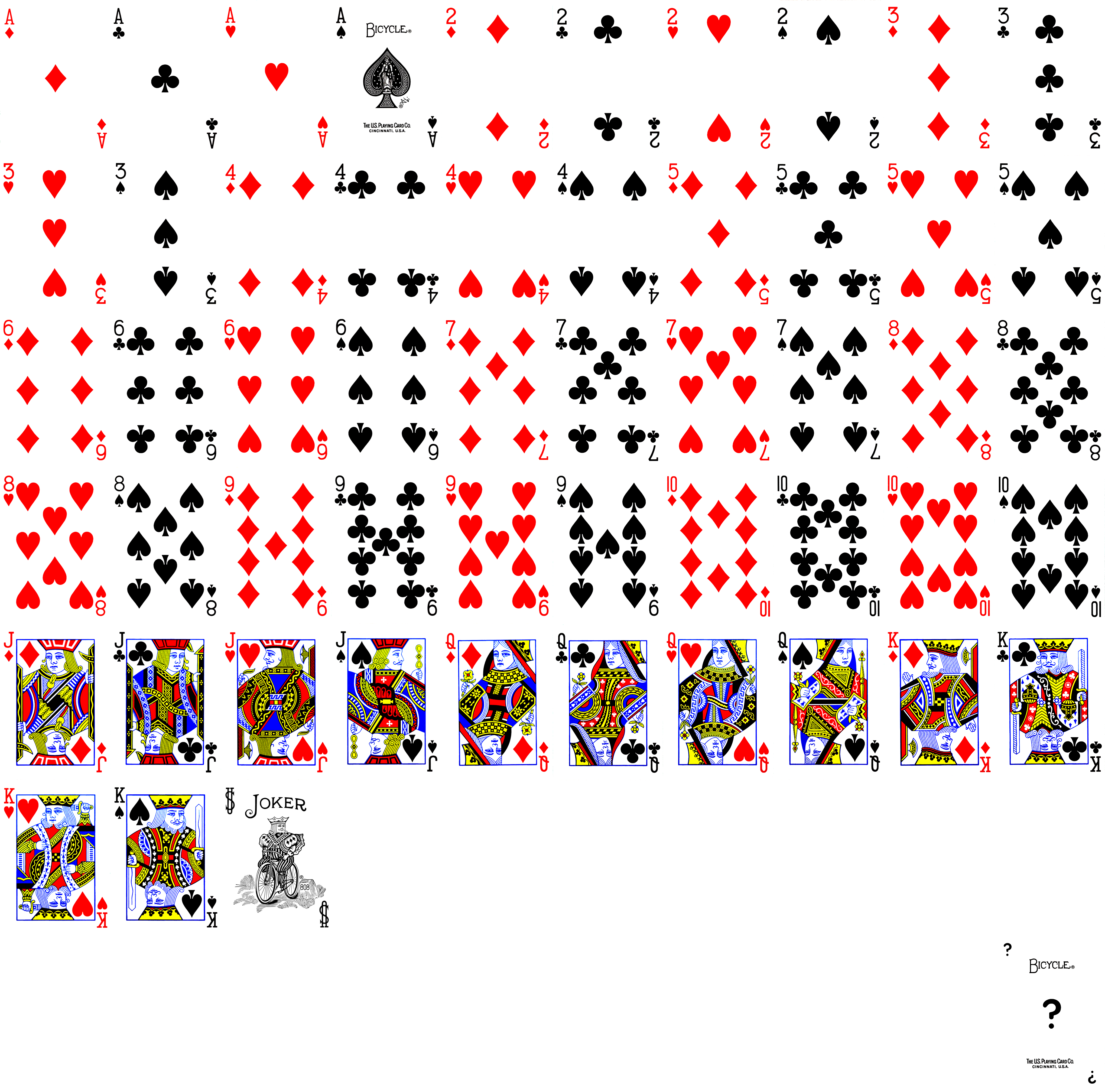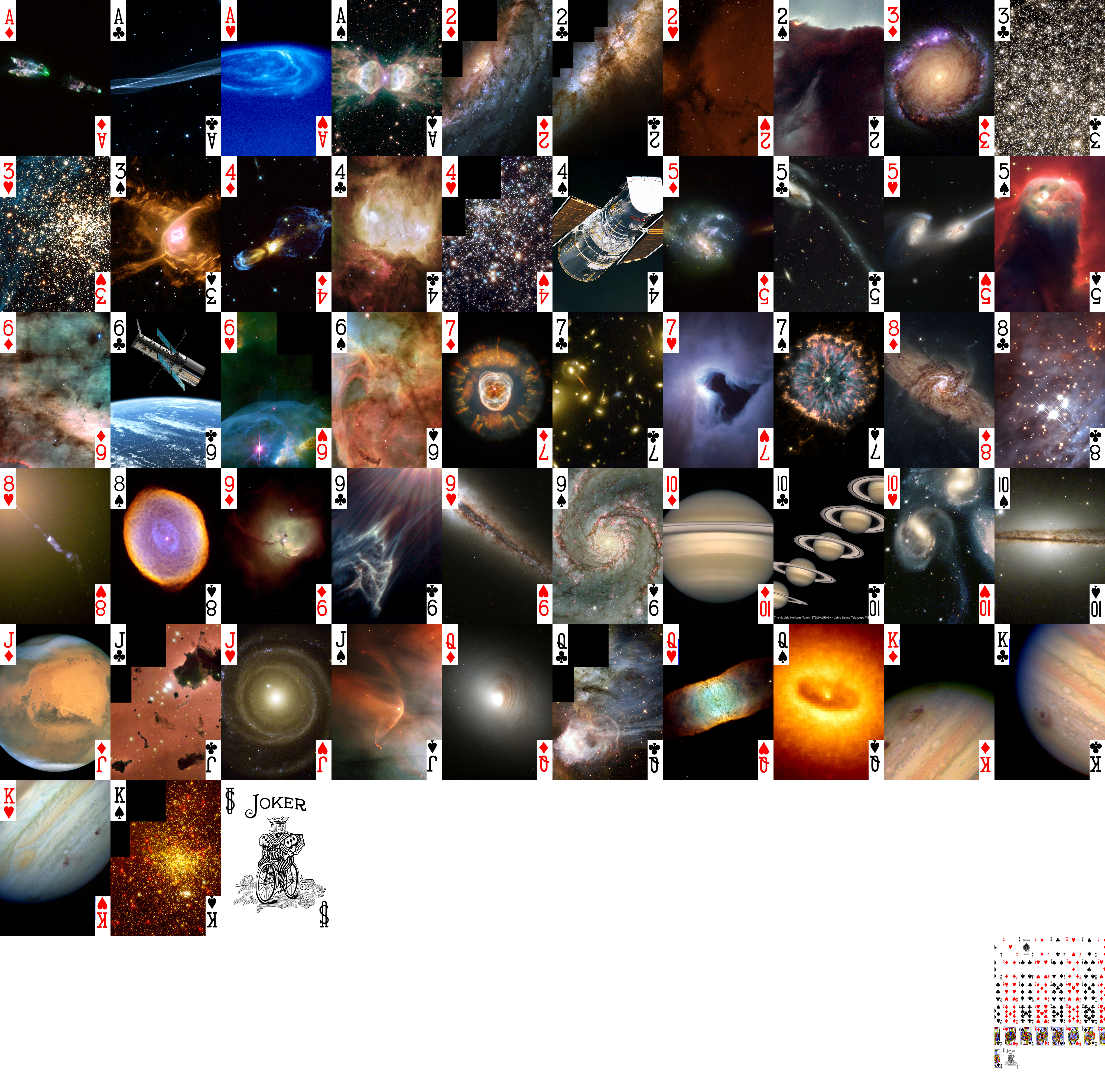This script turns a set of image files into a Tabletop Simulator compatible deck of regular playing cards.
Each card in the deck is composed of a user specified source image and the card value (ace of spaces, 5 of diamonds etc).
git clone https://github.com/lanroth/tts-playing-card-deck-generator.git
cd tts-playing-card-deck-generator
pip3 install -r requirements.txt
To recreate the sample card_deck.png deck:
python3 create_tts_deck.py card_faces/hubble_space_pictures
From within Tabletop Simulator:
- Click the Objects button at the top:
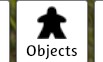
- Click components:
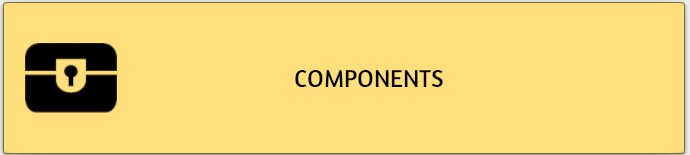
- Click Custom:

- Click Deck:
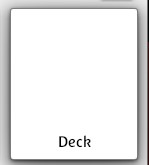
- Fill in the dialog:
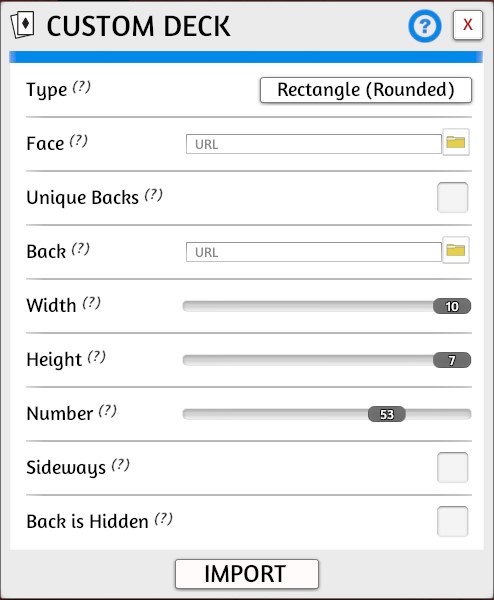
- For
Facebrowse to the generated image, e.g.card_deck.pngand upload toCloud. - For
Backbrowse to an image you'd like for the back of the playing cards and upload toCloud. - Click the
IMPORTbutton.
I recommend saving the generated deck for easy access:
- Right click on the deck
- Save object
- Give it a meaningful name (e.g. Hubble space cards) and click Save.
usage: create_tts_deck.py [-h] [-t TEMPLATE] [-o OUT] [-r] [-a ASPECT_RATIO_TOLERANCE] [-H HIDDEN_CARD] [--display-deck] [--deck-size DECK_SIZE] [-d] input [input ...]
create Tabletop Simulator compatible card deck from template and image files
positional arguments:
input files and directories to look for source images
optional arguments:
-h, --help show this help message and exit
-t TEMPLATE, --template TEMPLATE
deck template image (default: card_template.png)
-o OUT, --out OUT the generated image file to write (default: card_deck.png)
-r, --recursive recurse directories when looking for source images (default: False)
-a ASPECT_RATIO_TOLERANCE, --aspect-ratio-tolerance ASPECT_RATIO_TOLERANCE
1 = aspect ratios must be exact match, 0 = any aspect ratio (default: 0)
-H HIDDEN_CARD, --hidden-card HIDDEN_CARD
image to use for the face of a card that is hidden (default: None)
--display-deck display the generated deck image on screen (default: False)
--deck-size DECK_SIZE
number of cards in deck (default: 52)
-d, --debug print lots of debug output (default: False)
Hidden card
Tabletop Simulator uses the card in the bottom right of the card sheet for it's hidden card (see here). The -H argument allows you to specify an image to use for this.
to keep the hidden card unique, it's best to place the hidden card in a separate director rather than mix it in with all the other card images
The -a argument allows you to ignore source images that aren't of a similar aspect ratio to a playing card:
-a0: allow any aspect ratio-a0.5: allow aspect ratio of source image to be within 50% of the aspect ratio of a card-a1: aspect ratios must be exactly the same
I play card games online with my friends and wanted to be able to change the faces of the cards as easily as possible.
There are existing tools to help with this (e.g. the official Deck Builder) but they require a lot of work to achieve these results.
If I'm going to play cards with a group of friends I've been on holiday with I can quickly generate a deck for the occasion:
create_tts_deck.py "My Photos/Holiday on the Sea of Tranquillity"
Tabletop Simulator expects a card deck to be a single image composed of a grid of 10 x 7 cards.
Here is a card deck from Tabletop Simulator:
Roughly speaking, for each card in this grid the script:
- Reads the card
- Extracts the number and suit from the corners
- Reads an image provided from the command line
- scales and crops this image to a card size
- pastes the number and suit into the corners
- writes the image into the grid.
The resulting image is written to card_deck.png by default.
The result of executing
python3 create_tts_deck.py card_faces/hubble_space_pictures
The source images Included in this repo are from here: