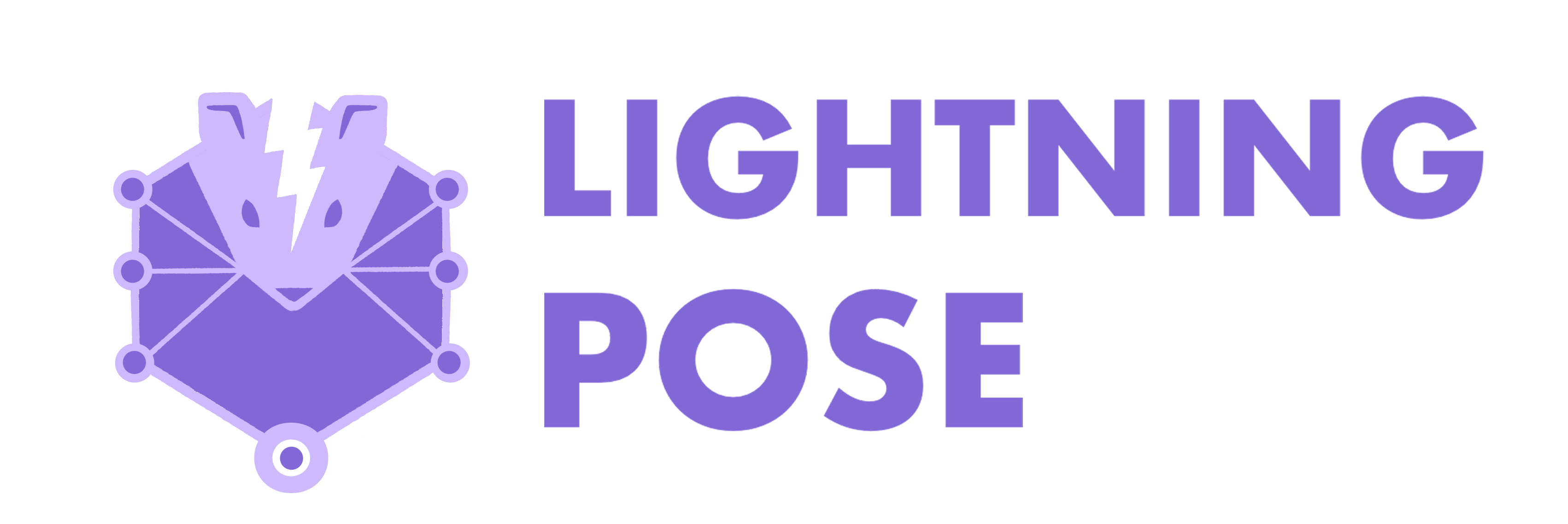 Convolutional Networks for pose tracking implemented in Pytorch Lightning,
supporting massively accelerated training on unlabeled videos using NVIDIA DALI.
Convolutional Networks for pose tracking implemented in Pytorch Lightning,
supporting massively accelerated training on unlabeled videos using NVIDIA DALI.
pytorch-lightningfor multiple-GPU training and to minimize boilerplate codenvidia-DALIfor accelerated GPU dataloadingHydrato orchestrate the config files and log experimentskorniafor differntiable computer vision opstorchtypingfor type and shape assertions oftorchtensorsFiftyOnefor visualizing model predictionsTensorboardto visually diagnoze training performance
Your (potentially remote) machine has a Linux operating system, at least one GPU and CUDA 11 installed. This is a requirement for NVIDIA DALI.
First create a Conda environment in which this package and its dependencies will be installed. As you would do for any other repository --
Create a conda environment:
foo@bar:~$ conda create --name <YOUR_ENVIRONMENT_NAME> python=3.8and activate it:
foo@bar:~$ conda activate <YOUR_ENVIRONMENT_NAME>Move into the folder where you want to place the repository folder, and then download it from GitHub:
foo@bar:~$ cd <SOME_FOLDER>
foo@bar:~$ git clone https://github.com/danbider/lightning-pose.gitThen move into the newly-created repository folder, and install dependencies:
foo@bar:~$ cd lightning-pose
foo@bar:~$ pip install -r requirements.txtYou should be ready to go! You may verify that all the unit tests are passing on your machine by running
foo@bar:~$ pytestNEEDS UPDATE
BaseDataset: images + keypoint coordinates.HeatmapDataset: images + heatmaps.SemiSupervisedDataset: images + sequences of unlabeled videos + heatmaps.
NEEDS UPDATE
RegressionTracker: images -> labeled keypoint coordinates.HeatmapTracker: images -> labeled heatmaps.SemiSupervisedHeatmapTracker: images + sequences of unlabeled videos -> labeled heatmaps + unlabeled heatmaps. Supports multiple losses on the unlabeled videos.
For all of the scripts in our scripts folder, we rely on hydra to manage arguments in hierarchical config files. You have two options: edit the config file, or override it from the command line.
- Edit the hydra config, that is, any of the parameters in
scripts/configs/config.yaml, and save it. Then run the script without arguments, e.g.,:
foo@bar:~$ python scripts/train_hydra.py- Override the argument from the command line:
foo@bar:~$ python scripts/train_hydra.py training.max_epochs=11If you happen to want to use a maximum of 11 epochs instead the default number (not recommended).
- TODO
foo@bar:~$ python scripts/train_hydra.pyIn case your config file isn't at lightning-pose/scripts/configs, which is common if you have multiple projects.
foo@bar:~$ python scripts/train_hydra.py \
--config-path="<PATH/TO/YOUR/CONFIGS/DIR>" \
--config-name="<CONFIG_NAME_.yaml>"The outputs of the training script, namely the model checkpoints and Tensorboard logs,
will be saved at the lightning-pose/outputs/YYYY-MM-DD/HH-MM-SS/tb_logs directory.
To view the logged losses with tensorboard in your browser, in the command line, run:
foo@bar:~$ tensorboard --logdir outputs/YYYY-MM-DD/where you use the date in which you ran the model. Click on the provided link in the
terminal, which will look something like http://localhost:6006/.
Note that if you save the model at a different directory, just use that directory after --logdir.
With a trained model and a path to a new video, you can generate predictions for each
frame and save it as a .csv or .h5 file.
To do so for the example dataset, run:
foo@bar:~$ python scripts/predict_new_vids.py eval.hydra_paths=["YYYY-MM-DD/HH-MM-SS/"]using the same hydra path as before.
In order to use this script more generally, you need to specify several paths:
eval.hydra_paths: path to models to use for predictioneval.test_videos_directory: path to a folder with new videos (not a single video)eval.saved_vid_preds_dir: optional path specifying where to save prediction csv files. Ifnull, the predictions will be saved ineval.test_videos_directory.
As above, you could directly edit scripts/configs/config.yaml and run
foo@bar:~$ python scripts/predict_new_vids.py or override these arguments in the command line.
foo@bar:~$ python scripts/predict_new_vids.py eval.hydra_paths=["2022-01-18/01-03-45"] \
eval.test_videos_directory="/absolute/path/to/unlabeled_videos" \
eval.saved_vid_preds_dir="/absolute/path/to/dir"You can visualize the predictions of one or multiple trained models, either on the train/test/val
images or on test videos.
Add details about the app...
The first step is to create a FiftyOne.Dataset (i.e., a Mongo database pointing to images, keypoint predictions, names, and confidences.)
foo@bar:~$ python scripts/create_fiftyone_dataset.py \
eval.fiftyone.dataset_to_create="images" \
eval.fiftyone.dataset_name=<YOUR_DATASET_NAME> \
eval.fiftyone.build_speed="slow" \
eval.hydra_paths=["</ABSOLUTE/PATH/TO/HYDRA/DIR/1>", "</ABSOLUTE/PATH/TO/HYDRA/DIR/1>"] \
eval.fiftyone.model_display_names=["<NAME_FOR_MODEL_1>","<NAME_FOR_MODEL_2>"]These arguments could also be edited and saved in the config files if needed.
Note that eval.hydra_paths are absolute paths to directories with trained models you want to use for prediction. Each directory contains a predictions.csv file.
You can also use the relative form
eval.hydra_paths: ["YYYY-MM-DD/HH-MM-SS/", "YYYY-MM-DD/HH-MM-SS/"]
which will look in the lightning-pose/outputs directory for these subdirectories.
You can choose meaningful display names for the models above using eval.fiftyone.model_display_names, e.g.,
eval.fiftyone.model_display_names: ["supervised", "temporal"]
The output of this command will include Created FiftyOne dataset called: <NAME>.. Use that name when you load the dataset from python.
Open an ipython session from your terminal.
foo@bar:~$ ipythonNow in Python, we import fiftyone, load the dataset we created, and launch the app
In [1]: import fiftyone as fo
In [2]: dataset = fo.load_dataset("YOUR_DATASET_NAME") # loads an existing dataset created by scripts/create_fiftyone_dataset.py which prints its name
In [3]: session = fo.launch_app(dataset) # launches the app
# Do stuff in the App..., and click the bookmark when you finish
# Say you want to export images to disc after you've done some filtering in the app
In [4]: view = session.view # point just to the current view
# define a config file for style
In [5]: import fiftyone.utils.annotations as foua
In [6]: config = foua.DrawConfig(
{
"keypoints_size": 9, # can adjust this number after inspecting images
"show_keypoints_names": False,
"show_keypoints_labels": False,
"show_keypoints_attr_names": False,
"per_keypoints_label_colors": False,
}
)
In [7]: export_dir = "/ABSOLUTE/PATH/TO/DIR" # a directory where you want the images saved
In [8]: label_fields = ["YOUR_LABELED_FIELD_1", "YOUR_LABELED_FIELD_1", ... ] # "LABELS" in the app, i.e., model preds and/or ground truth data
In [9]: view.draw_labels(export_dir, label_fields=label_fields, config=config)
When you're in the app: the app will show LABELS (for images) or FRAME LABELS (for videos) on the left. Click the downward arrow next to it. It will drop down a menu which (if eval.fiftyone.build_speed == "slow") will allow you to filter by Labels (keypoint names), or Confidence. When eval.fiftyone_build_speed == "fast") we do not store Labels and Confidence information. Play around with these; a typical good threshold is 0.05-0.1 Once you're happy, you can click on the orange bookmark icon to save the filters you applied. Then from code, you can call view = session.view and proceed from there.
foo@bar:~$ python scripts/create_fiftyone_dataset.py \
eval.fiftyone.dataset_to_create="videos" \
eval.fiftyone.dataset_name=<YOUR_DATASET_NAME> \
eval.fiftyone.build_speed="slow" \
eval.hydra_paths=["</ABSOLUTE/PATH/TO/HYDRA/DIR/1>","</ABSOLUTE/PATH/TO/HYDRA/DIR/1>"] \
eval.fiftyone.model_display_names=["<NAME_FOR_MODEL_1>","<NAME_FOR_MODEL_2>"]
eval.test_videos_directory="</ABSOLUTE/PATH/TO/VIDEOS/DIR>" \
eval.video_file_to_plot="</ABSOLUTE/PATH/TO/VIDEO.mp4>" \
eval.pred_csv_files_to_plot=["</ABSOLUTE/PATH/TO/PREDS_1.csv>","</ABSOLUTE/PATH/TO/PREDS_2.csv>"]Again, you may just edit the config and run
foo@bar:~$ python scripts/create_fiftyone_dataset.pyNote: for videos longer than a few minutes, creating a detailed FiftyOne.Dataset may take a very long time. Until next releases, please implement your own visualization method for longer videos.
Now, open ipython and launch the app similarly to the above.
Note, that the app may complain about the video format, in which case, within ipython, reencode the video:
In [8]: fouv.reencode_video("</ABSOLUTE/PATH/TO/VIDEO.mp4>", output_path="</NEW/ABSOLUTE/PATH/TO/VIDEO.mp4>")
If you want to save a video to local directory,
foua.draw_labeled_video(dataset[fo_video_class.video], outpath, config=config)
In [9]: view.draw_labels(export_dir, label_fields=label_fields, config=config)
import fiftyone as fo
from fiftyone import ViewField as F
def simul_filter(sample_collection, fields, confidence=None, labels=None):
view = sample_collection.view()
for field in fields:
if labels is not None:
view = view.filter_labels(field, F("label").is_in(labels))
if confidence is not None:
view = view.filter_labels(field, F("confidence") > confidence)
return view
dataset = fo.load_dataset(...)
session = fo.launch_app(dataset)
session.view = simul_filter(dataset, ["long", "list", "of", "fields"], confidence=0.5, labels=["nose"])