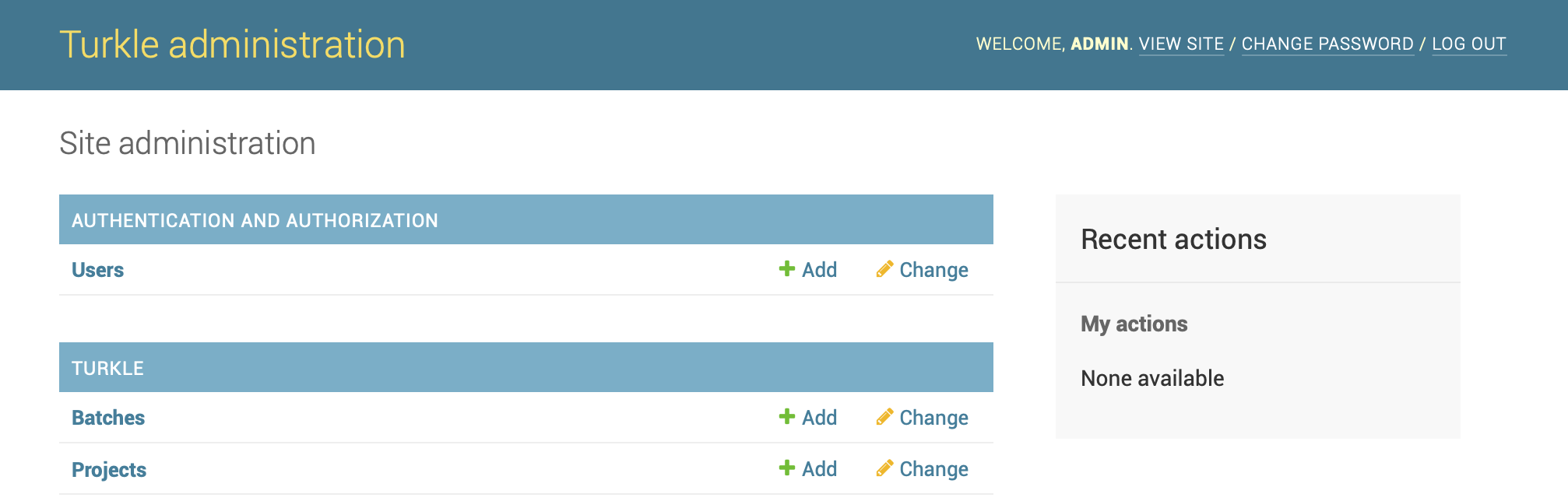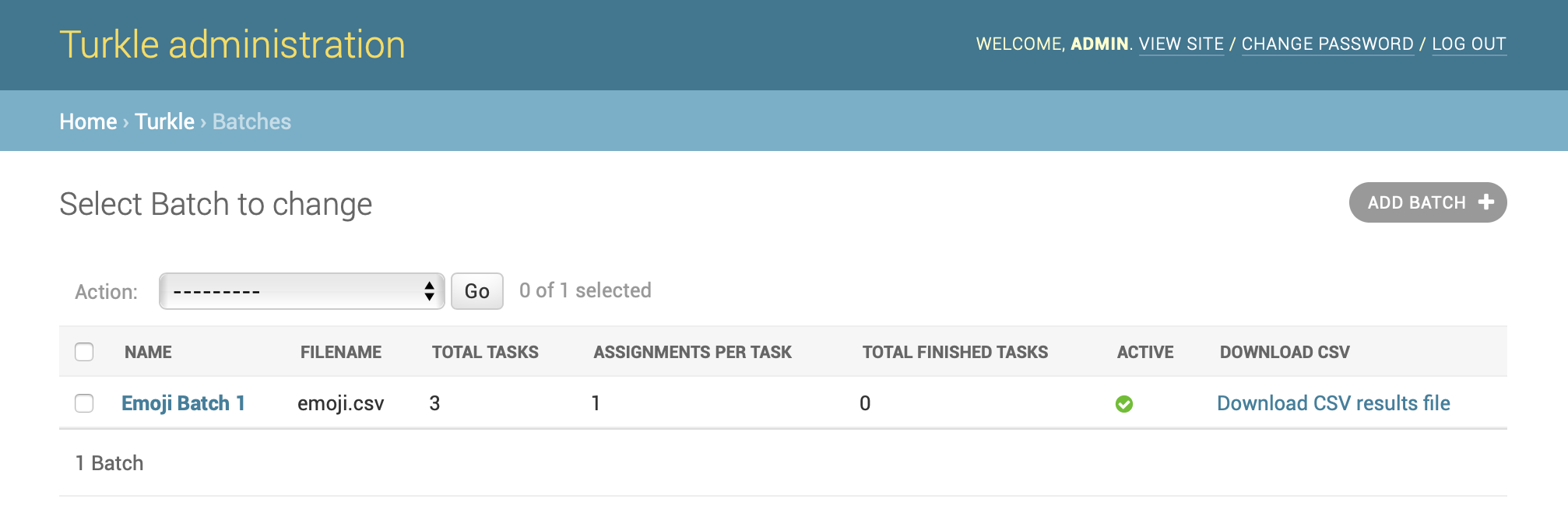Turkle
Run a clone of Amazon's Mechanical Turk service in your local environment.
Turkle is implemented as a Django-based web application that can be deployed on your local network, or hosted on a public server. It is compatible with Human Intelligence Tasks (HITs) from Amazon Mechanical Turk. Turkle can use the same HTML Task template files and CSV files as the MTurk requester web GUI. The results of the Tasks completed by the workers can be exported to CSV files.
Turkle's features include:
- Authentication support for Users
- Projects can be restricted to Users who are members of a particular Group
- Projects can be configured so that each Task needs to be completed by multiple Workers (redundant annotations)
- An admin GUI for managing Users, Groups, Projects, and Batches of Tasks
- Scripts to automate the creation of Users, Projects, and Batches of Tasks
- Docker images using the SQLite and MySQL database backends
Turkle Workflow Overview
Turkle provides a Task-oriented interface for Workers, and an administrative interface for Requesters.
Requesters create Projects that have an HTML template with a form. Once a Project has been created, requesters can create a Batch of Tasks by uploading a CSV file. A separate Task is generated for each row in the CSV file (excluding the header). When a Batch is created, the Requester can specify how many Assignments per Task they need. Each Worker is limited to one Assignment per Task.
The HTML template will include template variables, which have the form
${variable_name}. The CSV files used to create Task Batches include
a header row with the names of the template variables. When a Worker
visits a Task web page, the variables in the HTML template will be
replaced with the corresponding values from a row of the CSV file.
If a Project's HTML template file uses template variables named
${foo} and ${bar}:
<p>The variable 'foo' has the value: ${foo}</p>
<p>The variable 'bar' has the value: ${bar}</p>
<input type="text" name="my_input" />then the CSV input file's header row should have fields named 'foo' and 'bar':
"foo","bar"
"1","one"
"2","two"
When a Worker views the web page for a Task or Task Assignment, the template variables will be replaced with the corresponding values from a row of the CSV file:
<p>The variable 'foo' has the value: 1</p>
<p>The variable 'bar' has the value: one</p>
<input type="text" name="my_input" />The HTML template can include any HTML form input fields, such as text boxes, radio buttons, and check boxes. When the Worker submits a Task Assignment, the values of the form fields are saved to the Turkle database.
Task Assignment data can be exported to CSV files. Each row of the
CSV results file contains the template variable input fields, the
Worker-submitted form fields, and some metadata fields. For each
template variable ${foo}, the CSV file will contain a column named
Input.foo. For each submitted form field named bar, the CSV file
will contain a column named Answer.bar. The CSV file will also have
the fields:
HITId- Task IDHITTypeId- Project IDTitle- Project nameCreationTime- Time when the Task was created from CSV input fileMaxAssignments- Number of requested Assignments per TaskAssignmentDurationInSeconds- Amount of time before a Task Assignment expiresAssignmentId- Task Assignment IDWorkerIdAcceptTime- Time when User accepted an Assignment for a TaskSubmitTime- Time when User submitted an Assignment for a TaskWorkTimeInSeconds- Length of time between when User accepted a Task Assignment and when User submitted that Assignment
Installation
Turkle works with either Python 2.7 or Python 3.5+.
This Installation section covers the quickest and easiest way to use Turkle with a handful of users on your local network - using the Django development web server with the SQLite database backend.
If you want to use Turkle with more than a handful of Workers or host Turkle on a public webserver, it is strongly recommended that you use a more scalable webserver and database backend. Please see the "Production deployment" section below for additional installation details not covered in this section.
If you would like to use Turkle in a Docker container, see the "Docker usage" section later in this document.
Dependencies
Turkle depends on the packages listed in requirements.txt.
If the packages are not already installed in your environment, and you have
an internet connection, then you can run the following command to install
the required Python packages:
pip install -r requirements.txtUsing a virtual environment has the advantage of keeping the dependencies for this project separate from other projects. The actual syntax depends on what virtual environment package you are using, but here is an example:
virtualenv venv
source venv/bin/activate
pip install -r requirements.txtOne-time Configuration Steps
After the dependencies have been installed, create and initialize the database:
python manage.py migrateNext, create an admin account:
python manage.py createsuperuserConfiguring automatic expiration of Task Assignments
If a user takes a Task Assignment but never submits the Assignment, the Task Assignment eventually expires. The expiration time is determined by a Batch-level parameter called "Allotted assignment time". Expired Task Assignments can be deleted using the "Expire Abandoned Assignments" button in the Admin UI, or by running the script:
python manage.py expire_assignmentsThe docker-config/ directory contains a turkle.crontab file that
can be used to periodically run the script using cron. The method for
configuring a cron job depends on your operating system.
The Turkle Docker containers are configured to use cron to automatically delete expired Task Assignments.
Usage
Running the development server
Start the development web server on port 8000 using:
python manage.py runserver 0.0.0.0:8000Creating user accounts
Using the admin UI
- Login with an admin account
- Select
Adminfrom the navigation header - In the
Usersrow, click theAddbutton, fill out the form and submit
Using the scripts
The scripts/add_user.py script adds a single user. Run it with the -h option for details.
The script/import_users.py script reads a CSV file to add users to Turkle.
The file must be formatted like:
username1,password1
username2,password2
To support password resets, add an additional column for email address:
username1,password1,email1@example.com
username2,password2,email2@example.com
Creating HTML Templates
The HTML template code that you write should not be a complete HTML
document with head and body tags. Turkle renders the page for a
Task by inserting your HTML template code into an HTML form element
in the body of an HTML document. The document looks like this:
<!DOCTYPE html>
<html>
<head>
<title></title>
<meta http-equiv="Content-Type" content="text/html; charset=UTF-8"/>
</head>
<body>
<form name="mturk_form" method="post" id="mturk_form"
target="_parent" action='/some/submit/url'>
<!-- YOUR HTML IS INSERTED HERE -->
{% if not project_html_template.has_submit_button %}
<input type="submit" id="submitButton" value="Submit" />
{% endif %}
</form>
</body>
</html>Turkle displays the combined HTML document in an iframe, so that your code is isolated from any CSS and JavaScript libraries used by the Turkle UI. If your Project's HTML template code does not include an HTML 'Submit' button, then Turkle will add a 'Submit' button to the combined document.
There are example HTML and CSV files in the examples directory:
translate_minimal.htmluses just HTML elements without any JavaScript. The corresponding CSV file istranslate_two_cities.csv.translate_validate.htmluses third-party JavaScript libraries to perform form validation. The corresponding CSV file istranslate_two_cities.csv.lda-lemmas.htmlis a more complicated example that uses custom JavaScript to dynamically generate HTML elements and CSV files that store data structures as JSON strings. The corresponding CSV files arelda-lemmas-0.csvandlda-lemmas-1.csv.
Creating Projects and Publishing Batches of Tasks
Using the admin UI
Create a Project:
- Login with an admin account
- Select
Adminfrom the navigation header - In the
Projectsrow, click theAddbutton, fill out the form and submit
Publish a Batch of Tasks:
- Click on the
Turkle administrationlink in the top-left corner of the screen - In the
Batchesrow, click theAddbutton to go to the Add Batch page. Fill out the form on this page (selecting a Project and uploading a CSV file), and then clickReview Batch. The Review Batch page lets you browse through all Tasks in the Batch, and verify that the Project's HTML Template functions as expected. You can clickPublish Batchif everything works, orCancel Batchif the template needs to be updated.
Using the scripts
With an HTML template file and a CSV Batch file, use the
script/upload_tasks.py script to:
- create a new Project using the HTML template file, and
- publish a Batch of Tasks using the rows of the CSV file
If you have already created a Project using an HTML template, you should use the admin UI to publish additional Batches of Tasks.
Downloading a Batch of completed Task Assignments
Using the admin UI
- Click on the
Turkle administrationlink in the top-left corner of the screen - Click on the
Batcheslink to view a table of all Batches - Click on the
Download CSV results filelink for the Batch you are interested in
Using the scripts
The scripts/download_results.py script downloads all Tasks that have been completed
into a directory that the user selects.
Production deployment
While Turkle can run with the default SQLite database and Django development web server, for anything more than a few annotators, we recommend using a scalable database and a production quality WSGI HTTP server.
To run on port 80 of your server, a common configuration would be a web server like Apache or nginx as a proxy server with a Python HTTP server like Gunicorn behind it.
email Configuration
Turkle can send password reset emails if your server is configured to deliver emails.
By default, the links to the password reset page are hidden.
To enable, edit the turkle_site/settings.py file and set the variable TURKLE_EMAIL_ENABLED to True.
Then edit the section directly below to configure connecting to the Mail Transfer Agent (MTA).
Logging Configuration
The Turkle application does not log any internal state. There is a sample logging configuration in the settings file if an administrator wants to receive emails if HTTP 500 errors occur.
Production Database Configuration
MySQL
First, you need to install the Python mysqlclient library:
pip install mysqlclientNote that this requires development headers for MySQL and Python to be installed. The method for installing these depends on your operating system.
Second, create a database and database user for Turkle. In the examples below,
we are calling the database turkle and the user turkleuser with the password password.
Log into the MySQL client and run the following commands:
CREATE DATABASE turkle CHARACTER SET UTF8;
CREATE USER turkleuser@localhost IDENTIFIED BY 'password';
GRANT ALL PRIVILEGES ON turkle.* TO turkleuser@localhost;
FLUSH PRIVILEGES;Third, update Turkle's settings to point at this database:
DATABASES = {
'default': {
'ENGINE': 'django.db.backends.mysql',
'NAME': 'turkle',
'USER': 'turkleuser',
'PASSWORD': 'password',
'HOST': 'localhost'
}
}The last step is running the Turkle install steps (migrate and createsuperuser).
PostgreSQL
First, you need to install the Python PostgreSQL adapter:
pip install psycopg2Note that this requires development headers for PostgreSQL and Python to be installed. The method for installing these depends on your operating system.
Second, create a database and database user for Turkle. In the examples below,
we are calling the database turkle and the user turkleuser with the password password.
Log into the psql client and run the following commands:
CREATE DATABASE turkle;
CREATE USER turkleuser WITH PASSWORD 'password';
ALTER ROLE turkleuser SET client_encoding TO 'utf8';
GRANT ALL PRIVILEGES ON DATABASE turkle TO turkleuser;Third, update Turkle's settings to point at this database:
DATABASES = {
'default': {
'ENGINE': 'django.db.backends.postgresql_psycopg2',
'NAME': 'turkle',
'USER': 'turkleuser',
'PASSWORD': 'password',
'HOST': 'localhost'
}
}The last step is running the Turkle install steps (migrate and createsuperuser) described in the "One-time Configuration Steps" section above.
Database Backups
To backup the database, edit the configuration in settings.py for backups. Then run the command:
python manage.py dbbackupTo restore the database:
python manage.py dbrestore -i [path to dump file]There is documentation available on the these commands including how to automatically compress the dump file or remove old dump files.
You will likely want to add a cron job that dumps the database each hour or day.
@hourly /path/to/my/script.sh
The script needs to access the python running Turkle:
#!/bin/bash
source /path/to/venv/bin/activate
cd /path/to/turkle
python manage.py dbbackup -c -zProduction Webserver Configuration
Configuring Static Files
In a production environment, static files should be served by a web
server and not by a Django web application. In settings.py, you
will need to set the STATIC_ROOT directory to the location where you
want to store the static files, e.g.:
STATIC_ROOT = "/var/www/example.com/static/"You should then run the collectstatic management command:
$ python manage.py collectstaticwhich will copy all static files for Turkle into the STATIC_ROOT directory.
The Django static files HOWTO provides more details about how Django handles static files in production environments.
Running with Gunicorn
Gunicorn is a Python WSGI HTTP server that can be installed with pip:
pip install gunicornGunicorn can be run from Turkle's base directory using:
gunicorn --bind 0.0.0.0:8000 turkle_site.wsgiCommon Gunicorn runtime options are available in the Running Gunicorn documentation.
The Gunicorn command above serves Turkle's web pages on port 8000 but not the static files like CSS and JavaScript. For serious production uses of Turkle, the best option is to use a proxy server (like Apache or nginx) to serve the static files. More details on that below.
If you don't want to set up a proxy server, you can use Whitenoise to serve the static files. Install it using:
pip install whitenoiseand then enable Whitenoise in turkle_site/settings.py by adding this line
to the MIDDLEWARE section:
'whitenoise.middleware.WhiteNoiseMiddleware',Note that you need to follow the previous instructions on configuring static files before running with whitenoise.
Apache as a reverse proxy
To use Apache as the proxy server, enable proxying: a2enmod proxy_http.
Then edit the configuration of your site to include the proxy information:
ProxyRequests Off
ProxyPass /static/ !
ProxyPass / http://localhost:5000/
ProxyPassReverse / http://localhost:5000/
Apache will look in its default location for the static directory so you'll need to create a symbolic link (more convenient) or copy the files (safer). After starting Gunicorn and restarting Apache with the new configuration, you should be able to view the site at http://localhost/ or whatever the appropriate host name is.
Instructions for using Gunicorn with nginx are found on its deploy page. You will still need to configure nginx to serve the static files as we did with Apache.
Docker usage
Instead of installing Turkle and dependencies directly, you can run Turkle as a Docker container, using the admin UI or scripts to manage Projects and Batches of Tasks.
This repo comes with two Dockerfiles. The default file Dockerfile
uses SQLite as the database backend. The file Dockerfile-MySQL uses
MySQL as the database backend. The Turkle images created by both
Dockerfiles:
- listen for HTTP connections on port 8080
- use gunicorn as the WSGI HTTP server
- use Whitenoise to serve static files
SQLite Docker image
You can build the SQLite Turkle image using:
docker build --force-rm -t hltcoe/turkle .To launch a Turkle container that maps container port 8080 to Docker host port 18080, use:
docker run -d --name container_name -p 18080:8080 hltcoe/turkleMySQL Docker image
The MySQL version of Turkle requires two containers - one for Turkle, and the other for MySQL. This multi-container Docker application is configured and controlled by docker-compose.
The multi-container Turkle application can be built and configured with the commands:
docker-compose build
docker-compose up -d
docker-compose run turkle python manage.py migrate --noinput
docker-compose run turkle python manage.py createsuperuser
This will stand up a Turkle server listening on port 8080.
Changing the admin password
The SQLite Docker container has a super-user named admin with a
default password of admin. For the MySQL Docker container, the
super-user username and password are set by one of the
docker-compose commands listed above.
You should change the default admin password for the SQLite Docker container by:
- connecting to the exposed container port with a web browser (e.g. connecting to http://localhost:18080/)
- logging in with username
adminand passwordadmin - clicking on the
Adminlink on the top left of the screen - clicking on the
CHANGE PASSWORDlink at the top right of the screen - filling out and submitting the Change Password form
Using scripts with Dockerized Turkle
The scripts for creating users (scripts/add_user.py,
scripts/import_users.py), creating Projects and publishing Batches
of Tasks (scripts/upload_tasks.py), and downloading completed Task
Assignments (scripts/download_results.py) work the same whether
Turkle is running in a Docker container or on the local host.