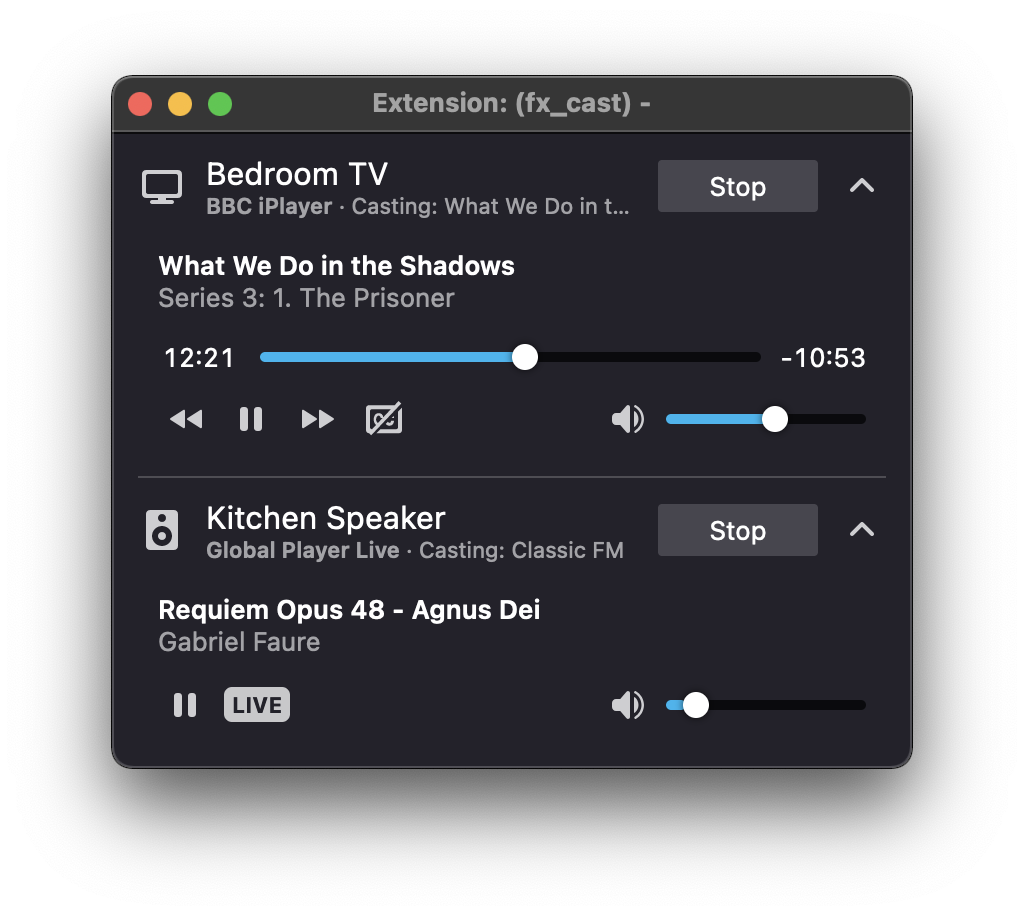A Firefox extension that implements the Chromecast API and exposes it to web apps to enable cast support. Communication with receiver devices is handled by a companion application (bridge).
Install the Firefox extension (from within Firefox) and bridge application via the installer packages. These are two separate downloads that can be found on the website or in the GitHub releases section.
The bridge application is currently supported on Windows, macOS and Linux.
Important: On Linux platforms such as Arch, it may be necessary to configure local hostname resolution1.
Note: These packages are maintained by third parties and any issues specfic to these packages should be directed to the respective package maintainers.
- macOS (Homebrew cask)
fx-cast-bridge— https://formulae.brew.sh/cask/fx-cast-bridge
Install by runningbrew install --cask fx-cast-bridge.
- Arch Linux (AUR)
fx_cast-bin— https://aur.archlinux.org/packages/fx_cast-bin
See documentation on the daemon wiki page.
Clicking on the toolbar button or Cast... menu item in the page context menu will open a popup that shows a list of receiver devices will allow you to start casting the currently detected app2 or media.
The extension provides a whitelist for ensuring only trusted sites are allowed to load the cast API and communicate with receiver devices.
Sites may be added to the whitelist, either by clicking one of the whitelist options in the toolbar button context menu whilst visiting the site, or by manually entering a valid match pattern on the options page.
Whitelisted sites should then display a cast button as in Chrome, provided they're compatible with the extension/Firefox.
- Node.js v16.x.x
- Native build tools (see here)
- Bonjour/Avahi (on Windows/Linux respectively)
$ sudo apt install libavahi-compat-libdnssd-dev dpkg rpmRuntime packages: avahi-daemon.
$ sudo dnf install avahi-compat-libdns_sd-devel dpkg rpm-buildRuntime packages: avahi, nss-mdns.
$ sudo pacman -S avahi dpkg rpm-tools$ git clone https://github.com/hensm/fx_cast.git
$ cd fx_cast
$ npm install
$ npm run build
# Install manifest for dist/ build. Installs to
# user-specific location and overrides a system-wide
# install. Call `remove-manifest` to restore previous state.
$ npm run install-manifest
$ npm run remove-manifestThis will build the extension and bridge, outputting to dist/:
dist/bridge/
... contains the built bridge with launcher script and manifest (with the path pointing that script). Theinstall-manifestnpm script copies this manifest to the proper location (or adds its current location to the registry on Windows).dist/extension/
... contains the unpacked extension.
Watching extension changes:
$ npm run watch:extensionLaunch Firefox with built extension (run in separate terminal):
$ npm run start:extensionBuilding a 32-bit version is only supported for Windows. If you're building from a 64-bit system, you'll also need to rebuild any native dependencies as 32-bit.
$ npm clean-install --prefix ./bridge --arch=ia32 # If on a 64-bit system
# If building without packaging
$ npm run build:bridge -- -- --arch=x86 --use-pkg
# If packaging
$ npm run package:bridge -- -- --arch=x86Extension build script (build:extension) arguments:
--watch
Rebuild on changes. Incompatible with--package.--package
Package with web-ext.--mode"development","production"
Sets build mode. Defaults todevelopmentunless packaging.
Bridge build script (build:bridge) arguments:
-
--package
Builds and creates installer packages for distribution. -
--package-type"deb","rpm"
Linux installer package type. -
--use-pkg
Create single binary with pkg. -
--arch"x64","x86","arm64"
Select platform arch to build for. Defaults to current arch.Platform Supported Architectures Windowsx86,x64macOSx64,arm64Linuxx64
Build and package extension and bridge application for current platform:
$ npm run packagedist/bridge/
... contains the installer package:fx_cast_bridge-<version>-<arch>.(pkg|deb|rpm|exe)dist/extension/
... contains the built extension archive:fx_cast-<version>.xpi.
Packaging examples:
$ npm run package:extension # Packaging extension
$ npm run package:bridge # Packaging bridge application
# Linux platforms
$ npm run package:bridge -- -- --package-type=deb
$ npm run package:bridge -- -- --package-type=rpmTesting requires geckodriver (or chromedriver for Chrome parity testing). See selenium-webdriver installation instructions (ignore npm install).
The test script expects a compatible installed bridge version and a packaged extension archive at dist/extension/.
Test results will be displayed in the terminal and within the opened browser tab. Chrome may take some time to initialize the media router component before the cast API is available for testing.
$ npm run build:bridge
$ npm run install-manifest
$ npm run package:extension
$ npm test
# Or if testing in Chrome
$ SELENIUM_BROWSER=chrome npm testThese are somewhat outdated now, but show the basic function of the extension:
- electron-chromecast3
- Icons by icons8:
extension/src/ui/options/assets/icons8-cancel-120.pngextension/src/ui/options/assets/icons8-ok-120.pngextension/src/ui/options/assets/icons8-warn-120.png
Footnotes
-
By default, Arch does not configure Avahi to resolve
.localhostnames via the name service switch (NSS), and the underlying mdns module used by this project relies ongetaddrinfoto resolve these hostnames correctly. ↩ -
Some sites may only function properly when initiating casting from the in-page player buttons. ↩
-
Since it seems to be causing confusion, this project does not use electron. The electron-chromecast library was only used as a reference for the initial implementation of the API. ↩