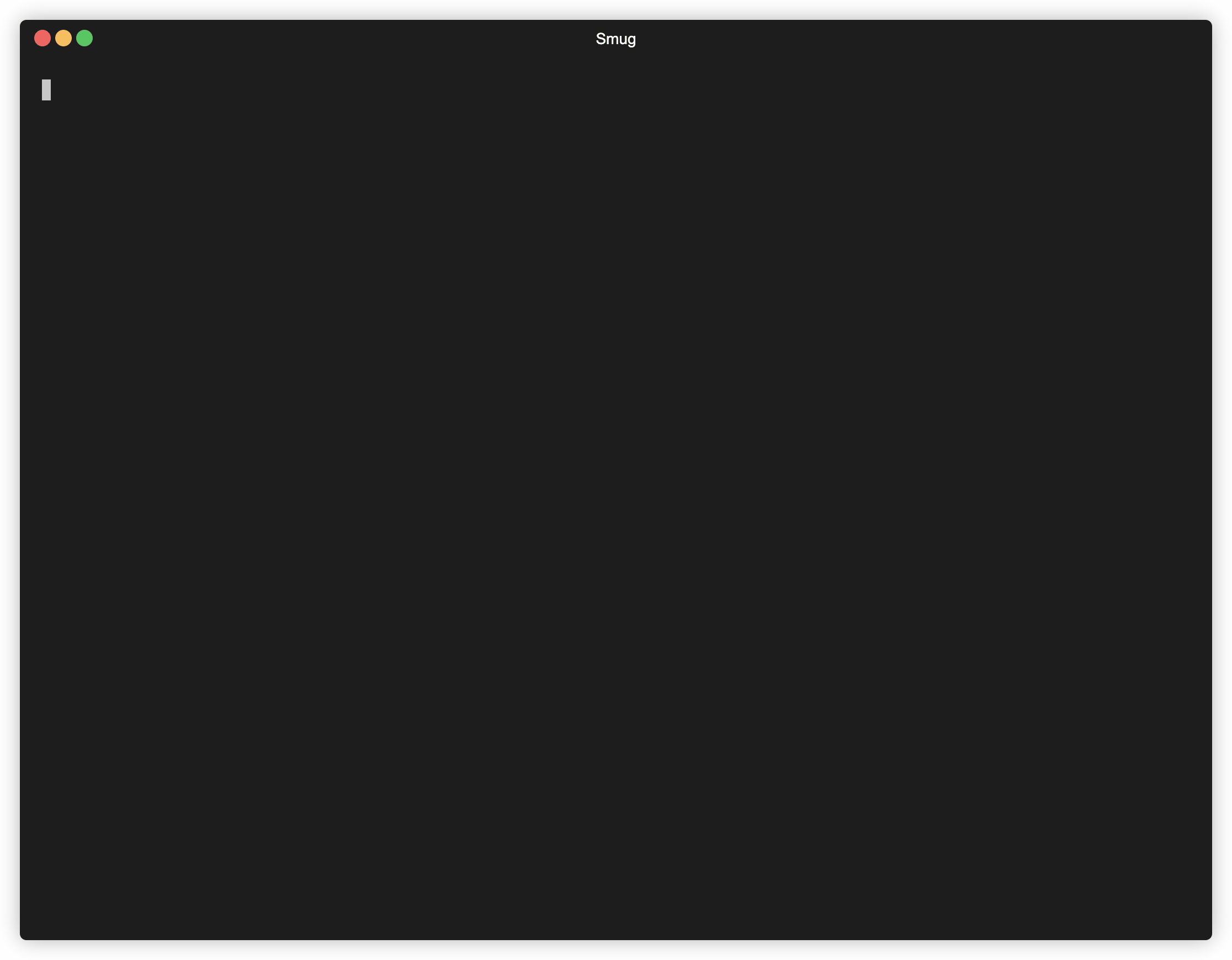Inspired by tmuxinator and tmuxp.
Smug automates your tmux workflow. You can create a single configuration file, and Smug will create all the required windows and panes from it.
The configuration used in this GIF can be found here.
Download the latest version of Smug from the releases page and then run:
mkdir smug && tar -xzf smug_0.1.0_Darwin_x86_64.tar.gz -C ./smug && sudo mv smug/smug /usr/local/bin && rm -rf smugDon't forget to replace smug_0.1.0_Darwin_x86_64.tar.gz with the archive that you've downloaded.
The easiest way is to clone Smug from GitHub and install it using go-cli:
cd /tmp
git clone https://github.com/ivaaaan/smug.git
cd smug
go installsmug <command> [<project>] [-f, --file <file>] [-w, --windows <window>]... [-a, --attach] [-d, --debug]
-f, --file A custom path to a config file
-w, --windows List of windows to start. If session exists, those windows will be attached to current session.
-a, --attach Force switch client for a session
-d, --debug Print all commands to ~/.config/smug/smug.log
--detach Detach session. The same as `-d` flag in the tmux
To create a new project, or edit an existing one in the $EDITOR:
xyz@localhost:~$ smug new project
xyz@localhost:~$ smug edit projectTo start/stop a project and all windows, run:
xyz@localhost:~$ smug start project
xyz@localhost:~$ smug stop projectWhen you already have a running session, and you want only to create some windows from the configuration file, you can do something like this:
xyz@localhost:~$ smug start project:window1
xyz@localhost:~$ smug start project:window1,window2
xyz@localhost:~$ smug start project -w window1
xyz@localhost:~$ smug start project -w window1 -w window2
xyz@localhost:~$ smug stop project:window1
xyz@localhost:~$ smug stop project -w window1 -w window2Also, you are not obliged to put your files in the ~/.config/smug directory. You can use a custom path in the -f flag:
xyz@localhost:~$ smug start -f ./project.yml
xyz@localhost:~$ smug stop -f ./project.yml
xyz@localhost:~$ smug start -f ./project.yml -w window1 -w window2Configuration files stored in the ~/.config/smug directory in the YAML format, e.g ~/.config/smug/your_project.yml.
session: blog
root: ~/Developer/blog
before_start:
- docker-compose -f my-microservices/docker-compose.yml up -d # my-microservices/docker-compose.yml is a relative to `root`
stop:
- docker stop $(docker ps -q)
windows:
- name: code
root: blog # a relative path to root
manual: true # you can start this window only manually, using the -w arg
layout: main-vertical
commands:
- docker-compose start
panes:
- type: horizontal
root: .
commands:
- docker-compose exec php /bin/sh
- clear
- name: infrastructure
root: ~/Developer/blog/my-microservices
layout: tiled
panes:
- type: horizontal
root: .
commands:
- docker-compose up -d
- docker-compose exec php /bin/sh
- clearsession: blog
root: ~/Code/blog
before_start:
- docker-compose up -d
stop:
- docker-compose stop
windows:
- name: code
layout: main-horizontal
commands:
- $EDITOR app/dependencies.php
panes:
- type: horizontal
commands:
- make run-tests
- name: ssh
commands:
- ssh -i ~/keys/blog.pem ubuntu@127.0.0.1