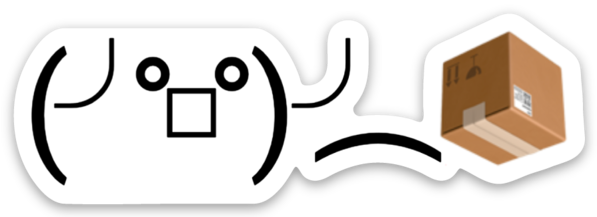ko is a simple, fast container image builder for Go applications.
It's ideal for use cases where your image contains a single Go application without any/many dependencies on the OS base image (e.g., no cgo, no OS package dependencies).
ko builds images by effectively executing go build on your local machine,
and as such doesn't require docker to be installed. This can make it a good
fit for lightweight CI/CD use cases.
ko also includes support for simple YAML templating which makes it a powerful
tool for Kubernetes applications (See below).
Install from Releases
VERSION=TODO # choose the latest version
OS=Linux # or Darwin
ARCH=x86_64 # or arm64, i386, s390x
curl -L https://github.com/google/ko/releases/download/v${VERSION}/ko_${VERSION}_${OS}_${ARCH}.tar.gz | tar xzf - ko
chmod +x ./ko
Install using Homebrew
brew install ko
With Go 1.16+, build and install the latest released version:
go install github.com/google/ko@latest
You can use the setup-ko action
to install ko and setup auth to GitHub Container
Registry in a GitHub Action workflow:
steps:
- uses: imjasonh/setup-ko@v0.4
ko depends on the authentication configured in your Docker config (typically
~/.docker/config.json). If you can push an image with docker push, you are
already authenticated for ko.
Since ko doesn't require docker, ko login also provides a surface for
logging in to a container image registry with a username and password, similar
to
docker login.
Additionally, if auth is not configured in the Docker config, ko includes
built-in support for authenticating to the following container registries using
credentials configured in the environment:
- Google Container Registry and Artifact Registry
- using Application Default Credentials or auth configured in
gcloud.
- using Application Default Credentials or auth configured in
- Amazon Elastic Container Registry
- using AWS credentials
- Azure Container Registry
- using environment variables
- GitHub Container Registry
- using the
GITHUB_TOKENenvironment variable
- using the
ko depends on an environment variable, KO_DOCKER_REPO, to identify where it
should push images that it builds. Typically this will be a remote registry,
e.g.:
KO_DOCKER_REPO=gcr.io/my-project, orKO_DOCKER_REPO=my-dockerhub-user
ko build ./cmd/app builds and pushes a container image, and prints the
resulting image digest to stdout.
In this example, ./cmd/app must be a package main that defines func main().
ko build ./cmd/app
...
gcr.io/my-project/app-099ba5bcefdead87f92606265fb99ac0@sha256:6e398316742b7aa4a93161dce4a23bc5c545700b862b43347b941000b112ec3e
NB: Prior to v0.10, the command was called
ko publish-- this is equivalent toko build, and both commands will work and do the same thing.
The executable binary that was built from ./cmd/app is available in the image at /ko-app/app -- the binary name matches the base import path name -- and that binary is the image's entrypoint.
Because the output of ko build is an image reference, you can easily pass it
to other tools that expect to take an image reference.
To run the container locally:
docker run -p 8080:8080 $(ko build ./cmd/app)
Or to deploy it to other services like Cloud Run:
gcloud run deploy --image=$(ko build ./cmd/app)
- Note: The image must be pushed to Google Container Registry or Artifact Registry.
Or fly.io:
flyctl launch --image=$(ko build ./cmd/app)
- Note: The image must be publicly available.
Or AWS Lambda:
aws lambda update-function-code \
--function-name=my-function-name \
--image-uri=$(ko build ./cmd/app)
- Note: The image must be pushed to ECR, based on the AWS provided base image, and use the
aws-lambda-goframework. See official docs for more information.
az containerapp update \
--name my-container-app
--resource-group my-resource-group
--image $(ko build ./cmd/app)
- Note: The image must be pushed to ACR or other registry service. See official docs for more information.
Aside from KO_DOCKER_REPO, you can configure ko's behavior using a
.ko.yaml file. The location of this file can be overridden with
KO_CONFIG_PATH.
By default, ko bases images on gcr.io/distroless/static:nonroot. This is a
small image that provides the bare necessities to run your Go binary.
You can override this base image in two ways:
- To override the base image for all images
kobuilds, add this line to your.ko.yamlfile:
defaultBaseImage: registry.example.com/base/image- To override the base image for certain importpaths:
baseImageOverrides:
github.com/my-user/my-repo/cmd/app: registry.example.com/base/for/app
github.com/my-user/my-repo/cmd/foo: registry.example.com/base/for/fooBy default, ko builds the binary with no additional build flags other than
-trimpath. You can replace the default build
arguments by providing build flags and ldflags using a
GoReleaser influenced builds
configuration section in your .ko.yaml.
builds:
- id: foo
dir: . # default is .
main: ./foobar/foo
env:
- GOPRIVATE=git.internal.example.com,source.developers.google.com
flags:
- -tags
- netgo
ldflags:
- -s -w
- -extldflags "-static"
- -X main.version={{.Env.VERSION}}
- id: bar
dir: ./bar
main: . # default is .
env:
- GOCACHE=/workspace/.gocache
ldflags:
- -s
- -wIf your repository contains multiple modules (multiple go.mod files in
different directories), use the dir field to specify the directory where
ko should run go build.
ko picks the entry from builds based on the import path you request. The
import path is matched against the result of joining dir and main.
The paths specified in dir and main are relative to the working directory
of the ko process.
The ldflags default value is [].
Please note: Even though the configuration section is similar to the
GoReleaser builds section,
only the env, flags and ldflags fields are currently supported. Also, the
templating support is currently limited to using environment variables only.
ko provides a few different strategies for naming the image it pushes, to
workaround certain registry limitations and user preferences:
Given KO_DOCKER_REPO=registry.example.com/repo, by default,
ko build ./cmd/app will produce an image named like
registry.example.com/repo/app-<md5>, which includes the MD5 hash of the full
import path, to avoid collisions.
--preserve-import-path(-P) will include the entire importpath:registry.example.com/repo/github.com/my-user/my-repo/cmd/app--base-import-paths(-B) will omit the MD5 portion:registry.example.com/repo/app--barewill only include theKO_DOCKER_REPO:registry.example.com/repo
ko is normally used to publish images to container image registries,
identified by KO_DOCKER_REPO.
ko can also load images to a local Docker daemon, if available, by setting
KO_DOCKER_REPO=ko.local, or by passing the --local (-L) flag.
Local images can be used as a base image for other ko images:
defaultBaseImage: ko.local/example/base/imageko can also load images into a local KinD
cluster, if available, by setting KO_DOCKER_REPO=kind.local. By default this
loads into the default KinD cluster name (kind). To load into another KinD
cluster, set KIND_CLUSTER_NAME=my-other-cluster.
Because Go supports cross-compilation to other CPU architectures and operating
systems, ko excels at producing multi-platform images.
To build and push an image for all platforms supported by the configured base
image, simply add --platform=all. This will instruct ko to look up all the
supported platforms in the base image, execute
GOOS=<os> GOARCH=<arch> GOARM=<variant> go build for each platform, and
produce a manifest list containing an image for each platform.
You can also select specific platforms, for example,
--platform=linux/amd64,linux/arm64
A Software Bill of Materials (SBOM) is a list of software components that a software artifact depends on. Having a list of dependencies can be helpful in determining whether any vulnerable components were used to build the software artifact.
From v0.9+, ko generates and uploads an SBOM for every image it produces by default.
ko will generate an SBOM in the SPDX format by default, but you can select the CycloneDX format instead with the --sbom=cyclonedx flag. To disable SBOM generation, pass --sbom=none.
These SBOMs can be downloaded using the cosign download sbom command.
ko can also bundle static assets into the images it produces.
By convention, any contents of a directory named <importpath>/kodata/ will be
bundled into the image, and the path where it's available in the image will be
identified by the environment variable KO_DATA_PATH.
As an example, you can bundle and serve static contents in your image:
cmd/
app/
main.go
kodata/
favicon.ico
index.html
Then, in your main.go:
func main() {
http.Handle("/", http.FileServer(http.Dir(os.Getenv("KO_DATA_PATH"))))
log.Fatal(http.ListenAndServe(":8080", nil))
}You can simulate ko's behavior outside of the container image by setting the
KO_DATA_PATH environment variable yourself:
KO_DATA_PATH=cmd/app/kodata/ go run ./cmd/app
Tip: Symlinks in kodata are followed and included as well. For example,
you can include Git commit information in your image with:
ln -s -r .git/HEAD ./cmd/app/kodata/
Also note that http.FileServer will not serve the Last-Modified header
(or validate If-Modified-Since request headers) because ko does not embed
timestamps by default.
This can be supported by manually setting the KO_DATA_DATE_EPOCH environment
variable during build (See below).
You could stop at just building and pushing images.
But, because building images is so easy with ko, and because building with
ko only requires a string importpath to identify the image, we can integrate
this with YAML generation to make Kubernetes use cases much simpler.
Traditionally, you might have a Kubernetes deployment, defined in a YAML file, that runs an image:
apiVersion: apps/v1
kind: Deployment
metadata:
name: my-deployment
spec:
replicas: 3
...
template:
spec:
containers:
- name: my-app
image: registry.example.com/my-app:v1.2.3...which you apply to your cluster with kubectl apply:
kubectl apply -f deployment.yaml
With ko, you can instead reference your Go binary by its importpath, prefixed
with ko://:
...
spec:
containers:
- name: my-app
image: ko://github.com/my-user/my-repo/cmd/appWith this small change, running ko resolve -f deployment.yaml will instruct
ko to:
- scan the YAML file(s) for values with the
ko://prefix, - for each unique
ko://-prefixed string, executeko build <importpath>to build and push an image, - replace
ko://-prefixed string(s) in the input YAML with the fully-specified image reference of the built image(s), for example:
spec:
containers:
- name: my-app
image: registry.example.com/github.com/my-user/my-repo/cmd/app@sha256:deadb33f...- Print the resulting resolved YAML to stdout.
The result can be redirected to a file, to distribute to others:
ko resolve -f config/ > release.yaml
Taken together, ko resolve aims to make packaging, pushing, and referencing
container images an invisible implementation detail of your Kubernetes
deployment, and let you focus on writing code in Go.
To apply the resulting resolved YAML config, you can redirect the output of
ko resolve to kubectl apply:
ko resolve -f config/ | kubectl apply -f -
Since this is a relatively common use case, the same functionality is available
using ko apply:
ko apply -f config/
NB: This requires that kubectl is available.
To teardown resources applied using ko apply, you can run ko delete:
ko delete -f config/
This is purely a convenient alias for kubectl delete, and doesn't perform any
builds, or delete any previously built images.
Using -ldflags
is a common way to embed version info in go binaries (In fact, we do this for
ko!). Unfortunately, because ko wraps go build, it's not possible to use
this flag directly; however, you can use the GOFLAGS environment variable
instead:
GOFLAGS="-ldflags=-X=main.version=1.2.3" ko build .Currently, there is a limitation that does not allow to set multiple arguments
in ldflags using GOFLAGS. Using -ldflags multiple times also does not
work. In this use case, it works best to use the builds section
in the .ko.yaml file.
In order to support reproducible builds, ko
doesn't embed timestamps in the images it produces by default.
However, ko does respect the SOURCE_DATE_EPOCH
environment variable, which will set the container image's timestamp
accordingly.
Similarly, the KO_DATA_DATE_EPOCH environment variable can be used to set
the modtime timestamp of the files in KO_DATA_PATH.
For example, you can set the container image's timestamp to the current timestamp by executing:
export SOURCE_DATE_EPOCH=$(date +%s)
or set the timestamp of the files in KO_DATA_PATH to the latest git commit's
timestamp with:
export KO_DATA_DATE_EPOCH=$(git log -1 --format='%ct')
Yes, but support for Windows containers is new, experimental, and tenuous. Be prepared to file bugs. 🐛
The default base image does not provide a Windows image.
You can try out building a Windows container image by setting the base image to a Windows base image and building with --platform=windows/amd64 or --platform=all:
For example, to build a Windows container image for ko, from within this repo:
ko build ./ --platform=windows/amd64
This works because the ko image is configured in .ko.yaml to be based on a golang base image, which provides platform-specific images for both Linux and Windows.
- Symlinks in
kodataare ignored when building Windows images; only regular files and directories will be included in the Windows image.
Can I optimize images for eStargz support?
Yes! Set the environment variable GGCR_EXPERIMENT_ESTARGZ=1 to produce
eStargz-optimized images.
Yes! ko completion generates a Bash/Zsh/Fish/PowerShell completion script.
You can get how to load it from help document.
ko completion [bash|zsh|fish|powershell] --help
Or, you can source it directly:
source <(ko completion)Does ko work with Kustomize?
Yes! ko resolve -f - will read and process input from stdin, so you can have
ko easily process the output of the kustomize command.
kustomize build config | ko resolve -f -
Oh, you betcha. Here's a partial list:
kosupport in Carvel'skbldkosupport in Skaffoldkoextension for Tiltkosupport for goreleaser (proposed)
Does ko work with OpenShift Internal Registry?
Yes! Follow these steps:
- Connect to your OpenShift installation: https://docs.openshift.com/container-platform/latest/cli_reference/openshift_cli/getting-started-cli.html#cli-logging-in_cli-developer-commands
- Expose the OpenShift Internal Registry so you can push to it: https://docs.openshift.com/container-platform/latest/registry/securing-exposing-registry.html
- Export your token to
$HOME/.docker/config.json:
oc registry login --to=$HOME/.docker/config.json- Create a namespace where you will push your images, i.e:
ko-images - Execute this command to set
KO_DOCKER_REPOto publish images to the internal registry.
export KO_DOCKER_REPO=$(oc registry info --public)/ko-imagesThis work is based heavily on experience from having built the Docker and Kubernetes support for Bazel. That work was presented here.
Questions? Comments? Ideas?
Come discuss ko with us in the #ko-project channel on the Kubernetes Slack!
See you there!