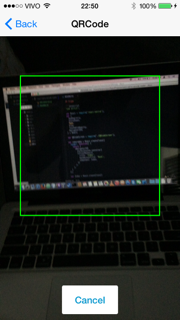A simple QR Code Reader Screen implemented with react-native-camera.
- Install react-native-camera.
- Copy QRCodeScreen.js to your project.
'use strict';
var React = require('react-native');
var {
AppRegistry,
StyleSheet,
Text,
View,
TouchableOpacity,
NavigatorIOS,
} = React;
var QRCodeScreen = require('./QRCodeScreen');
var cameraApp = React.createClass({
render: function() {
return (
<NavigatorIOS
style={styles.container}
initialRoute={{
title: 'Index',
backButtonTitle: 'Back',
component: Index,
}}
/>
);
}
});
var Index = React.createClass({
render: function() {
return (
<View style={styles.contentContainer}>
<TouchableOpacity onPress={this._onPressQRCode}>
<Text>Read QRCode</Text>
</TouchableOpacity>
</View>
);
},
_onPressQRCode: function() {
this.props.navigator.push({
component: QRCodeScreen,
title: 'QRCode',
passProps: {
onSucess: this._onSucess,
},
});
},
_onSucess: function(result) {
console.log(result);
},
});
var styles = StyleSheet.create({
container: {
flex: 1,
backgroundColor: '#F5FCFF',
},
contentContainer: {
flex: 1,
alignItems: 'center',
justifyContent: 'center',
}
});
AppRegistry.registerComponent('cameraApp', () => cameraApp);Values: true, false (default)
Use the cancelButtonVisible property to display or hidden cancel button on bottom of view.
Value: Cancel (default)
Use the cancelButtonTitle property to change text of button cancel.
Will call the specified method when a barcode is detected in the camera's view. Event contains a string with the barcode.
Will call the specified method when cancel button was pressed.