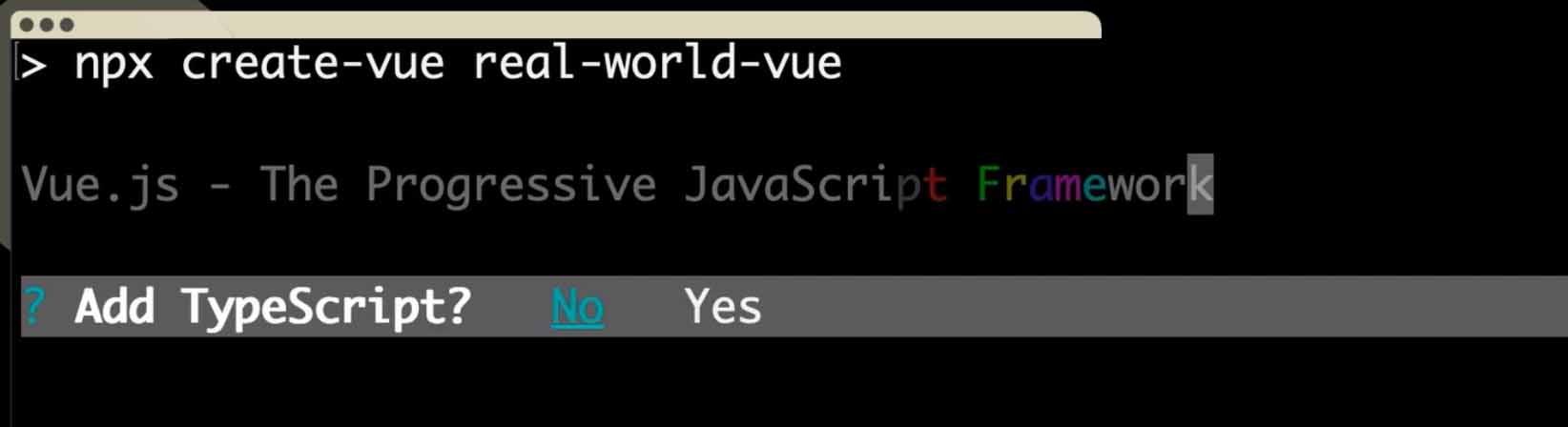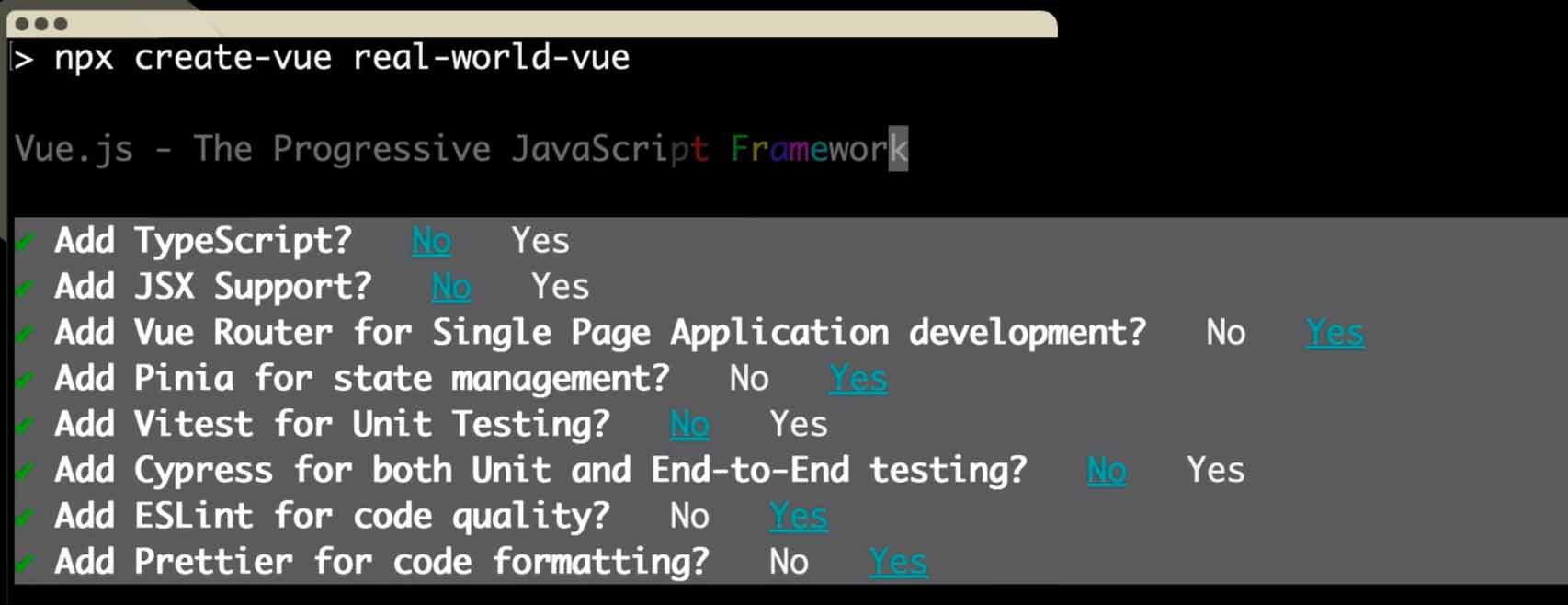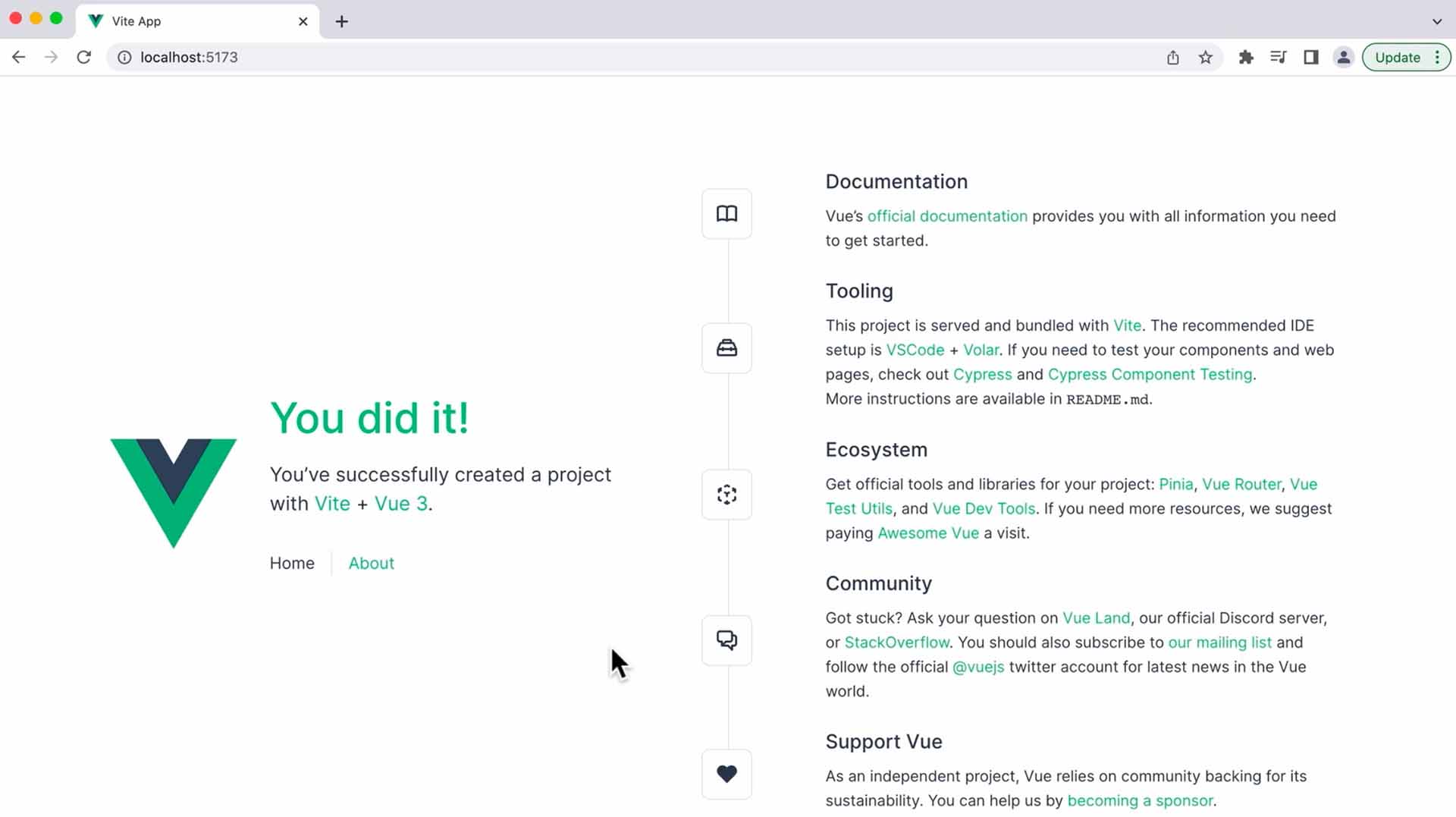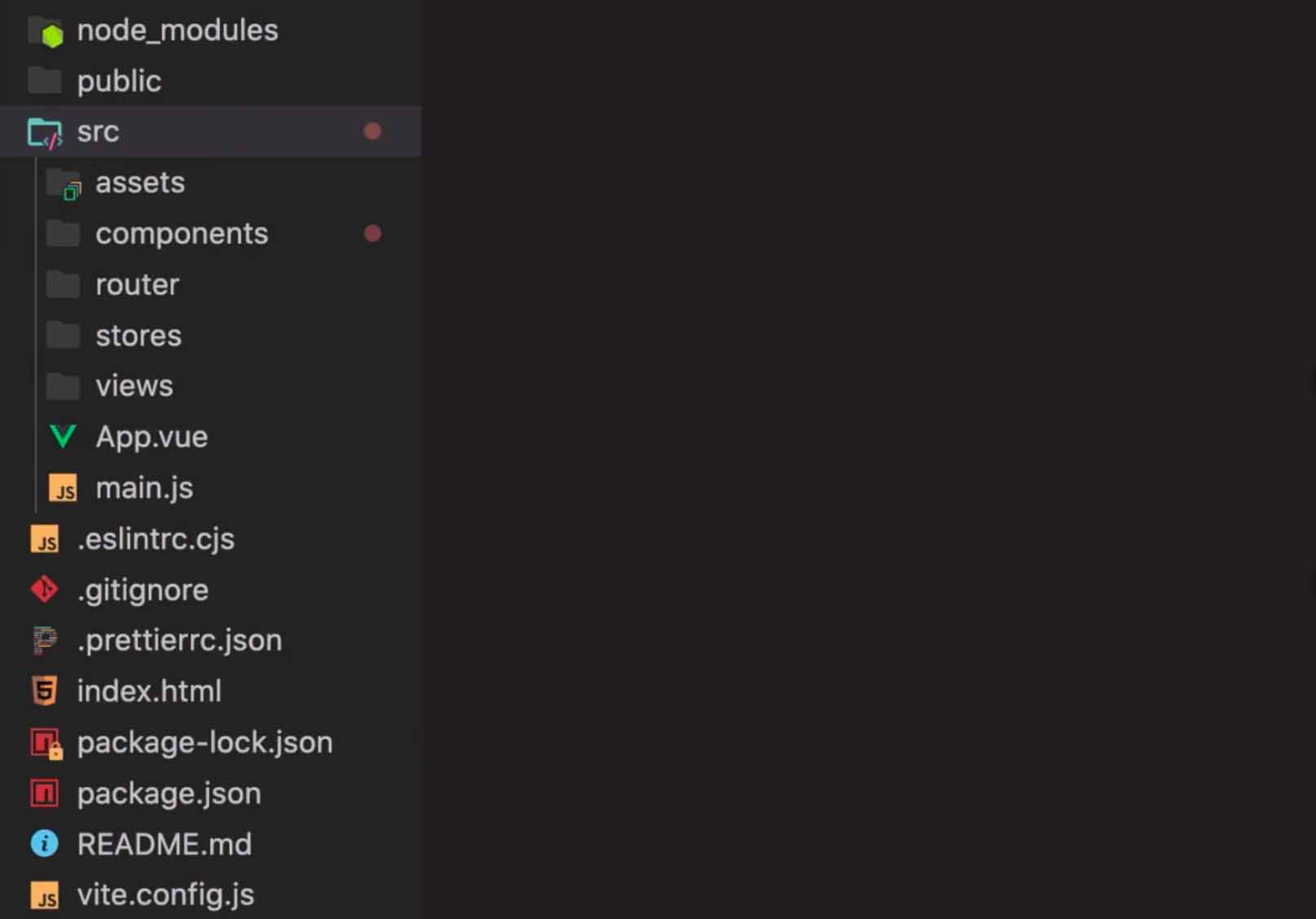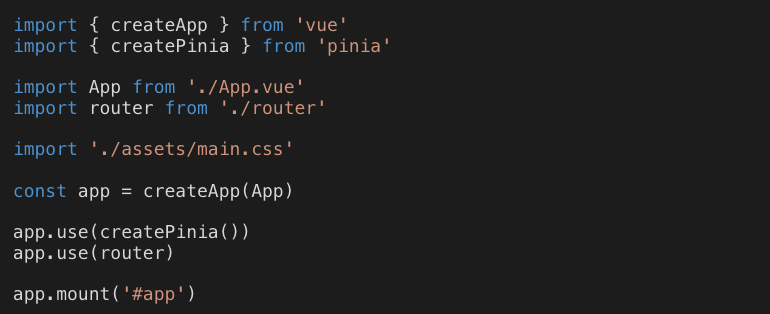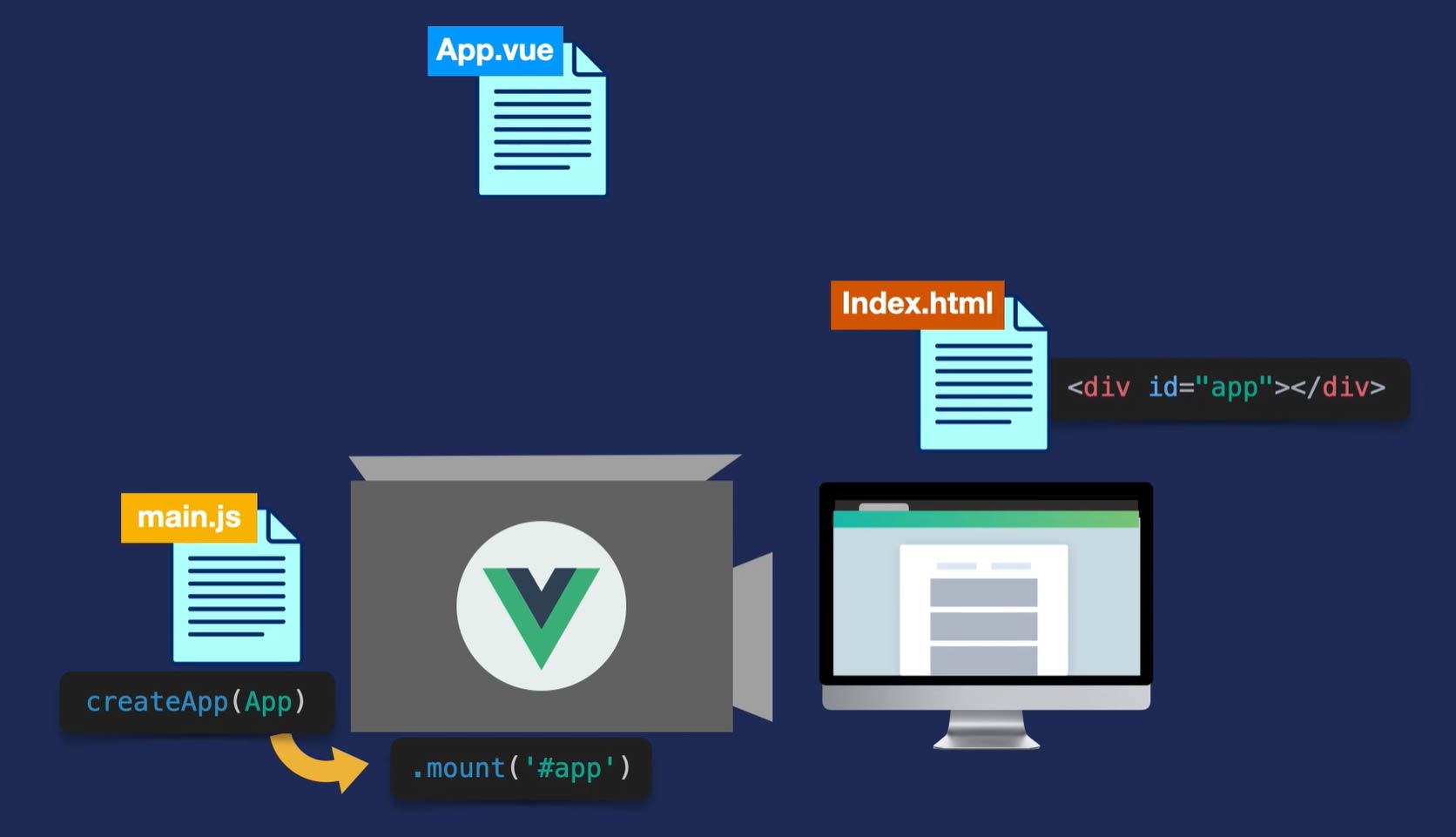This template should help get you started developing with Vue 3 in Vite.
VSCode + Volar (and disable Vetur) + TypeScript Vue Plugin (Volar).
See Vite Configuration Reference.
npm installnpm run devnpm run buildLint with ESLint
npm run lintTo generate a new app using create-vue:
-
npx create-vue name-of-the-projectThis command will start the creation of a Vue project, with the name of “real-world-vue”.
-
This will start guiding us through a process where we select the options to configure our project:
We can choose Yes/No for each option.
- We’re going to choose No for TypeScript and JSX Support.
- For Vue Router and Pinia, we’ll choose Yes.
- And then, we’ll choose No for Unit Testing and Cypress.
- Lastly, we’ll choose Yes for ESLint and Prettier for code linting and formatting respectively.
After going through the options, our project will be created automatically.
Once our project is done being created, we can cd into it.
1 . Install all the dependencies for our new project:
npm install
2 . In order to view it live in our browser, we’ll run the command
npm run dev, which compiles the app and serves it live at a local host (http://localhost:5173).
Above is our app, running live in the browser. It already has two pages, the Home page and the About page, which we can navigate between because it’s using Vue Router.
Now that we know how to create our project from the terminal and also from the UI, let’s take a look at the project that was created for us.
- The node_modules directory is where all of the libraries we need to build Vue are stored.
- The src directory is where you’ll spend most of your time since it houses all of the application code.
- You’ll want to put the majority of your assets, such as images and fonts, in the assets directory so they can be optimized by Vite.
- The components directory is where we store the components, or building blocks, of our Vue app.
- The router folder is used for Vue Router, which enables our site navigation. We use Vue Router to pull up the different “views” of our single page application.
- The stores is where we put Pinia code, which handles state management throughout the app. By the end of this course, you’ll have a basic understanding of what Pinia is for, but we won’t be implementing any Pinia code. This course serves as a foundational course that prepares you for our other courses on Pinia
- The views directory is where we store component files for the different views of our app, which Vue Router loads up.
- The App.vue file is the root component that all other components are nested within.
- The main.js file is what renders our App.vue component (and everything nested within it) and mounts it to the DOM.
- eslintrc.cjs and .prettier.json are configuration files for ESLint and Prettier.
- The index.html file is where the App.vue component will be mounted to.
- Next, we have a .gitignore file where we can specify what we want git to ignore, along our package.json, which helps npm identify the project and handle its dependencies, and a README.md.
- Finally, there’s a vite.config.js since this is an app running on Vite.js
You might be wondering now, how is the app being loaded? Let’s take a look at that process.
📁 src/main.js
In our main.js file, we’re importing the createApp method from Vue, along with our App.js component. We’re then running that method, feeding in the App (the root component that includes all of our application code since all other components are nested within it).
As the method name explicitly states, this creates the app and we’re telling it to use the router and a newly created Pinia instance. Finally, the app is mounted to the DOM via the mount method, which takes in an argument to specify where in the DOM the app should be mounted. But where exactly is this id of "#app"?
If we peek inside our index.html file, we can see there’s a div with the id of "app":
📁 index.html
This is where our Vue app is being mounted. Later, we’ll gain a deeper understanding of how this index.html serves as the “single page” of our single page application.
Let’s take a look at this process more visually:
You should now have an understanding of how we can create a Vue project and how to manage it from the Vue UI. We also explored the project that was created for us to get ready to start customizing this project. In the next lesson, we’ll build our first single file .vue component.