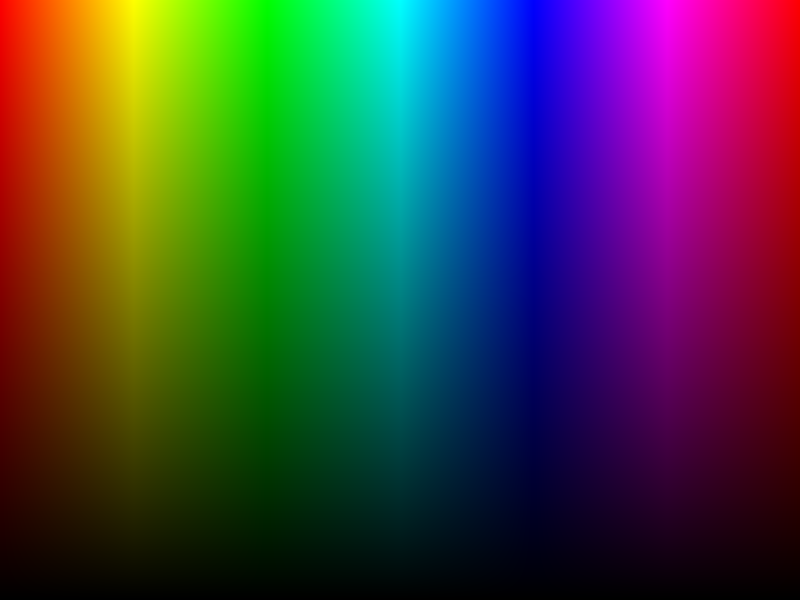I found a simple image format that I wanted to try and implement.
The examples and format is described on its
wiki page. There are a couple
of different modes refered to as Magic Number these being:
P1Portable BitMap (Ascii) -> Black or WhiteP2Portable GrayMap (Ascii) -> GreyscaleP3Portable PixMap (Ascii) -> RGBP4Portable BitMap (Binary) -> Black or WhiteP5Portable GrayMap (Binary) -> GreyscaleP6Portable PixMap (Binary) -> RGB
P1,P2andP3wot be supported as they are ascii derivatives and use more storage than it otherwise would.
Each of these modes have their own file format:
- Portable BitMap
.pbm - Portable GrayMap
.pgm - Portable PixMap
.ppm
There is also an extension mode called Portable Arbitrary Map (.pam)
which uses P7 as the magic number. This mode allows a more dynamic
image types and can support all three previous modes as well as the
addition of transparency by setting the TUPLTYPE value in the file.
More information on PAM here.
I've created a single header file netpbm.h which will allow easy
implementation into projects. Due to the HSV support, compiling
with this header will require -lm added to your compile settings
as it uses fmap and fabs in the calculations.
The following lines of code is a full implementation of setting colours
for a buffer before creating an Portable PixMap (out.ppm). This file
can be opened in GIMP and Photoshop.
#include <stdio.h>
#include "netpbm.h"
int main() {
size_t width = 800, height = 600;
float hue, saturation, value;
/* Initialise a image buffer called `pixels` with width and height */
INIT_PPM_BUF(pixels, width, height);
/* Loop through every pixel in image */
for (u32 y = 0; y < height; ++y) {
for (u32 x = 0; x < width; ++x) {
/* Precalc HSV values */
hue = (x / (float)width) * 360.0f;
saturation = 1.0f;
value = 1.0f - (y / (float)height);
/* Set pixel colour */
pixels[y * width + x] = HSV888(hue, saturation, value);
}
}
/* Write pixel buffer to image file */
return construct_ppm_image("out.ppm", pixels, width, height);
}Below is the image output from the code above:
The image used to show on markdown is the result of opening the image in GIMP and exporting it to
.pngso markdown can view it.