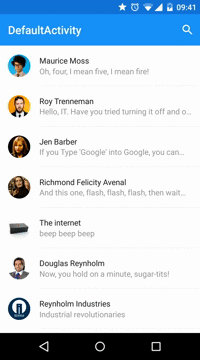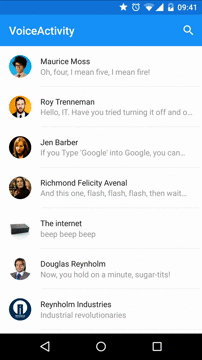Cute library to implement SearchView in a Material Design Approach. Works from Android API 14 (ICS) and above.

Add the dependencies to your gradle file:
dependencies {
compile 'com.miguelcatalan:materialsearchview:1.1.0'
}
Add MaterialSearchView to your layout file along with the Toolbar (Add this block at the bottom of your layout, in order to display it over the rest of the view):
<!— Must be last for right layering display —>
<FrameLayout
android:id="@+id/toolbar_container"
android:layout_width="match_parent"
android:layout_height="wrap_content">
<android.support.v7.widget.Toolbar
android:id="@+id/toolbar"
android:layout_width="match_parent"
android:layout_height="?attr/actionBarSize"
android:background="@color/theme_primary" />
<com.miguelcatalan.materialsearchview.MaterialSearchView
android:id="@+id/search_view"
android:layout_width="match_parent"
android:layout_height="wrap_content" />
</FrameLayout>
Add the search item into the menu file:
<item
android:id="@+id/action_search"
android:icon="@drawable/ic_action_action_search"
android:orderInCategory="100"
android:title="@string/abc_search_hint"
app:showAsAction="always" />
Add define it in the onCreateOptionsMenu:
@Override
public boolean onCreateOptionsMenu(Menu menu) {
getMenuInflater().inflate(R.menu.menu_main, menu);
MenuItem item = menu.findItem(R.id.action_search);
searchView.setMenuItem(item);
return true;
}
Set the listeners:
MaterialSearchView searchView = (MaterialSearchView) findViewById(R.id.search_view);
searchView.setOnQueryTextListener(new MaterialSearchView.OnQueryTextListener() {
@Override
public boolean onQueryTextSubmit(String query) {
//Do some magic
return false;
}
@Override
public boolean onQueryTextChange(String newText) {
//Do some magic
return false;
}
});
searchView.setOnSearchViewListener(new MaterialSearchView.SearchViewListener() {
@Override
public void onSearchViewShown() {
//Do some magic
}
@Override
public void onSearchViewClosed() {
//Do some magic
}
});
Allow/Disable it in the code:
searchView.setVoiceSearch(true); //or false
Handle the response:
@Override
protected void onActivityResult(int requestCode, int resultCode, Intent data) {
if (requestCode == MaterialSearchView.REQUEST_VOICE && resultCode == RESULT_OK) {
ArrayList<String> matches = data.getStringArrayListExtra(RecognizerIntent.EXTRA_RESULTS);
if (matches != null && matches.size() > 0) {
String searchWrd = matches.get(0);
if (!TextUtils.isEmpty(searchWrd)) {
searchView.setQuery(searchWrd, false);
}
}
return;
}
super.onActivityResult(requestCode, resultCode, data);
}
Define them in the resources as a string-array:
<string-array name="query_suggestions">
<item>Android</item>
<item>iOS</item>
<item>SCALA</item>
<item>Ruby</item>
<item>JavaScript</item>
</string-array>
Add them to the object:
searchView.setSuggestions(getResources().getStringArray(R.array.query_suggestions));
<style name="MaterialSearchViewStyle">
<!— Background for the search bar—>
<item name="searchBackground">@color/theme_primary</item>
<!— Change voice icon—>
<item name="searchVoiceIcon">@drawable/ic_action_voice_search_inverted</item>
<!— Change clear text icon—>
<item name="searchCloseIcon">@drawable/ic_action_navigation_close_inverted</item>
<!— Change up icon—>
<item name="searchBackIcon">@drawable/ic_action_navigation_arrow_back_inverted</item>
<!-- Change icon for the suggestions-->
<item name="searchSuggestionIcon">@drawable/ic_suggestion</item>
<!— Change background for the suggestions list view—>
<item name="searchSuggestionBackground">@android:color/white</item>
<!— Change text color for edit text. This will also be the color of the cursor—>
<item name="android:textColor">@color/theme_primary_text_inverted</item>
<!— Change hint text color for edit text—>
<item name="android:textColorHint">@color/theme_secondary_text_inverted</item>
<!— Hint for edit text—>
<item name="android:hint">@string/search_hint</item>
</style>
#Custom cursor Create the drawable:
<shape xmlns:android="http://schemas.android.com/apk/res/android">
<size android:width="2dp" />
<solid android:color="@color/theme_primary" />
</shape>
And add it to the object:
searchView.setCursorDrawable(R.drawable.custom_cursor);
Close on backpressed:
@Override
public void onBackPressed() {
if (searchView.isSearchOpen()) {
searchView.closeSearch();
} else {
super.onBackPressed();
}
}
Pull requests are more than welcome, help me and others improve this awesome library.
The code is based in the Krishnakapil original concept.
Copyright 2015 Miguel Catalan Bañuls
Licensed under the Apache License, Version 2.0 (the "License");
you may not use this file except in compliance with the License.
You may obtain a copy of the License at
http://www.apache.org/licenses/LICENSE-2.0
Unless required by applicable law or agreed to in writing, software
distributed under the License is distributed on an "AS IS" BASIS,
WITHOUT WARRANTIES OR CONDITIONS OF ANY KIND, either express or implied.
See the License for the specific language governing permissions and
limitations under the License.