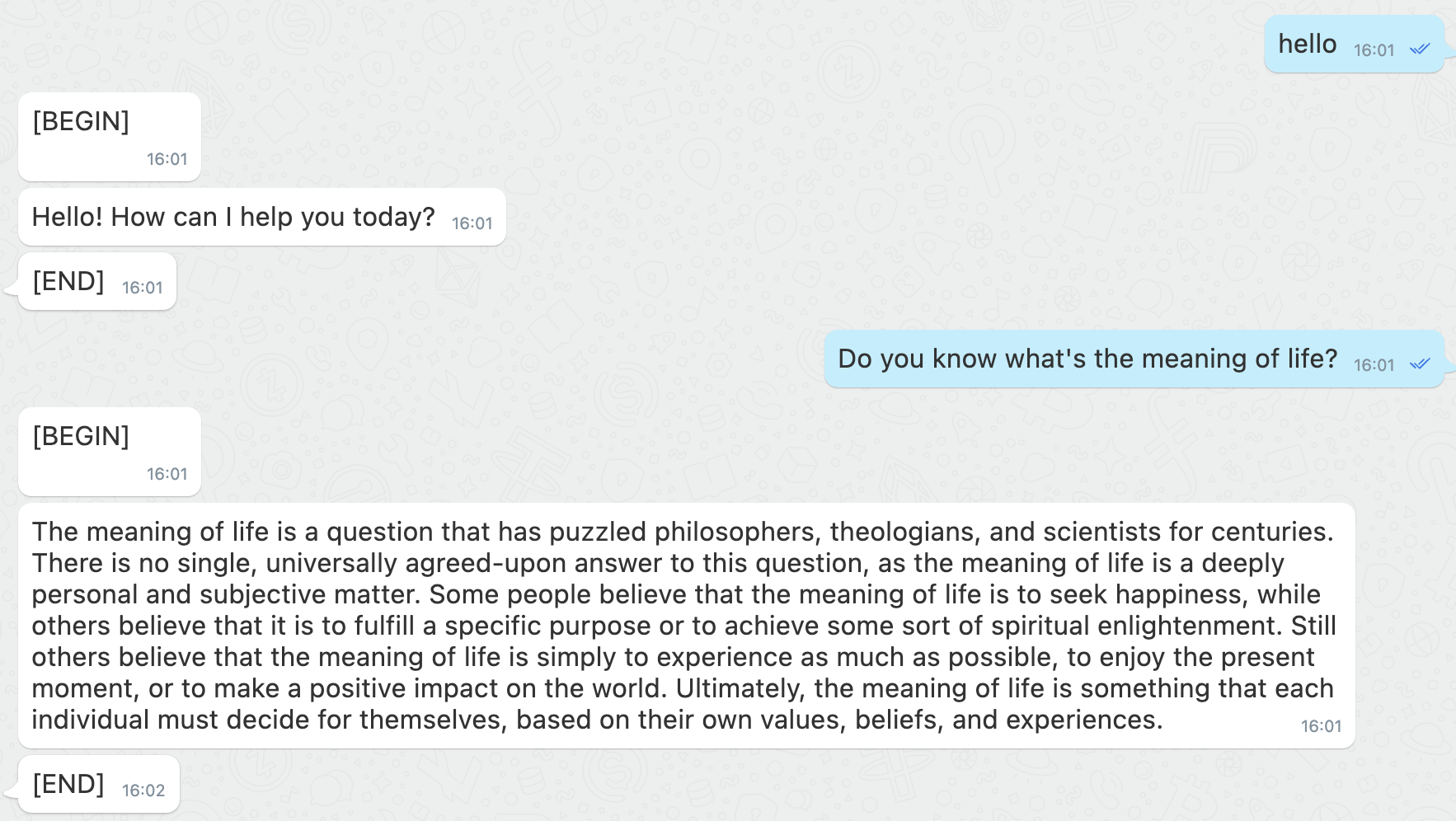Demo bot: 7000101691
on unix like platform, install chatgpt-mixin with the following command:
python3 -m pip install -U chatgpt-mixinon the Windows platform, use the following command to install chatgpt-mixin:
python -m pip install -U chatgpt-mixinInstall chatgpt-mixin with the support of accessing openai model in a browser:
python3 -m pip install -U chatgpt-mixin[browser]
playwright install firefoxFirst, you need to create a mixin bot from developers.mixin.one.
And then under the Secret tab, click Ed25519 session to generate an App Session configuration.
To get started, you will need at least one ChatGPT account. If you don't have one already, you can create an account at chat.openai.com. Additionally, you can create an api key at platform.openai.com/account/api-keys."
After that, you can start this bot with the following command:
python3 -m chatgpt_mixin bot-config.yamlwhich bot-config.yaml contains mixin bot configuration and chatgpt accounts as shown below.
bot_config:
pin: ""
client_id: ""
session_id: ""
pin_token: ""
private_key: ""
openai_api_keys: []
accounts:
- user: ""
psw: ""bot_config section specify mixin bot configure. openai_api_keys section specify openai api keys. accounts section specify chatgpt test accounts. user field can not be empty, but you can leave psw to empty. If it is left empty, the user will need to manually enter the password upon login. Multiple accounts can be specified in the accounts section to improve ChatGPT responses. You can leave accounts section to empty if you only need to access openai models with openai_api_keys.
If you are running a bot of accessing model via browser in a server, you need to install Xvfb on the server, and use VNC at the client side to connect to Xvfb. For more information, refer to Remote_control_over_SSH.
On the first time you start this bot, automated processes such as auto-filling of account names and passwords will be carried out, but you will still need to manually solve CAPTCHAs during the login process.
This is a list of helpful commands to use with the bot.
The /role command is used to get or set the role of the bot.
To set the role of the bot, use the following format:
Usage:
/role <role description>
Example:
/role You are a helpful assistant
To get the current role of the bot, use the following command:
/role
The bot will respond with the current role.
The /reset_role command is used to reset the role of the bot to the default role.
Usage:
/reset_role
The /reset command is used to clear the context of the bot.
Usage:
/reset
These commands should help you better interact with the bot.