This report shows how often each course category uses each plugin.
There are two main features: the moodle-native report and the prometheus endpoint.
The E-learning report can be found under Dashboard -> Site administration -> Reports -> E-Learning
Here is a sample output of the report:

The prometheus-endpoint is supplied as a moodle-web-service. Pointed at it, prometheus will scrape the data.
The data should look something like this:
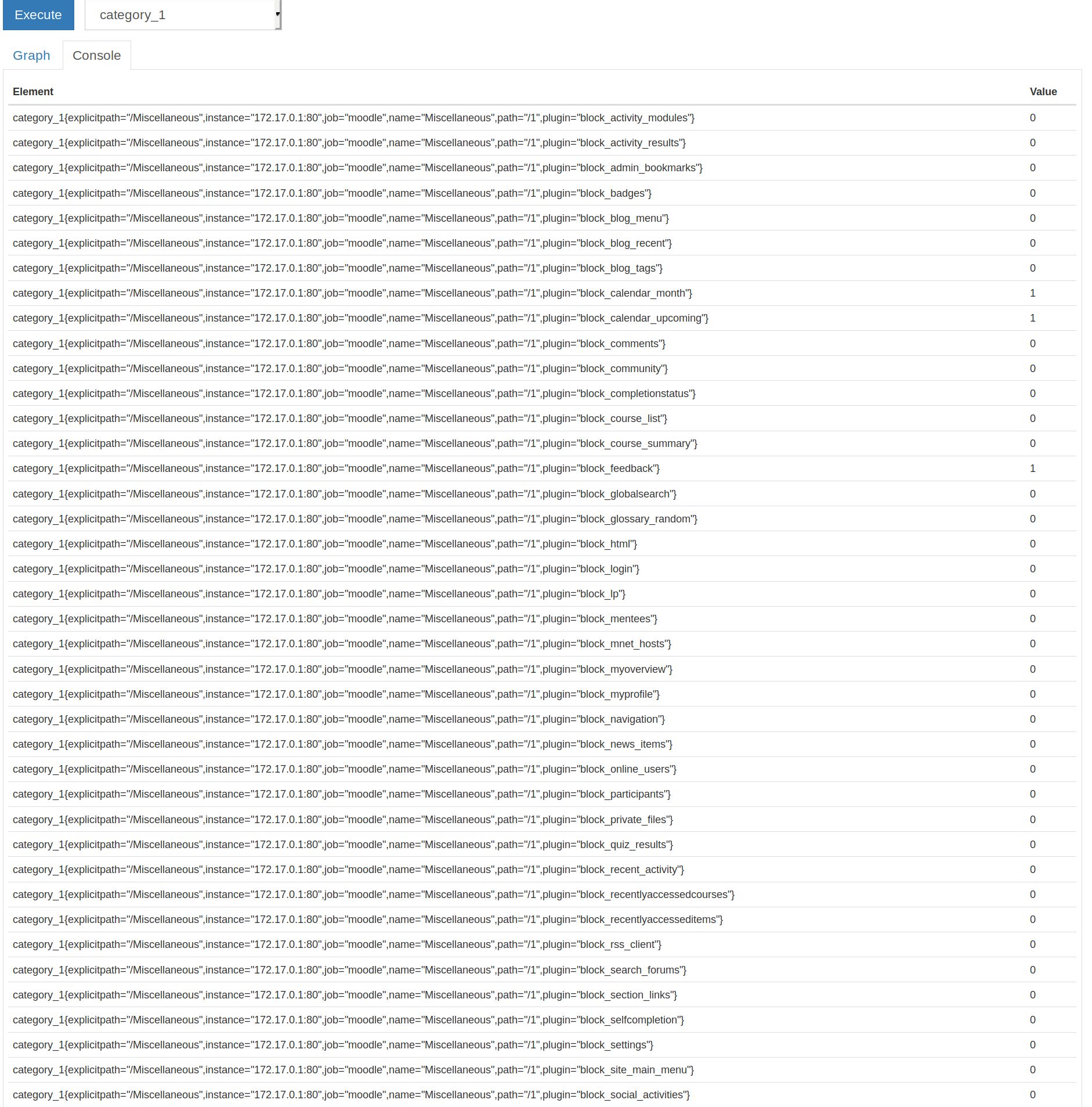 Or like this in Graph view:
Or like this in Graph view:
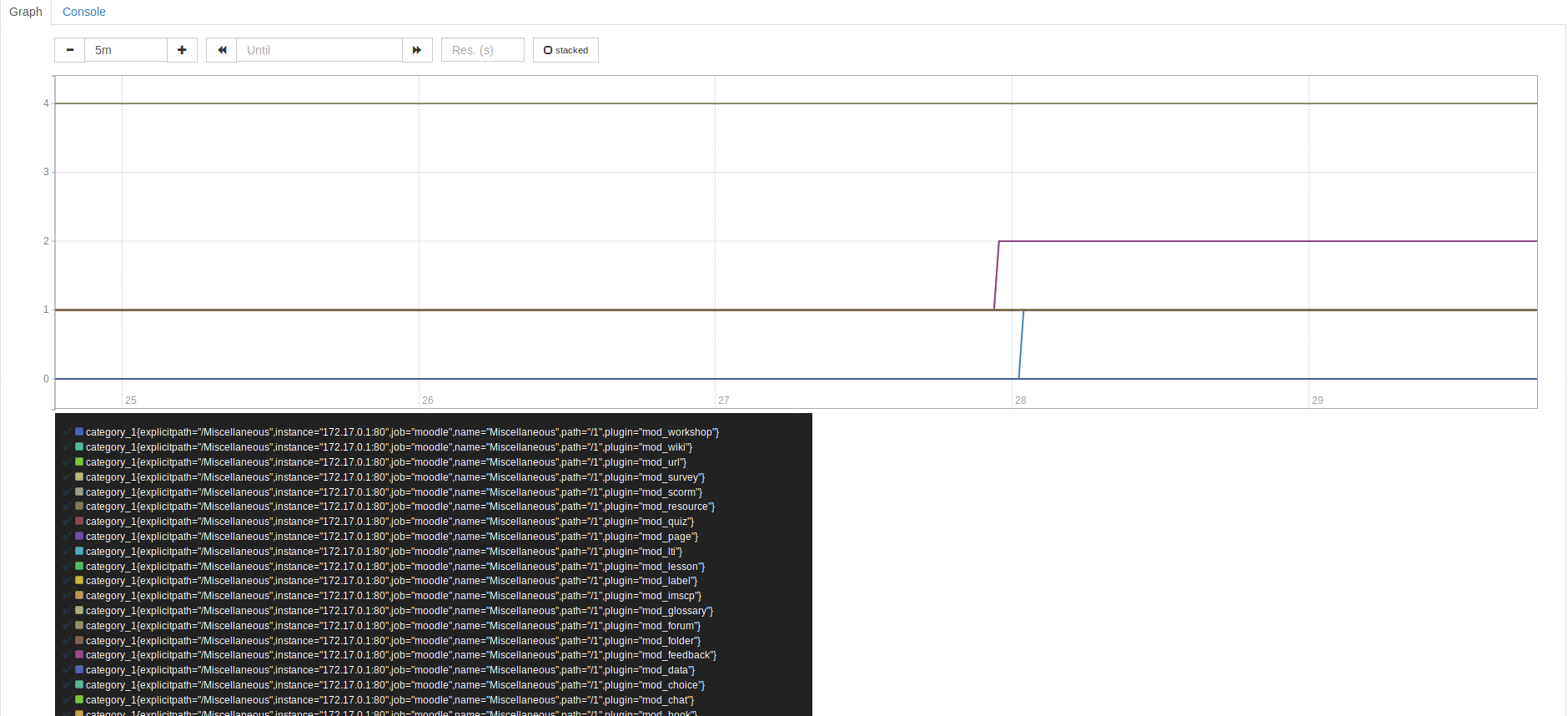
Go into your moodle/report repository.
Clone this project into a new folder called elearning: git clone https://github.com/rtschu/moodle-report_elearning.git elearning
Go to moodle, login as admin and update the database.
- Log into moodle and navigate to Site administration -> Plugin -> Web services
- Enable web services
- Create a new user for the web service with the sufficient permissions. Or use an existing one with enough permissions.
- Create a new token for this user for the
elearning_prometheusService. - Go to the bottom of the Web services page and copy the created Token.
- For this to work you'll need to have a webservice protocol that puts out raw data. There is currently no such protocol available by default. You can skip the following substeps, if you already have such a protocol.
- Clone the raw protocol. Go to your moodle repository and enter
git clone https://github.com/rtschu/moodle-raw-protocol.git webservice/raw - Go back to the Web service panel and enable the RAW protocol under Manage protocols.
- Clone the raw protocol. Go to your moodle repository and enter
- Install prometheus
- Add this to your prometheus.yml scrape_configs
- job_name: 'moodle' scrape_interval: 5s metrics_path: /moodle/webservice/raw/server.php params: wstoken: ['TOKEN'] wsfunction: ['report_elearning_prometheus_endpoint'] moodlewsrestformat: ['raw'] static_configs: - targets: ['172.17.0.1']
- Add the Token.