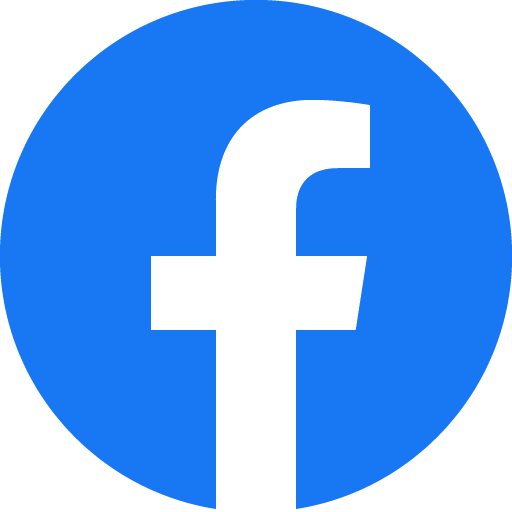Thanks for visiting my GitHub account!
- VS Code, Download ->https://code.visualstudio.com/download
- Node, Download-> https://nodejs.org/en/download
- MongoDB Shell(msi) , Download-> https://www.mongodb.com/try/download/shell
- MongoDB community (msi), download->(https://www.mongodb.com/try/download/community)
- Postman (Optional), Download-> https://www.postman.com/downloads/
Or Online Database (MongoDB Atlas)
- Register -> https://www.mongodb.com/cloud/atlas/register
-
Install Node.js
-
To verify installation into command form by node -v
-
For initialization npm write the query in the command window as npm init -y
-
Setup the opening file into the package.json and change the file with main:'server.js'
-
To create a server using the express package then write a query into the command window as npm install express. Write code in the server file for initialization const express = require("express"); const app = express(); app.listen(3000, () => { console.log("Server is running at http://localhost:3000"); });
-
Install the nodemon package for automatically running the server as- npm i --save-dev nodemon (For Developing purpose)
-
setup the package.json file in the scripts key, write
"scripts": {
"start": "node ./resources/backend/server.js",
"dev": "nodemon ./resources/backend/server.js",
"test": "echo \"Error: no test specified\" && exit 1"
},** Run both server with one command,
- Run the command in the server directory
npm i concurrently- Setup the package.json file as->
"scripts": {
"server": "nodemon app.js",
"client": "npm start --prefix ../client",
"client-fix": "npm audit fix --force --prefix ./client",
"dev": "concurrently \" npm run server \" \" npm run client \""
},- use the Morgan package for automatic restart. Hence install the morgan package as npm install --save-dev morgan (Development purpose) Write code in the server file for initialization const morgan = require("morgan"); app.use(morgan("dev")); --> Middlewire.
- Install Postman software for API testing by the URL endpoint.
- Install Mongobd + MongobdCompass and Mongoshell (For Database)
- Install Mondodb + Mongodb Compass and Mongodb Shell download from the google.
- Set up Environment Variable in drive:c/program file
- Create a directory in the base path of the c drive named data. Inside the data directory create another folder db.
- Write the command in the CMD window as Mongod. And write the other command in the other CMD window as mongosh.
- Then Check the version as mongod --version and mongosh --version.
- Install mongoose package as npm i mongoose
- Create an atlas account. In the atlas account create a cluster that have a user(as atlas admin) and network access with any access IP address.
- Connect the database using URL from the atlas cluster or local Mongodb compass using the mongoose package as mongoose. connect('mongodb://localhost:27017/database-name);
- React Js
- socket.io-client
- Programming languages : JavaScript
- Node Js
- Frameworks : Express Js
- Databases : MongoDB
- Socket.io
cd server
npm install --forcecd client
npm install --forceStep-1: Run this command in server folder
```js
npm run dev
```
If application doesn't run
Step-2:
-
Again run this command in client folder
npm audit fix --force
-
And run this command in server folder
npm audit fix --force
Run this command in server folder
npm run dev- clone to your local machine
- npm install
- npm start
- Or, create and run react app with npx
// create react app command
npx create-react-app appName
// If any error occurs
npm install npm -g
// run react app command
cd appName
npm start- React-js
- Node-js
- Express-js
- MongoDB
- Socket
- axios
| Sign-in | Sign-Up |
 |
 |
| Dashboard |
 |
const express = require("express"); // Create Express server
const morgan = require("morgan"); // For automatically run server
const cookieParser = require("cookie-parser"); // For set Cookie
const createError = require("http-errors"); // For create HTTP Error
const xssClean = require("xss-clean"); // For Secure API
const bodyParser = require("body-parser"); // For Get/ Set data into body
const cors = require("cors"); // To set access for client-side URL| /_ |
|---|
| Initialize Middleware |
| -------------------------------------------------------------------------- |
| _/ |
app.use(cookieParser()); // For set Cookie
app.use(morgan("dev")); // For automatically run server
app.use(xssClean()); // For Secure api
app.use(bodyParser.json()); // For Set, Read data into the body and display JSON Format Text
app.use(bodyParser.urlencoded({ extended: true })); // Get HTML Form Data
app.use(setRefreshToken); // For set Refresh Token [Automatically call this middleware for all route]
// To get access to Client side URL
app.use(cors(
{
origin: BASE_URL, // Frontend Base URL
credentials: true
}
));
app.use(express.static("public")); // To Display Server site image| /_ |
|---|
| Socket IO |
| -------------------------------------------------------------------------- |
| _/ |
const io = require("socket.io")(8080, {
cors: {
origin: BASE_URL
},
});
io.on("connection", (socket) => {
console.log("User connected", socket.id);
setInterval(() => {
io.emit("refresh", {});
}, 500)
// socket.on("disconnect", function () {
// console.log("Disconnect");
// })
});