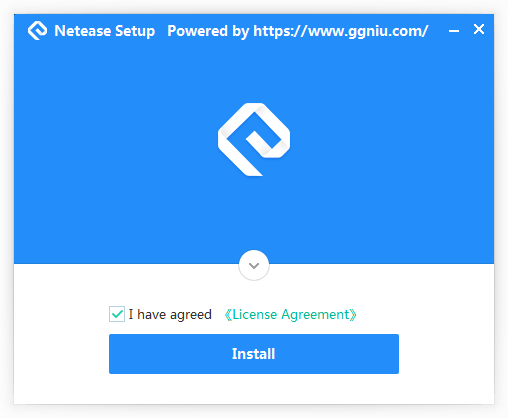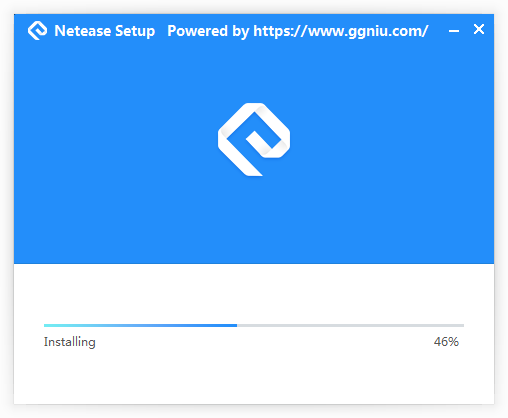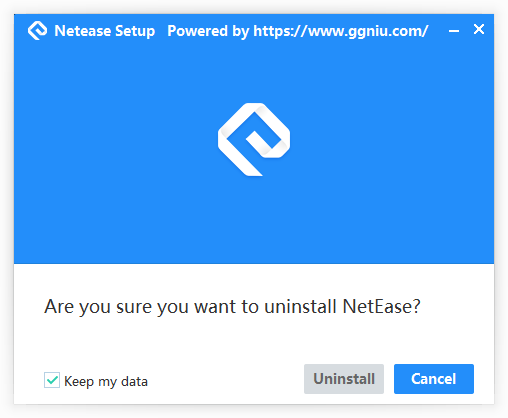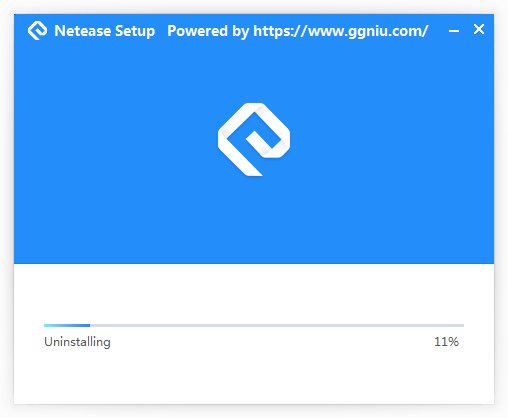This product is a modern and beatiful UI plugin based on DirectUI for NSIS. It is compact in size and powerful in functionality. We provide a comprehensive product packaging and release solution that includes UI configuration, installation script, and one-click packaging.
Modify the xxx_setup.nsi file under the corresponding project directory in the SetupScripts directory:
# ====================== Product info ==============================
!define PRODUCT_NAME " Leeqia_Capture "
!define PRODUCT_PATHNAME "Leeqia_Capture" #registry key
!define INSTALL_APPEND_PATH "Leeqia_Capture" #append directory name
!define INSTALL_DEFALT_SETUPPATH "" #default setup path
!define EXE_NAME "牛牛截图.exe"
!define PRODUCT_VERSION "2.5.0.0"
!define PRODUCT_PUBLISHER "Leeqia"
!define PRODUCT_LEGAL "Leeqia Copyright(c)2020"
!define INSTALL_OUTPUT_NAME "Senior_PC_Setup_v2.5.0.exe"
# ====================== Customize info==============================
!define INSTALL_7Z_PATH "..\app.7z"
!define INSTALL_7Z_NAME "app.7z"
!define INSTALL_RES_PATH "skin.zip"
!define INSTALL_LICENCE_FILENAME "licence.rtf"
!define INSTALL_ICO "logo.ico"
!define UNINSTALL_ICO "uninst.ico"
Place the information of the files to be installed in the 'FilesToInstall' directory; the packaging script will compress and package this directory (including multiple levels of subdirectories).
-
install.xml: This is a master script.
-
configpage.xml: Configures the first UI displayed after opening the installation package, also used for selecting installation paths and other options.
-
licensepage.xml: Configures the UI for displaying the license agreement.
-
installingpage.xml: UI during the installation process.
-
finishpage.xml: UI displayed upon completion of the installation.
-
uninstallpage.xml: Uninstallation entry UI.
-
uninstallingpage.xml: UI during the uninstallation process.
-
uninstallfinishpage.xml: UI displayed upon completion of the uninstallation.
-
msgBox.xml: Secondary popup window.
The "images" subdirectory is used to store the image information required for the UIs.
If there are specific installation features that require modification, please go to the corresponding project directory under SetupScripts and modify the file xxx_setup.nsh.
- Function DUIPage: Installation entry script used to initialize some information.
- un.DUIPage: Uninstallation entry script.
- BindUIControls: Binds buttons and other responsive events.
- ShowMsgBox: Displays secondary sub-windows.
- OnBtnInstall: Controls the main installation process.
- Simply execute xxxx-nozip.bat in the directory to complete the packaging.
- The packaged files will be placed in the Output directory.
- Note: Do not place the packaging script directory in a directory with Chinese characters.
- The currently configured NSIS is the Unicode version, so Chinese characters displayed in the console may appear as question marks. You can ignore it.
@rem If you want to debug errors, please use the following script, which will open the compilation UI (Chinese characters will appear as question marks in the command-line UI).
".\NSIS\makensisw.exe" xxx
-
The NSI file contains information related to the installation configuration. The actual installation logic is in commonfunc.nsh and the NSH file that accompanies the NSI file.
-
If you have UIs that you don't understand, please refer to the examples and documentation.
-
All NSI and NSH files for NSIS need to be in Unicode or UTF-8 encoding.
-
For the ShowMsgBox UI, an additional parameter has been added to specify the style file used for the popup window. For example:
nsNiuniuSkin::ShowMsgBox "notice title" "notice message." 0 "msgBox2.xml"
This will use the style described in msgBox2.xml to display the window, facilitating personalized customization of the popup message box.
- To use an RTF file as the license agreement file, simply change the agreement file to RTF (refer to the Nim example).
Our latest version has incorporated the following features, significantly reducing the time spent in the installation package creation process while ensuring the delivery of higher-quality installation packages:
- Multi-language Support
- High-DPI Support
- Silent Installation
- Upgrade Installation
- Online Installation
- Installation Behavior Reporting
- Anti-Decompile, Protection of Installation Package UI Resources and Scripts
- Automatic Signing of Installation Package and Uninstaller to Prevent False Positives
- Various Exquisite Templates for Quick Application
- Visual Configuration Wizard, No More Worries About Configuration Issues
- More templates
More information, please visit: https://www.ggniu.com/nsniuniuskin/productdes/