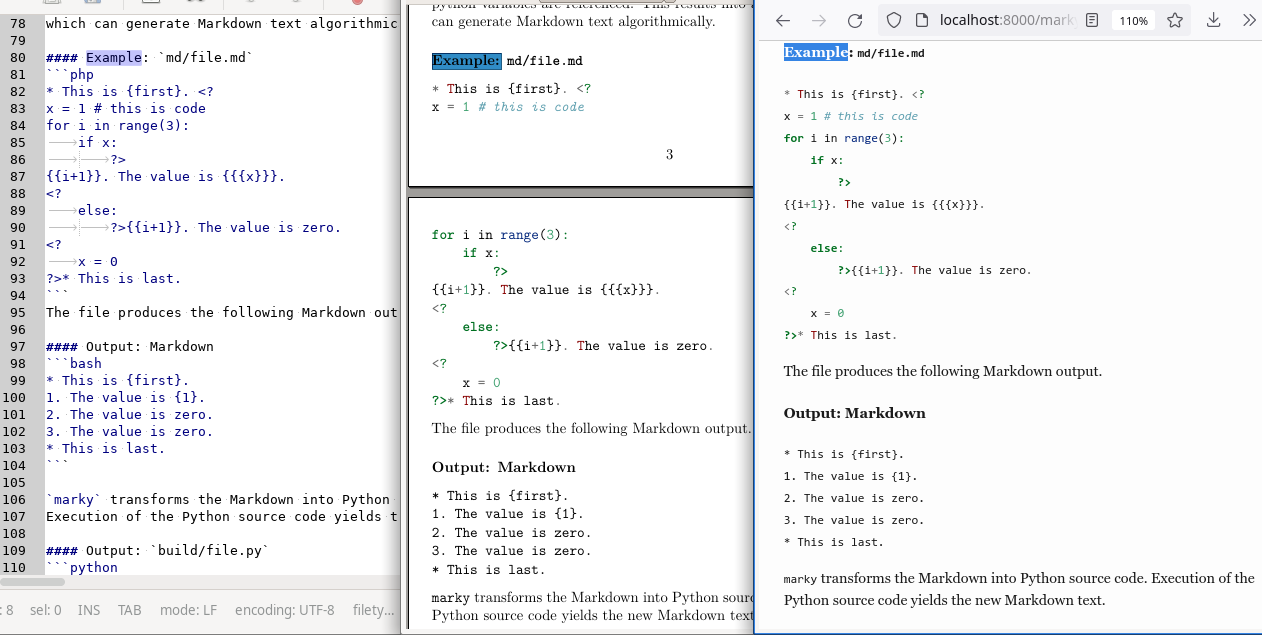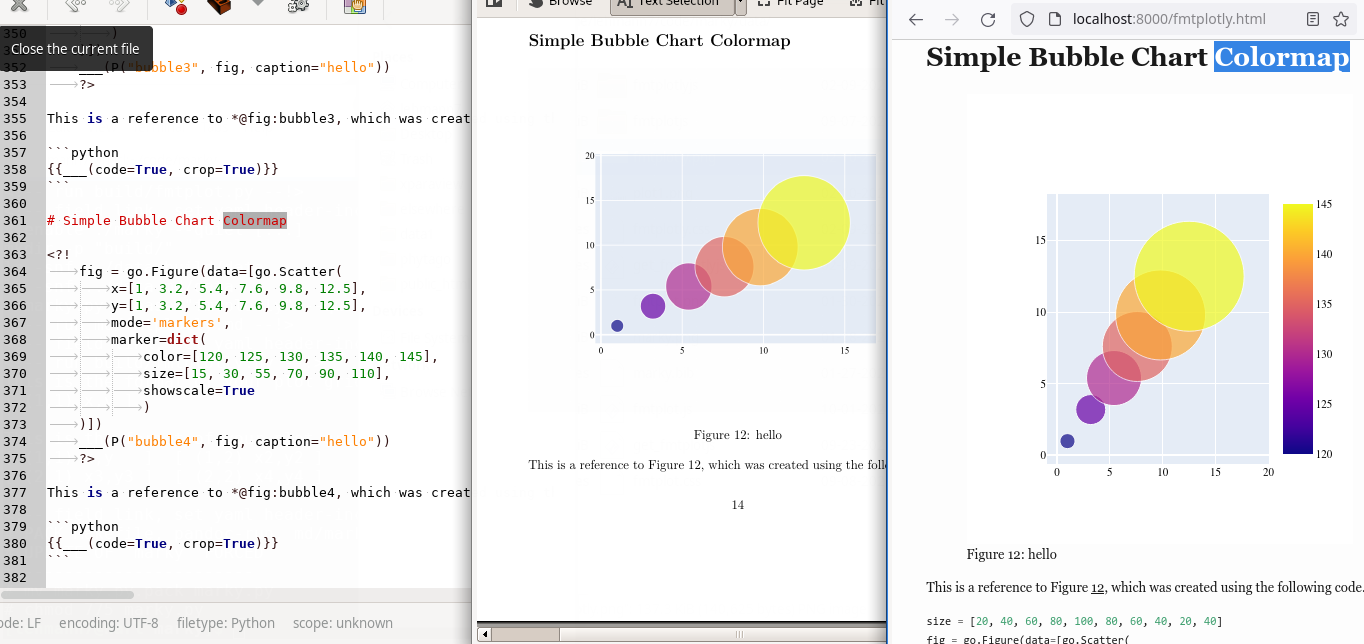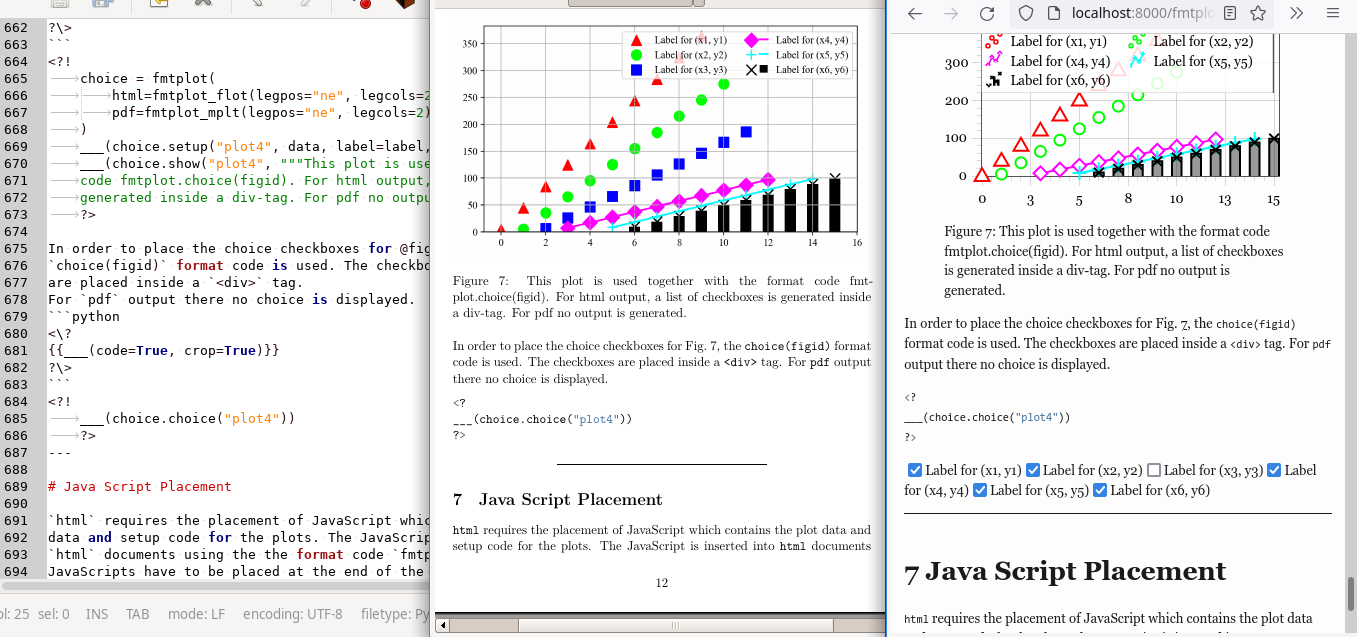markyDynamic Markdown--markyMarkdown Text (Left) is rendered into PDF (Middle) and HTML (Right) by just callingmake scan; make all.
fmtplotlyPlot Generation forhtmlusingplotly--markyMarkdown Text (Left) is rendered in PDF (Middle) and HTML (Right)
fmtplotPlot Generation forhtmlusingflotandmatplotlib--markyMarkdown Text (Left) is rendered in PDF (Middle) and HTML (Right)
Abstract --
markyis a preprocessor with an easy and intuitive syntax for execution of embedded pyhon code during renderinghtmlandmarky, version 0.9. For more information please refer to themarkyrepository.
marky is a Markdown preprocessor which transforms a Markdown document
using python. marky implements three statements with extremely easy
and intuitive syntax, which are embedded directly in the Markdown text:
<?...?>: Python code block.{{...}}:f-string output into Markdown.___(): Function for output into Markdown.
Using <?...?> and {{...}} python code and f-string output
are embedded directly inside the Markdown text.
<?
x = 123.45
LEG = lambda v, w: "lesser" if v < w else "equal or greater"
?>This is an example with a value x={{x:.3f}},
which is {{LEG(x, 100)}} than 100.This is an example with a value x=123.450,
which is equal or greater than 100.Using the ___() function text is generated from python
algorithms and dynamically inserted into the resulting Markdown.
<?
for i in range(3):
___(f"{i+1}. `i = {i}`", "abcdefghij"[0:(i+1)*3])
?>1. `i = 0` abc
2. `i = 1` abcdef
3. `i = 2` abcdefghi
Python code, which is embedded in the Markdown text follows the Python indentation standard. Markdown text is integrated into the program flow when being inserted in python statements accordingly.
This is the first line.
<?
if False:
?>This Line is **not** shown.<?
else:
?>This Line is shown.<?
?>
This is the last line.This is the first line.
This Line is shown.
This is the last line.<?
for i in range(3):
?>{{i+1}}. `i = {{i}}` in this iteration.
<?
?>1. `i = 0` in this iteration.
2. `i = 1` in this iteration.
3. `i = 2` in this iteration.
marky combines python expressions with Markdown, for dynamic creation
of text. In the following, two in-depth examples of marky are presented.
<?
x = 123
y = 45
def abc_fun(v, a, b, c):
return a if v < 100 else b if v == 100 else c
LEG = lambda v: abc_fun(v, "lesser", "equal", "greater")
?>This is an example with a value x={{x}}, which is
{{LEG(x)}} than 100. There is another value y={{y}},
which is {{LEG(y)}} than 100. Both values together
are x+y={{x+y}}.This is an example with a value x=123, which is
greater than 100. There is another value y=45,
which is lesser than 100. Both values together
are x+y=168.The following example contains meta data in the front matter
and can be rendered into pdf and html by just calling
make pdf/file or make html/file.
---
title: An Example
---
<?
def cap_first(i):
return " ".join([i[0].upper() + i[1:] for i in i.split()])
for i in ["very", "not so"]:
?>
**{{cap_first(i)}} Section**
To day is a {{i}} very nice day.
The sun is shining {{i}} bright and
the birds are singing {{i}} loud and
fly {{i}} high in the {{i}} blue sky.
<?
?>---
title: An Example
---
**Very Section**
To day is a very very nice day.
The sun is shining very bright and
the birds are singing very loud and
fly very high in the very blue sky.
**Not So Section**
To day is a not so very nice day.
The sun is shining not so bright and
the birds are singing not so loud and
fly not so high in the not so blue sky.
marky uses an extremely simple mechanism for generating a python programm
from the Markdown text. Using the <?...?> and {{...}} statement,
Python code is embedded into the Markdown text and translated into a series
of calls to the ___() function using f-strings as arguments, where
python variables are referenced. This results into a python program
which can generate Markdown text algorithmically.
* This is {first}. <?
x = 1 # this is code
for i in range(3):
if x:
?>
{{i+1}}. The value is {{{x}}}.
<?
else:
?>{{i+1}}. The value is zero.
<?
x = 0
?>* This is last.The file produces the following Markdown output.
* This is {first}.
1. The value is {1}.
2. The value is zero.
3. The value is zero.
* This is last.marky transforms the Markdown into Python source code.
Execution of the Python source code yields the new Markdown text.
___(rf"""* This is {{first}}. """, ___);
x = 1 # this is code
for i in range(3):
if x:
___(rf"""
{i+1}. The value is {{{x}}}.
""", ___);
else:
___(rf"""{i+1}. The value is zero.
""", ___);
x = 0
___(rf"""* This is last.
""", ___);marky depends on pandoc and pyyaml. pandoc is used for rendering
the Markdown into html and pdf. marky uses
pandoc for rendering html and pdf.
pandoc>=2.10 releases can be found
here.
The other packages can be installed with pip.
pip install pandoc-fignos
pip install pandoc-eqnos
pip install pandoc-secnos
pip install pandoc-tablenos
pip install pandoc-xnos
pip install pyyamlWorkflow for creating html or pdf using marky by
invocation of make scan and make all.
| make | 1. write | 2. build | 3. render | ||
|---|---|---|---|---|---|
pdf |
build/file.html.md |
-> | html/file.html |
||
- |
md/file.md |
-> | |||
hfml |
build/file.pdf.md |
-> | pdf/file.pdf |
- write: user writes a Markdown text file and places it in
md/*.mddirectory with the extension.md. - build:
markytransforms the files inmd/*.mdinto regular Markdown text and places the transformed files inbuild/. - render: the regular Markdown text in the files
build/*.mdis rendered intohtmlandpdfusingpandoc.
The three steps are implemented in a Makefile.
marky is supplied as a single-file script which automatically
sets up the project structure containing all scripts
required for processing and rendering Markdown.
For example, download marky from github.
git clone https://lehmann7.github.com/marky.git
cd markyAfter download, the marky environment is initialized using marky.
./marky.py --init
# mkdir build/
# mkdir data
# mkdir md/
# WRITE Makefile
# WRITE pandoc-run
# WRITE md/marky.md
# WRITE .gitignore
# USAGE
make helpDuring initialization, marky creates directories and files.
After initialization, the following structure is auto-generated
in the project directory. marky shows the project structure
when invoking make tree.
PROJECT TREE
##############
<working_dir>
|- marky.py - marky executable
|- Makefile (*) - marky Makefile
|- pandoc-run (*) - pandoc wrapper
|- md/ (*) - user Markdown dir
| |- *.md - user Markdown text
|- data/ (*) - user data dir
| |- *.* user data files
|- build/ (*) - build Markdown dir
| |- *.py (*) - marky Python code
| |- *.make (*) - Makefile rules
| |- *.html.md (*) - Markdown for html format
| |- *.pdf.md (*) - Markdown for pdf format
|- html/*.html (*) - rendered html dir
|- pdf/*.pdf (*) - rendered pdf dir
(*) directories/files are auto-generated using
`./marky.py --init; make scan; make all´
The script pandoc-run can be adjusted in case specific
pandoc options are required for rendering the html and pdf documents.
By invoking make all all files md/*.md are transformed
into corresponding html/*.html and pdf/*.pdf files. By
invoking make httpd a python web server is started in html/.
All user-generated Markdown content goes into md/* user-generated
data files go into data/*.
ATTENTION: The files in the directories build/* are
auto-generated. All user files have to be placed inside the
directory md/*. Invoking make clean will delete all files
in html/, build/ and pdf/.
marky manages all files using Makefile targets. Makefile targets
are initialized using make scan and shown using make list.
marky TARGETS
###############
make scan/<ALIAS> - create Makefile `build/<ALIAS>.make`
make build/<ALIAS> - build `build/<ALIAS>.{html,pdf}.md,py`
make tex/<ALIAS> - build `build/<ALIAS>.tex`
make html/<ALIAS> - build `html/<ALIAS>.html`
make pdf/<ALIAS> - build `pdf/<ALIAS>.pdf`
make aux/<ALIAS> - run aux commands for <ALIAS>
make clean/<ALIAS> - clean files, keep:`make,html,pdf,tex`
<ALIAS>
#########
a fmtplotly fmtplot marky
marky has an integrated environment. Using make help displays
a short info about the marky dependencies, make targets and
examples.
marky DEPENDENCIES
####################
* pandoc >= 2.10
* pip install pandoc-fignos
* pip install pandoc-eqnos
* pip install pandoc-secnos
* pip install pandoc-tablenos
* pip install pandoc-xnos
* pip install pyyaml
ATTENTION
###########
All files in `build/*.md` and `html/*.html` are auto-generated!
User files `*.md` have to be placed in `md/*.md`!
`make clean` deletes all files in `build/`, `html/` and `pdf/`.
marky UTILS
#############
* make help - show this *Help Message*
* make tree - show the *Project Tree*
* make httpd - run python -m httpd.server in `html/`
* make clean - delete: `build/*`, `html/*`, `pdf/*`
* make quiet [...] - build with `./marky --quiet [...]`
* make list - list all scanned files and targets
marky BUILD ALL
#################
* make rescan -> `build/*.make`, overwrite all
* make scan -> `build/*.make`, only new files
* make build -> `build/*.{html,pdf}.md`
* make tex -> `build/*.tex`
* make html -> `html/*.html`
* make pdf -> `pdf/*.pdf`
* make tex -> `build/*.tex`
* make aux -> run all aux commands
* make all -> `html/*.html`, `pdf/*.pdf`
marky BUILD FILE
##################
* make scan/file -> `build/file.make`, overwrite
* make build/file -> `build/file.{html,pdf}.md,py`
* make tex/file -> `build/file.tex`
* make html/file -> `html/file.html`
* make pdf/file -> `pdf/pdf.pdf`
* make aux/file -> run aux commands for file
* make clean/file -> clean, but keep `make,pdf,html,tex`
EXAMPLE
#########
1. run `make scan; make html/file.html httpd`:
* generate `build/file.make`
* transform `md/file.md` -> `html/file.html`
* start a python httpd server in `html`
2. run `make scan; make pdf/file.pdf`
* generate `build/file.make`
* transform `md/file.md` -> `pdf/file.pdf`
3. run `make scan; make list`: list all targets
4. run `make rescan`: clear all aux file make deps
In order to quick start a new Markdown project, just link the
marky.py executable in the project dir or clone the git as
described above, and initialize the environment using --init.
mkdir my_project
cd my_project
ln -s ~/marky/marky.py .
# ... or git clone ...
./marky.py --initNow marky is ready for operation. Place a new file in md/file.md
and run the following commands.
touch md/file.md
make scan
# WRITE build/file.makemarky discovers the new document when invoking make scan.
marky also renders html and pdf using make targets.
make html/file
make pdf/fileIf document starts with ---, yaml is used to parse
the front matter block delimited by ---.
All meta data keys will be exposed into the python scope as a local
variable, unless the variable already exists.
---
title: "Prime Numbers"
author: ...
date: ...
nmax: 20
---
The title of this document is {{title}}.
List of prime numbers smaller than {{nmax}}:
<?
for i in range(2, nmax):
prim = True
for j in range(2, i):
if i % j == 0:
prim = False
break
if prim:
?>* prime number: {{i}}---
title: "Prime Numbers"
author: ...
date: ...
nmax: 20
---
The title of this document is Prime Numbers.
List of prime numbers smaller than 20:
* prime number: 2
* prime number: 3
* prime number: 5
* prime number: 7
* prime number: 11
* prime number: 13
* prime number: 17Python local variables and variables from meta data in front matter
can be accessed diretly from the markdown text.
The {{...}} statement uses syntax similar to python f-strings for
formatted output of variables and results of expressions into Markdown
text. The marky operator {{<expression>[:<format>]}} uses the
syntax of f-strings.
Title of this document is {{title}} and font size is {{fontsize}}.
`x` is {{x}} and {{",".join([str(i) for i in range(x-10,x)])}}.Title of this document is
markyDocumentation and font size is 11pt.xis 0 and -10,-9,-8,-7,-6,-5,-4,-3,-2,-1.
x = int(1)
y = float(2.3)
z = 0
a = [1, 2, 3]
b = (4, 5)This is a paragraph and x is {{x:03d}} and y is {{y:.2f}}.
Other content is: a = {{a}}, b = {{b}}.This is a paragraph and x is 001 and y is 2.30. Other content is: a = [1, 2, 3], b = (4, 5).
Python code blocks are embedded into Markdown using <?...?> and {{...}}.
All code blocks span one large scope sharing functions and local
variables. Meta data is imported from Markdown front matter as local
variables in the python scope. The import statement can be used in
python code in order to access installed python packages as usual.
Using <?!...?> code is executed and stored.
The text of the last <?!...?> block can be
accessed and placed via {{___(code=True)}}.
<?!
x = 42 # visible code
print("Hello console!")
?>
{{___(code=True)}}x = 42 # visible code
print("Hello console!")ATTENTION: Using the print() function the text will be printed
to the console and not inside the resulting Markdown text.
Hidden Code
Using <?...?> code is executed but not shown in Markdown.
<?
x = 41 # hidden code
___(f"Output to Markdown. x = {x}!")
?>Output to Markdown. x = 41!ATTENTION: Using the ___() function the text will be printed
inside the resulting Markdown text and not on the console.
marky shows error messages directly inside the Markdown text.
1 ---
2 title: "Syntax Error"
3 ---
4 <?
5 x = 1
6 ?>
7 The value x is {{y}}.<!-- run md/file.md --!>
<!-- run build/file.py --!>
<!-- PYTHON ERROR
File "md/file.md", line 7, in <module>
The value x is {{y}}.
Error <class 'NameError'> : name 'y' is not defined
--!> 1 ---
2 title: "Intendation Error"
3 ---
4 <?
5 for i in range(3):
6 if i % 2:
7 ?>* even list item
8 <?
9 else:
10 ?>* odd list item<!-- run md/file.md --!>
<!-- run build/file.py --!>
<!-- PYTHON ERROR
Error <class 'IndentationError'> : expected an indented block
?>* even list item (md/file.md, line 7)
--!>Using the print() statement the text will be printed to the console.
When using the ___() statement new Markdown text is
inserted dynamically into the document during preprocessing.
<?
x = 40 # hidden code
___("Output in ", ___)
___("single line! ", ___)
___(f"x = {x}")
?>Output in single line! x = 40
<?
result = ___("""
* text is cropped and shifted
* shift and crop
* can be combined
* returning the result
""", shift="########", crop=True, ret=True)
___(result)
?>########* text is cropped and shifted
######## * shift and crop
######## * can be combined
######## * returning the result
@tbl:algt is generated using the following python clode block.
n = 5
table = ""
dec = ["*%s*", "**%s**", "~~%s~~", "`%s`",
r"$\times^%s$", "$\infty_%s$"]
table += "|".join("X"*n) + "\n" + "|".join("-"*n) + "\n"
for i in range(n):
fill = [chr(ord("A")+(2*i+3*k)%26) for k in range(i+1)]
fill = [dec[(l+i)%len(dec)]%k for l, k in enumerate(fill)]
text = list("0")*n
text[(n>>1)-(i>>1):(n>>1)+(i>>1)] = fill
table += "|".join(text) + "\n"| X | X | X | X | X |
|---|---|---|---|---|
| 0 | 0 | A | 0 | 0 |
| 0 | 0 | C | 0 | |
| 0 | H |
0 | ||
| 0 | G |
P | ||
| O | R |
Table: Table is generated using code and the ___() statement. {#tbl:algt}
When writing multiple documents, often documents are referenced
between each other using links. In order to refer to external
html and pdf documents the Markdown link statement is used.
[Link Caption](path/to/file.html)
[Link Caption](path/to/file.pdf)One link statement cannot be used for rendering html and pdf
with consistent paths. Using the marky format link
.??? file extension results in consistent links for html and
pdf documents.
[Link to this Document](marky.???)Often when writing markdown for html and pdf documents, the
output needs to be tweaked accordingly.
marky supports format specific tweaking by injecting
raw html or tex code into Markdown using format codes.
In order to inject format specific code the fmtcode class is used.
The fmtcode class manages injection of html and tex code
depending on the output format.
ATTENTION: tex packages have to be included for pdf as well as
JavaScript and style sheets for html using the meta data fields
header-includes--pdf and header-includes--html respectively.
F = fmtcode(html="H<sup>T</sup><sub>M</sub>L", pdf=r"\LaTeX")Invocation of format code results in: {{F()}}.Invocation of format code results in: HTML.
C = lambda color: fmtcode(
html="<span style='color:%s;'>{0}</span>" % color,
pdf=r"\textcolor{{%s}}{{{0}}}" % color
)
B = C("blue")
R = C("red")Text with {{B("blue")}} and {{R("RED")}}.Text with blue and RED.
class color:
def __init__(self, color):
self.color = color
def upper(self, x):
return self.text(x.upper())
def lower(self, x):
return self.text(x.lower())
class html(color):
def text(self, x):
return f"<span style='color:{self.color};'>{x}</span>"
class pdf(color):
def text(self, x):
return rf"\textcolor{{{self.color}}}{{{x}}}"
CC = lambda x: fmtcode(html=html(x), pdf=pdf(x))
BB = CC("blue")
RR = CC("red")Text with {{BB.upper("blue")}} and {{RR.lower("RED")}}.Text with BLUE and red.
The marky include statement ___(file) For inclusion of text from
other files can be used to include text into html and pdf documents.
<?
___(file="include.md", __marky__=False, raw=False, aux=False, cmd=None)
?>___(file) supports following options.
__marky__: controls whether the include file is processed asmarkyscript (True) or as amarkymodule (False, default).raw: controls whether the include file is included as-is (True) or processed viamarky(False, default).aux: disables processing of the file ifTrue, (default:False).cmd: command or callable for buildung aux file, which will be invoked only if aux file does not exist.
Include files and aux files must exist during processing, otherwise
marky will fail. Commands for making aux files also can be accessed
via Makefile targets, see make help or make list.
When script mode is activated (__marky__=True) then the module code
as well as the script code are executed. However, if module mode is
activated (__marky__=False), only the module code is processed.
---
title: Test
---
<?
# marky module code
?>
`marky` module output
<?
if __marky__:
# marky script code
?>`marky` script output<?
?>Meta data is annotated in the front matter of a Markdown text document.
The front matter must start in the first line with --- and precedes all
other text being fenced by ---. The meta data is in yaml format.
The yaml block is parsed using python-pyyaml. All meta
data is imported into the preprocessed document.
---
title: My Document
date: 2022-01-01
author: ...
link-citations: true
bibliography: data/marky.bib
header-includes: >
\hypersetup{colorlinks=false,
allbordercolors={0 0 0},
pdfborderstyle={/S/U/W 1}}
xnos-cleveref: true
xnos-capitalise: true
fontsize: 11pt
---The meta data fields
title, date, author,
link-citations,
bibliography and
header-includes
are processed by pandoc during document rendering. fontsize adjusts the
font size in html
and pdf documents.
The xnos-cleveref and xnos-capitalise
fields are used by the pandoc-xnos
extensions for referencing
figures,
tables,
sections and
equations.
The front matter section contains meta data of the document.
meta data keys can be updated from code blocks using
___(meta=dict()).
---
title: My Document
date: "unknown"
---
<?
import datetime
today = datetime.date.today().strftime("%B %d, %Y")
data = ___(meta=True)
data["date"] = today
?>---
title: My Document
date: "February 15, 2022"
version: "1.0"
------
header-includes--pdf: >
\hypersetup{
colorlinks=false,
allbordercolors={0 0 0},
pdfborderstyle={/S/U/W 1}}
header-includes--html: >
<style>* { box-sizing: border-box; }</style>
---The pandoc header-includes field is used for pdf and html documents,
therefore it must contain corresponding tex and html code.
The field header-includes ending with --pdf or --html
specifies corresponding options for the generation of pdf and html
documents. During make, marky scans all meta data fields, and
fields which end with --pdf and --html are selected and forwarded
to pandoc based on the format to be rendered.
After build make build/file the meta data field header-includes
is present in the files build/file.html.md andbuild/file.pdf.md
accordingly.
---
header-includes: >
<style>* { box-sizing: border-box; }</style>
------
header-includes: >
\hypersetup{
colorlinks=false,
allbordercolors={0 0 0},
pdfborderstyle={/S/U/W 1}}
---Markdown is a markup
language for technical writing, with emphasis on readability. Markdown
can be rendered in many formats including html and pdf by using
pandoc for example.
Using various Markdown extensions of pandoc a sufficient structure for
writing scientific documents is reflected using Markdown syntax.
marky by default uses the following pandoc Markdown extensions.
- parsing extensions
- styling extensions
- structuring extensions
- code injection
pandoc supports
equations
rendered inline and single-line in tex-style using $...$ and $$...$$,
bibliography
using the --citeproc option,
section numbering
using the --number-sections option and
table of contents
using the --table-of-contents option.
pandoc supports xnos filters
for referencing document content like
figures,
equations,
tables,
sections
by using the --filter pandoc-xnos option.
xnos integrates clever references, which means "Fig.", "Sec.", "Eq."
and "Tab." are added automatically to the corresponding element.
If the prefix is to be omitted, the reference is written as
\!@ref:label.
## Referenced Section {#sec:label}
This is a reference to @sec:label.
{#fig:label}
This is a reference to @fig:label.
A |B |C |D
---|---|---|---
000|111|444|555
222|333|666|777
Table: This is the caption {#tbl:label}
This is a reference to @tbl:label.
$$\mbox{e}^{\mbox{i}\pi}+1=0$${#eq:label}
This is a reference to @eq:label.
This is a citation [@Muller1993].The file marky.bib is specified in the meta data in the front
matter of the Markdown text.
This is a reference to @sec:label.
This is a reference to @fig:label.
| A | B | C | D |
|---|---|---|---|
| 000 | 111 | 444 | 555 |
| 222 | 333 | 666 | 777 |
Table: This is the caption. {#tbl:label}
This is a reference to @tbl:label.
This is a reference to @eq:label.
This is a citation [@Muller1993].