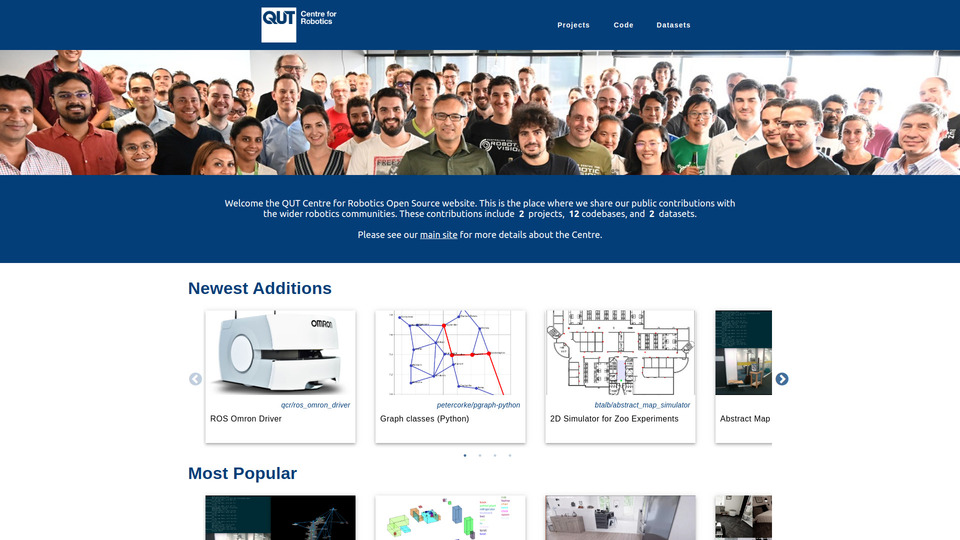This repository holds the QCR open source website; a central place where the QUT Centre for Robotics lists its code and datasets for the community.
The site makes it easy for members of QCR (and affiliated members) to share projects with the community under the QCR banner. In turn, we hope the community can grow to identify this as a go-to place for novel state-of-the-art open source robotics software and datasets.
The website is content-driven: provide some content describing your cool stuff, and we produce a website to show it off for you.
Content is simply a Markdown file with some front-matter settings for how you want your content displayed. See below for a full outline of supported content settings.
Here's some common things you may wish to do, and how to do them within the website:
For example, the following would make https://github.com/btalb/abstract_map available at https://qcr.github.io/code/my-repo:
- Create a file called
my-repo.mdin the./content/directory with the following contents:--- name: The Abstract Map type: code url: https://github.com/btalb/abstract_map ---
- Commit the changes, & push them to the
masterbranch - Wait until all pending actions are complete (these are rebuilding the site with the new content)
That's it. The repository should now be on the site, with the first image used as the feature image in cards and the content of its README.md file displayed on the https://qcr.github.io/code/my-repo page. See the content settings specification for details on how to add other types of content for the site, or look at some of the many live examples in the ./content/ directory of this repository.
The previous method is a painful way to develop. You add content, blindly commit on master, and cross your fingers while it builds. Then painstakingly rinse and repeat until you get it working as desired.
Instead, it's much better to add content locally & push it up to the main site when you're happy with your additions. To do this, you need to make sure you have NodeJs (latest LTS), ffmpeg, & Git:
sudo apt install nodejs npm ffmpeg git
sudo npm --global install n
sudo n lts
Then clone this repo, & install the website's NodeJs dependencies:
git clone https://github.com/qcr/qcr.github.io && cd qcr.github.io
npm install
You're now good to go. Start the development server by running the following in a terminal:
npm run dev
Go to http://localhost:3000 in your browser, and you should see the website running locally on your machine. The development server will take a long time to display the first page, as it gathers the latest data from each linked repository into a local cache, and runs site resources through loaders.
Content can now be added to the site like done above, but you can the changes locally before pushing them. Other notes about the development server:
- the repository cache is stored at
/var/tmp/qcr-site/by default. You can change this via theREPO_CACHEenvironment variable (i.e.REPO_CACHE=/some/other/location npm run dev) - most changes shouldn't require you to touch the development server again once it is running
- that being said, some more complicated changes may require a manual page refresh, or in rare cases a restart of the development server
Want to be really sure your changes will successfully build? You can build the entire site locally by running:
npm run build
And then run the built site with your favourite simple HTTP server, e.g.:
python3 -m http.server --directory .next-out
Note: you need to be a member of the QCR GitHub organisation or have access to the internal QUT Robotics Wiki for these steps
It is annoying to manually update the site every time you make changes to your README in your code repository. Instead, you can add a GitHub Action to your repository to remotely request rebuilding of this site when you push to master in your repository. To do this:
- Copy this action file into the
.github/workflows/directory of your code repository - Edit the YAML payload in the
envsection of the action file to match your desired settings (as a minimum all you have to do is set a'name'!) - Push the changes to
master - The
trigger_site_updateaction needs a token to request the site update remotely. The token is provided via encrypted secrets. An organisation secret provides the token if your repository is owned byqcr(i.e. has a URL of the formhttps://github.com/qcr/*), otherwise follow the steps documented here (private to QCR members) to add the token as a secret to your repository.
Done. Now whenever you edit the corresponding Markdown content (or any image files) a site rebuild will be triggered here.
(a separate content entry is created from this process; you need to ensure you delete any manually added code content entries here or you will probably get duplicate content errors)
Shield Badges at the top of your README.md are a great way to do this (see the top of this README.md for a demo). To add a QCR badge to your repository that links to this site, add the following below your title in your README.md:
[](https://qcr.github.io)Alternatively, if you want to have a set of badges that are centred you can use raw HTML tags:
<p align="center">
<a href="https://qcr.github.io" alt="QUT Centre for Robotics Open Source"><img src="https://github.com/qcr/qcr.github.io/raw/master/misc/badge.svg" /></a>
</p>(as a reference, the current badge was generated here with #00407a used as the colour)
Settings for your content are provided in a 'fenced' front-matter block at the start of a Markdown file. The syntax inside the fenced block is YAML. For example:
---
name: Collection of my research
type: collection
id: awesome-research
image_position: 50% 100%
---
# Heading
The rest of my markdown...As the above example shows, settings are a set of named keys with a corresponding values. The full list of supported keys, when they're required, and their description are as follows:
| Key | Description |
|---|---|
name |
(required) The name given to your content which will appear in cards & on the page title |
type |
(required) The type of your content (must be one of code, dataset, or collection) |
url |
(required unless type == 'collection')A URL associated with your content (i.e. the URL for the code's GitHub repository, the download link for a dataset, or an external website for your collection) |
id |
(optional) The ID for this piece of content that is used throughout the site, including in the URL (i.e. a collection with id 'awesome-research' will be available at https://qcr.github.io/collection/awesome-research). Is pulled from the filename of this file without the extension if not provided. An error is thrown if there are duplicate ID & type pairs (e.g. there can be both a collection and code with id 'benchbot', but not two collections with the 'benchbot' id). |
content |
(optional) Render this Markdown file for your content instead of what follows in the current file. This is particularly useful for code content that wants to use a file like repo.md from its GitHub repository. To do this, set content to repo:/repo.md1. Rendered content is the first hit in this list:
|
image |
(optional) Image to use as the feature image on the content's card throughout the site. The chosen feature image is the first hit in this list:
|
image_position |
(optional) Uses the CSS object-position property to specify feature image position in the card. For example, center 100% focuses on the bottom half of an image, center 0% on the top half, 0% center on the left half, and center or center center on the centre of the image. The default value is center. |
image_fit |
(optional) Uses the CSS object-fit property to specify feature image fitting method in the card. The default is cover, but you may want to change this to contain. |
size |
(optional, only valid when type == dataset)A string denoting the size of the dataset (is shown in dataset cards). |
code |
(optional, only valid when type == 'collection')A list of IDs denoting the code content that is a part of this collection. |
datasets |
(optional, only valid when type == 'collection')A list of IDs denoting the dataset content that is a part of this collection. |
feature |
(optional, only valid when type == 'collection')An integer value. Used to add this collection to the "Featured Collections" list on the main page. The list is in descending order based on the value of these feature keys. |
1 We enable a special URI across this website for specifying files from another GitHub repository. The full URI syntax is repo:<repo_username>/<repo_name>/<path_to_file>. For example, the URI repo:btalb/abstract_map/docs/project_outline.png requests the docs/project_outline.png file from the https://github.com/btalb/abstract_map repository. In cases where we can infer repository URL from surrounding context (like in all of the setting keys described above), a minimal URI can be used: repo:/<path_to_file>. In the previous example, repo:/docs/project_outline.png could be used assuming the url key was set to https://github.com/btalb/abstract_map.
Odds and ends that may be useful.
We use markdown-it for parsing and rendering markdown, with a few helpful extensions. All syntax from GitHub Flavored Markdown is supported, with the following additions:
- Videos from sources like YouTube can be embedded with a single line (see markdown-it-block-embed):
@[youtube](https://www.youtube.com/watch?v=jQPkV29KFvI)- Don't worry about converting GIFs from your GitHub Markdown into videos for the website. All GIFs are automatically optimised into WEBM videos with a cover photo in the build process.