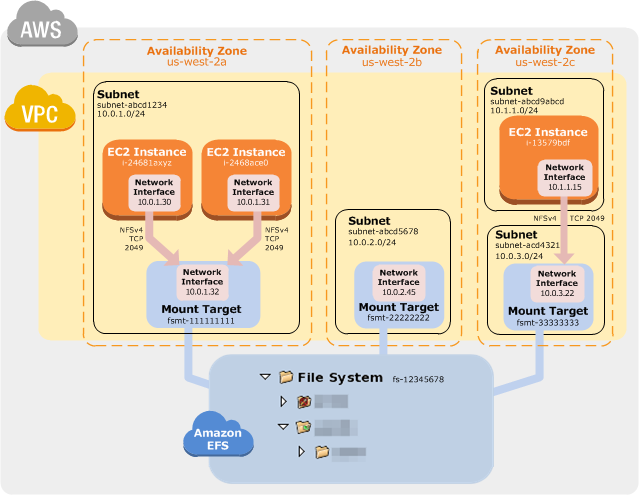DEPLOYMENT OF EFS ON AWS
-
Create the key and security group which allow the port 80.
-
Launch EC2 instance.
-
In this Ec2 instance use the key and security group which we have created in step 1.
-
Launch one Volume using the EFS service and attach it in your vpc, then mount that volume into /var/www/html
-
Developer have uploaded the code into github repo also the repo has some images.
-
Copy the GitHub repo code into /var/www/html
-
Create S3 bucket, and copy/deploy the images from github repo into the s3 bucket and change the permission to public readable.
-
Create a Cloudfront using s3 bucket(which contains images) and use the Cloudfront URL to update in code in /var/www/html
Configure the AWS Provider
#---------------------------------selecting our region for instance-----------
provider "aws" {
region = "ap-south-1"
profile = "lekhika"
}
Amazon EC2 uses public key cryptography to encrypt and decrypt login information. Public key cryptography uses a public key to encrypt a piece of data, and then the recipient uses the private key to decrypt the data. The public and private keys are known as a key pair
Here I am creating a new key-pair ..........................
################ creating a key pair##########################
resource "tls_private_key" "privatekey" {
algorithm = "RSA"
rsa_bits = "4096"
}
resource aws_key_pair "key_pair" {
key_name = "taskkey1"
public_key = tls_private_key.privatekey.public_key_openssh
}
A security group acts as a virtual firewall for your instance to control incoming and outgoing traffic. Inbound rules control the incoming traffic to your instance, and outbound rules control the outgoing traffic from your instance. When you launch an instance, you can specify one or more security groups; otherwise, Amazon EC2 uses the default security group.
#----------------------------------creating security group--------------------
resource "aws_security_group" "security" {
name = "security"
description = "allow NFS"
vpc_id = aws_vpc.my_vpc.id
ingress {
description = "SSH"
from_port = 22
to_port = 22
protocol = "tcp"
cidr_blocks = [ "0.0.0.0/0" ]
}
ingress {
description = "EFS"
from_port = 2049
to_port = 2049
protocol = "tcp"
cidr_blocks = [ "0.0.0.0/0" ]
}
ingress {
description = "HTTP"
from_port = 80
to_port = 80
protocol = "tcp"
cidr_blocks = [ "0.0.0.0/0" ]
}
egress {
from_port = 0
to_port = 0
protocol = "-1"
cidr_blocks = ["0.0.0.0/0"]
}
tags = {
Name = "security"
}
}
Amazon EC2 provides different instance types to enable you to choose the CPU, memory, storage, and networking capacity that you need to run your applications In this step I have created a instance . And login into the instance and install some softwares....
The null_resource resource implements the standard resource lifecycle but takes no further action. Here I am mount the volume /var/www/html ,which are creating above into /var/www/html Copy the github repo code into /var/www/html
resource "aws_instance" "lekinst" {
ami = "ami-0447a12f28fddb066"
instance_type = "t2.micro"
availability_zone = "ap-south-1a"
key_name = "taskkey1"
subnet_id = aws_subnet.vpc_subnet.id
vpc_security_group_ids = [ aws_security_group.security.id ]
user_data = <<-EOF
#!/bin/bash
sleep 5m
sudo su - root
# Install AWS EFS Utilities
yum install -y amazon-efs-utils
# Mount EFS
mkdir /efs
efs_id="${aws_efs_file_system.new_efs.id}"
mount -t efs "${aws_efs_file_system.new_efs.id}":/ /var/www/html
# Edit fstab so EFS automatically loads on reboot
echo $efs_id:/ /efs efs defaults,_netdev 0 0 >> /etc/fstab
sudo yum install httpd -y
sudo systemctl start httpd
sudo systemctl enable httpd
sudo yum install git -y
git clone https://github.com/lekhika13/awscloud.git
EOF
tags = {
Name = "lekinst"
}
}
Here we also see in AWS Dashboard the instance has created ....
Amazon Elastic File System (Amazon EFS) provides a simple, scalable, fully managed elastic NFS file system for use with AWS Cloud services and on-premises resources. It is built to scale on demand to petabytes without disrupting applications, growing and shrinking automatically as you add and remove files, eliminating the need to provision and manage capacity to accommodate growth.Amazon EFS is designed to provide massively parallel shared access to thousands of Amazon EC2 instances, enabling your applications to achieve high levels of aggregate throughput and IOPS with consistent low latencies.
Here I am going to create EFS....
#------------------------------------------launching eFS volume---------------
resource "aws_efs_file_system" "new_efs" {
creation_token = "efs"
tags = {
Name = "efs_vloume"
}
}
resource "aws_efs_mount_target" "mount_EFS" {
file_system_id = aws_efs_file_system.new_efs.id
subnet_id = aws_subnet.vpc_subnet.id
security_groups = [ aws_security_group.security.id ]
}
#------------------------------------------launching vpc------------------------------------------------------------------------
resource "aws_vpc" "my_vpc" {
cidr_block = "192.168.0.0/16"
enable_dns_support = "true"
enable_dns_hostnames = "true"
instance_tenancy = "default"
tags = {
Name = "lekhikavpc"
}
}
resource "aws_subnet" "vpc_subnet" {
vpc_id = "${aws_vpc.my_vpc.id}"
cidr_block = "192.168.1.0/24"
map_public_ip_on_launch = "true"
availability_zone = "ap-south-1a"
tags = {
Name = "lekhikasub1"
}
}
resource "aws_internet_gateway" "inter_gateway" {
vpc_id = aws_vpc.my_vpc.id
tags = {
Name = "my_ig"
}
}
resource "aws_route_table" "rt_tb" {
vpc_id = aws_vpc.my_vpc.id
route {
gateway_id = aws_internet_gateway.inter_gateway.id
cidr_block = "0.0.0.0/0"
}
tags = {
Name = "myroute-table"
}
}
resource "aws_route_table_association" "rt_associate" {
subnet_id = aws_subnet.vpc_subnet.id
route_table_id = aws_route_table.rt_tb.id
}
Here I have created S3 storage git clone folder
#--------------------------------creating s3----------------------------------
resource "aws_s3_bucket" "b" {
bucket = "lekhhikabalti"
acl = "private"
tags = {
Name = "My bucket"
}
}
locals {
s3_origin_id = "myS3Origin"
}
resource "aws_cloudfront_origin_access_identity" "origin_access_identity" {
comment = "Some comment"
}
resource "aws_instance" "lekinst" {
ami = "ami-0447a12f28fddb066"
instance_type = "t2.micro"
availability_zone = "ap-south-1a"
key_name = "taskkey1"
subnet_id = aws_subnet.vpc_subnet.id
vpc_security_group_ids = [ aws_security_group.security.id ]
user_data = <<-EOF
#!/bin/bash
sleep 5m
sudo su - root
# Install AWS EFS Utilities
yum install -y amazon-efs-utils
# Mount EFS
mkdir /efs
efs_id="${aws_efs_file_system.new_efs.id}"
mount -t efs "${aws_efs_file_system.new_efs.id}":/ /var/www/html
# Edit fstab so EFS automatically loads on reboot
echo $efs_id:/ /efs efs defaults,_netdev 0 0 >> /etc/fstab
sudo yum install httpd -y
sudo systemctl start httpd
sudo systemctl enable httpd
sudo yum install git -y
git clone https://github.com/lekhika13/awscloud.git
EOF
tags = {
Name = "lekinst"
}
}
#----------------------------------creating code pipeline-------------------
resource "aws_iam_role" "codepipeline_role" {
name = "test-role"
assume_role_policy = <<EOF
{
"Version": "2012-10-17",
"Statement": [
{
"Effect": "Allow",
"Principal": {
"Service": "codepipeline.amazonaws.com"
},
"Action": "sts:AssumeRole"
}
]
}
EOF
}
resource "aws_iam_role_policy" "codepipeline_policy" {
name = "codepipeline_policy"
role = "${aws_iam_role.codepipeline_role.id}"
policy = <<EOF
{
"Version": "2012-10-17",
"Statement": [
{
"Effect":"Allow",
"Action": [
"s3:GetObject",
"s3:GetObjectVersion",
"s3:GetBucketVersioning",
"s3:PutObject"
],
"Resource": [
"${aws_s3_bucket.b.arn}",
"${aws_s3_bucket.b.arn}/*"
]
},
{
"Effect": "Allow",
"Action": [
"codebuild:BatchGetBuilds",
"codebuild:StartBuild"
],
"Resource": "*"
}
]
}
EOF
}
resource "aws_codepipeline" "codepipeline" {
name = "tf-test-pipeline"
role_arn = "${aws_iam_role.codepipeline_role.arn}"
artifact_store {
location = "${aws_s3_bucket.b.bucket}"
type = "S3"
}
stage {
name = "Source"
action {
name = "Source"
category = "Source"
owner = "ThirdParty"
provider = "GitHub"
version = "1"
output_artifacts = ["SourceArtifact"]
configuration = {
Owner = "lekhika13"
Repo = "awscloud"
Branch = "master"
OAuthToken = "********************************"
}
}
}
stage {
name = "Deploy"
action {
name = "Deploy"
category = "Deploy"
owner = "AWS"
provider = "S3"
input_artifacts = ["SourceArtifact"]
version = "1"
configuration = {
BucketName = "${aws_s3_bucket.b.bucket}"
Extract = "true"
}
}
}
}
Here we also see in AWS Dashboard the S3 bucket has created
Amazon CloudFront is a fast content delivery network (CDN) service that securely delivers data, videos, applications, and APIs to customers globally with low latency, high transfer speeds, all within a developer-friendly environment. Here I have created a cloudfront distribution and link with S3 bucket.
#----------------------------------------------creating web distribution---------------------------------------------------------------
resource "aws_cloudfront_distribution" "s3_distribution" {
origin {
domain_name = "${aws_s3_bucket.b.bucket_regional_domain_name}"
origin_id = "${local.s3_origin_id}"
s3_origin_config {
origin_access_identity = "${aws_cloudfront_origin_access_identity.origin_access_identity.cloudfront_access_identity_path}"
}
}
enabled = true
is_ipv6_enabled = true
comment = "Some comment"
default_cache_behavior {
allowed_methods = ["DELETE", "GET", "HEAD", "OPTIONS", "PATCH", "POST", "PUT"]
cached_methods = ["GET", "HEAD"]
target_origin_id = "${local.s3_origin_id}"
forwarded_values {
query_string = false
cookies {
forward = "none"
}
}
viewer_protocol_policy = "allow-all"
}
restrictions {
geo_restriction {
restriction_type = "whitelist"
locations = ["US", "CA", "GB", "IN"]
}
}
tags = {
Environment = "production"
}
viewer_certificate {
cloudfront_default_certificate = true
}
}
Here I am putting the cloudfront url in the webpage index.html into the folder /var/www/html resource "null_resource" "nullremote2" {
depends_on = [
aws_cloudfront_distribution.s3_distribution,
]
connection {
type = "ssh"
user = "ec2-user"
private_key = tls_private_key.privatekey.private_key_pem
host = aws_instance.suhaib.public_ip
}
provisioner "remote-exec" {
inline = [
"sudo su << EOF",
"echo \"<img src='https://${aws_cloudfront_distribution.s3_distribution.domain_name}/3.jpg' width='400' lenght='500' >\" >> /var/www/html/3.html",
"EOF"
]
}
}