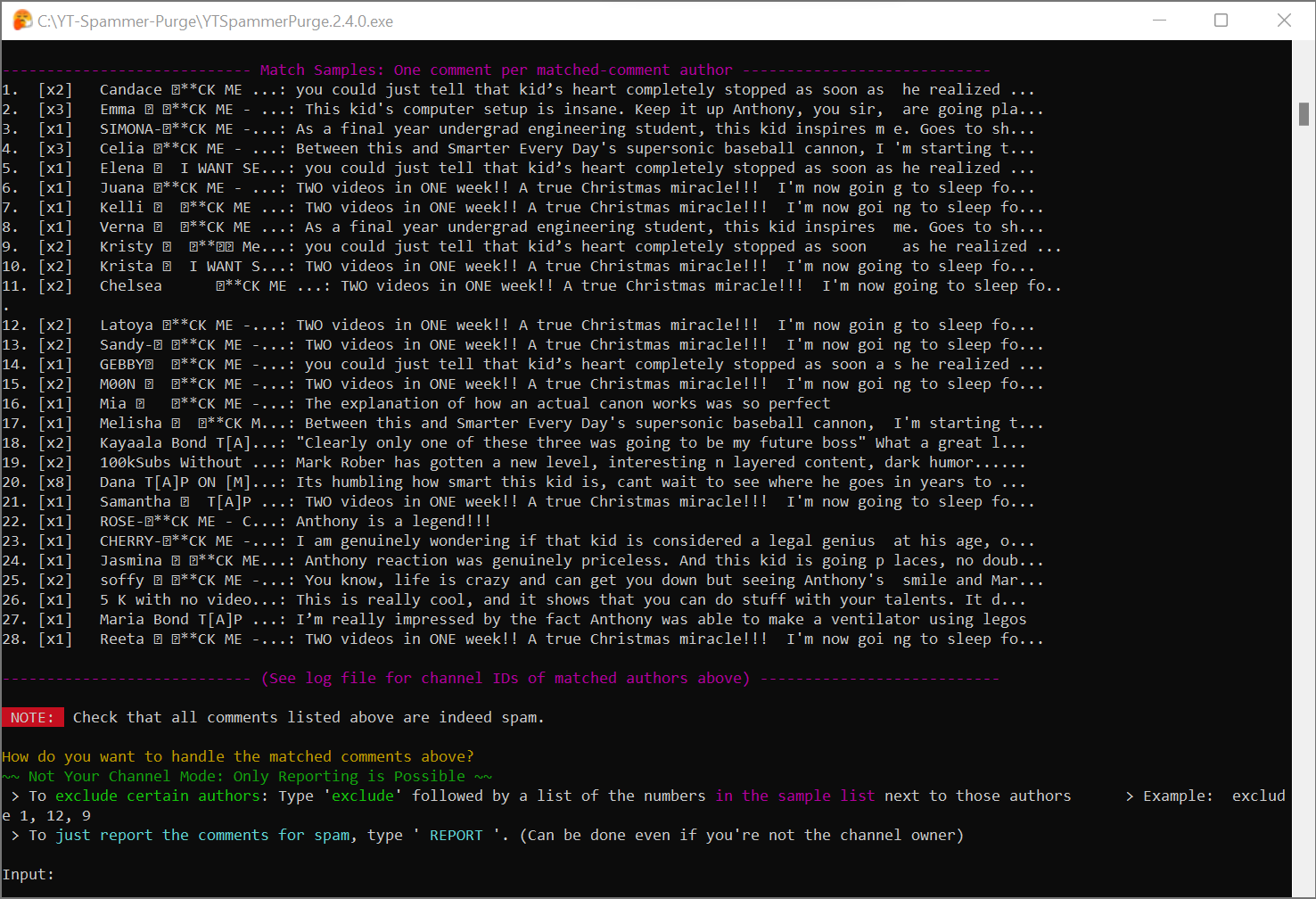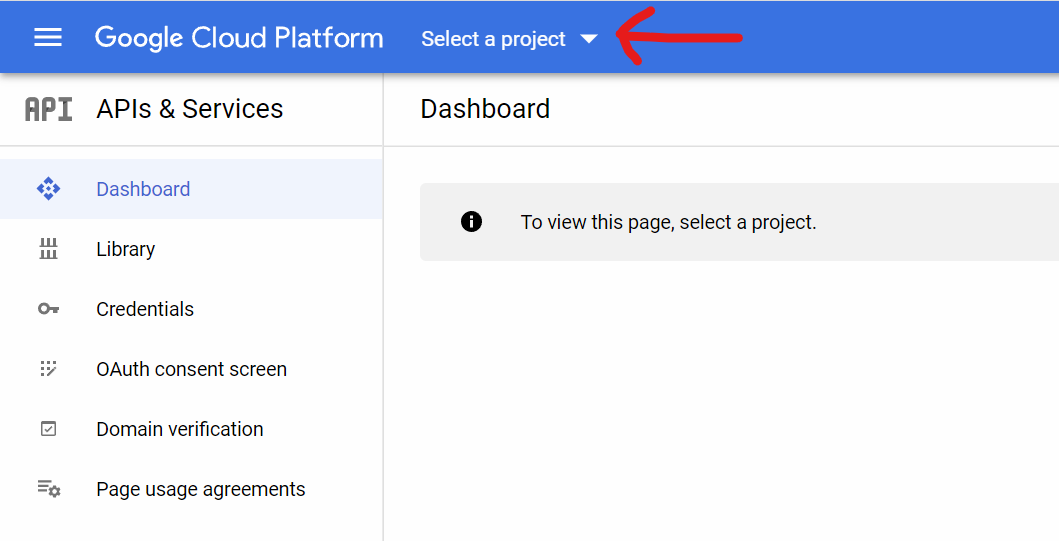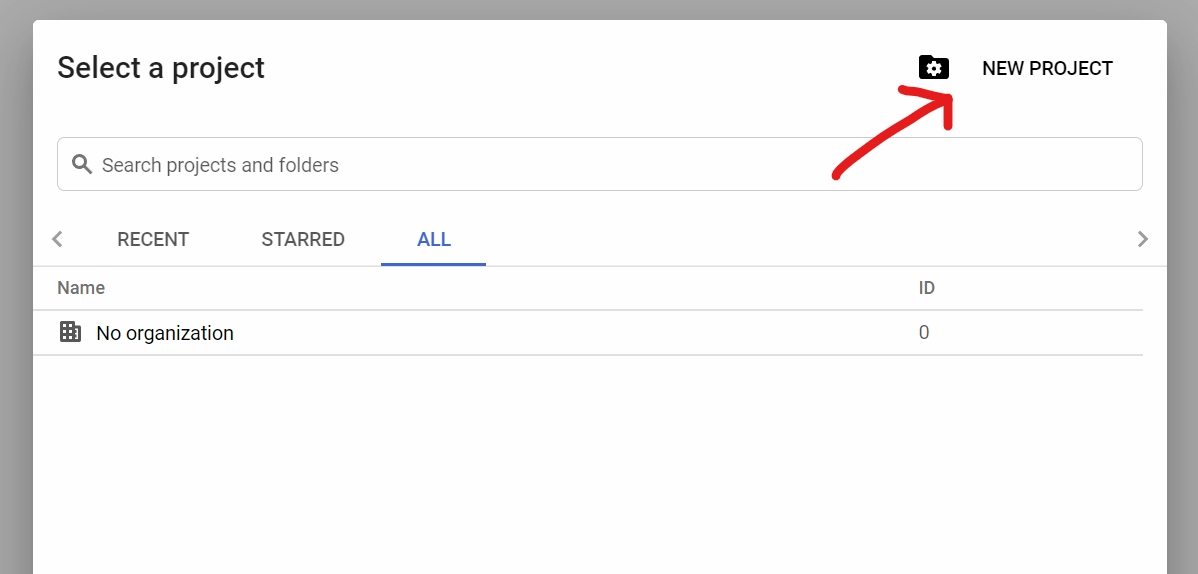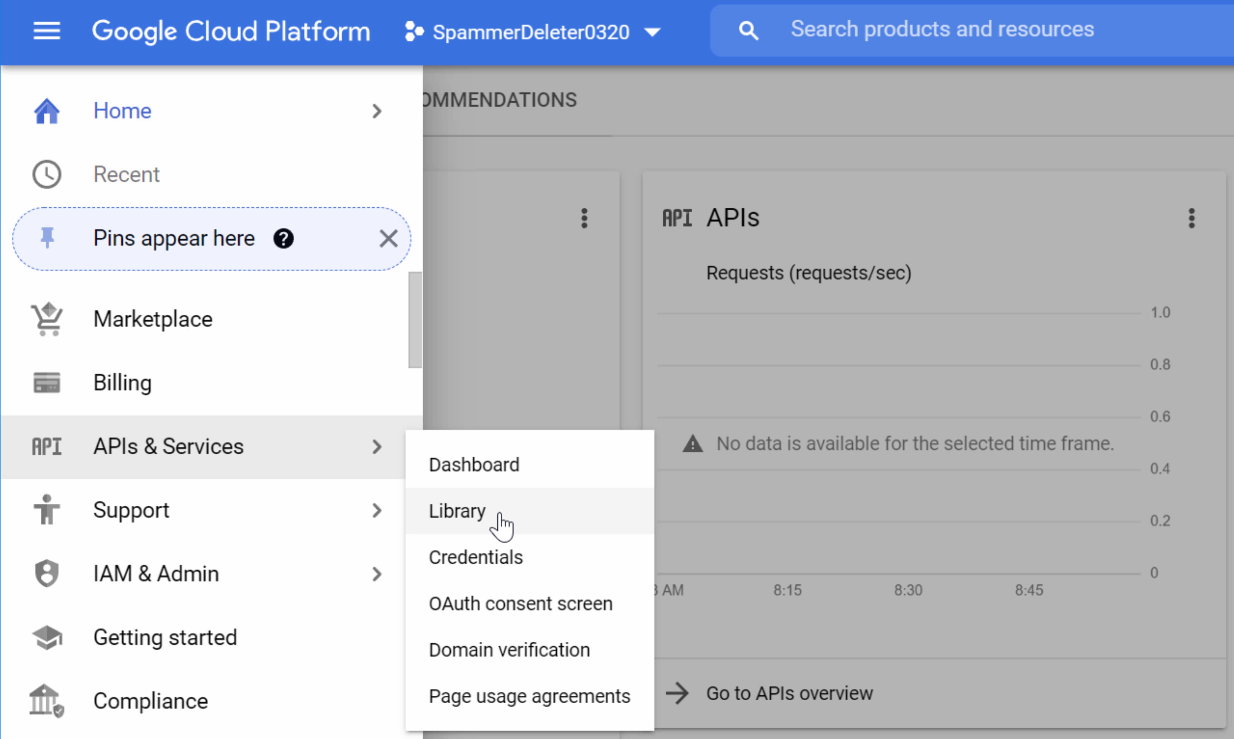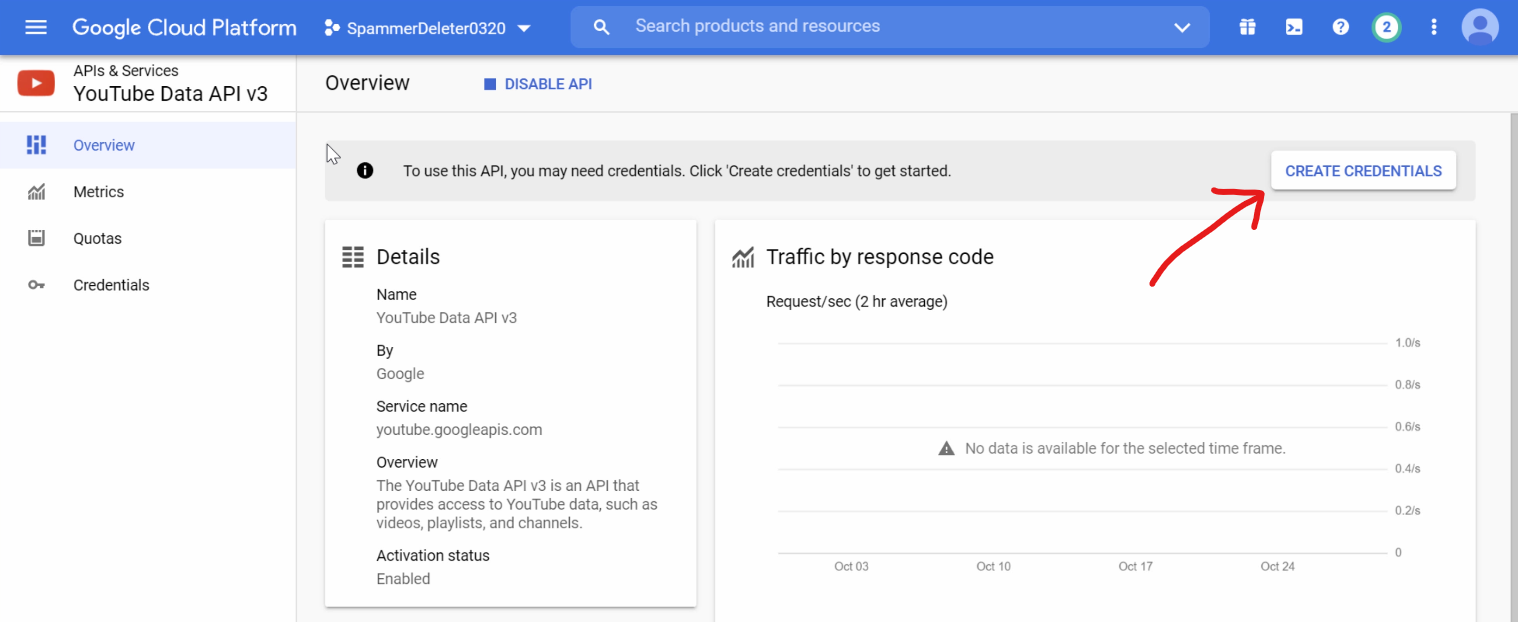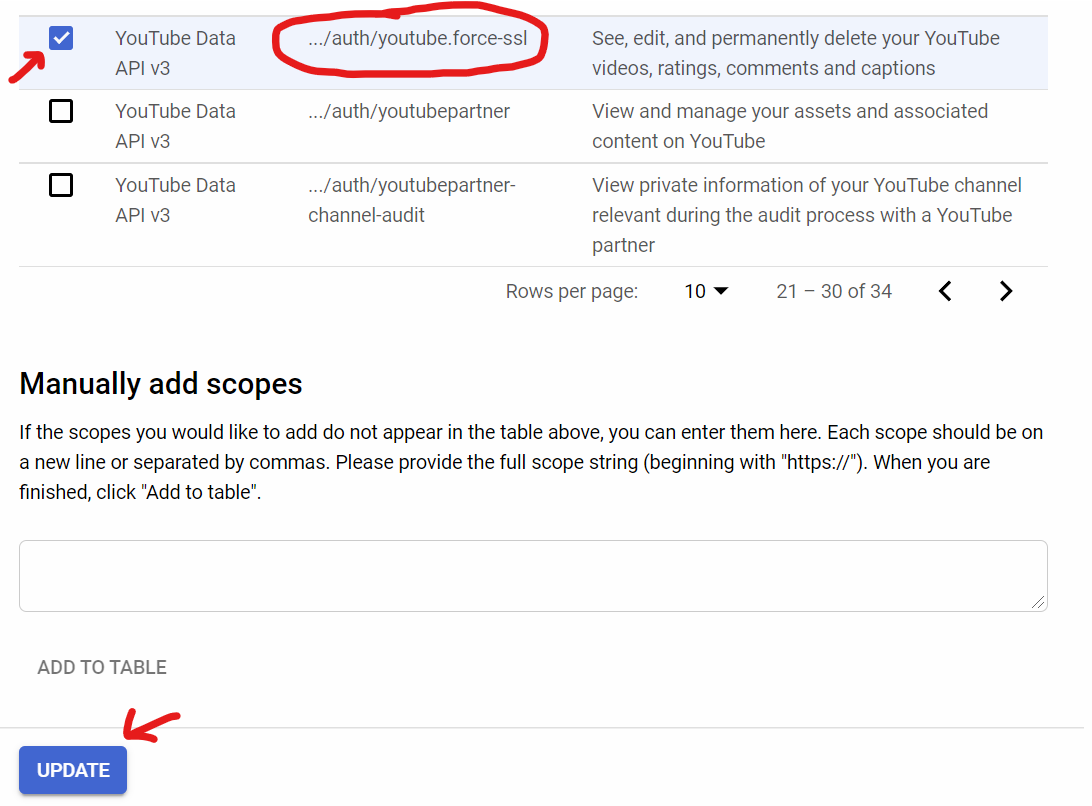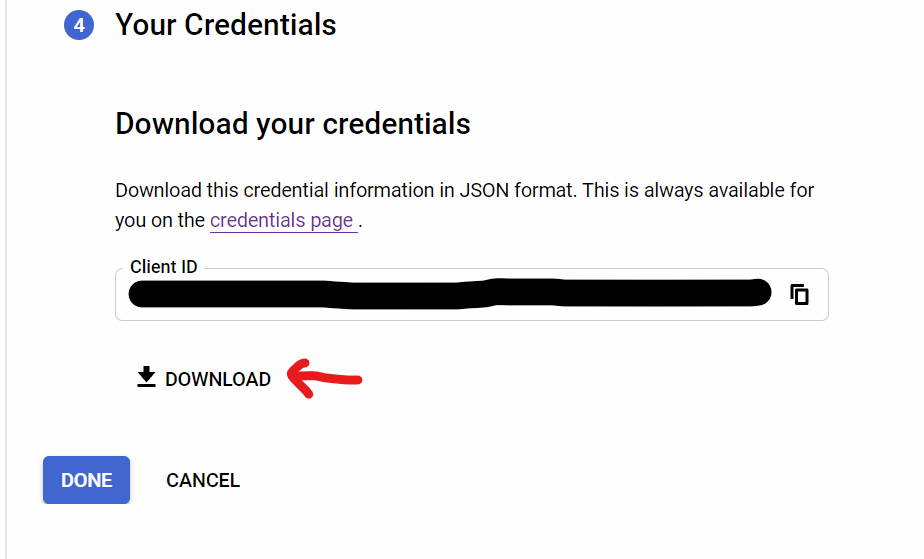What Is This? - Allows you to filter and search for spammer comments on your channel and other's channel(s) in many different ways AND delete/report them all at once (see features below).
How to Download: Click the "Releases" link on the right, then on the latest release, under 'Assets' click to download "YouTubeSpammerPurge.exe". NOTE: You may get a warning - See "Download & Windows Warning" section below for details.
- Linux Setup Instructions
- MacOS Setup Instructions
- (Windows installation not necessary if using exe file. But read below for how to set up required API key)
- 15 Different Filtering Methods
- Auto-Smart Mode (Recommended): Automatically detects multiple spammer techniques
- Sensitive-Smart Mode: More likely to catch elusive spammers, but with more false positives
- Scan by Channel ID: Enter a known spammer's channel link or ID directly
- Scan Usernames for: Individual special characters, individual strings, or using a custom Regex expression
- Scan Comment Text: (Same 3 options as above)
- Scan Usernames and Comment Text simultaneously: (Same 3 options as above)
- ASCII Mode: Scan Usernames for non-ASCII special characters (three different sensitivities)
- 4 Different Scanning Modes
- Scan a single video
- Scan Recent Videos (Up to 5)
- Scan recent comments across entire channel (all videos)
- Experimental: Scan a community post
- Automatic deletion of all found comments (after confirmation), as well as the option to ban them
- Options to instead Report spam comments or 'Hold For Review'
- Ability to create config file to skip pre-set options
- Rich text log files
- 'Recovery Mode' option to re-instate previously deleted comments
- Displays "match samples" after printing comments list to easily spot false positives
- Ability to exclude selected authors before deletion / reporting
Recently, there has been a massive infestation of spam on YouTube where fake impersonator accounts leave spam/scam replies to hundreds of users on a creator's videos. For some god-forsaken reason, YouTube offers no way to delete all comments by a specific user at once, meaning you must delete them one by one BY HAND.
YouTube offers a functionality to ban a user, but it does NOT delete previous comments. Therefore I created this script to allow you to instantly purge their spam replies. IT DOES NOT PREVENT SPAMMERS - It only makes it easier to delete them when they show up! YouTube still must implement better native tools for dealing with spammers.
If you feel sketched out about giving the app the required high level permissions to your channel (very understandable), you could instead use the app in 'moderator mode' (set in the config file). When you grant access to another channel to be a moderator for your channel, they are able to mark comments for 'held for review', and this permission works through the API as well. Therefore, what you could do is create an blank dummy-google-account with nothing on it except a empty new channel. Then you can grant that channel permission to be a moderator, and use the app through the dummy moderator account. This way, you know that the app will never have the ability to do more than mark comments as held for review (which the app supports) on your main channel. You just won't be able to ban the spammers through this app directly, but you can still remove/hide their comments instead of deleting them. Just make sure to create the google cloud API project on the dummy account instead.
-
To use this script, you will need to obtain your own API credentials file by making a project via the Google Developers Console (aka 'Google Cloud Platform'). The credential file should be re-named
client_secret.jsonand be placed in the same directory as this script. See Instructions below. -
IF IT FREEZES while scanning, it is probably because you clicked within the command prompt window and entered "selection mode" which pauses everything. To unfreeze it, simply right click within the window, or press the Escape key.
-
I'm a total amateur, so if something doesn't work I'll try to fix it but might not even know how, so don't expect too much. Therefore I OFFER NO WARRANTY OR GUARANTEE FOR THIS SCRIPT. USE AT YOUR OWN RISK. I tested it on my own and implemented some failsafes as best as I could, but there could always be some kind of unexpected bug. You should inspect the code yourself.
Latest Demonstration Video: https://www.youtube.com/watch?v=2tRppXW_aKo
Original Demo for Context: https://www.youtube.com/watch?v=-vOakOgYLUI
(Takes you to YouTube, not embedded. See timestamps in video description.)
Opening Menu:
Filter Mode Selection:
Scanning (Auto Smart Mode):
Matched Comments List:
Match Samples and Deletion Menu:
If using the python script version (not the exe), there is a requirements.txt with necessary modules. Created with Python 3.9.7
Either way, you DO need to acquire your own API credentials file to access the YouTube API - See instructions below.
Operating System Specific Instructions:
Because I haven't published software before, web browsers and Windows might block the exe from downloading / running as "unrecognized" until it builds a reputation as being safe. In the meantime, you can simply unblock the program by Right Clicking > Properties > Check 'Unblock' > Click Apply. You can confirm the download by selecting "keep". (If you see these warnings at all)
To use this script, you will need an "Oauth2" credential to access the scanning and deletion functions via YouTube's Data API. Otherwise this script won't work at all.
Video WalkThrough Here: https://www.youtube.com/watch?v=c6ebWvay8dE
-
Log into Google Developer's Console with your Google account that has your YouTube channel.
-
On the top blue bar nex to where it says "Google Cloud Platform", click the dropdown to 'Select a Project'. (If you have existing projects, it may instead show the name of one)
-
In the "Select a Project" Window click "New Project"
-
Enter some project name, it doesn't really matter, then click 'Create'
-
Make sure the project you just created is active, with it showing at the top, then click "Library" on the left menu.
-
Scroll down and click the box that says "YouTube Data API v3"
-
Click "Enable" and wait for it to load. It will take you to another page.
-
Click "Create Credentials". (Note: If you don't see this page, open the left pop-out menu and click "APIs & Services" > "Dashboard". Then in the table/list on the page, look in the 'Name' column, and click "YouTube Data API v3")
-
In the dropdown, select "YouTube Data API v3", then select "User Data", and click Next
-
Under "Oauth Consent Screen", fill out the required fields with some name, select your email, and enter an email below too. It doesn't really matter what you put here. Then click "Save and Continue"