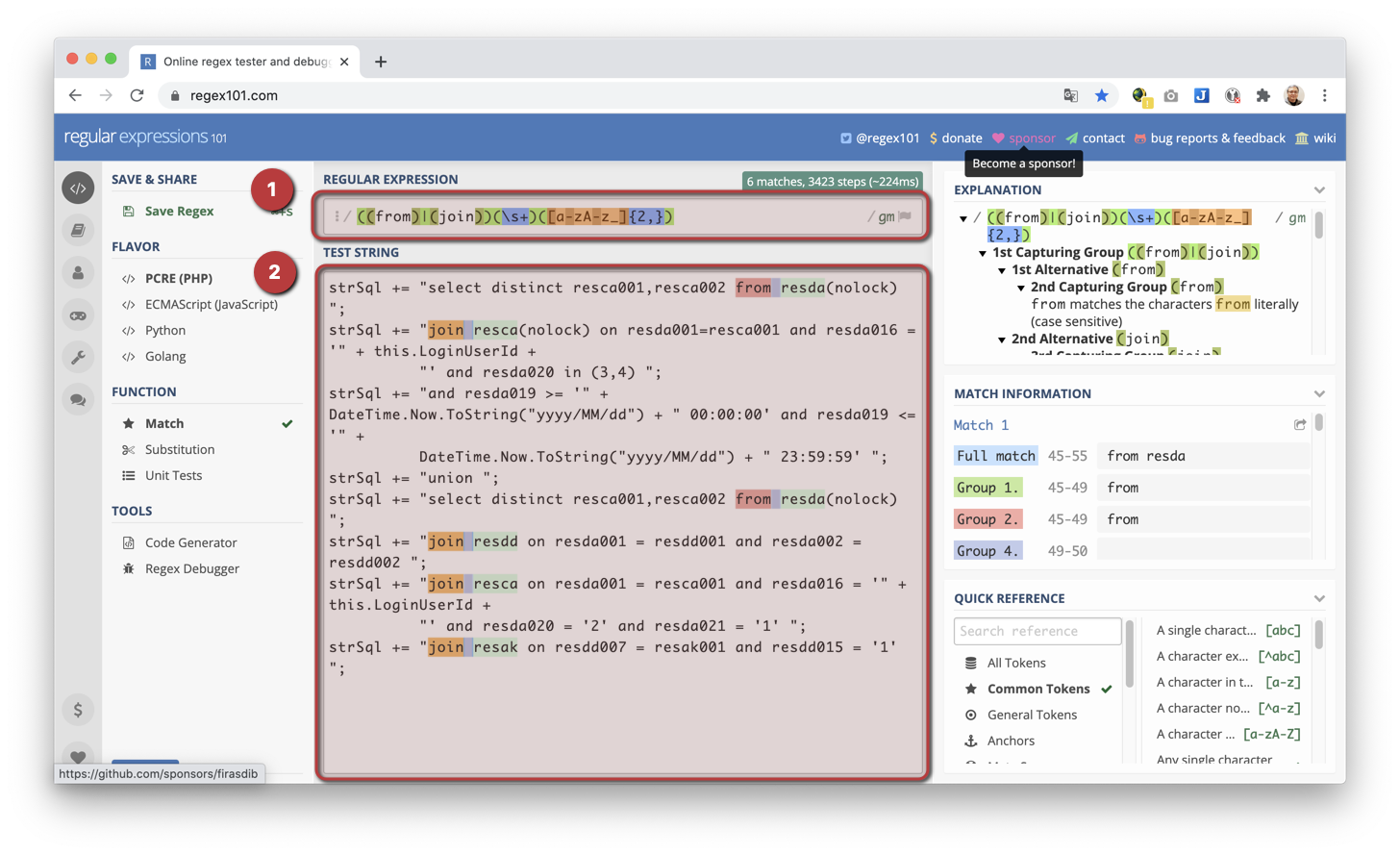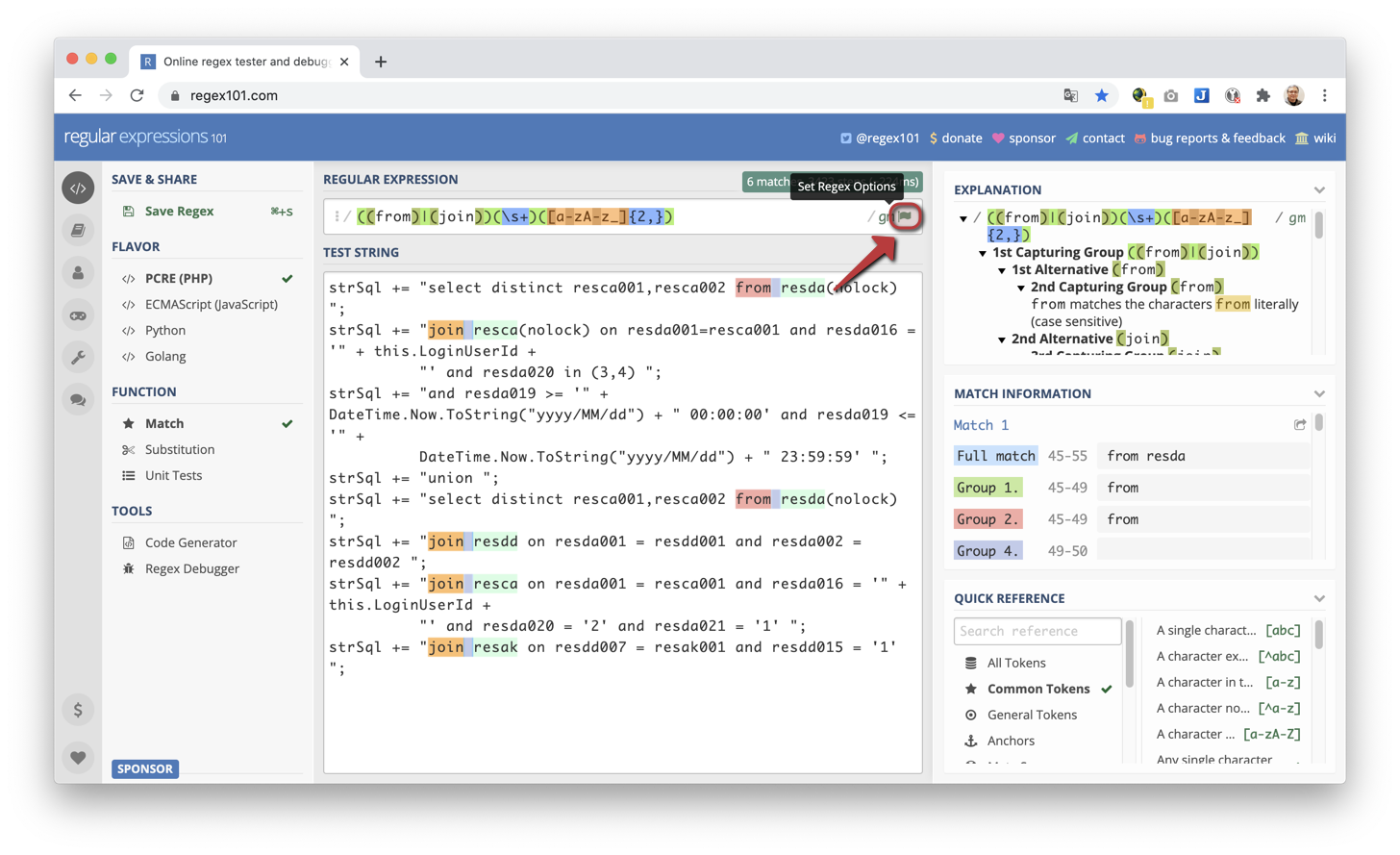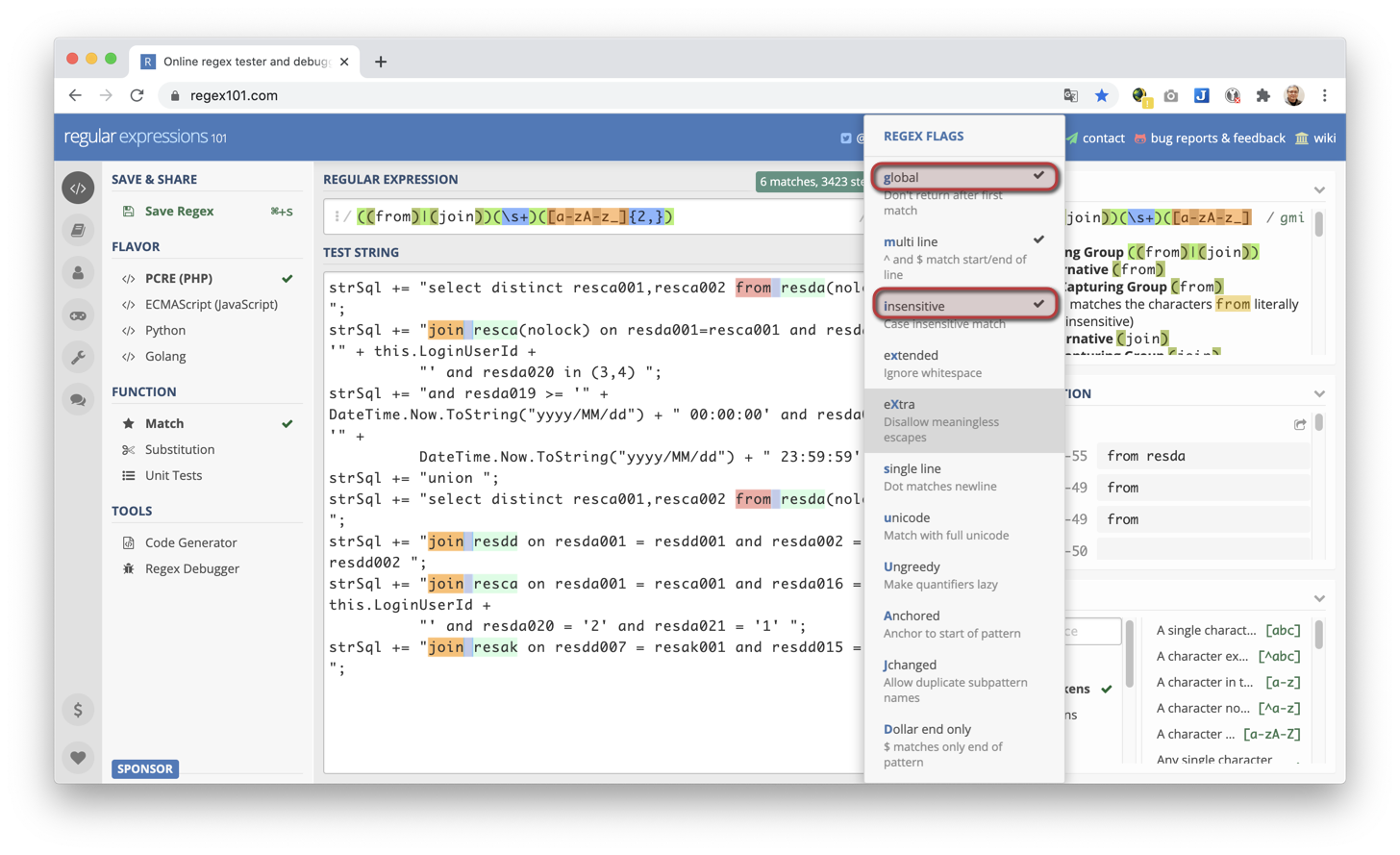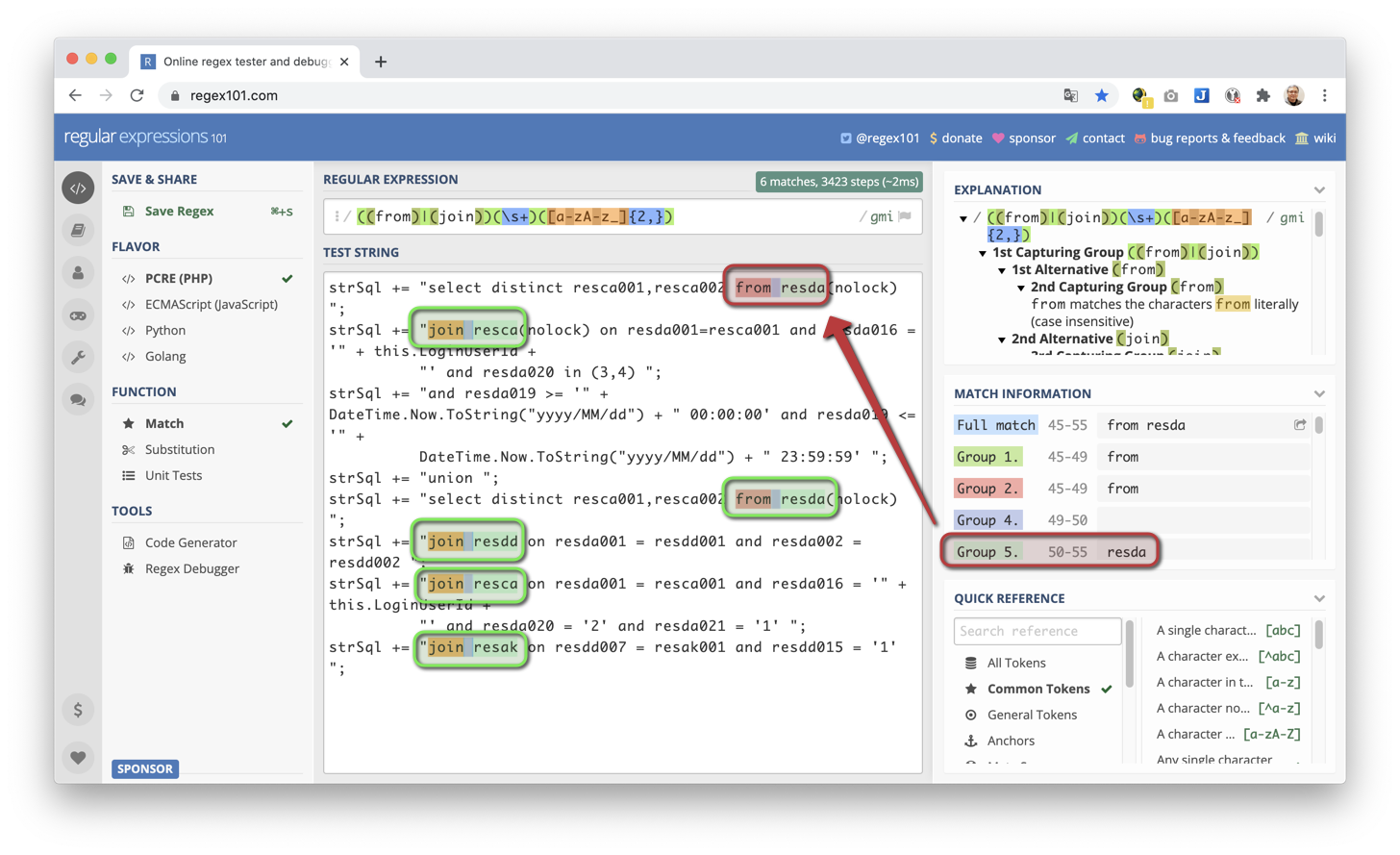Leo Shiang,2019/02/14
RSAR(Regular Search And Replace) 是一個用正規表示式作文字搜尋的工具,特點是輸出的樣式很彈性。
C:> RSAR Sample.json
如果要在數百個 C# 程式裡面的 SQL 找出 SELECT 和 JOIN 的 TABLE 名稱,將會是一件很累人的事情,此時我們可以透過 RSAR 的搜尋功能很快的找出來。首先,看一下我們要找的東西長什麼樣子,以下是一段 C# 程式:
strSql += "select distinct resca001,resca002 from resda(nolock) ";
strSql += "join resca(nolock) on resda001=resca001 and resda016 = '" + this.LoginUserId +
"' and resda020 in (3,4) ";
strSql += "and resda019 >= '" + DateTime.Now.ToString("yyyy/MM/dd") + " 00:00:00' and resda019 <= '" +
DateTime.Now.ToString("yyyy/MM/dd") + " 23:59:59' ";
strSql += "union ";
strSql += "select distinct resca001,resca002 from resda(nolock) ";
strSql += "join resdd on resda001 = resdd001 and resda002 = resdd002 ";
strSql += "join resca on resda001 = resca001 and resda016 = '" + this.LoginUserId +
"' and resda020 = '2' and resda021 = '1' ";
strSql += "join resak on resdd007 = resak001 and resdd015 = '1' ";我們要找 from resda, join resak之類的文字,因此可以定義出以下的正規表示式
((from)|(join))(\s+)([a-zA-z_]{2,})
為方便測試,可以開啟 https://regex101.com ,將上面的正規表示式貼到 REGULAR EXPRESS 區域,將要找的資料貼到下方的 TEST STRING
在 REGULAR EXPRESS 輸入區的尾端有一個旗標圖示,點下去,勾選 global 和 insensitive
符合條件的文字會用顏色標示出來。
RSAR 的設定檔為 JSON 格式,我們將上面測試過的正規表示式寫到 Search 的 Regex 區段。
**注意:**原本一個斜線要變成兩個斜線
RootDirectory 填上程式檔案的路徑,IgnoreCase 設為 true
我們在 regex101.com 可以看到 table name 的群組是在第五個,將Output 的 MatchedGroups 設定為 5,就會只顯示 table name 的文字:
{
"Search": {
"RootDirectory": "D:\\Project",
"ExcludedExtensions": [],
"ExcludedDirectories": [],
"IncludedExtensions": [ ".cs" ],
"IncludedDirectories": [],
"Regex": "((from)|(join))(\\s+)([a-zA-z_]{2,})",
"IgnoreCase": true
},
"Output": {
"FileName": false,
"MatchedCount": false,
"MatchedText": true,
"MatchedGroups": [ 5 ],
"TextTransform": "U"
}
}我們只要在指令的尾端加上 > 檔案名稱即可
C:> RSAR Sample.json > TableName.txt
完整的設定檔內容如下
{
"Search": {
"RootDirectory": "D:\\Project",
"ExcludedExtensions": [],
"ExcludedDirectories": [],
"IncludedExtensions": [ ".cs" ],
"IncludedDirectories": [],
"Regex": "((from)|(join))(\\s+)([a-zA-z_]{2,})",
"IgnoreCase": true
},
"Output": {
"FileName": false,
"MatchedCount": false,
"MatchedText": true,
"MatchedGroups": [ 5 ],
"TextTransform": "U"
}
}
要搜尋的檔案目錄
要排除的檔案副檔名,例如:要排除 .bat, .dat 就設定 [".bat", ".dat"]
要排除的目錄,例如:["D:\Projects\test", "D:\Projects\data"]
如果只想搜尋 .bat, .dat 就設定 [".bat", ".dat"]
正規表示式。注意:原本一個斜線要變成兩個斜線
如果設定為 true,處理每一個檔案時,會先列出檔案完整路徑名稱,接下來才是符合的文字
D:\Projects\USER_PWD_CHG.aspx.cs USERS USERS GROUPS D:\Projects\BaseData.cs SERVICE_LOCATION D:\Projects\CodingFunction.cs WEB_SERVER_LIST
顯示檔案符合搜尋條件的文字數目
D:\Projects\USER_PWD_CHG.aspx.cs 3 USERS USERS GROUPS D:\Projects\BaseData.cs 1 SERVICE_LOCATION D:\Projects\CodingFunction.cs 1 WEB_SERVER_LIST
顯示檔案裏面符合的文字,如果設成 false 範例的輸出將會變成
D:\Projects\USER_PWD_CHG.aspx.cs 3 D:\Projects\BaseData.cs 1 D:\Projects\CodingFunction.cs 1
如果正規表示式有群組,可以在此屬性設定只要顯示哪幾個群組,以前面的例子,table name 會在第五個群組,因此 MatchedGroups 要設成 [5]
輸出要轉成大寫,請設定為 "U"
輸出要轉成小寫,請設定為 "L"
如果不改變大小寫,請設定為空字串""