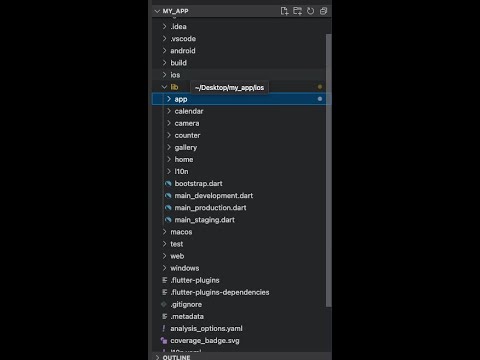I could probably finish this in one day, but not following a clean and maintaible code. So I decided to takcle this as a continues project rather than just a challenge.
Design: Mostly in my work I start knowing first the zoom in and out of application. knowing the features, making wireframes with UI/UX Designer. Then copy the UI without functionality if the design pass, I proceed in adding bussiness logic. Finish v1 test ,develop cycle.
I can decide the UI/UX design as long as our app is not complex..
https://drive.google.com/drive/folders/120zmXUWCW8ONVnt_Wu4zSWzgU1fwdpqv?usp=drive_link
Our c# back end should offer:
- Authentication
- Manage Images (here we may use 3rd party library to store our images depends...)
- Manage Dates(im not sure yet how the calendar will be used)
dependencies: bloc: ^8.1.4 equatable: ^2.0.5 flutter_bloc: ^8.1.6 go_router: ^14.2.2 image_picker: ^1.1.2 intl: ^0.19.0 shared_preferences: ^2.3.1 table_calendar: ^3.1.2
-
Bottom Navigation bottom navigation docs: https://medium.com/@davidecarizzoni/flutter-bottom-navigation-bar-with-go-router-b6a89eceb48
-
camera docs Provides tools to work with the cameras on the device.
Here I decided to use Very Good CLI it offers lot of values written below:
Generated by the Very Good CLI 🤖
Test app
This project contains 3 flavors:
- development
- staging
- production
To run the desired flavor either use the launch configuration in VSCode/Android Studio or use the following commands:
# Development
$ flutter run --flavor development --target lib/main_development.dart
# Staging
$ flutter run --flavor staging --target lib/main_staging.dart
# Production
$ flutter run --flavor production --target lib/main_production.dart*My App works on iOS, Android, Web, and Windows.
To run all unit and widget tests use the following command:
$ flutter test --coverage --test-randomize-ordering-seed randomTo view the generated coverage report you can use lcov.
# Generate Coverage Report
$ genhtml coverage/lcov.info -o coverage/
# Open Coverage Report
$ open coverage/index.htmlThis project relies on flutter_localizations and follows the official internationalization guide for Flutter.
- To add a new localizable string, open the
app_en.arbfile atlib/l10n/arb/app_en.arb.
{
"@@locale": "en",
"counterAppBarTitle": "Counter",
"@counterAppBarTitle": {
"description": "Text shown in the AppBar of the Counter Page"
}
}
- Then add a new key/value and description
{
"@@locale": "en",
"counterAppBarTitle": "Counter",
"@counterAppBarTitle": {
"description": "Text shown in the AppBar of the Counter Page"
},
"helloWorld": "Hello World",
"@helloWorld": {
"description": "Hello World Text"
}
}
- Use the new string
import 'package:my_app/l10n/l10n.dart';
@override
Widget build(BuildContext context) {
final l10n = context.l10n;
return Text(l10n.helloWorld);
}Update the CFBundleLocalizations array in the Info.plist at ios/Runner/Info.plist to include the new locale.
...
<key>CFBundleLocalizations</key>
<array>
<string>en</string>
<string>es</string>
</array>
...- For each supported locale, add a new ARB file in
lib/l10n/arb.
├── l10n
│ ├── arb
│ │ ├── app_en.arb
│ │ └── app_es.arb
- Add the translated strings to each
.arbfile:
app_en.arb
{
"@@locale": "en",
"counterAppBarTitle": "Counter",
"@counterAppBarTitle": {
"description": "Text shown in the AppBar of the Counter Page"
}
}
app_es.arb
{
"@@locale": "es",
"counterAppBarTitle": "Contador",
"@counterAppBarTitle": {
"description": "Texto mostrado en la AppBar de la página del contador"
}
}
To use the latest translations changes, you will need to generate them:
- Generate localizations for the current project:
flutter gen-l10n --arb-dir="lib/l10n/arb"Alternatively, run flutter run and code generation will take place automatically.