A functional clone of Instagram made using Flutter and Appwrite.
- UI identical to Instagram (Pages: Launch, Login, Signup, Feed, Explore, New post, Profile).
- Authentication (Login & Signup).
- Post an image with caption.
- Users can see each others' posts.
- Appwrite is used to authenticate users, upload pictures, and store database of posts.
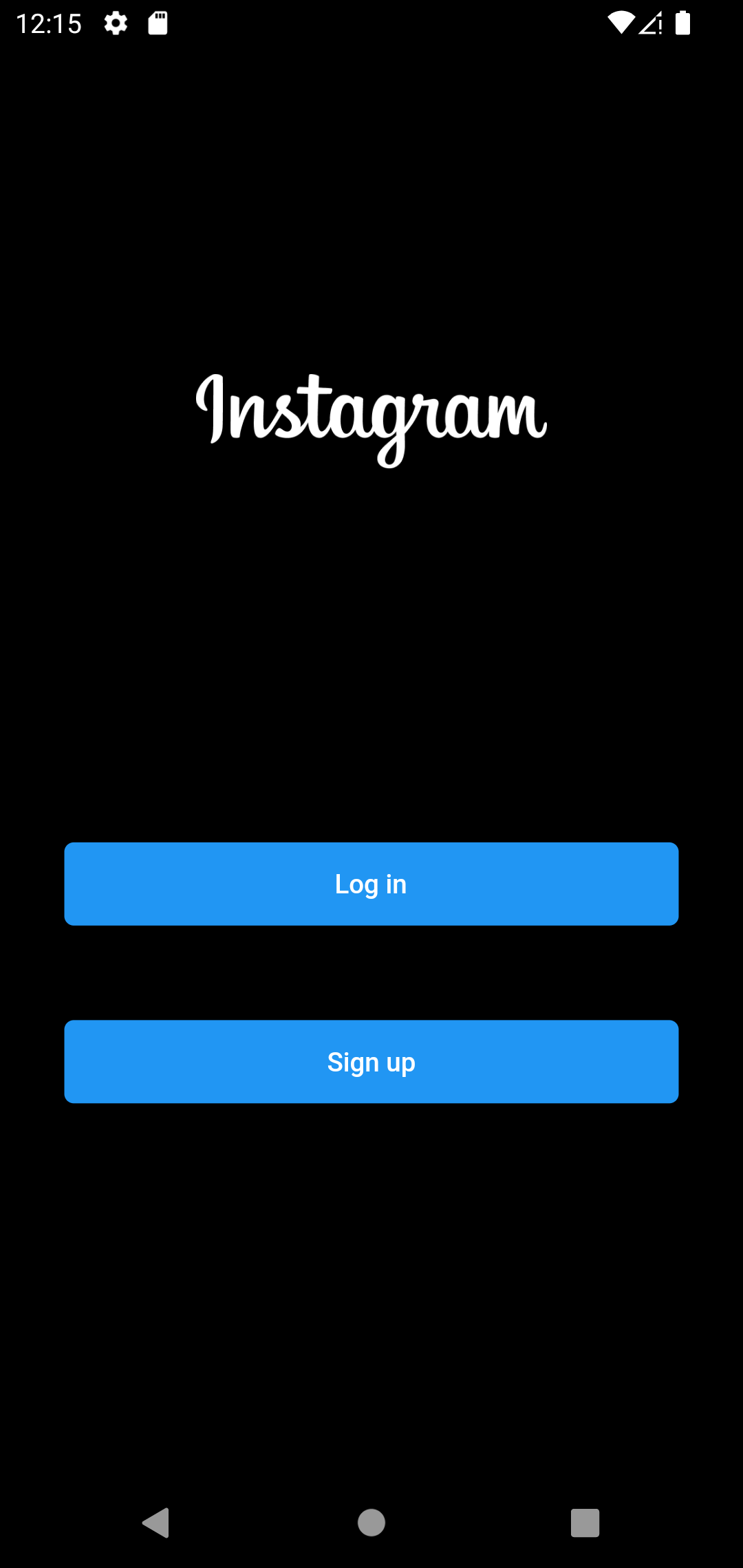 |
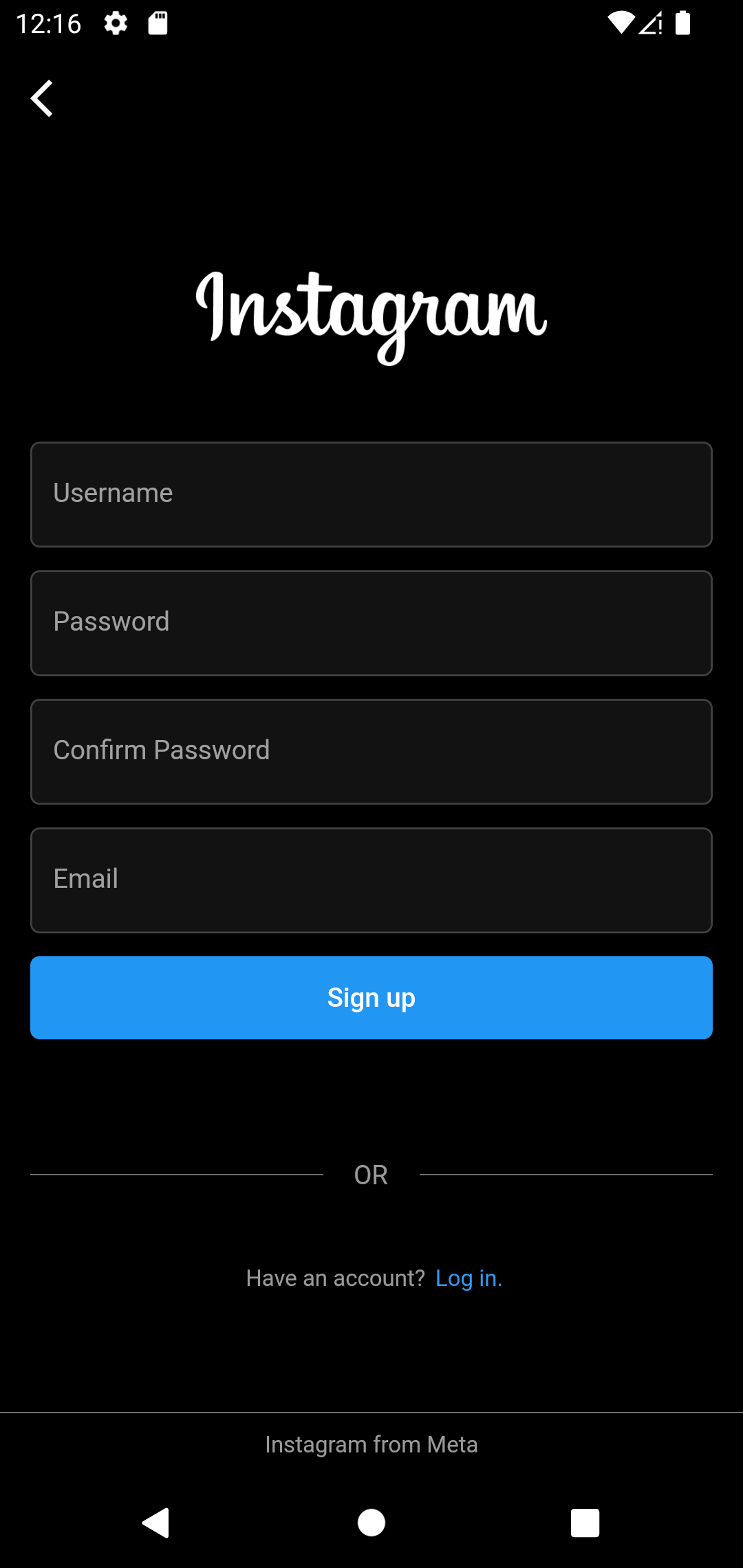 |
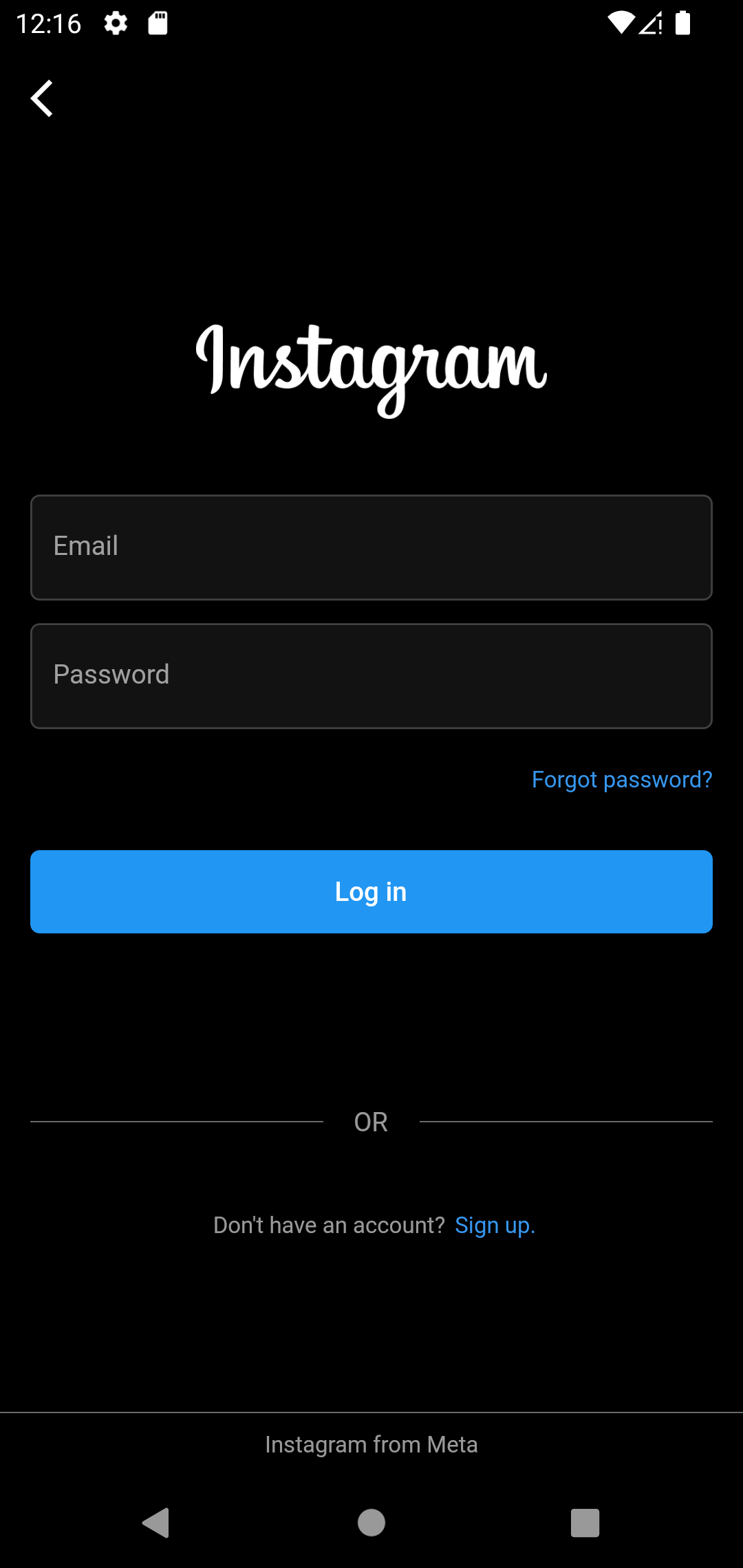 |
|---|---|---|
 |
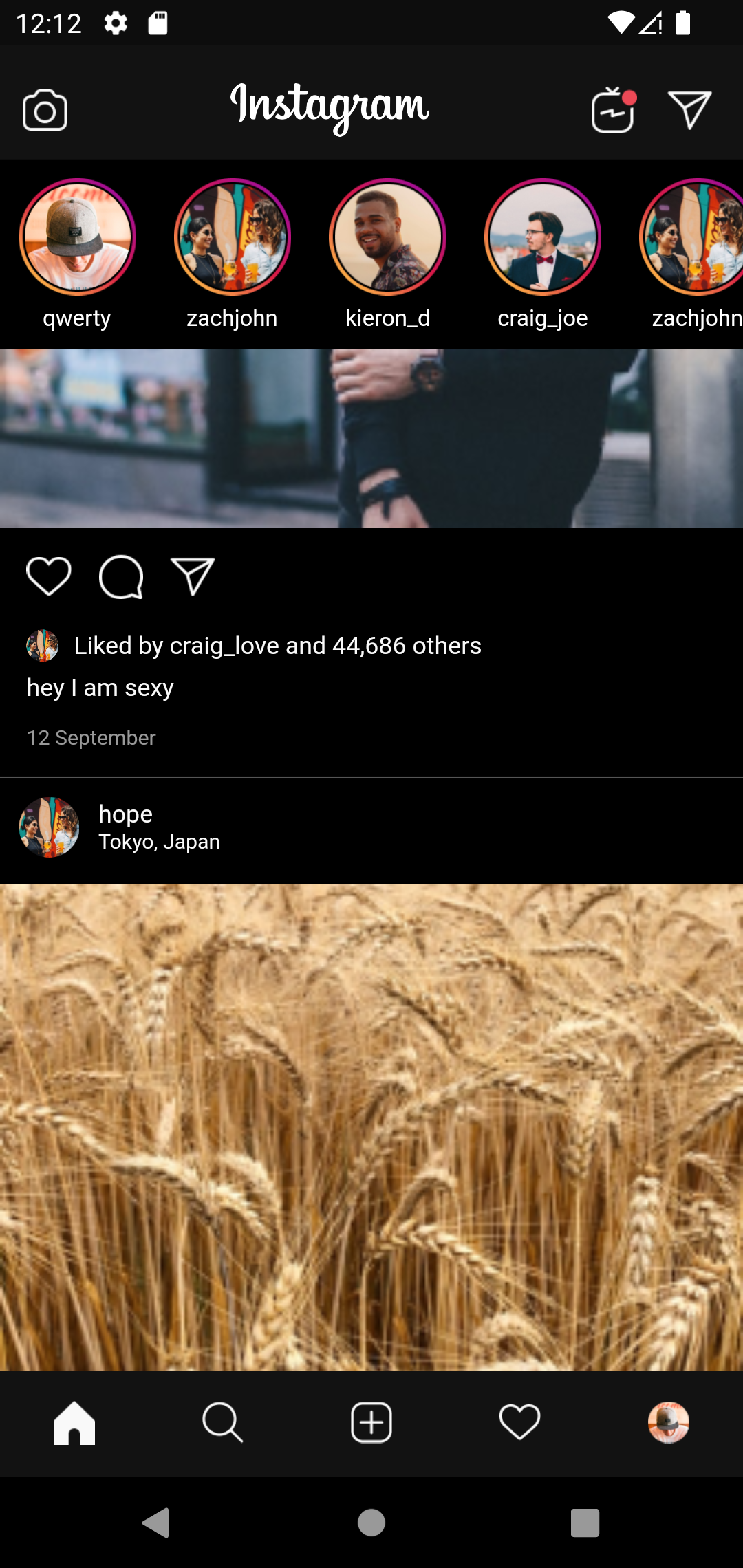 |
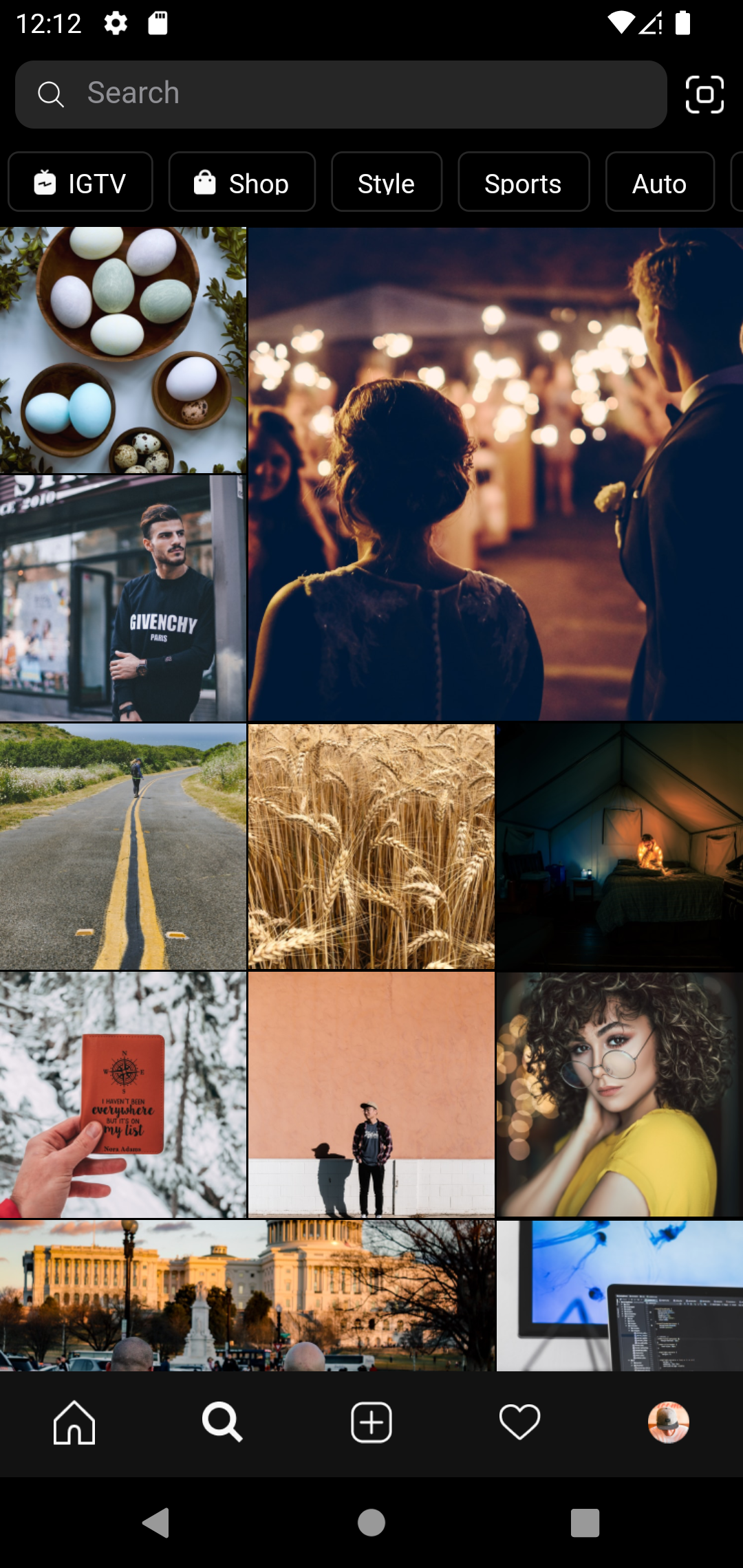 |
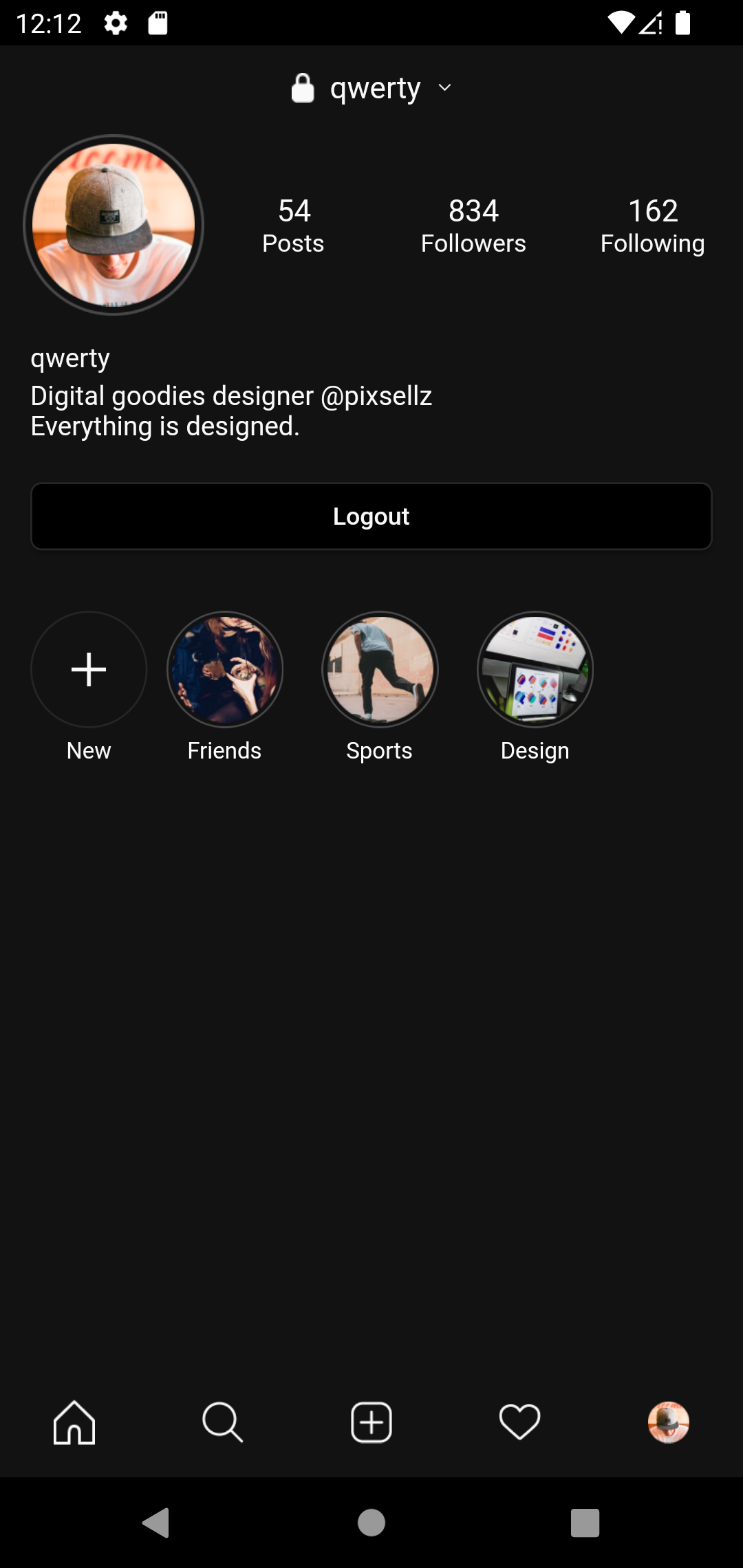 |
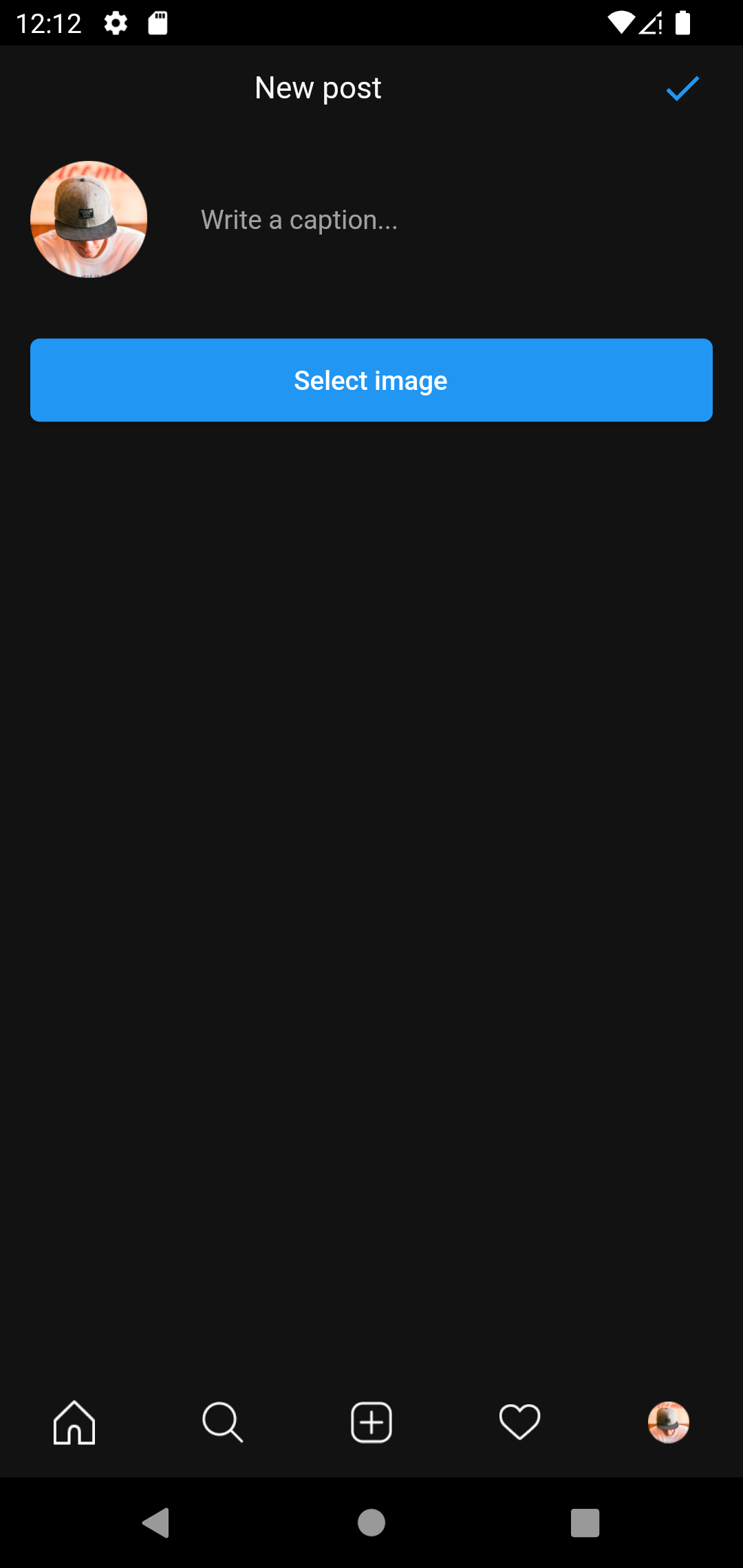 |
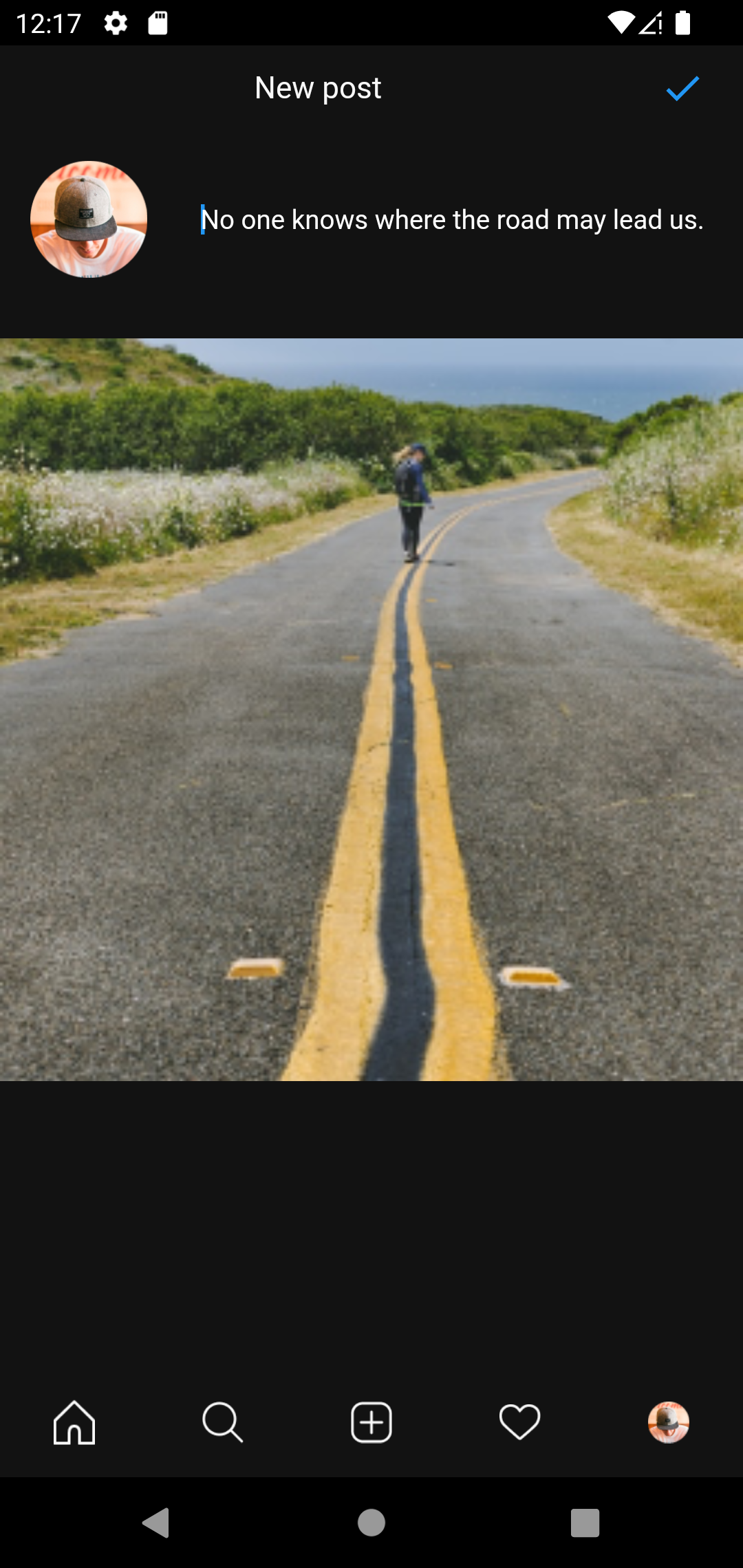 |
And no, these screenshots are not of the actual Instagram app lol
Appwrite backend server is designed to run in a container environment. Running your server is as easy as running one command from your terminal. You can either run Appwrite on your localhost using docker-compose or on any other container orchestration tool like Kubernetes, Docker Swarm or Rancher.
The easiest way to start running your Appwrite server is by running our docker-compose file. Before running the installation command make sure you have Docker installed on your machine:
docker run -it --rm \
--volume /var/run/docker.sock:/var/run/docker.sock \
--volume "$(pwd)"/appwrite:/usr/src/code/appwrite:rw \
--entrypoint="install" \
appwrite/appwrite:1.0.1docker run -it --rm ^
--volume //var/run/docker.sock:/var/run/docker.sock ^
--volume "%cd%"/appwrite:/usr/src/code/appwrite:rw ^
--entrypoint="install" ^
appwrite/appwrite:1.0.1docker run -it --rm ,
--volume /var/run/docker.sock:/var/run/docker.sock ,
--volume ${pwd}/appwrite:/usr/src/code/appwrite:rw ,
--entrypoint="install" ,
appwrite/appwrite:1.0.1Once the Docker installation completes, go to http://localhost to access the Appwrite console from your browser. Please note that on non-linux native hosts, the server might take a few minutes to start after installation completes.
For advanced production and custom installation, check out our Docker environment variables docs. You can also use our public docker-compose.yml file to manually set up and environment.
To build and run this project:
- Get Flutter here if you don't already have it
- Clone this repository
cdinto the repo folder- Run
flutter pub getto get the dependencies - Run
flutter run-androidorflutter run-iosto build the app
(Please note that a Mac with XCode is required to build for iOS)
We are going to use Appwrite CLI to init the project on appwrite console.
The CLI is packaged both as an npm module as well as a standalone binary for your operating system, making it completely dependency free, platform independent and language agnostic.
If you have npm set up, run the command below to install the CLI
npm install -g appwrite-cliFor a completely dependency-free installation, the CLI also ships with a convenient installation script for your operating system
Using Homebrew
brew tap appwrite/sdk-for-cli https://github.com/appwrite/sdk-for-cli
brew update
brew install --HEAD appwriteor terminal
curl -sL https://appwrite.io/cli/install.sh | bashiwr -useb https://appwrite.io/cli/install.ps1 | iexcurl -sL https://appwrite.io/cli/install.sh | bashAfter the installation is complete, verify the install using
appwrite -v
Before you can use the CLI, you need to login to your Appwrite account using
appwrite login
After you're logged in, the CLI needs to be initialized with your Appwrite project. You can initialize the CLI using:
appwrite init project
Choose Create a new Appwrite project and the following prompts will guide you through the setup process, enter almostinstagram as the ID for your new project. The init command also creates an appwrite.json file representing your Appwrite project.
Create a new database
appwrite databases create --databaseId postdatabase --name posts
Create a new collection
appwrite databases createCollection --databaseId postdatabase --collectionId postcollection --name posts --permissions 'read(\"any\")' 'write(\"any\")'
Create username attribute
appwrite databases createStringAttribute --databaseId postdatabase --collectionId postcollection --key username --size 255 --required true
Create caption attribute
appwrite databases createStringAttribute --databaseId postdatabase --collectionId postcollection --key caption --size 255 --required true
Create imageId attribute
appwrite databases createStringAttribute --databaseId postdatabase --collectionId postcollection --key imageId --size 255 --required true
Create a bucket to store post images
appwrite storage createBucket --bucketId imagesbucket --name images --permissions 'read(\"any\")' 'write(\"any\")'
You may need to make some changes in lib/utils/api.dart:
url: This is the endpoint URL. If you are testing the app on an android studio emulator and appwrite is configured on localhost, then you don't need to change it. Otherwise, you will need to change the hostname to the URL that you set while initiating appwrite.
Rest of the api.dart should be left as it is.
Finally, you need to register the flutter app. On appwrite console (http://localhost), choose this project, then under "Platforms" head, choose "Add Platform", choose "New Flutter App", and add the required information for all the platforms you are going to run the app.
Now your Project is ready to run.
.
├── android # android files
├── assets # assets (images)
├── ios # ios files
└── lib
├── models # Custom Models
├── screens
│ └── home_tabs # Tabs for home screen
├── utils # Api info
└── widgets # Custom widgets